Page 240 of 436
’06 HIGHLANDER HB_U (L/O 0503)
228
2006 HIGHLANDER (Hybrid) from Mar. ’05 Prod. (OM48530U)
DVD video
DVD audio
CHANGING THE INITIAL SETTING
Push the “Set Up” switch on the screen,
and then the initial setting screen will ap-
pear. You can also display the screen by
pushing the “SET UP” button on the con-
troller. You can change the initial setting.
After the setting is done, the player plays
from the beginning of the chapter or the
track.
Setup Menu 1 screen
Setup Menu 2 screen
Page 242 of 436

’06 HIGHLANDER HB_U (L/O 0503)
230
2006 HIGHLANDER (Hybrid) from Mar. ’05 Prod. (OM48530U)
CHANGING THE SUBTITLE LANGUAGE
To display the “Select Subtitle Lang.”,
push the “Subtitle Language” switch on
the “Setup Menu 1” screen.
Select the language you want to read on
the screen.
To return to the “Setup Menu 1” screen,
push the “Back” switch.
If you cannot find a language you want to
read, push the “Others” switch. The “Enter
Subtitle Lang. Code” screen will appear.To enter the code of the language you
want to read, push the number of the
language code. For details about the lan-
guage codes, see the language code list.
If you enter a wrong number, push the
“Clear” switch to delete the number.
Push the “Enter” switch on the screen. If
numbers which are not on the list are
entered and the “Enter” switch is pushed,
the “Incorrect Code” screen will appear.
Push the language code you want to read
again.
To return to the “Select Subtitle Lang.”
screen, push the “Back” switch on the
screen.CHANGING THE DVD LANGUAGE
To display the “Select DVD Language”
screen, push the “DVD Language” switch
on the “Setup Menu 1” screen.
Select the language you want to read on
the screen.
To return to the “Setup Menu 1” screen,
push the “Back” switch.
If you cannot find a language you want to
read, push the “Others” switch. The “Enter
DVD Language Code” screen will appear.
Page 244 of 436
’06 HIGHLANDER HB_U (L/O 0503)
232
2006 HIGHLANDER (Hybrid) from Mar. ’05 Prod. (OM48530U)
Push the number for the password and
the “Enter” switch. The “Select Restriction
Level” screen will appear.
If you enter a wrong number, push the
“Clear” switch to delete the number.
You cannot change the setting without in-
putting the password. When you forget or
change the password, push the “Clear”
switch ten times to initialize the password.
To return to the “Setup Menu 1” screen,
push the “Back” switch.Push a parental level (1—8). The smaller
the level number, the stricter the age limit.
Push the “Back” switch to return to the
“Setup Menu 1” screen.SETTING THE DISPLAY MODE
Each time you push the “Display Mode”
switch on the “Setup Menu 2” screen, the
display mode is changed from wide mode
to auto mode.
Page 248 of 436

’06 HIGHLANDER HB_U (L/O 0503)
236
2006 HIGHLANDER (Hybrid) from Mar. ’05 Prod. (OM48530U)
USING THE CONTROL SCREEN
When playing a disc, push the “DVD” but-
ton on the controller. The control screen
will appear on the screen.
Details of the specific switches, controls
and features are described below.
1. “PICTURE” switch
Push the “PICTURE” switch to turn off
the control screen and return to the
picture previously displayed.
2. “RPT” switch (DVD audio only) Push the “RPT” switch while the track
is playing. When the track ends, it will
automatically replay. To turn off the re-
peat feature, push this switch again.
3. “RAND” switch (DVD audio only) Push the “RAND” switch. The player
will play the tracks on the disc in ran-
dom order. To turn off the random fea-
ture, push this switch again.
4. “SCAN” switch (DVD audio only) Push the “SCAN” switch. The player
will scan all the tracks on the disc you
are listening to. To stop scanning, push
this switch again. If the player has
scanned all the tracks on the disc, it
will stop scanning. 5. “” and “” switches
Push and hold the “
” or “” switch
to fast forward or reverse a disc. When
you release the switch, the DVD player
will resume playing.
SELECTING THE DISC MENU NUMBER
(video CD only)
Push the “Sel. Number” switch and then
the disc menu number search screen will
appear. You can also display the screen
by pushing the “SEARCH” switch on the
controller.
—DVD player operation (video
CD/audio CD/CD text)
Page 250 of 436
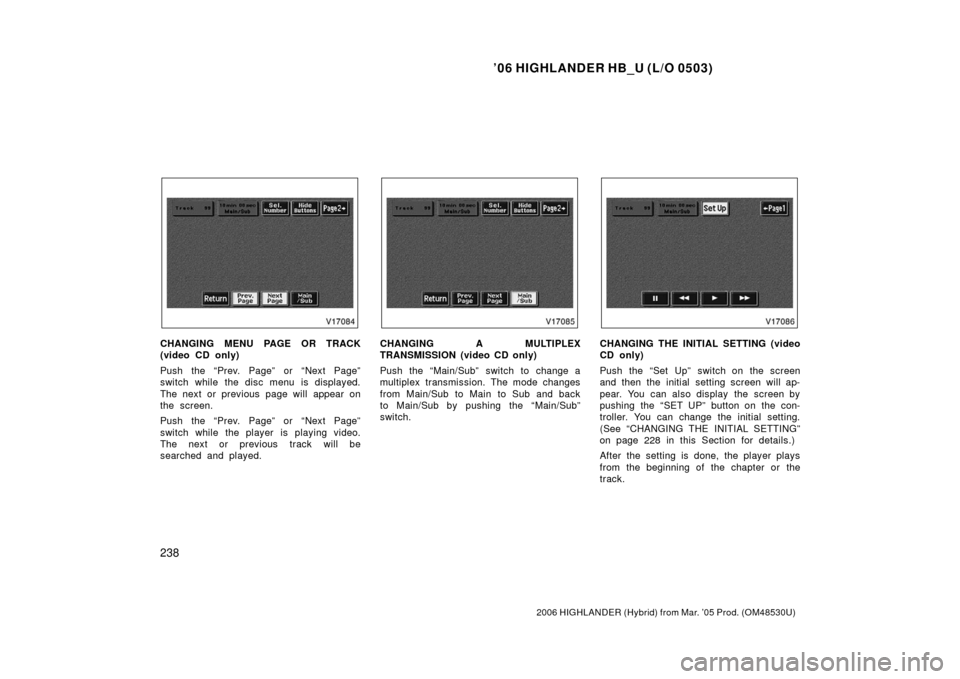
’06 HIGHLANDER HB_U (L/O 0503)
238
2006 HIGHLANDER (Hybrid) from Mar. ’05 Prod. (OM48530U)
CHANGING MENU PAGE OR TRACK
(video CD only)
Push the “Prev. Page” or “Next Page”
switch while the disc menu is displayed.
The next or previous page will appear on
the screen.
Push the “Prev. Page” or “Next Page”
switch while the player is playing video.
The next or previous track will be
searched and played.CHANGING A MULTIPLEX
TRANSMISSION (video CD only)
Push the “Main/Sub” switch to change a
multiplex transmission. The mode changes
from Main/Sub to Main to Sub and back
to Main/Sub by pushing the “Main/Sub”
switch.CHANGING THE INITIAL SETTING (video
CD only)
Push the “Set Up” switch on the screen
and then the initial setting screen will ap-
pear. You can also display the screen by
pushing the “SET UP” button on the con-
troller. You can change the initial setting.
(See “CHANGING THE INITIAL SETTING”
on page 228 in this Section for details.)
After the setting is done, the player plays
from the beginning of the chapter or the
track.
Page 251 of 436
’06 HIGHLANDER HB_U (L/O 0503)
239
2006 HIGHLANDER (Hybrid) from Mar. ’05 Prod. (OM48530U)
Video CD
Audio CD
CD Text
USING THE CONTROL SCREEN
When playing a disc, push the “DVD” but-
ton on the controller. The control screen
will appear on the screen.
CD text only—
The disc title and track title will appear on
the screen when pushing the “DVD” but-
ton.
Details of the specific switches, controls
and features are described below.
1. “PICTURE” switch (video CD only) Push the “PICTURE” switch to turn off
the control screen and return to the
picture previously displayed.
2. “RPT” switch (audio CD and CD text) Push the “RPT” switch while the track
is playing. When the track ends, it will
automatically replay. To turn off the re-
peat feature, push this switch again.
Page 252 of 436

’06 HIGHLANDER HB_U (L/O 0503)
240
2006 HIGHLANDER (Hybrid) from Mar. ’05 Prod. (OM48530U)
3. “RAND” switch (audio CD and CD text)
Push the “RAND” switch. The player
will play the tracks on the disc in ran-
dom order. To turn off the random fea-
ture, push this switch again.
4. “SCAN” switch (audio CD and CD text) Push the “SCAN” switch. The player
will scan all the tracks on the disc. To
stop scanning, push this switch again.
When the player has scanned all the
tracks on the disc, it will stop scan-
ning.
5. “
” and “” switches
Push the “
” or “” switch to fast
forward or reverse the disc. When you
push the switch again, the DVD player
will resume playing.
You can adjust the color, contrast, tone
and brightness of the screen.
Push the “DISPLAY” switch on the control-
ler and then the “Display” screen will ap-
pear.
The screen may turn purple to deflect the
sunlight. This is not a malfunction.Each time you push the “+” or “ −” switch,
you can adjust the color, contrast, tone
and brightness of the screen.
+ or
“GREEN”− or “RED”
COLORStrengthens
the green
colorStrengthens
the red
color
CONTRASTStrengthens
the contrastWeakens
the contrast
TONEStrengthens
the toneWeakens
the tone
BRIGHTNESSBrightensDarkens
—Screen adjustment
Page 271 of 436

’06 HIGHLANDER HB_U (L/O 0503)
259
2006 HIGHLANDER (Hybrid) from Mar. ’05 Prod. (OM48530U)
“AUTO” button
For automatic operation of the air condi-
tioning, press the “AUTO” button. An indi-
cator light will illuminate to show that the
automatic operation mode has been se-
lected.
In the automatic operation mode, the air
conditioning selects the most suitable fan
speed, air flow, air intake and on −off of
the air conditioning according to the tem-
perature.
When you turn the temperature selector
knob to maximum cooling, “LO” will ap-
pear on the display and the air intake
mode will be automatically changed to RE-
CIRCULATE.
You may use manual controls if you want
to select your own settings.
Fan speed selector
Turn the knob to adjust the fan speed—to
the right to increase, to the left to de-
crease.
In automatic operation, you do not have
to adjust the fan speed unless you desire
another fan speed mode. Temperature selector
Turn the knob to adjust the temperature—
to the right to warm, to the left to cool.
“OFF” button
Push the button to turn off the air condi-
tioning system.
“MODE” button (air flow selector)
Push the “MODE” button to select the
vents used for air flow.
In automatic operation, you do not have
to select the air flow unless you desire
another air flow mode.
1. Panel— Air flows from the instrument
panel vents.
2. Bi�level— Air flows from both the floor
vents and the instrument panel vents.
3. Floor— Air flows mainly from the floor
vents.
4. Floor/Windshield— Air flows mainly
from the floor vents and windshield
vents.