Page 64 of 145
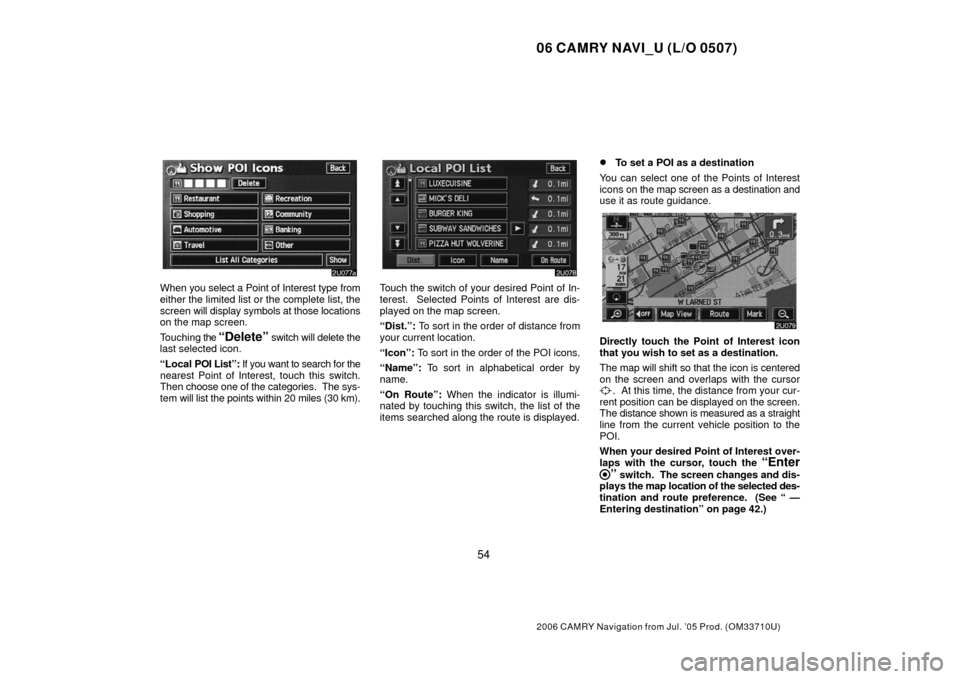
06 CAMRY NAVI_U (L/O 0507)
54
2006 CAMRY Navigation from Jul. ’05 Prod. (OM33710U)
When you select a Point of Interest type from
either the limited list or the complete list, the
screen will display symbols at those locations
on the map screen.
Touching the
“Delete” switch will delete the
last selected icon.
“Local POI List”: If you want to search for the
nearest Point of Interest, touch this switch.
Then choose one of the categories. The sys-
tem will list the points within 20 miles (30 km).
Touch the switch of your desired Point of In-
terest. Selected Points of Interest are dis-
played on the map screen.
“Dist.”: To sort in the order of distance from
your current location.
“Icon”: To sort in the order of the POI icons.
“Name”: To sort in alphabetical order by
name.
“On Route”: When the indicator is illumi-
nated by touching this switch, the list of the
items searched along the route is displayed.
�To set a POI as a destination
You can select one of the Points of Interest
icons on the map screen as a destination and
use it as route guidance.
Directly touch the Point of Interest icon
that you wish to set as a destination.
The map will shift so that the icon is centered
on the screen and overlaps with the cursor
. At this time, the distance from your cur-
rent position can be displayed on the screen.
The distance shown is measured as a straight
line from the current vehicle position to the
POI.
When your desired Point of Interest over-
laps with the cursor, touch the
“Enter
” switch. The screen changes and dis-
plays the map location of the selected des-
tination and route preference. (See “ —
Entering destination” on page 42.)
Page 65 of 145
06 CAMRY NAVI_U (L/O 0507)
55
2006 CAMRY Navigation from Jul. ’05 Prod. (OM33710U)
Route overview
1. Touch the “Map View” switch.
2. Touch the “Route Overview”switch.
The entire route from the current position to
the destination is displayed.
“Guide”: To start guidance.
“Route”: To change the route. (For details,
see pages 46 and 48.)
“Turn List”: The following screen displays
the list of the roads up to your destination.You can scroll through the list of roads by
touching
or . However, not all road
names in the route may appear on the list. If
a road changes its name without requiring a
turn (such as on a street that runs through two
or more cities), the name change will not ap-
pear on the list. The street name closest to
the starting point will be displayed with a mile-
age to the next turn.
These marks indicate the
direction in which you should turn
at an intersection.
Page 67 of 145
06 CAMRY NAVI_U (L/O 0507)
57
2006 CAMRY Navigation from Jul. ’05 Prod. (OM33710U)
Screen configuration
You can choose any one of the screen
configurations.
1. Touch this switch to display the follow-
ing screen.
2. To select the desired screen configura-
tion, touch one of the following switches. Depending on the conditions, it may not be
possible to select certain screen configura-
tion switches.
:
To display single map screen. (See
page 57.)
: To display dual map screen. (See
page 58.)
: To display compass mode screen.
(See page 58.)
: To display turn list screen. (See page
59.)
: To display arrow screen. (See page
59.)
: To display freeway information
screen. (See page 59.)
: To display intersection guidance
screen or guidance screen on free-
way. (See page 60.)
(a) Single map
The screen shows the single map.
Page 68 of 145
06 CAMRY NAVI_U (L/O 0507)
58
2006 CAMRY Navigation from Jul. ’05 Prod. (OM33710U)
(b) Dual map
The screen shows the dual map. The map on
the left is the main map.
You can edit the right side map by touching
any specific point on the right side map.
This screen can perform the following
procedures.
�Changing the map scale
�Displaying the POI icon
�Changing the orientation of the map
Touch the
“OK” switch when you complete
editing. The screen returns to the dual map
screen.
(c) Compass mode
Information about the destination and current
position, as well as a compass, is displayed
on the screen.
The destination mark is displayed in the direc-
tion of the destination. When driving, refer to
the longitude and latitude coordinates and the
compass, to make sure that your vehicle is
headed in the direction of the destination.
INFORMATION
When the vehicle goes out of the disc
area, the guidance screen changes into
compass mode.
Page 69 of 145
06 CAMRY NAVI_U (L/O 0507)
59
2006 CAMRY Navigation from Jul. ’05 Prod. (OM33710U)
(d) Turn list screen
The screen shows the turn list. You cannot
scroll through the list of roads.
(e) Arrow screen
The screen shows the current road name and
the distance to the next corner.
(f) Freeway information screen
This screen displays the distance to the next
junction and exit, or POIs in the vicinity of the
freeway exit.
“Map”: To display the selected map of the
exit vicinity.
On the left side of the
“Map” switch, up to
five POIs around the selected exit are dis-
played.
: To scroll for farther junctions or exits.
:To scroll for closer junctions or exits.
:To scroll for the closest three junctions
or exits.
Page 71 of 145

06 CAMRY NAVI_U (L/O 0507)
61
2006 CAMRY Navigation from Jul. ’05 Prod. (OM33710U)
Distance and time to
destination
When the vehicle is on the guidance route,
the distance and the estimated travel time
to the destination are displayed. When the
vehicle is not on the guidance route, the
distance to and the direction of the des-
tination are displayed.
When driving on the guidance route and more
than one destination is set, the distance and
the estimated travel time from current position
to each destination are displayed.
1. Touch this switch to display the follow-
ing screen.
2. Touch the number switch of the des-
tination you wish to display.
The distance and the estimated travel time
from the current position to the selected des-
tination are displayed.
Displayed while driving along the
guidance route.
Displayed while driving off the
guidance route. The destination
direction is indicated by an arrow.
INFORMATION
When the vehicle is on the guidance
route, the distance measured along the
route is displayed. Travel time is calcu-
lated based on the set vehicle speed in-
formation. (For details, see page 83.)
However, when the vehicle is not on the
guidance route, the distance is the linear
distance between the current position
and the destination.
Page 72 of 145

06 CAMRY NAVI_U (L/O 0507)
62
2006 CAMRY Navigation from Jul. ’05 Prod. (OM33710U)
Foot print map
For the area which is covered by the foot print
map (Some areas in the following cities;
Detroit, Chicago, N.Y., L.A), you can switch to
the foot print map on a scale of 75 feet (25 m).
�To switch to the foot print map
The
switch changes into the
switch when the map is scaled down to 150
feet (50 m).
To display the foot print map, touch the
switch.
�To delete the foot print map display
Touch the
switch.
INFORMATION
� If the map or the current position is
moved to the area which is not cov-
ered by the foot print map, the screen
scale automatically changes to 150
feet (50 m).
� On the foot print map, a one way
street is displayed by .
� It is not possible to perform scrolling
on the foot print map (one�touch
scroll) while driving.
�To display building information
Information is available only for buildings for
which information is recorded on the map
disc.
1. Touch the “Info.” switch while the
foot print map is displayed.
If the map is displayed in split screen, it turned
into a single map display.
Page 73 of 145
06 CAMRY NAVI_U (L/O 0507)
63
2006 CAMRY Navigation from Jul. ’05 Prod. (OM33710U)
2. Using an eight�direction arrow, move
the cursor to the position of the building
you wish to display information.
3. Touch the
“Building Info.” switch.
4. Details of POIs in some buildings may
be displayed. If you wish to see detailed
POI information, touch the building name.
You can see the detail of the selected
POIs.