Page 29 of 145
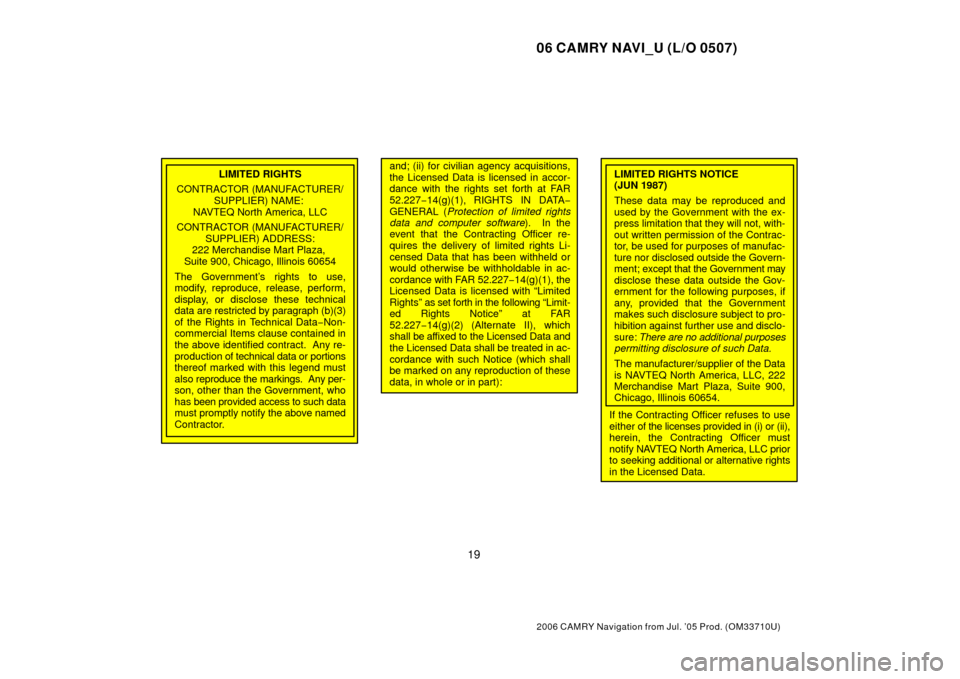
06 CAMRY NAVI_U (L/O 0507)
19
2006 CAMRY Navigation from Jul. ’05 Prod. (OM33710U)
LIMITED RIGHTS
CONTRACTOR (MANUFACTURER/ SUPPLIER) NAME:
NAVTEQ North America, LLC
CONTRACTOR (MANUFACTURER/ SUPPLIER) ADDRESS:
222 Merchandise Mart Plaza,
Suite 900, Chicago, Illinois 60654
The Government’s rights to use,
modify, reproduce, release, perform,
display, or disclose these technical
data are restricted by paragraph (b)(3)
of the Rights in Technical Data −Non-
commercial Items clause contained in
the above identified contract. Any re-
production of technical data or portions
thereof marked with this legend must
also reproduce the markings. Any per-
son, other than the Government, who
has been provided access to such data
must promptly notify the above named
Contractor.and; (ii) for civilian agency acquisitions,
the Licensed Data is licensed in accor-
dance with the rights set forth at FAR
52.227 −14(g)(1), RIGHTS IN DATA−
GENERAL (Protection of limited rights
data and computer software). In the
event that the Contracting Officer re-
quires the delivery of limited rights Li-
censed Data that has been withheld or
would otherwise be withholdable in ac-
cordance with FAR 52.227 −14(g)(1), the
Licensed Data is licensed with “Limited
Rights” as set forth in the following “Limit-
ed Rights Notice” at FAR
52.227 −14(g)(2) (Alternate II), which
shall be af fixed to the Licensed Data and
the Licensed Data shall be treated in ac-
cordance with such Notice (which shall
be marked on any reproduction of these
data, in whole or in part):LIMITED RIGHTS NOTICE
(JUN 1987)
These data may be reproduced and
used by the Government with the ex-
press limitation that they will not, with-
out written permission of the Contrac-
tor, be used for purposes of manufac-
ture nor disclosed outside the Govern-
ment; except that the Government may
disclose these data outside the Gov-
ernment for the following purposes, if
any, provided that the Government
makes such disclosure subject to pro-
hibition against further use and disclo-
sure: There are no additional purposes
permitting disclosure of such Data.
The manufacturer/supplier of the Data
is NAVTEQ North America, LLC, 222
Merchandise Mart Plaza, Suite 900,
Chicago, Illinois 60654.
If the Contracting Officer refuses to use
either of the licenses provided in (i) or (ii),
herein, the Contracting Officer must
notify NA VTEQ North America, LLC prior
to seeking additional or alternative rights
in the Licensed Data.
Page 30 of 145
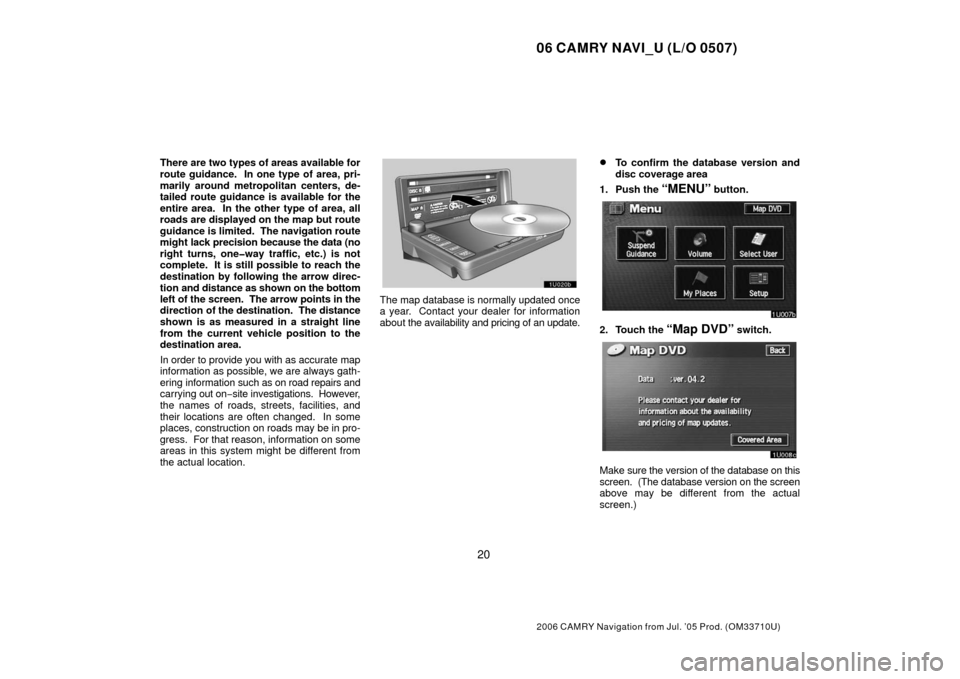
06 CAMRY NAVI_U (L/O 0507)
20
2006 CAMRY Navigation from Jul. ’05 Prod. (OM33710U)
There are two types of areas available for
route guidance. In one type of area, pri-
marily around metropolitan centers, de-
tailed route guidance is available for the
entire area. In the other type of area, all
roads are displayed on the map but route
guidance is limited. The navigation route
might lack precision because the data (no
right turns, one�way traffic, etc.) is not
complete. It is still possible to reach the
destination by following the arrow direc-
tion and distance as shown on the bottom
left of the screen. The arrow points in the
direction of the destination. The distance
shown is as measured in a straight line
from the current vehicle position to the
destination area.
In order to provide you with as accurate map
information as possible, we are always gath-
ering information such as on road repairs and
carrying out on−site investigations. However,
the names of roads, streets, facilities, and
their locations are often changed. In some
places, construction on roads may be in pro-
gress. For that reason, information on some
areas in this system might be different from
the actual location.
The map database is normally updated once
a year. Contact your dealer for information
about the availability and pricing of an update.
�To confirm the database version and
disc coverage area
1. Push the
“MENU” button.
2. Touch the “Map DVD” switch.
Make s ure the version of the database on this
screen. (The database version on the screen
above may be different from the actual
screen.)
Page 31 of 145
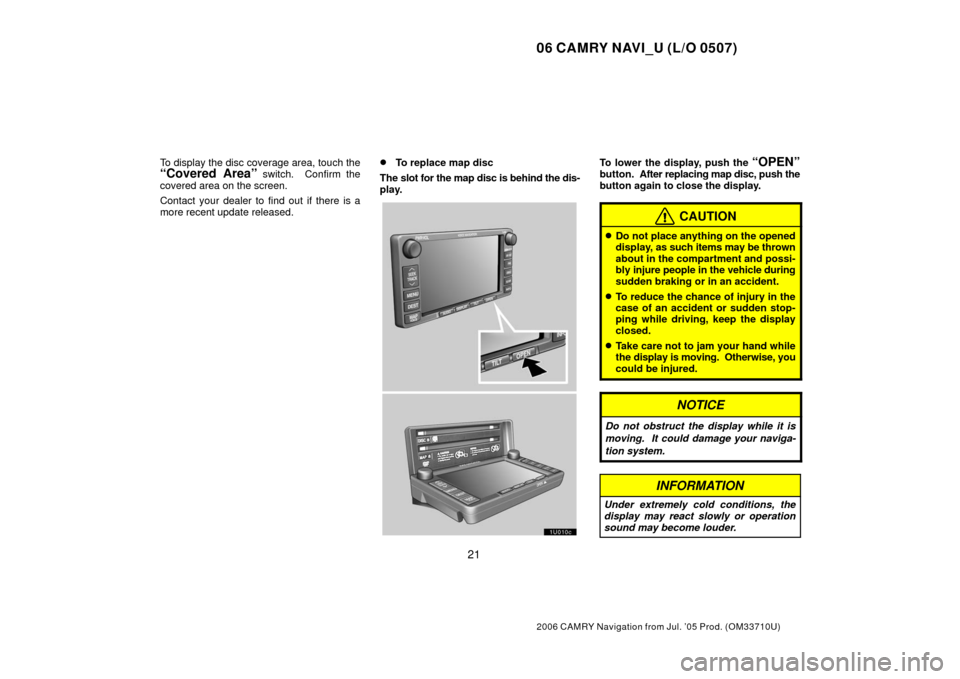
06 CAMRY NAVI_U (L/O 0507)
21
2006 CAMRY Navigation from Jul. ’05 Prod. (OM33710U)
To display the disc coverage area, touch the“Covered Area” switch. Confirm the
covered area on the screen.
Contact your dealer to find out if there is a
more recent update released.�To replace map disc
The slot for the map disc is behind the dis-
play.To lower the display, push the “OPEN”button. After replacing map disc, push the
button again to close the display.
CAUTION
�Do not place anything on the opened
display, as such items may be thrown
about in the compartment and possi-
bly injure people in the vehicle during
sudden braking or in an accident.
�To reduce the chance of injury in the
case of an accident or sudden stop-
ping while driving, keep the display
closed.
�Take care not to jam your hand while
the display is moving. Otherwise, you
could be injured.
NOTICE
Do not obstruct the display while it is
moving. It could damage your naviga-
tion system.
INFORMATION
Under extremely cold conditions, the
display may react slowly or operation
sound may become louder.
Page 34 of 145
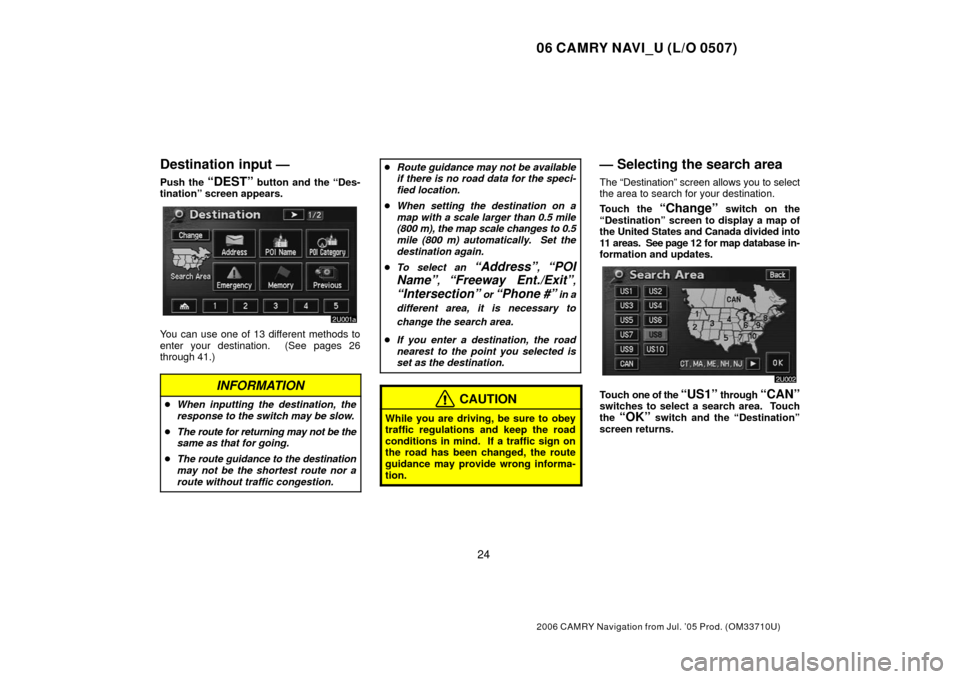
06 CAMRY NAVI_U (L/O 0507)
24
2006 CAMRY Navigation from Jul. ’05 Prod. (OM33710U)
Destination input —
Push the “DEST” button and the “Des-
tination” screen appears.
You can use one of 13 different methods to
enter your destination. (See pages 26
through 41.)
INFORMATION
� When inputting the destination, the
response to the switch may be slow.
� The route for returning may not be the
same as that for going.
� The route guidance to the destination
may not be the shortest route nor a
route without traffic congestion.
�Route guidance may not be available
if there is no road data for the speci-
fied location.
� When setting the destination on a
map with a scale larger than 0.5 mile
(800 m), the map scale changes to 0.5
mile (800 m) automatically. Set the
destination again.
� To select an
“Address”, “POI
Name”
, “Freeway Ent./Exit”,
“Intersection” or “Phone #” in a
different area, it is necessary to
change the search area.
� If you enter a destination, the road
nearest to the point you selected is
set as the destination.
CAUTION
While you are driving, be sure to obey
traffic regulations and keep the road
conditions in mind. If a traffic sign on
the road has been changed, the route
guidance may provide wrong informa-
tion.
— Selecting the search area
The “Destination” screen allows you to select
the area to search for your destination.
Touch the
“Change” switch on the
“Destination” screen to display a map of
the United States and Canada divided into
11 areas. See page 12 for map database in-
formation and updates.
Touch one of the “US1” through “CAN”switches to select a search area. Touch
the “OK” switch and the “Destination”
screen returns.
Page 36 of 145
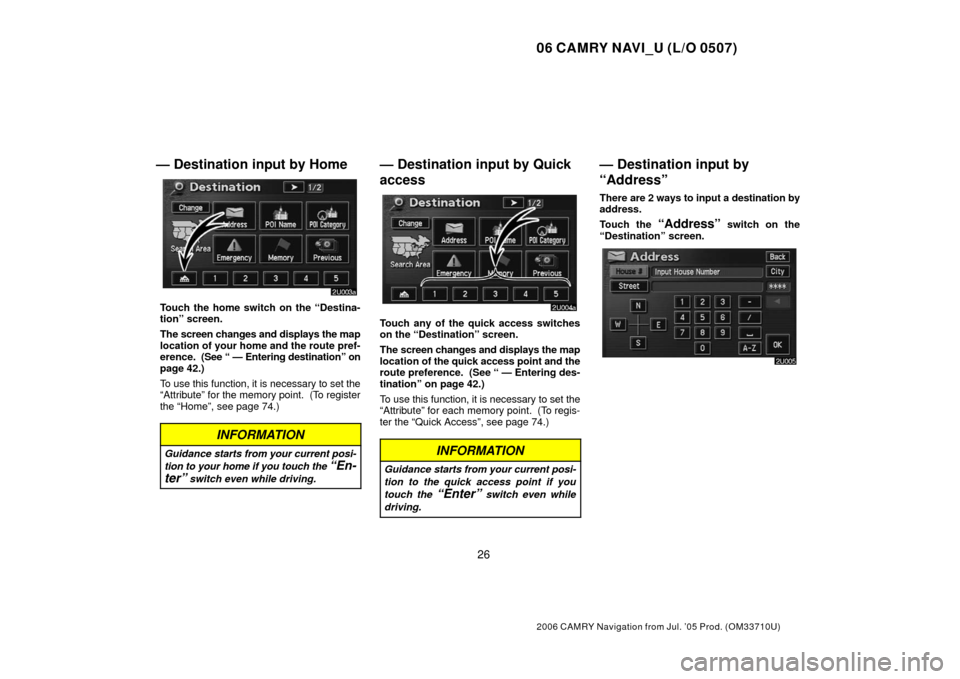
06 CAMRY NAVI_U (L/O 0507)
26
2006 CAMRY Navigation from Jul. ’05 Prod. (OM33710U)
— Destination input by Home
Touch the home switch on the “Destina-
tion” screen.
The screen changes and displays the map
location of your home and the route pref-
erence. (See “ — Entering destination” on
page 42.)
To use this function, it is necessary to set the
“Attribute” for the memory point. (To register
the “Home”, see page 74.)
INFORMATION
Guidance starts from your current posi-
tion to your home if you touch the
“En-
ter”
switch even while driving.
— Destination input by Quick
access
Touch any of the quick access switches
on the “Destination” screen.
The screen changes and displays the map
location of the quick access point and the
route preference. (See “ — Entering des-
tination” on page 42.)
To use this function, it is necessary to set the
“Attribute” for each memory point. (To regis-
ter the “Quick Access”, see page 74.)
INFORMATION
Guidance starts from your current posi-
tion to the quick access point if you
touch the
“Enter” switch even while
driving.
— Destination input by
“Address”
There are 2 ways to input a destination by
address.
Touch the
“Address” switch on the
“Destination” screen.
Page 37 of 145
06 CAMRY NAVI_U (L/O 0507)
27
2006 CAMRY Navigation from Jul. ’05 Prod. (OM33710U)
(a) Inputting a house number
and a street name
Touch numerals directly on the screen to
input a house number.
After inputting a house number, touch the
“OK” switch to display the screen for input-
ting a street name.
It is possible to input a street name first.
Touch the
“Street” switch to display the
screen for inputting a street name.
Input the street name.When you find your desired street name,
touch the corresponding switch.
The screen changes and displays the map
location of the selected destination and
the route preference. (See “ — Entering
destination” on page 42.)
If the same address exists in more than one
city, the current screen changes to the city list
screen.
Page 39 of 145
06 CAMRY NAVI_U (L/O 0507)
29
2006 CAMRY Navigation from Jul. ’05 Prod. (OM33710U)
SELECTING FROM THE LAST 5 CITIES
Touch the switch of the desired city name.
If you have not used the navigation yet, no cit-
ies will be displayed on the screen.
The current screen changes to the screen
for inputting a house number or a street
name. (See page 27.) SELECTING FROM THE NEAREST 5
CITIES
Touch the
“Nearest 5 Cities” switch.
Touch the
switch of the desired city name
from the displayed list.
The current screen changes to the screen
for inputting a house number or a street
name. (See page 27.) INPUTTING THE CITY NAME
Touch the
“Input City Name” switch.
Input a city name.
Page 40 of 145
06 CAMRY NAVI_U (L/O 0507)
30
2006 CAMRY Navigation from Jul. ’05 Prod. (OM33710U)
Touch the switch of the desired city name
from the displayed list.
“Map”: To display the selected destination
and the route preference. (See “ — Entering
destination” on page 42.)
The current screen changes to the screen
for inputting a house number or a street
name. (See page 27.)
— Destination input by “POI
Name”
Touch the “POI Name” switch on the
“Destination” screen.
Input the name of Point of Interest.
Touch the switch of the desired destina-
tion. The screen changes and displays the
map location of the selected destination
and the route preference. (See “ — Enter-
ing destination” on page 42.)
If you input the name of a specific Point of In-
terest and there are more than two sites with
the same name, the list screen appears.