Page 95 of 145
06 CAMRY NAVI_U (L/O 0507)
85
2006 CAMRY Navigation from Jul. ’05 Prod. (OM33710U)
Auto reroute
When the “Auto Reroute” feature is turned
on, the system will automatically search
for a new route to the destination if you
stray from the guidance route. This fea-
ture does not operate while you are driving
on roads where guidance is not available.
To turn the “Auto Reroute” mode on:
1. Push the
“MENU” button.
2. Touch the “Setup” switch.
3. Touch the “On” switch of “Auto
Reroute”.
The selected switch is highlighted in green.
INFORMATION
If your vehicle strays from the guidance
route, the system searches for a new
route to the destination. The new route
may or may not take you back to the pre-
vious route depending on how far you
are off the original guidance route.
Adjusting time zone
1. Push the “MENU” button.
2. Touch the “Setup” switch.
Page 98 of 145
06 CAMRY NAVI_U (L/O 0507)
88
2006 CAMRY Navigation from Jul. ’05 Prod. (OM33710U)
3. Touch the “On” switch of “V oice Guid-
ance in All Modes” and touch the
“OK”switch.
Notifying traffic restriction
When the “Notify Traffic Restriction” fea-
ture is turned on, the system notifies you
of traffic or seasonal restrictions.
To turn the “Notify Traffic Restriction”
mode on:
1. Push the
“MENU” button.
2. Touch the “Setup” switch. Then
touch
switch to display page 2 of the
“Setup” screen.
Page 99 of 145
06 CAMRY NAVI_U (L/O 0507)
89
2006 CAMRY Navigation from Jul. ’05 Prod. (OM33710U)
3. Touch the “On” switch of “Notify Traf-
fic Restriction” and touch the
“OK”
switch.
Intersection guidance
When the “Intersection Guidance” feature
is turned on, the system will display the in-
tersection guidance screen if you drive
with route guidance.
To turn the “Intersection Guidance” mode
on:
1. Push the
“MENU” button.
2. Touch the “Setup” switch. Then
touch
switch to display page 2 of the
“Setup” screen.
Page 100 of 145
06 CAMRY NAVI_U (L/O 0507)
90
2006 CAMRY Navigation from Jul. ’05 Prod. (OM33710U)
3. Touch the “On” switch of “Intersec-
tion Guidance” and touch the
“OK”switch.
Guidance screen on freeway
When the “Guidance Screen on Freeway”
feature is turned on, the system will dis-
play the lane guidance screen if you drive
on a freeway with route guidance.
To turn the “Guidance Screen on Free-
way” mode on:
1. Push the
“MENU” button.
2. Touch the “Setup” switch. Then
touch
switch to display page 2 of the
“Setup” screen.
Page 101 of 145
06 CAMRY NAVI_U (L/O 0507)
91
2006 CAMRY Navigation from Jul. ’05 Prod. (OM33710U)
3. Touch the “On” switch of “Guidance
Screen on Freeway” and touch the
“OK”switch.
Street name on scroll map
When the “Street Name on Scroll Map”
feature is turned on, the system will dis-
play the name of a street where the cursor
is positioned on the scroll map.
To turn the “Street Name on Scroll Map”
mode on:
1. Push the
“MENU” button.
2. Touch the “Setup” switch. Then
touch
switch twice to display page 3 of
the “Setup” screen.
Page 102 of 145
06 CAMRY NAVI_U (L/O 0507)
92
2006 CAMRY Navigation from Jul. ’05 Prod. (OM33710U)
3. Touch the “On” switch of “Street
Name on Scroll Map” and touch the
“OK”switch.
Display of building shape
When the “Display Building Shape” fea-
ture is turned on, the system will display
the building shape on the map screen us-
ing a scale of 150 feet (50 m) to 300 feet
(100 m).
To turn the “Display Building Shape”
mode on:
1. Push the
“MENU” button.
2. Touch the “Setup” switch. Then
touch
switch twice to display page 3 of
the “Setup” screen.
Page 110 of 145
06 CAMRY NAVI_U (L/O 0507)
100
2006 CAMRY Navigation from Jul. ’05 Prod. (OM33710U)
Maintenance information
This system informs you when to replace
certain parts or components and shows
dealer information (if registered) on the
screen. (See “Information items” on page
101.) When the navigation system begins
operating after either the information
item’s pre�set date arrives or the driving
distance reaches a pre�determined set-
ting, the “Information” screen will be dis-
played. This screen will appear every time
the system is turned on until you touch the
“Do not display this message
again”
switch.
To prevent this information screen from being
displayed again, touch the
“Do not dis-
play this message again”
switch.
1. Push the “INFO” button to display the
“Information Menu” screen. Touch the
“Maintenance” switch to display the
“Maintenance” screen.
2. Touch the desired icon and input the
conditions.
Page 111 of 145
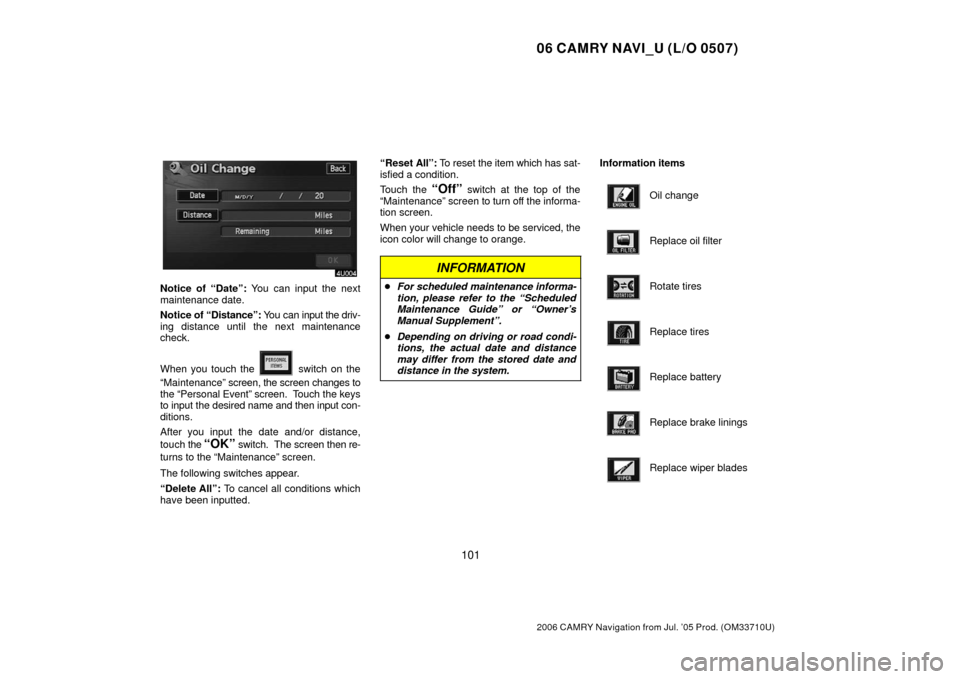
06 CAMRY NAVI_U (L/O 0507)
101
2006 CAMRY Navigation from Jul. ’05 Prod. (OM33710U)
Notice of “Date”: You can input the next
maintenance date.
Notice of “Distance”: You can input the driv-
ing distance until the next maintenance
check.
When you touch the
switch on the
“Maintenance” screen, the screen changes to
the “Personal Event” screen. Touch the keys
to input the desired name and then input con-
ditions.
After you input the date and/or distance,
touch the
“OK” switch. The screen then re-
turns to the “Maintenance” screen.
The following switches appear.
“Delete All”: To cancel all conditions which
have been inputted. “Reset
All”: To reset the item which has sat-
isfied a condition.
Touch the
“Off” switch at the top of the
“Maintenance” screen to turn off the informa-
tion screen.
When your vehicle needs to be serviced, the
icon color will change to orange.
INFORMATION
� For scheduled maintenance informa-
tion, please refer to the “Scheduled
Maintenance Guide” or “Owner’s
Manual Supplement”.
� Depending on driving or road condi-
tions, the actual date and distance
may differ from the stored date and
distance in the system.
Information items
Oil change
Replace oil filter
Rotate tires
Replace tires
Replace battery
Replace brake linings
Replace wiper blades