Page 264 of 470
’06 4Runner_U (L/O 0508)
254
CHANGING THE INITIAL SETTING
Push the “Set Up” switch on the screen,
and then the initial setting screen will ap-
pear. You can also display the screen by
pushing the “SET UP” button on the con-
troller. You can change the initial setting.
After the setting is done, the player plays
from the beginning of the chapter or the
track.
Setup Menu screen
There are initial setting switches on the
“Setup Menu” screen.
After you change the initial setting, push
the “Enter” switch. The initial setting
switch will be turned off and return to the
picture previously.
When the “Default” switch is pushed, all
menus are initialized.
Page 265 of 470
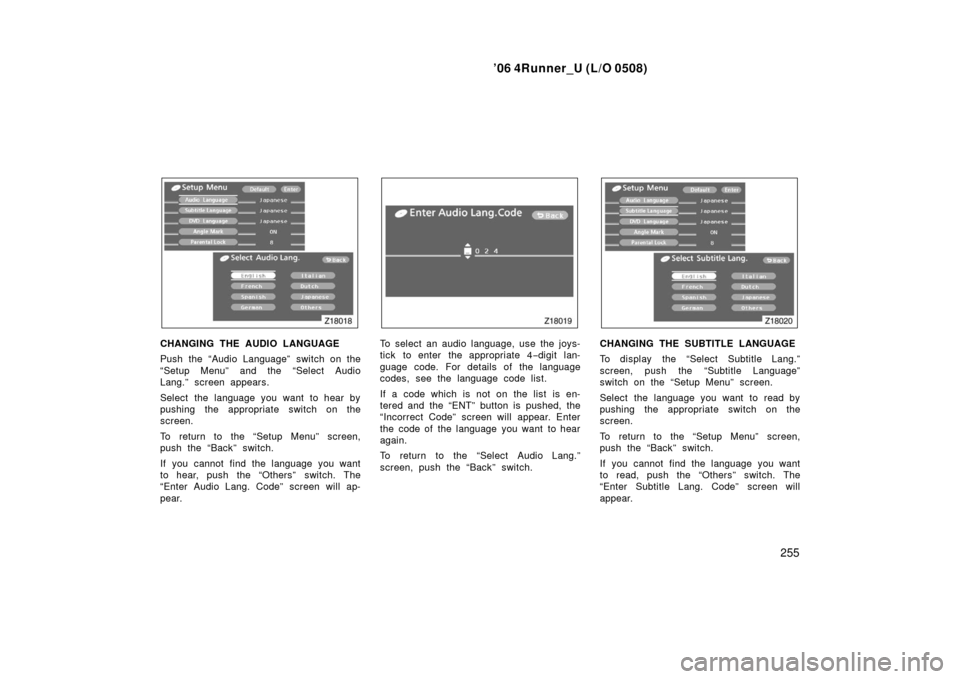
’06 4Runner_U (L/O 0508)
255
CHANGING THE AUDIO LANGUAGE
Push the “Audio Language” switch on the
“Setup Menu” and the “Select Audio
Lang.” screen appears.
Select the language you want to hear by
pushing the appropriate switch on the
screen.
To return to the “Setup Menu” screen,
push the “Back” switch.
If you cannot find the language you want
to hear, push the “Others” switch. The
“Enter Audio Lang. Code” screen will ap-
pear.To select an audio language, use the joys-
tick to enter the appropriate 4 −digit lan-
guage code. For details of the language
codes, see the language code list.
If a code which is not on the list is en-
tered and the “ENT” button is pushed, the
“Incorrect Code” screen will appear. Enter
the code of the language you want to hear
again.
To return to the “Select Audio Lang.”
screen, push the “Back” switch.CHANGING THE SUBTITLE LANGUAGE
To display the “Select Subtitle Lang.”
screen, push the “Subtitle Language”
switch on the “Setup Menu” screen.
Select the language you want to read by
pushing the appropriate switch on the
screen.
To return to the “Setup Menu” screen,
push the “Back” switch.
If you cannot find the language you want
to read, push the “Others” switch. The
“Enter Subtitle Lang. Code” screen will
appear.
Page 266 of 470
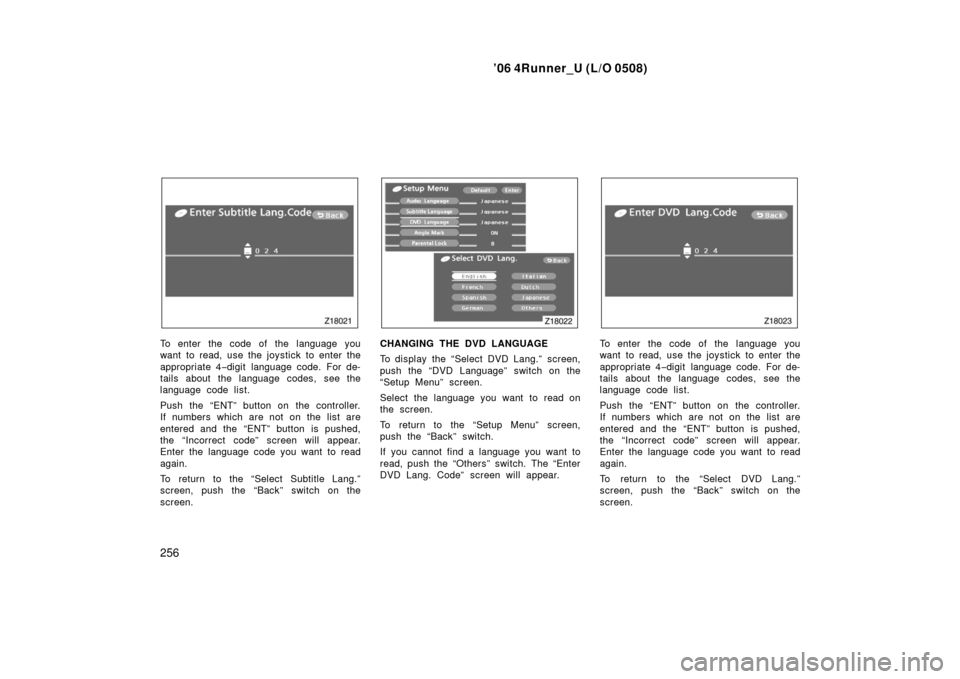
’06 4Runner_U (L/O 0508)
256
To enter the code of the language you
want to read, use the joystick to enter the
appropriate 4−digit language code. For de-
tails about the language codes, see the
language code list.
Push the “ENT” button on the controller.
If numbers which are not on the list are
entered and the “ENT” button is pushed,
the “Incorrect code” screen will appear.
Enter the language code you want to read
again.
To return to the “Select Subtitle Lang.”
screen, push the “Back” switch on the
screen.CHANGING THE DVD LANGUAGE
To display the “Select DVD Lang.” screen,
push the “DVD Language” switch on the
“Setup Menu” screen.
Select the language you want to read on
the screen.
To return to the “Setup Menu” screen,
push the “Back” switch.
If you cannot find a language you want to
read, push the “Others” switch. The “Enter
DVD Lang. Code” screen will appear.To enter the code of the language you
want to read, use the joystick to enter the
appropriate 4 −digit language code. For de-
tails about the language codes, see the
language code list.
Push the “ENT” button on the controller.
If numbers which are not on the list are
entered and the “ENT” button is pushed,
the “Incorrect code” screen will appear.
Enter the language code you want to read
again.
To return to the “Select DVD Lang.”
screen, push the “Back” switch on the
screen.
Page 268 of 470
’06 4Runner_U (L/O 0508)
258
Push a parental level (1—8). The smaller
the level number, the stricter the age limit.
Push the “Back” switch to return to the
“Setup Menu” screen. SETTING THE DISPLAY MODE
Pushing the “SIZE” button on the control-
ler causes the display modes to change
sequentially as follows:
Normal Wide1 Wide2
LANGUAGE CODE LIST
Code
Language
1001Japanese
0514English
0618French
0405German
0920Italian
0519Spanish
2608Chinese
1412Dutch
1620Portuguese
1922Swedish
1821Russian
111 5Korean
0512Greek
0101Afar
0102Abkhazian
0106Afrikaans
0113Amharic
0118Arabic
0119Assamese
Page 271 of 470
’06 4Runner_U (L/O 0508)
261
SELECTING THE CHAPTER/TRACK
To select the chapter/track, push the
“CHAPTER/TRACK
” button or
“CHAPTER/TRACK
” button on the
controller until the number of the
chapter/track you want to select appears
on the screen. USING THE CONTROL SCREEN
When playing a disc, push the “DVD” but-
ton on the controller. The status screen
will appear on the screen.
SELECTING THE DISC MENU NUMBER
(video CD only)
Push the “Select Number” switch and then
the disc menu number search screen will
appear. You can also display the screen
by pushing the “SEARCH” button on the
controller.
—DVD player operation (video
CD/audio CD/CD text/MP3)
Page 273 of 470
’06 4Runner_U (L/O 0508)
263
CHANGING MENU PAGE OR TRACK
(video CD only)
Push the “Next Menu” or “Prev. Menu”
switch while the disc menu is displayed.
The next or previous page will appear on
the screen.
Push the “Next Menu” or “Prev. Menu”
switch while the player is playing video.
The next or previous track will be
searched and played.CHANGING A MULTIPLEX
TRANSMISSION (video CD only)
Push the “Main/Sub” switch to change a
multiplex transmission. The mode changes
from Main/Sub to Main to Sub and back
to Main/Sub by pushing the “Main/Sub”
switch. CHANGING THE INITIAL SETTING (video
CD only)
Push the “Set Up” switch on the screen
and then the initial setting screen will ap-
pear. You can also display the screen by
pushing the “SET UP” button on the con-
troller. You can change the initial setting.
(See “CHANGING THE INITIAL SETTING”
on page 254 in this Section for details.)
After the setting is done, the player plays
from the beginning of the chapter or the
track.
Page 275 of 470
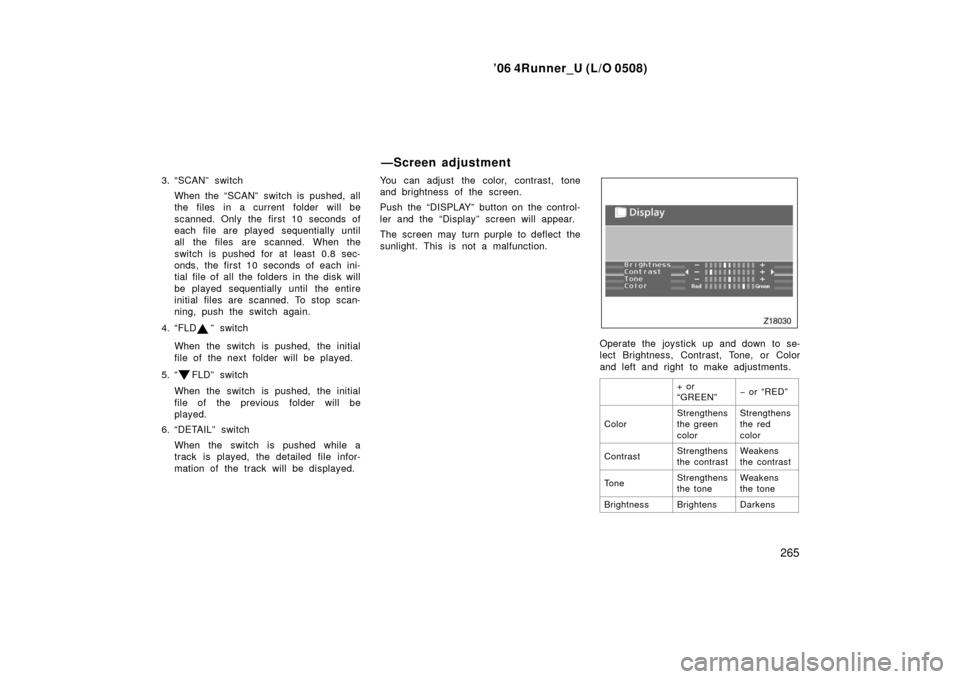
’06 4Runner_U (L/O 0508)
265
3. “SCAN” switch
When the “SCAN” switch is pushed, all
the files in a current folder will be
scanned. Only the first 10 seconds of
each file are played sequentially until
all the files are scanned. When the
switch is pushed for at least 0.8 sec-
onds, the first 10 seconds of each ini-
tial file of all the folders in the disk will
be played sequentially until the entire
initial files are scanned. To stop scan-
ning, push the switch again.
4. “FLD
” switch
When the switch is pushed, the initial
file of the next folder will be played.
5. “
FLD” switch
When the switch is pushed, the initial
file of the previous folder will be
played.
6. “DETAIL” switch
When the switch is pushed while a
track is played, the detailed file infor-
mation of the track will be displayed. You can adjust the color, contrast, tone
and brightness of the screen.
Push the “DISPLAY” button on the control-
ler and the “Display” screen will appear.
The screen may turn purple to deflect the
sunlight. This is not a malfunction.
Operate the joystick up and down to se-
lect Brightness, Contrast, Tone, or Color
and left and right to make adjustments.
+ or
“GREEN”− or “RED”
ColorStrengthens
the green
colorStrengthens
the red
color
ContrastStrengthens
the contrastWeakens
the contrast
To n eStrengthens
the toneWeakens
the tone
BrightnessBrightensDarkens
—Screen adjustment
Page 276 of 470
’06 4Runner_U (L/O 0508)
266
After adjusting the screen, push the “ENT”
button or “DISPLAY” button to return to
the previous screen.
The audio machine connected to the input
terminal adapter can be played in the
video mode.
To select the video mode, push the
“VIDEO” button on the controller. DVD PLAYER AND DVD VIDEO DISCS
This DVD player conforms to NTSC col-
or TV formats. DVD video discs con-
forming to other formats such as PAL
or SECAM cannot be used.
Region codes:
Some DVD video discs
have a region code indicating where you
can use. If the DVD video disc is not
labeled “ALL” or “1”, you cannot use it in
this DVD player. If you attempt to play an
inappropriate DVD video disc in this play-
er, “REGION CODE ERROR” appears on
the screen. Even if the DVD video disc
does not have a region code, in some
cases you cannot use it.
—Selecting the video mode —DVD video disc information