Page 237 of 470
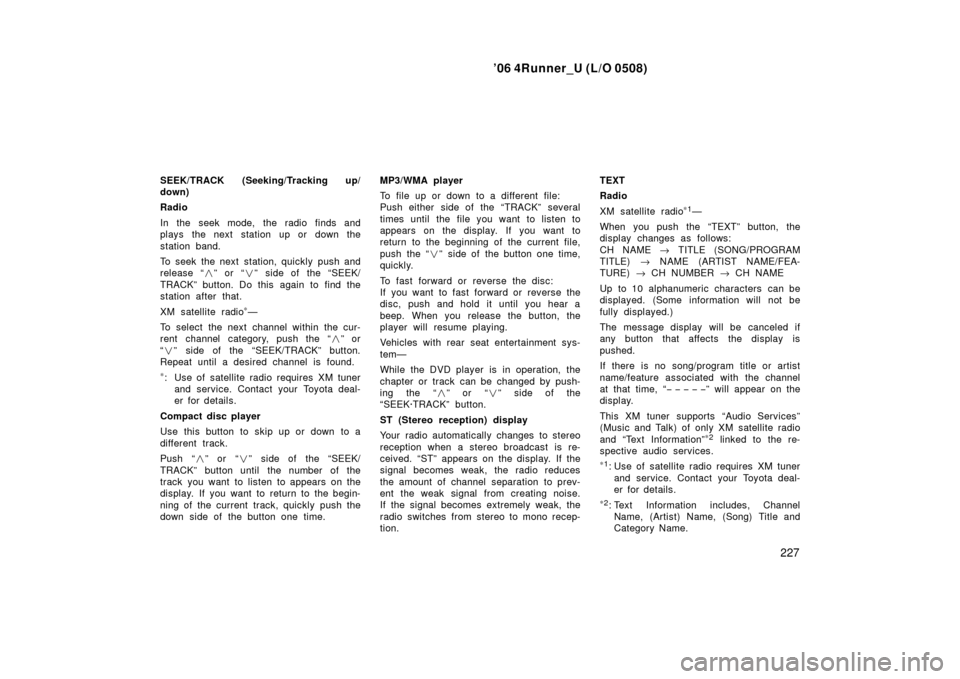
’06 4Runner_U (L/O 0508)
227
SEEK/TRACK (Seeking/Tracking up/
down)
Radio
In the seek mode, the radio finds and
plays the next station up or down the
station band.
To seek the next station, quickly push and
release “�” or “ �” side of the “SEEK/
TRACK” button. Do this again to find the
station after that.
XM satellite radio
∗—
To select the next channel within the cur-
rent channel category, push the “ �” or
“ � ” side of the “SEEK/TRACK” button.
Repeat until a desired channel is found.
∗: Use of satellite radio r equires XM tuner
and service. Contact your Toyota deal-
er for details.
Compact disc player
Use this button to skip up or down to a
different track.
Push “ �” or “ �” side of the “SEEK/
TRACK” button until the number of the
track you want to listen to appears on the
display. If you want to return to the begin-
ning of the current track, quickly push the
down side of the button one time. MP3/WMA player
To file up or down to a different file:
Push either side of the “TRACK” several
times until the file you want to listen to
appears on the display. If you want to
return to the beginning of the current file,
push the “
�” side of the button one time,
quickly.
To fast forward or reverse the disc:
If you want to fast forward or reverse the
disc, push and hold it until you hear a
beep. When you release the button, the
player will resume playing.
Vehicles with rear seat entertainment sys-
tem—
While the DVD player is in operation, the
chapter or track can be changed by push-
ing the “ �” or “ �” side of the
“SEEK·TRACK” button.
ST (Stereo reception) display
Your radio automatically changes to stereo
reception when a stereo broadcast is re-
ceived. “ST” appears on the display. If the
signal becomes weak, the radio reduces
the amount of channel separation to prev-
ent the weak signal from creating noise.
If the signal becomes extremely weak, the
radio switches from stereo to mono recep-
tion. TEXT
Radio
XM satellite radio
∗
1—
When you push the “TEXT” button, the
display changes as follows:
CH NAME → TITLE (SONG/PROGRAM
TITLE) → NAME (ARTIST NAME/FEA-
TURE) → CH NUMBER → CH NAME
Up to 10 alphanumeric characters can be
displayed. (Some information will not be
fully displayed.)
The message display will be canceled if
any button that affects the display is
pushed.
If there is no song/program title or artist
name/feature associated with the channel
at that time, “−−−−− ” will appear on the
display.
This XM tuner supports “Audio Services”
(Music and Talk) of only XM satellite radio
and “Text Information”
∗ 2 linked to the re-
spective audio services.
∗ 1: Use of satellite radio requires XM tuner
and service. Contact your Toyota deal-
er for details.
∗2: Text Information includes, Channel
Name, (Artist) Name, (Song) Title and
Category Name.
Page 238 of 470
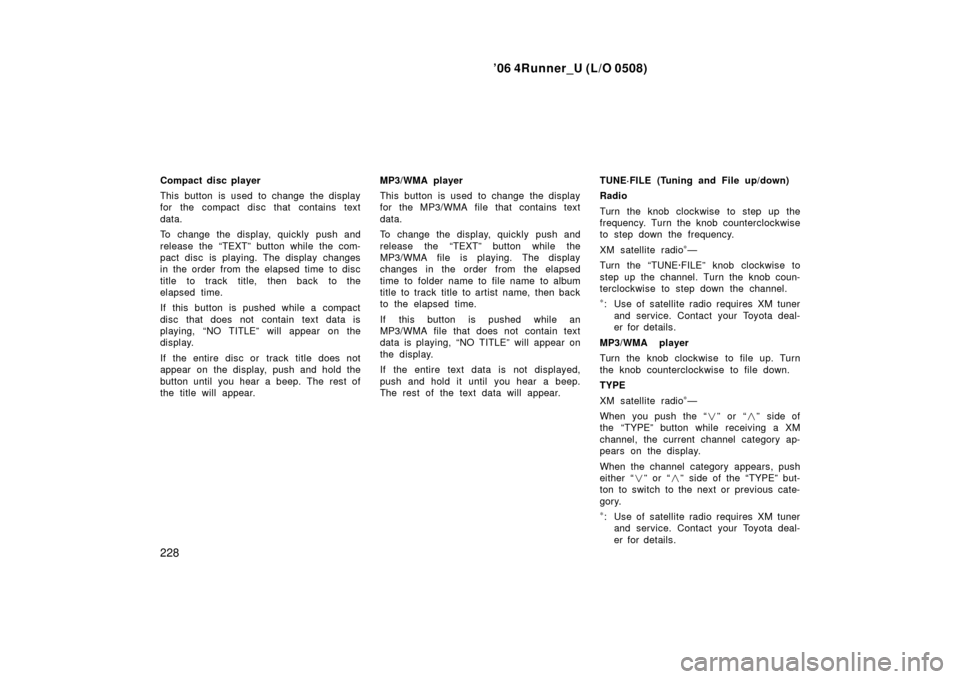
’06 4Runner_U (L/O 0508)
228
Compact disc player
This button is used to change the display
for the compact disc that contains text
data.
To change the display, quickly push and
release the “TEXT” button while the com-
pact disc is playing. The display changes
in the order from the elapsed time to disc
title to track title, then back to the
elapsed time.
If this button is pushed while a compact
disc that does not contain text data is
playing, “NO TITLE” will appear on the
display.
If the entire disc or track title does not
appear on the display, push and hold the
button until you hear a beep. The rest of
the title will appear. MP3/WMA player
This button is used to change the display
for the MP3/WMA file that contains text
data.
To change the display, quickly push and
release the “TEXT” button while the
MP3/WMA file is playing. The display
changes in the order from the elapsed
time to folder name to file name to album
title to track title to artist name, then back
to the elapsed time.
If this button is pushed while an
MP3/WMA file that does not contain text
data is playing, “NO TITLE” will appear on
the display.
If the entire text data is not displayed,
push and hold it until you hear a beep.
The rest of the text data will appear.TUNE·FILE (Tuning and File up/down)
Radio
Turn the knob clockwise to step up the
frequency. Turn the knob counterclockwise
to step down the frequency.
XM satellite radio
∗—
Turn the “TUNE·FILE” knob clockwise to
step up the channel. Turn the knob coun-
terclockwise to step down the channel.
∗: Use of satellite radio requires XM tuner and service. Contact your Toyota deal-
er for details.
MP3/WMA player
Turn the knob clockwise to file up. Turn
the knob counterclockwise to file down.
TYPE
XM satellite radio
∗—
When you push the “� ” or “�” side of
the “TYPE” button while receiving a XM
channel, the current channel category ap-
pears on the display.
When the channel category appears, push
either “ �” or “ �” side of the “TYPE” but-
ton to switch to the next or previous cate-
gory.
∗: Use of satellite radio requires XM tuner and service. Contact your Toyota deal-
er for details.
Page 240 of 470
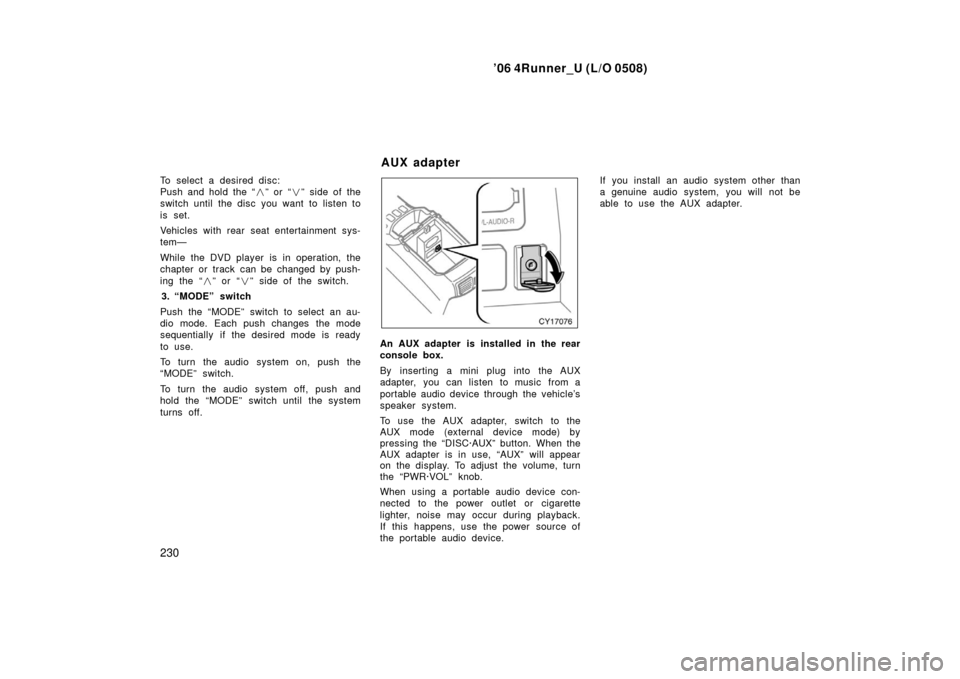
’06 4Runner_U (L/O 0508)
230
To select a desired disc:
Push and hold the “� ” or “�” side of the
switch until the disc you want to listen to
is set.
Vehicles with rear seat entertainment sys-
tem—
While the DVD player is in operation, the
chapter or track can be changed by push-
ing the “ �” or “ �” side of the switch.
3. “MODE” switch
Push the “MODE” switch to select an au-
dio mode. Each push changes the mode
sequentially if the desired mode is ready
to use.
To turn the audio system on, push the
“MODE” switch.
To turn the audio system off, push and
hold the “MODE” switch until the system
turns off.
An AUX adapter is installed in the rear
console box.
By inserting a mini plug into the AUX
adapter, you can listen to music from a
portable audio device through the vehicle’s
speaker system.
To use the AUX adapter, switch to the
AUX mode (external device mode) by
pressing the “DISC·AUX” button. When the
AUX adapter is in use, “AUX” will appear
on the display. To adjust the volume, turn
the “PWR·VOL” knob.
When using a portable audio device con-
nected to the power outlet or cigarette
lighter, noise may occur during playback.
If this happens, use the power source of
the portable audio device. If you install an audio system other than
a genuine audio system, you will not be
able to use the AUX adapter.
AUX adapter
Page 241 of 470
’06 4Runner_U (L/O 0508)
231
The rear seat entertainment system con-
sists of the following components.
1. Front audio system
2. DVD player
3. Rear seat entertainment system display
4. Rear seat entertainment system controller
5. A/V input adapter
6. Power outlet (115 VAC)
7. Power outlet main switch
Rear seat entertainment system—
Page 242 of 470

’06 4Runner_U (L/O 0508)
232
The rear seat entertainment system is de-
signed for the rear passengers to enjoy
audio and DVD video separately from the
front audio system.
The rear seat entertainment system can
be operated when the ignition key is in
the “ACC” or “ON” position.
The rear passengers can enjoy DVD vid-
eo, audio CD, video CD, CD text, dts −CD
and MP3.
The rear seat entertainment system can
play DVD video, audio CD, video CD, CD
text, dts −CD or MP3 only when a disc is
loaded in the DVD player.
You can enjoy videos and sound when
your personal audio system is connected
to the A/V input adapter. For details, refer
to the manufacturer ’s instructions.
You can enjoy the rear seat entertainment
system with a wireless h eadphone. The
wireless headphone can be used within
rear seat. If the signal becomes weak, the
headphone will mute. For details, refer to
the manufacturer ’s instructions.
With some wireless headphone generally
available in the market, it may be difficult
to catch sound properly. Toyota recom-
mends the use of Toyota genuine wireless
headphone. You can purchase a wireless headphone
at a Toyota dealer.
CAUTION
�Do not operate a motor vehicle
while using headphones. Doing so
may cause an accident, resulting in
death or serious injury.
�With DVD player:
Conversational speech on some
DVDs is recorded at a low volume
to emphasize the impact of sound
effects. If you adjust the volume
assuming that the conversations
represent the maximum volume lev-
el that the DVD will play, you may
be startled by louder sound effects
or when you change to a different
audio source. Be sure to adjust the
volume with this in mind.
Make sure the volume is not in-
creased, before you turn on the
headphone.
To open the display, push the lock release
button.
—Display
Page 243 of 470
’06 4Runner_U (L/O 0508)
233
Pull the display down to an easily view-
able angle (between 90 � and 125 �)
NOTICE
The screen should be cleaned with a
dry soft cloth. If the screen is pushed
by hand or wiped with a hard cloth,
the surface of the screen may be
scratched.
To close, push the display up until you
hear a click.
The illumination of the screen is automati-
cally turned off when the display is
closed. However, the rear seat entertain-
ment system is not turned off.
CAUTION
To reduce the chance of injury in
case of an accident or sudden stop
while driving, close the display when
it is not in use.
NOTICE
� Benzene or alkaline solutions may
damage the coated surface of the
screen .
� To prevent the battery from being
discharged, do not turn on the rear
seat entertainment system longer
than necessary when the engine is
not running.
Page 245 of 470
’06 4Runner_U (L/O 0508)
235
2. Remove the insulating sheet.
USING THE CONTROLLER
To use the rear seat entertainment sys-
tem controller, direct the signal output
portion of the controller to the signal
reception portion of the rear seat enter-
tainment system display.
The controller does not operate properly
when the signal reception portion of the
display is exposed to direct sunlight.
Block the display from direct sunlight.
CAUTION
To reduce the chance of injury in
case of an accident or a sudden stop
while driving, stow the controller in
the console box or front seat side
table when it is not in use.
Page 247 of 470
’06 4Runner_U (L/O 0508)
237
1. “DVD” button
This button turns on the DVD mode.
2. “VIDEO” button This button causes the display to use
the video signal from an external video
device.
3. “OFF” button
This button turns off the rear seat en-
tertainment system.
4. Joystick This joystick selects a control switch,
mode switch on the screen or the
menu for the disc.
5. “ENT” button
This button inputs the selected switch
or the selected menu for the disc.
6. “FOLDER
” button
This button selects a desired folder.
7. “FOLDER
” button
This button selects a desired folder.
8. “
” button
This button fast forwards a screen
when the DVD player is operated.
—Control buttons
� Controller