2006 Seat Leon 5D turn signal
[x] Cancel search: turn signalPage 10 of 48
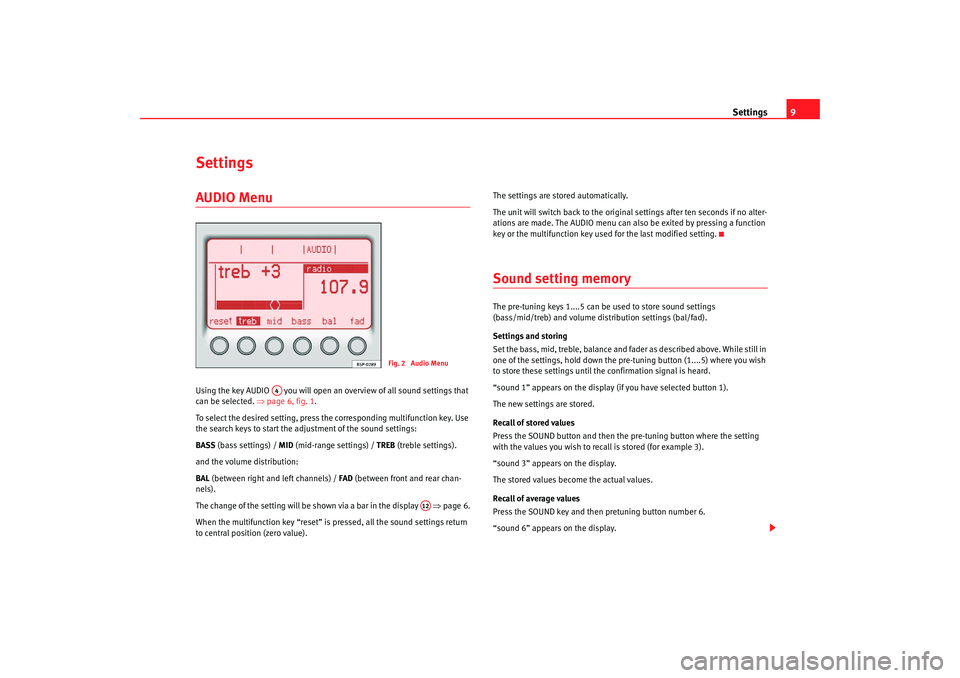
Settings9
SettingsAUDIO Menu Using the key AUDIO you will open an overview of all sound settings that
can be selected. ⇒page 6, fig. 1 .
To select the desired setting, press the corresponding multifunction key. Use
the search keys to start the adjustment of the sound settings:
BASS (bass settings) / MID (mid-range settings) / TREB (treble settings).
and the volume distribution:
BAL (between right and left channels) / FAD (between front and rear chan-
nels).
The change of the setting will be shown via a bar in the display ⇒page 6.
When the multifunction key “reset” is pressed, all the sound settings return
to central position (zero value). The settings are stored automatically.
The unit will switch back to the original settings after ten seconds if no alter-
ations are made. The AUDIO menu can al
so be exited by pressing a function
key or the multifunction key used for the last modified setting.
Sound setting memory The pre-tuning keys 1....5 can be used to store sound settings
(bass/mid/treb) and volume distribution settings (bal/fad).
Settings and storing
Set the bass, mid, treble, balance and fa der as described above. While still in
one of the settings, hold down the pr e-tuning button (1....5) where you wish
to store these settings until the confirmation signal is heard.
“sound 1” appears on the display (if you have selected button 1).
The new settings are stored.
Recall of stored values
Press the SOUND button and then the pre-tuning button where the setting
with the values you wish to recall is stored (for example 3).
“sound 3” appears on the display.
The stored values become the actual values.
Recall of average values
Press the SOUND key and then pretuning button number 6.
“sound 6” appears on the display.
Fig. 2 Audio Menu
A4
A12
RadioMP3_ingles Seite 9 Mi ttwoch, 3. Mai 2006 12:25 12
Page 12 of 48
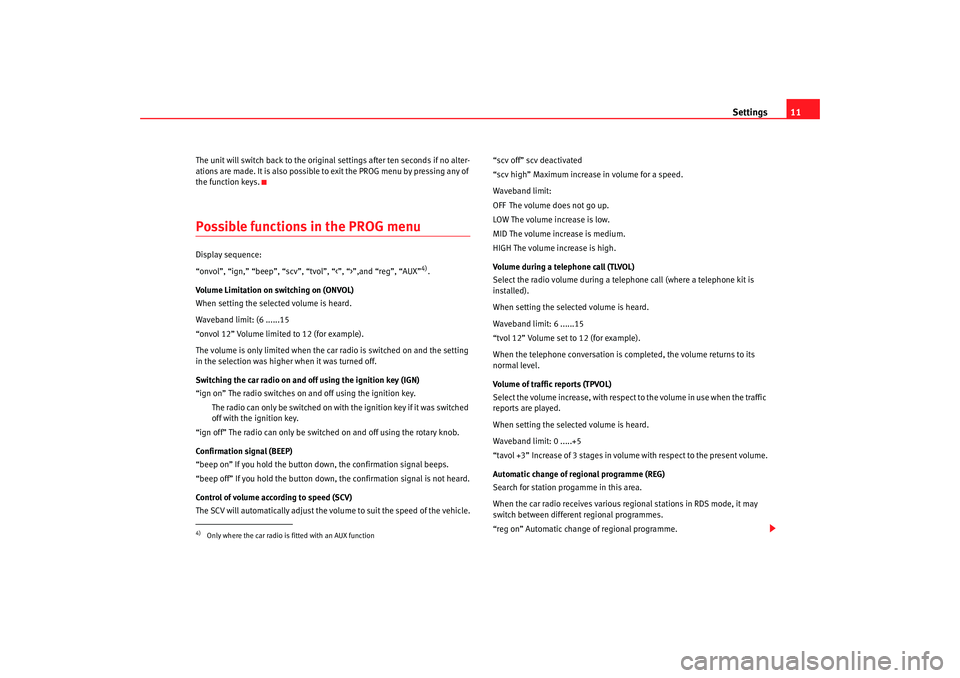
Settings11
The unit will switch back to the original settings after ten seconds if no alter-
ations are made. It is also possible to exit the PROG menu by pressing any of
the function keys.Possible functions in the PROG menu Display sequence:
“onvol”, “ign,” “beep”, “scv”, “tvol”, “<”, “>”,and “reg”, “AUX”
4).
Volume Limitation on switching on (ONVOL)
When setting the selected volume is heard.
Waveband limit: (6 ......15
“onvol 12” Volume limited to 12 (for example).
The volume is only limited when the car radio is switched on and the setting
in the selection was higher when it was turned off.
Switching the car radio on and off using the ignition key (IGN)
“ign on” The radio switches on and off using the ignition key.
The radio can only be switched on with the ignition key if it was switched
off with the ignition key.
“ign off” The radio can only be switched on and off using the rotary knob.
Confirmation signal (BEEP)
“beep on” If you hold the button down, the confirmation signal beeps.
“beep off” If you hold the button down, the confirmation signal is not heard.
Control of volume according to speed (SCV)
The SCV will automatically adjust the volume to suit the speed of the vehicle. “scv off” scv deactivated
“scv high” Maximum increase in volume for a speed.
Waveband limit:
OFF The volume does not go up.
LOW The volume increase is low.
MID The volume increase is medium.
HIGH The volume increase is high.
Volume during a telephone call (TLVOL)
Select the radio volume during a telephone call (where a telephone kit is
installed).
When setting the selected volume is heard.
Waveband limit: 6 ......15
“tvol 12” Volume set to 12 (for example).
When the telephone conversation is completed, the volume returns to its
normal level.
Volume of traffic reports (TPVOL)
Select the volume increase, with respect to the volume in use when the traffic
reports are played.
When setting the selected volume is heard.
Waveband limit: 0 .....+5
“tavol +3” Increase of 3 stages in volume with respect to the present volume.
Automatic change of regional programme (REG)
Search for station progamme in this area.
When the car radio receives
various regional stations in RDS mode, it may
switch between different regional programmes.
“reg on” Automatic change of regional programme.
4)Only where the car radio is fitted with an AUX function
RadioMP3_ingles Seite 11 Mittwoch, 3. Mai 2006 12:25 12
Page 18 of 48

Radio mode17
- Radio/AUX: the volume switches to zero.
- CD/CDC: passes to “pause” mode. When the function is active,
is shown on the display.
To switch off the function, press the MUTE button again, the radio returns to
the earlier volume, or use the rotary button to increase the volume from 0.
Storing and selecting radio stationsRadio stations can be stored on every pre-tuning key. Two memory levels are
available for each frequency (AM1, AM2, FM1 or FM2).
Storing a radio station
To store a radio station on a pre-tuning key ⇒page 11 , first select the
wavelength (AM or FM).
Then select the required memory level (AM1, AM2, FM1 or FM2) ⇒page 14.
The current memory level will be shown in the display.
After selecting the required station, hold down the pre-tuning key that is to be
allocated to the station until a signal can be heard. When the station is stored, the number of the pre-tuning key where it is stored
is shown on the display.
Selecting a stored radio station
To call up a stored radio station, select the corresponding frequency (AM or
FM) and the corresponding memory level (AM1, AM2, FM1 or FM2) .
The required station is selected by briefly pressing the corresponding pre-
tuning key.
Fig. 7 Storing and selecting radio stations
A1
RadioMP3_ingles Seite 17
Mittwoch, 3. Mai 2006 12:25 12
Page 19 of 48

Radio mode
18AS Button. Autostore function
Using the Autostore function, the six stations with the strongest reception in
a frequency (AM or FM) are stored automatically.
The Autostore function is activated by briefly pressing the AS multifunction
key.LEARN memory(lrn) This function is only available on FM.
The stations with the best reception can be stored in the LEARN memory.
This function is useful if you are searching in a zone not normally used and
you do not want to erase the stations st ored in memory buttons (1 to 6) to
which you are accustomed.
Occupation of LEARN memory
Press the LRN multifunction key. “Learn” appears on the display.
The receiver searches the FM wavelength and stores the stations with the
best reception in the area at that moment.
Then the radio switches to the station with the best reception.
To select another station from the LEARN memory press the search keys.Alternative frequencies (AF) This function is only available on FM.
Some RDS programmes can be broadcast by various stations with different
frequencies. Activating AF
Press the “af” multifunction key. “AF” appears on the display.
The search for alternative frequencies available for the selected station is
activated.
Your radio automatically (and quietly) chooses the strongest signal for the
selected station.
Deactivating AF
If you are driving through an area with bad coverage, each automatic re-tune
will result in short breaks or slight changes in volume in the audio source. In
order to avoid this, turn the AF function off.
Press the “af” multifunction key again. “AF” is no longer displayed.
RadioMP3_ingles Seite 18
Mittwoch, 3. Mai 2006 12:25 12