2006 Seat Cordoba reset
[x] Cancel search: resetPage 15 of 70
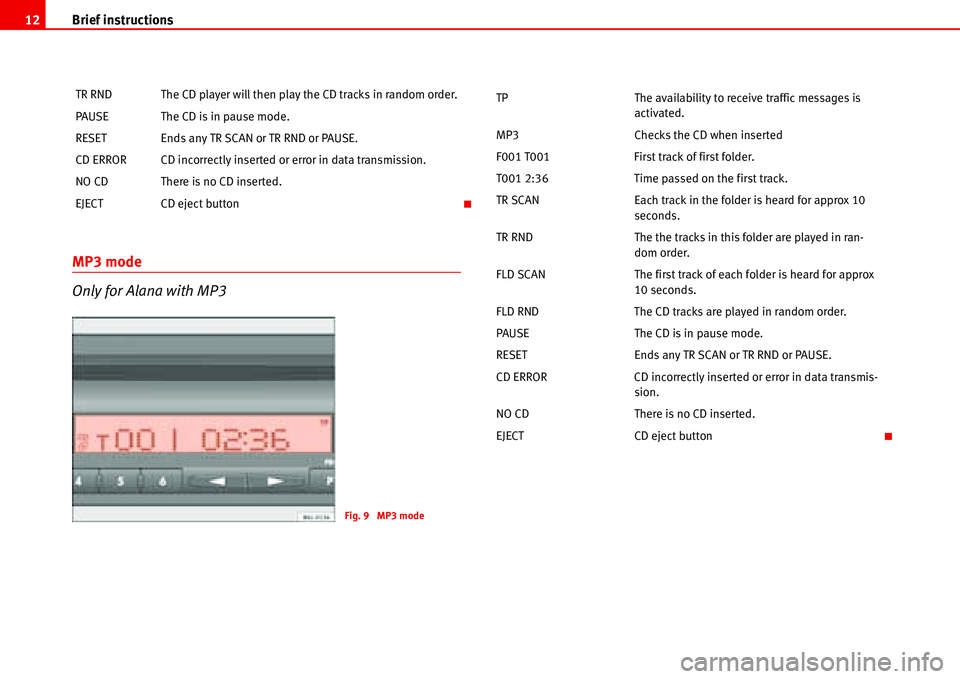
Brief instructions 12
MP3 mode
Only for Alana with MP3
TR RND The CD player will then play the CD tracks in random order.
PAUSE The CD is in pause mode.
RESET Ends any TR SCAN or TR RND or PAUSE.
CD ERROR CD incorrectly inserted or error in data transmission.
NO CD There is no CD inserted.
EJECT CD eject button
Fig. 9 MP3 mode
TP The availability to receive traffic messages is
activated.
MP3 Checks the CD when inserted
F001 T001 First track of first folder.
T001 2:36 Time passed on the first track.
TR SCAN Each track in the folder is heard for approx 10
seconds.
TR RND The the tracks in this folder are played in ran-
dom order.
FLD SCAN The first track of each folder is heard for approx
10 seconds.
FLD RND The CD tracks are played in random order.
PAUSE The CD is in pause mode.
RESET Ends any TR SCAN or TR RND or PAUSE.
CD ERROR CD incorrectly inserted or error in data transmis-
sion.
NO CD There is no CD inserted.
EJECT CD eject button
Page 16 of 70
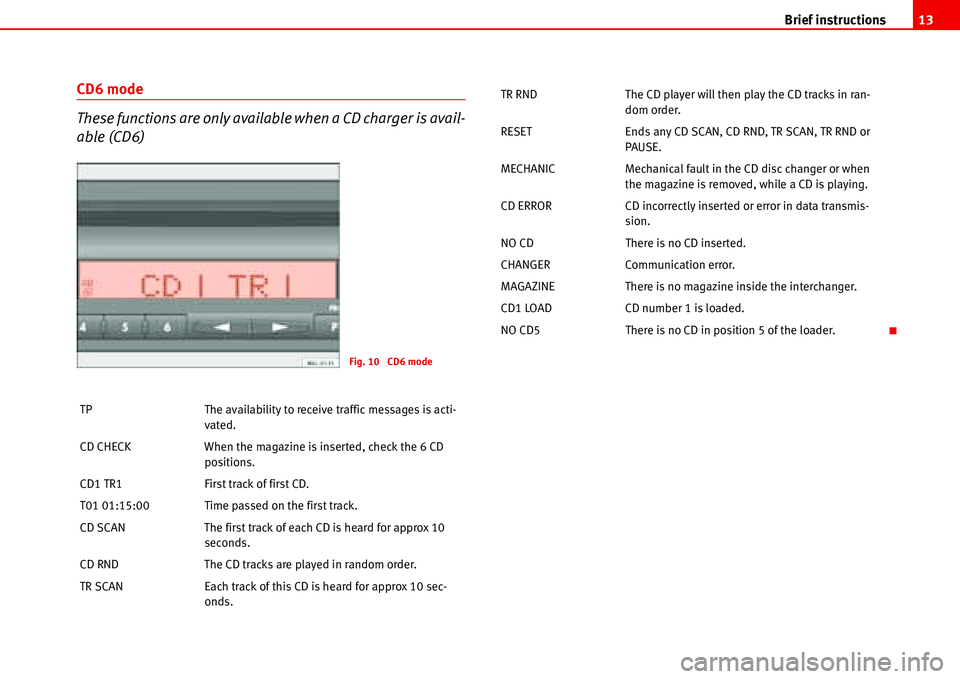
Brief instructions13
CD6 mode
These functions are only available when a CD charger is avail-
able (CD6)
TP The availability to receive traffic messages is acti-
vated.
CD CHECK When the magazine is inserted, check the 6 CD
positions.
CD1 TR1 First track of first CD.
T01 01:15:00 Time passed on the first track.
CD SCAN The first track of each CD is heard for approx 10
seconds.
CD RND The CD tracks are played in random order.
TR SCAN Each track of this CD is heard for approx 10 sec-
onds.
Fig. 10 CD6 mode
TR RND The CD player will then play the CD tracks in ran-
dom order.
RESET Ends any CD SCAN, CD RND, TR SCAN, TR RND or
PAUSE.
MECHANIC Mechanical fault in the CD disc changer or when
the magazine is removed, while a CD is playing.
CD ERROR CD incorrectly inserted or error in data transmis-
sion.
NO CD There is no CD inserted.
CHANGER Communication error.
MAGAZINE There is no magazine inside the interchanger.
CD1 LOAD CD number 1 is loaded.
NO CD5 There is no CD in position 5 of the loader.
Page 24 of 70
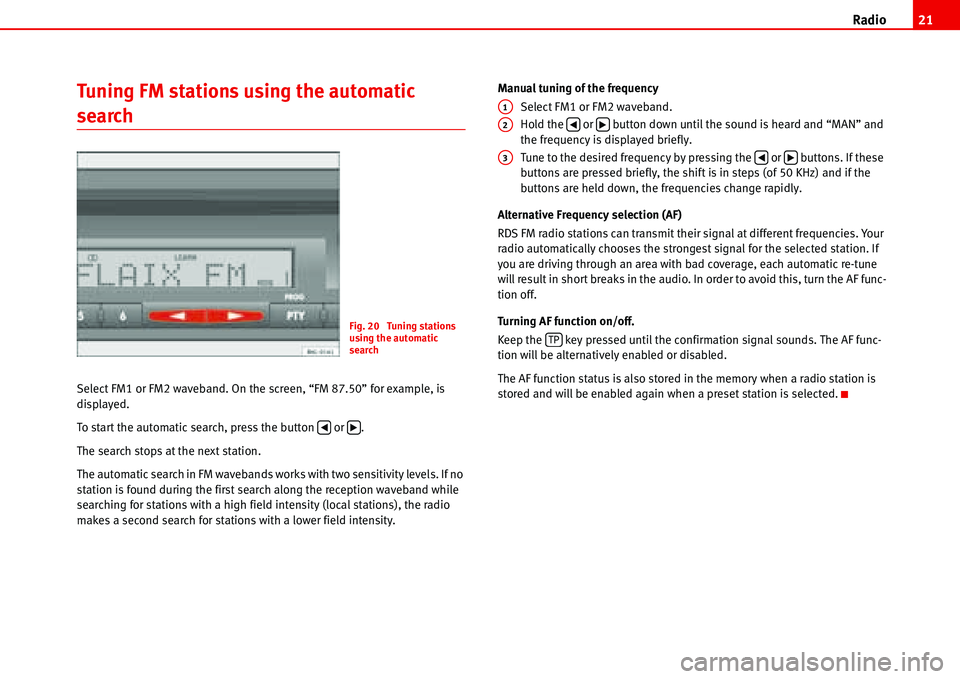
Radio21
Tuning FM stations using the automatic
search
Select FM1 or FM2 waveband. On the screen, “FM 87.50” for example, is
displayed.
To start the automatic search, press the button or .
The search stops at the next station.
The automatic search in FM wavebands works with two sensitivity levels. If no
station is found during the first search along the reception waveband while
searching for stations with a high field intensity (local stations), the radio
makes a second search for stations with a lower field intensity.Manual tuning of the frequency
Select FM1 or FM2 waveband.
Hold the or button down until the sound is heard and “MAN” and
the frequency is displayed briefly.
Tune to the desired frequency by pressing the or buttons. If these
buttons are pressed briefly, the shift is in steps (of 50 KHz) and if the
buttons are held down, the frequencies change rapidly.
Alternative Frequency selection (AF)
RDS FM radio stations can transmit their signal at different frequencies. Your
radio automatically chooses the strongest signal for the selected station. If
you are driving through an area with bad coverage, each automatic re-tune
will result in short breaks in the audio. In order to avoid this, turn the AF func-
tion off.
Turning AF function on/off.
Keep the key pressed until the confirmation signal sounds. The AF func-
tion will be alternatively enabled or disabled.
The AF function status is also stored in the memory when a radio station is
stored and will be enabled again when a preset station is selected.
Fig. 20 Tuning stations
using the automatic
search
�‚�b
A1
A2�‚�b
A3�‚�b
TP
Page 32 of 70
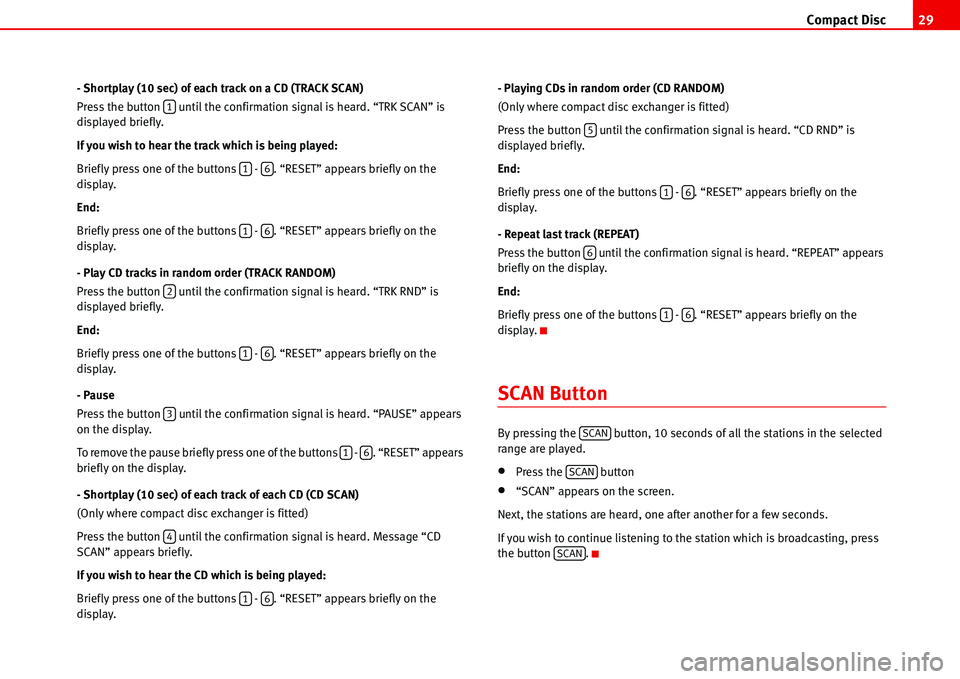
Compact Disc29
- Shortplay (10 sec) of each track on a CD (TRACK SCAN)
Press the button until the confirmation signal is heard. “TRK SCAN” is
displayed briefly.
If you wish to hear the track which is being played:
Briefly press one of the buttons - . “RESET” appears briefly on the
display.
End:
Briefly press one of the buttons - . “RESET” appears briefly on the
display.
- Play CD tracks in random order (TRACK RANDOM)
Press the button until the confirmation signal is heard. “TRK RND” is
displayed briefly.
End:
Briefly press one of the buttons - . “RESET” appears briefly on the
display.
- Pause
Press the button until the confirmation signal is heard. “PAUSE” appears
on the display.
To remove the pause briefly press one of the buttons - . “RESET” appears
briefly on the display.
- Shortplay (10 sec) of each track of each CD (CD SCAN)
(Only where compact disc exchanger is fitted)
Press the button until the confirmation signal is heard. Message “CD
SCAN” appears briefly.
If you wish to hear the CD which is being played:
Briefly press one of the buttons - . “RESET” appears briefly on the
display.- Playing CDs in random order (CD RANDOM)
(Only where compact disc exchanger is fitted)
Press the button until the confirmation signal is heard. “CD RND” is
displayed briefly.
End:
Briefly press one of the buttons - . “RESET” appears briefly on the
display.
- Repeat last track (REPEAT)
Press the button until the confirmation signal is heard. “REPEAT” appears
briefly on the display.
End:
Briefly press one of the buttons - . “RESET” appears briefly on the
display.
SCAN Button
By pressing the button, 10 seconds of all the stations in the selected
range are played.
•Press the button
•“SCAN” appears on the screen.
Next, the stations are heard, one after another for a few seconds.
If you wish to continue listening to the station which is broadcasting, press
the button .
1
16
16
2
16
3
16
4
16
5
16
6
16
SCAN
SCAN
SCAN
Page 34 of 70

Compact Disc31
– by pressing the associated button - , or
– by briefly pressing the button or (if CD exchanger is fitted) when
the function to be activated is shown on the display.
End
Briefly press one of the buttons - . “RESET” appears briefly on the
display.16
CDCD6
16
Page 36 of 70
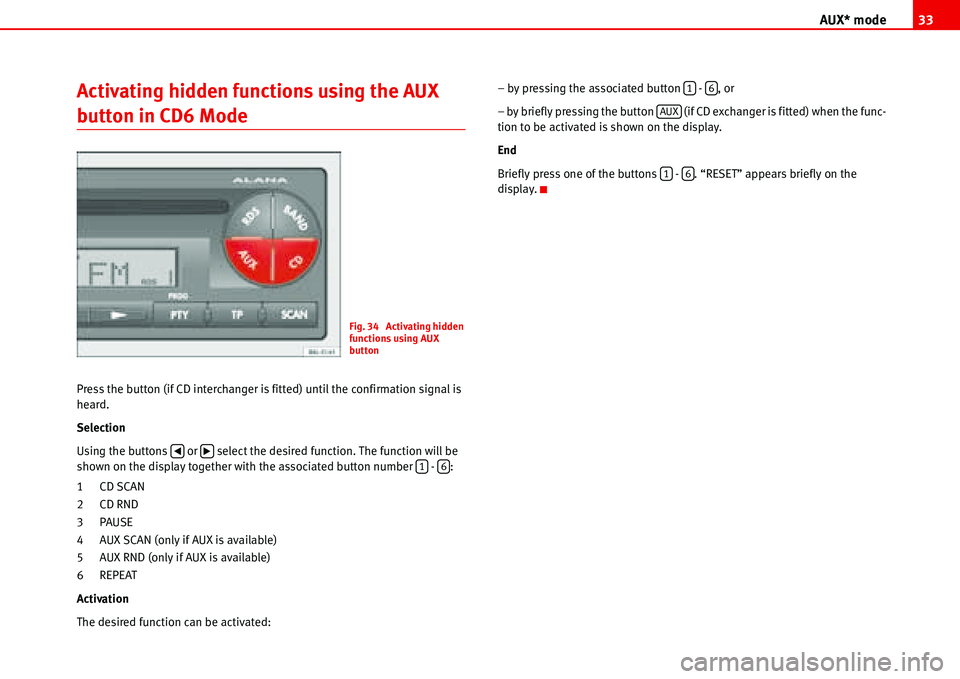
AUX* mode33
Activating hidden functions using the AUX
button in CD6 Mode
Press the button (if CD interchanger is fitted) until the confirmation signal is
heard.
Selection
Using the buttons or select the desired function. The function will be
shown on the display together with the associated button number - :
1CD SCAN
2CD RND
3PAUSE
4 AUX SCAN (only if AUX is available)
5 AUX RND (only if AUX is available)
6 REPEAT
Activation
The desired function can be activated:– by pressing the associated button - , or
– by briefly pressing the button (if CD exchanger is fitted) when the func-
tion to be activated is shown on the display.
End
Briefly press one of the buttons - . “RESET” appears briefly on the
display.
Fig. 34 Activating hidden
functions using AUX
button
�‚�b16
16
AUX
16
Page 39 of 70
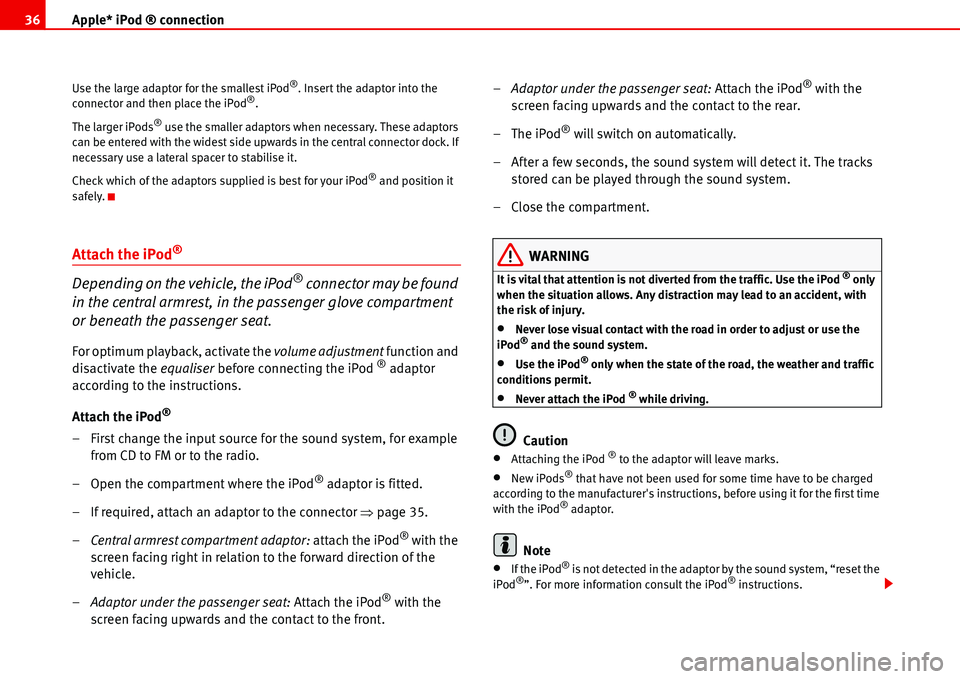
Apple* iPod ® connection 36
Use the large adaptor for the smallest iPod®. Insert the adaptor into the
connector and then place the iPod®.
The larger iPods
® use the smaller adaptors when necessary. These adaptors
can be entered with the widest side upwards in the central connector dock. If
necessary use a lateral spacer to stabilise it.
Check which of the adaptors supplied is best for your iPod
® and position it
safely.
Attach the iPod®
Depending on the vehicle, the iPod® connector may be found
in the central armrest, in the passenger glove compartment
or beneath the passenger seat.
For optimum playback, activate the volume adjustment function and
disactivate the equaliser before connecting the iPod ® adaptor
according to the instructions.
Attach the iPod
®
– First change the input source for the sound system, for example
from CD to FM or to the radio.
– Open the compartment where the iPod
® adaptor is fitted.
– If required, attach an adaptor to the connector �Ÿpage 35.
–Central armrest compartment adaptor: attach the iPod
® with the
screen facing right in relation to the forward direction of the
vehicle.
–Adaptor under the passenger seat: Attach the iPod
® with the
screen facing upwards and the contact to the front.–Adaptor under the passenger seat: Attach the iPod
® with the
screen facing upwards and the contact to the rear.
–The iPod
® will switch on automatically.
– After a few seconds, the sound system will detect it. The tracks
stored can be played through the sound system.
– Close the compartment.
WARNING
It is vital that attention is not diverted from the traffic. Use the iPod ® only
when the situation allows. Any distraction may lead to an accident, with
the risk of injury.
•Never lose visual contact with the road in order to adjust or use the
iPod® and the sound system.
•Use the iPod® only when the state of the road, the weather and traffic
conditions permit.
•Never attach the iPod ® while driving.
Caution
•Attaching the iPod ® to the adaptor will leave marks.
•New iPods® that have not been used for some time have to be charged
according to the manufacturer's instructions, before using it for the first time
with the iPod
® adaptor.
Note
•If the iPod® is not detected in the adaptor by the sound system, “reset the
iPod®”. For more information consult the iPod® instructions.
Page 41 of 70
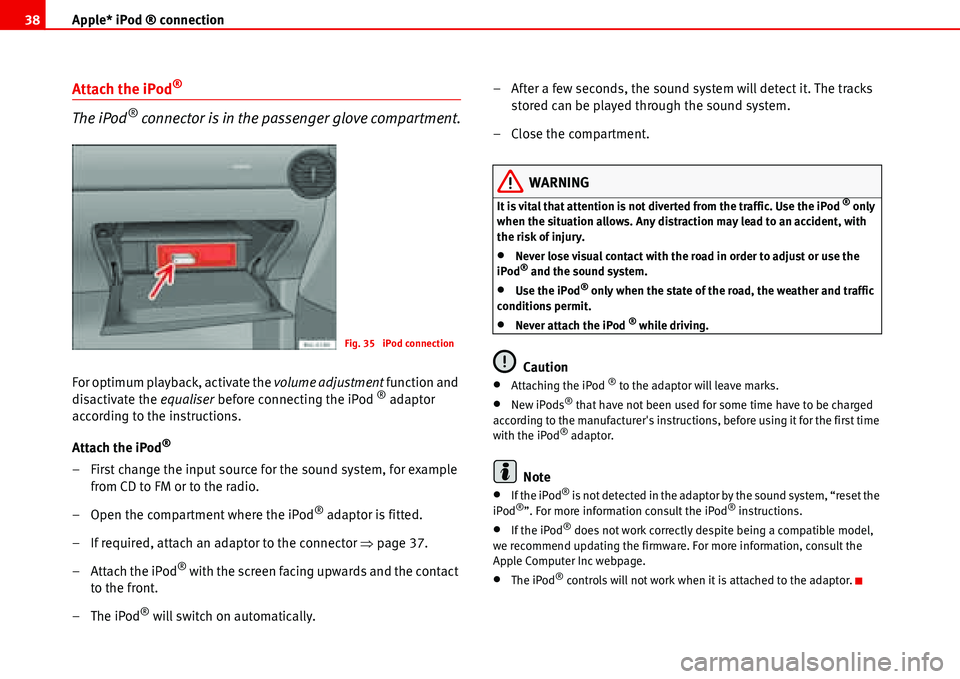
Apple* iPod ® connection 38
Attach the iPod®
The iPod® connector is in the passenger glove compartment.
For optimum playback, activate the volume adjustment function and
disactivate the equaliser before connecting the iPod ® adaptor
according to the instructions.
Attach the iPod
®
– First change the input source for the sound system, for example
from CD to FM or to the radio.
– Open the compartment where the iPod
® adaptor is fitted.
– If required, attach an adaptor to the connector �Ÿpage 37.
– Attach the iPod
® with the screen facing upwards and the contact
to the front.
–The iPod
® will switch on automatically.– After a few seconds, the sound system will detect it. The tracks
stored can be played through the sound system.
– Close the compartment.
WARNING
It is vital that attention is not diverted from the traffic. Use the iPod ® only
when the situation allows. Any distraction may lead to an accident, with
the risk of injury.
•Never lose visual contact with the road in order to adjust or use the
iPod® and the sound system.
•Use the iPod® only when the state of the road, the weather and traffic
conditions permit.
•Never attach the iPod ® while driving.
Caution
•Attaching the iPod ® to the adaptor will leave marks.
•New iPods® that have not been used for some time have to be charged
according to the manufacturer's instructions, before using it for the first time
with the iPod
® adaptor.
Note
•If the iPod® is not detected in the adaptor by the sound system, “reset the
iPod®”. For more information consult the iPod® instructions.
•If the iPod® does not work correctly despite being a compatible model,
we recommend updating the firmware. For more information, consult the
Apple Computer Inc webpage.
•The iPod® controls will not work when it is attached to the adaptor.
Fig. 35 iPod connection