2006 NISSAN XTERRA navigation system
[x] Cancel search: navigation systemPage 204 of 272
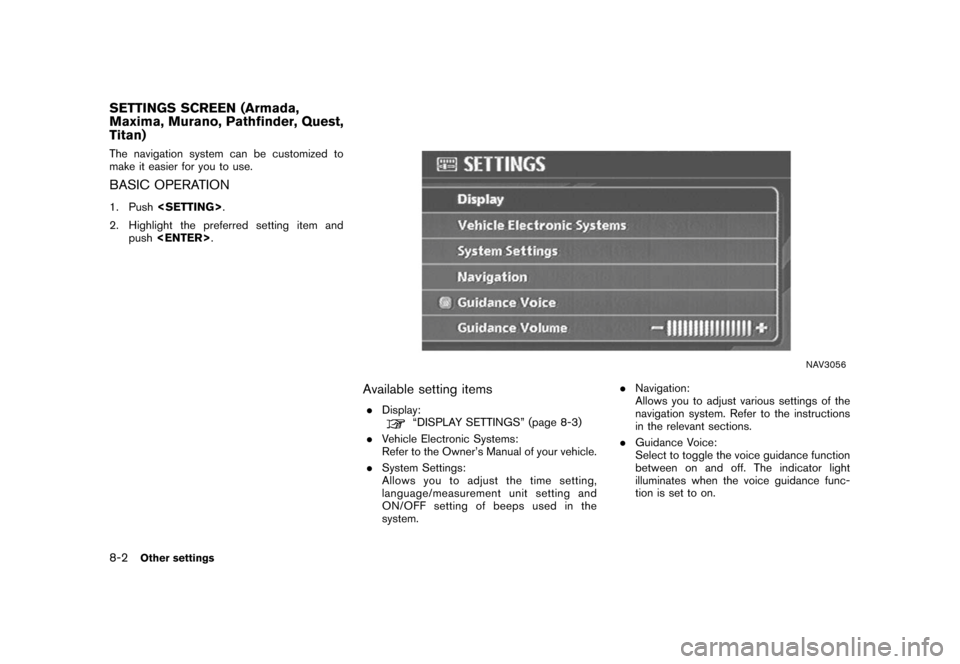
The navigation system can be customized to
make it easier for you to use.BASIC OPERATION1. Push
2. Highlight the preferred setting item and push
NAV3056
Available setting items.
Display:
“DISPLAY SETTINGS” (page 8-3)
. Vehicle Electronic Systems:
Refer to the Owner’s Manual of your vehicle.
. System Settings:
Allows you to adjust the time setting,
language/measurement unit setting and
ON/OFF setting of beeps used in the
system. .
Navigation:
Allows you to adjust various settings of the
navigation system. Refer to the instructions
in the relevant sections.
. Guidance Voice:
Select to toggle the voice guidance function
between on and off. The indicator light
illuminates when the voice guidance func-
tion is set to on.
SETTINGS SCREEN (Armada,
Maxima, Murano, Pathfinder, Quest,
Titan)8-2
Other settings
Page 214 of 272
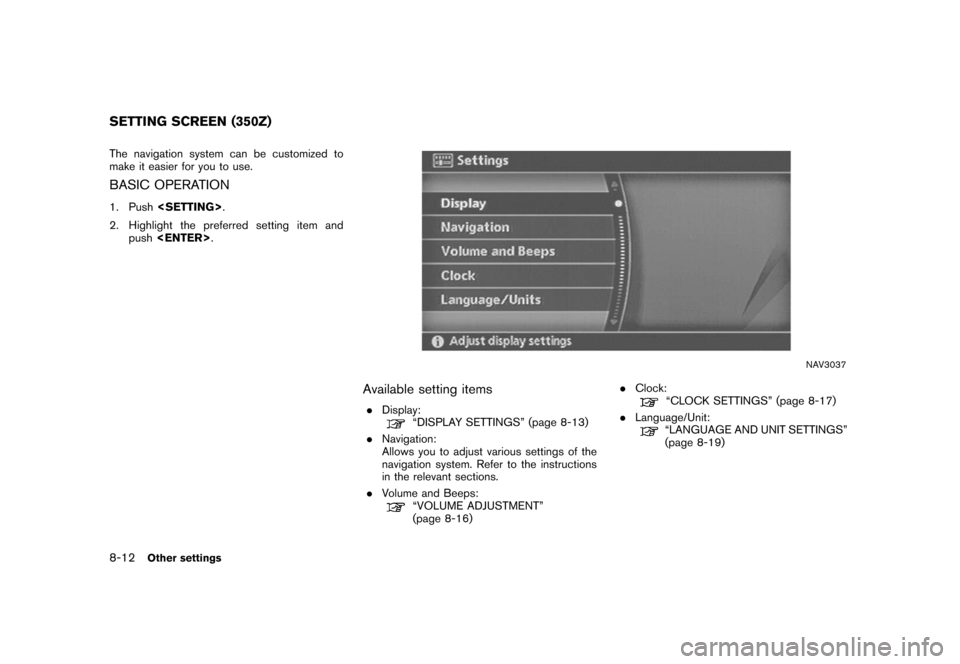
The navigation system can be customized to
make it easier for you to use.BASIC OPERATION1. Push
2. Highlight the preferred setting item and push
NAV3037
Available setting items.
Display:
“DISPLAY SETTINGS” (page 8-13)
. Navigation:
Allows you to adjust various settings of the
navigation system. Refer to the instructions
in the relevant sections.
. Volume and Beeps:“VOLUME ADJUSTMENT”
(page 8-16) .
Clock:
“CLOCK SETTINGS” (page 8-17)
. Language/Unit:“LANGUAGE AND UNIT SETTINGS”
(page 8-19)
SETTING SCREEN (350Z)8-12
Other settings
Page 229 of 272
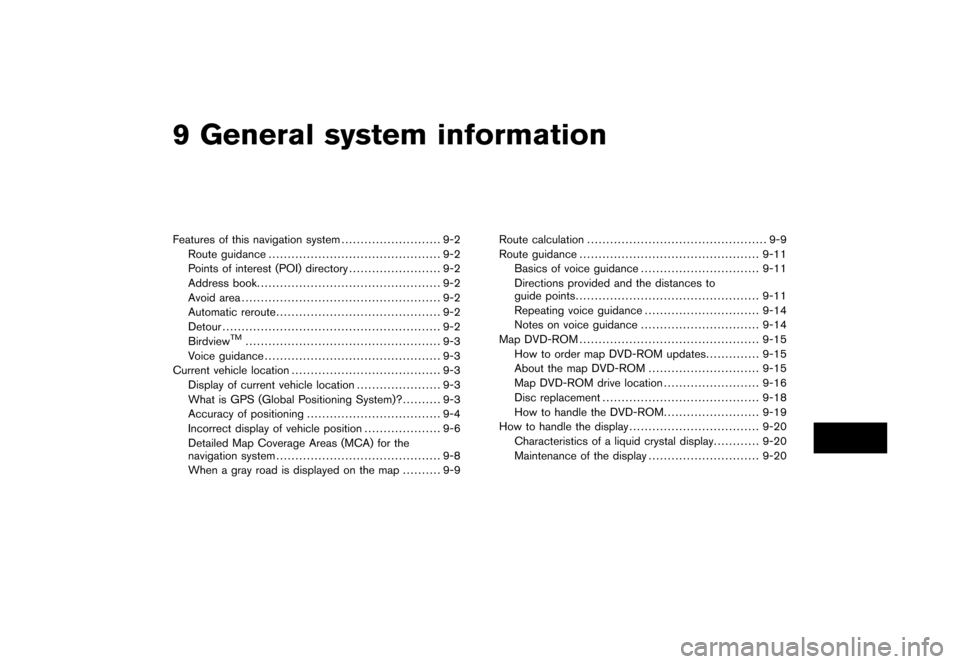
9 General system informationFeatures of this navigation system.......................... 9-2
Route guidance ............................................. 9-2
Points of interest (POI) directory ........................ 9-2
Address book ................................................ 9-2
Avoid area .................................................... 9-2
Automatic reroute ........................................... 9-2
Detour ......................................................... 9-2
Birdview
TM
................................................... 9-3
Voice guidance .............................................. 9-3
Current vehicle location ....................................... 9-3
Display of current vehicle location ...................... 9-3
What is GPS (Global Positioning System)? .......... 9-3
Accuracy of positioning ................................... 9-4
Incorrect display of vehicle position .................... 9-6
Detailed Map Coverage Areas (MCA) for the
navigation system ........................................... 9-8
When a gray road is displayed on the map .......... 9-9Route calculation
............................................... 9-9
Route guidance ............................................... 9-11
Basics of voice guidance ............................... 9-11
Directions provided and the distances to
guide points ................................................ 9-11
Repeating voice guidance .............................. 9-14
Notes on voice guidance ............................... 9-14
Map DVD-ROM ............................................... 9-15
How to order map DVD-ROM updates .............. 9-15
About the map DVD-ROM ............................. 9-15
Map DVD-ROM drive location ......................... 9-16
Disc replacement ......................................... 9-18
How to handle the DVD-ROM ......................... 9-19
How to handle the display .................................. 9-20
Characteristics of a liquid crystal display ............ 9-20
Maintenance of the display ............................. 9-20
Page 230 of 272
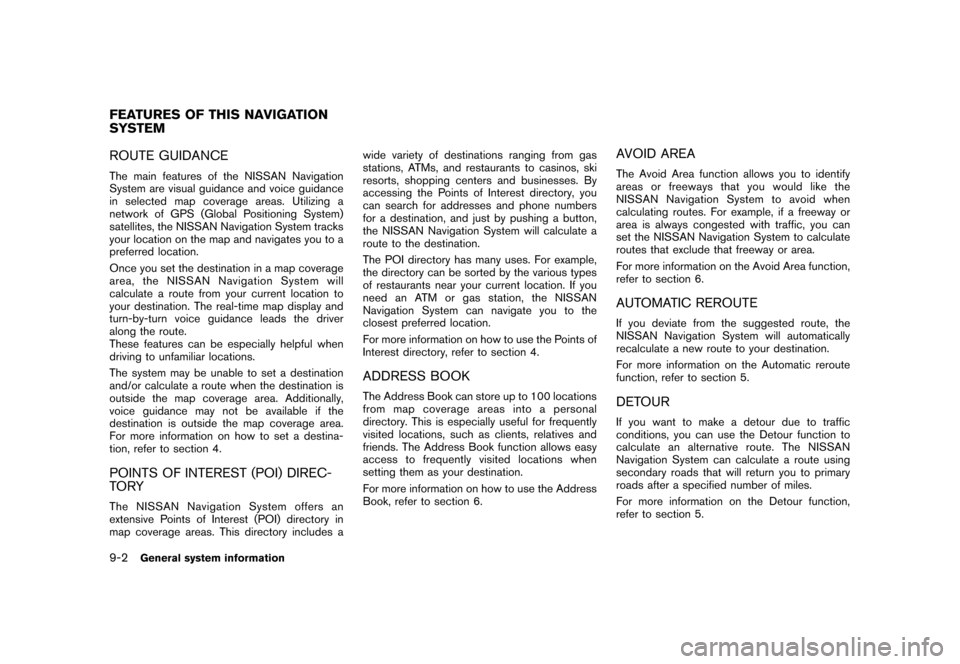
ROUTE GUIDANCEThe main features of the NISSAN Navigation
System are visual guidance and voice guidance
in selected map coverage areas. Utilizing a
network of GPS (Global Positioning System)
satellites, the NISSAN Navigation System tracks
your location on the map and navigates you to a
preferred location.
Once you set the destination in a map coverage
area, the NISSAN Navigation System will
calculate a route from your current location to
your destination. The real-time map display and
turn-by-turn voice guidance leads the driver
along the route.
These features can be especially helpful when
driving to unfamiliar locations.
The system may be unable to set a destination
and/or calculate a route when the destination is
outside the map coverage area. Additionally,
voice guidance may not be available if the
destination is outside the map coverage area.
For more information on how to set a destina-
tion, refer to section 4.POINTS OF INTEREST (POI) DIREC-
TO RYThe NISSAN Navigation System offers an
extensive Points of Interest (POI) directory in
map coverage areas. This directory includes awide variety of destinations ranging from gas
stations, ATMs, and restaurants to casinos, ski
resorts, shopping centers and businesses. By
accessing the Points of Interest directory, you
can search for addresses and phone numbers
for a destination, and just by pushing a button,
the NISSAN Navigation System will calculate a
route to the destination.
The POI directory has many uses. For example,
the directory can be sorted by the various types
of restaurants near your current location. If you
need an ATM or gas station, the NISSAN
Navigation System can navigate you to the
closest preferred location.
For more information on how to use the Points of
Interest directory, refer to section 4.
ADDRESS BOOKThe Address Book can store up to 100 locations
from map coverage areas into a personal
directory. This is especially useful for frequently
visited locations, such as clients, relatives and
friends. The Address Book function allows easy
access to frequently visited locations when
setting them as your destination.
For more information on how to use the Address
Book, refer to section 6.
AVOID AREAThe Avoid Area function allows you to identify
areas or freeways that you would like the
NISSAN Navigation System to avoid when
calculating routes. For example, if a freeway or
area is always congested with traffic, you can
set the NISSAN Navigation System to calculate
routes that exclude that freeway or area.
For more information on the Avoid Area function,
refer to section 6.AUTOMATIC REROUTEIf you deviate from the suggested route, the
NISSAN Navigation System will automatically
recalculate a new route to your destination.
For more information on the Automatic reroute
function, refer to section 5.DETOURIf you want to make a detour due to traffic
conditions, you can use the Detour function to
calculate an alternative route. The NISSAN
Navigation System can calculate a route using
secondary roads that will return you to primary
roads after a specified number of miles.
For more information on the Detour function,
refer to section 5.
FEATURES OF THIS NAVIGATION
SYSTEM9-2
General system information
Page 231 of 272
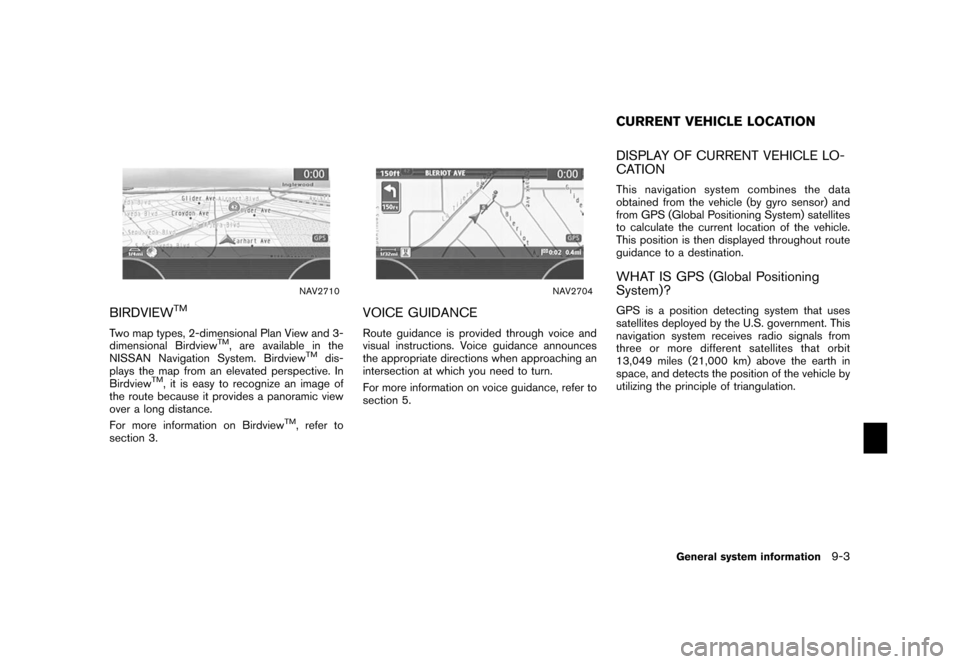
NAV2710
BIRDVIEW
TM
Two map types, 2-dimensional Plan View and 3-
dimensional Birdview
TM, are available in the
NISSAN Navigation System. Birdview
TM
dis-
plays the map from an elevated perspective. In
Birdview
TM, it is easy to recognize an image of
the route because it provides a panoramic view
over a long distance.
For more information on Birdview
TM, refer to
section 3.
NAV2704
VOICE GUIDANCERoute guidance is provided through voice and
visual instructions. Voice guidance announces
the appropriate directions when approaching an
intersection at which you need to turn.
For more information on voice guidance, refer to
section 5.
DISPLAY OF CURRENT VEHICLE LO-
CATIONThis navigation system combines the data
obtained from the vehicle (by gyro sensor) and
from GPS (Global Positioning System) satellites
to calculate the current location of the vehicle.
This position is then displayed throughout route
guidance to a destination.WHAT IS GPS (Global Positioning
System)?GPS is a position detecting system that uses
satellites deployed by the U.S. government. This
navigation system receives radio signals from
three or more different satellites that orbit
13,049 miles (21,000 km) above the earth in
space, and detects the position of the vehicle by
utilizing the principle of triangulation.CURRENT VEHICLE LOCATION
General system information
9-3
Page 233 of 272
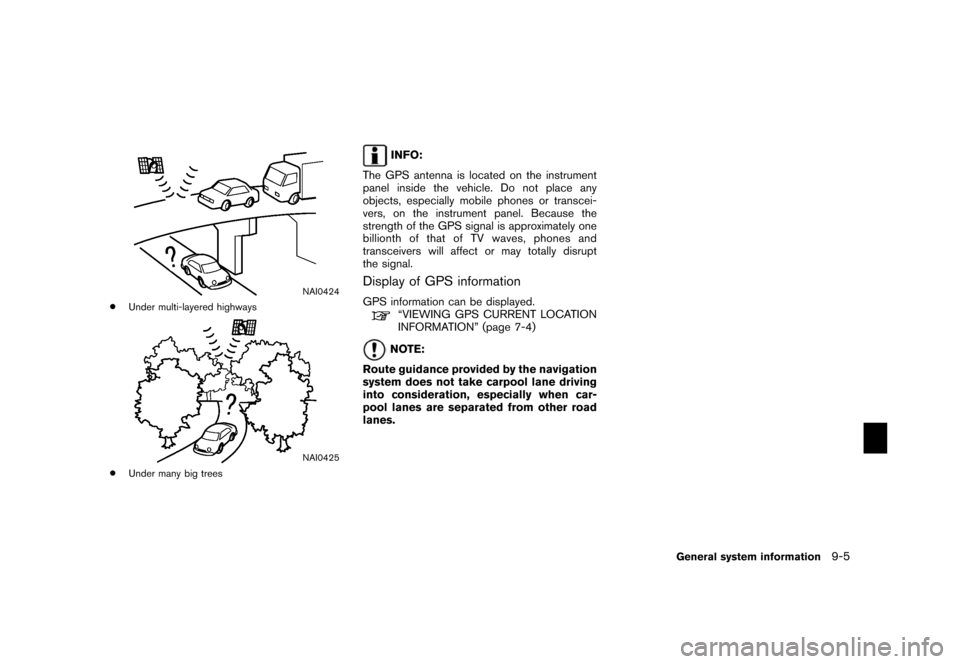
NAI0424
*
Under multi-layered highways
NAI0425
*
Under many big trees
INFO:
The GPS antenna is located on the instrument
panel inside the vehicle. Do not place any
objects, especially mobile phones or transcei-
vers, on the instrument panel. Because the
strength of the GPS signal is approximately one
billionth of that of TV waves, phones and
transceivers will affect or may totally disrupt
the signal.
Display of GPS informationGPS information can be displayed.
“VIEWING GPS CURRENT LOCATION
INFORMATION” (page 7-4)NOTE:
Route guidance provided by the navigation
system does not take carpool lane driving
into consideration, especially when car-
pool lanes are separated from other road
lanes.
General system information
9-5
Page 236 of 272
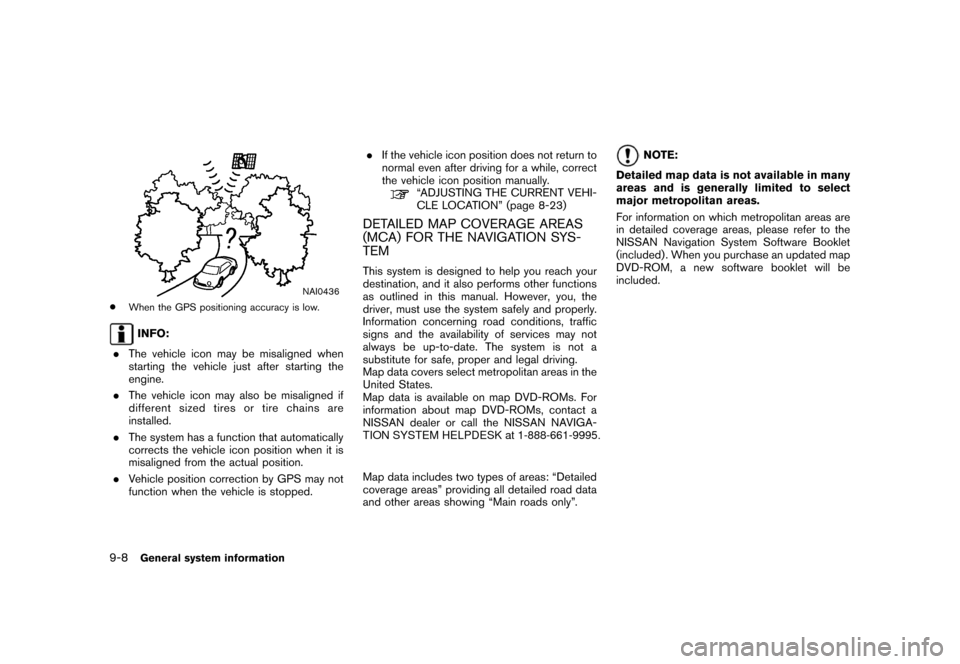
NAI0436
*
When the GPS positioning accuracy is low .INFO:
. The vehicle icon may be misaligned when
starting the vehicle just after starting the
engine.
. The vehicle icon may also be misaligned if
differ ent size d tir es o r tir e ch ain s ar e
installed.
. The system has a function that automatically
corrects the vehicle icon position when it is
misaligned from the actual position.
. V ehicle position correction by GPS may not
function when the vehicle is stopped. .
If the vehicle icon position does not return to
normal even after driving for a while, correct
the vehicle icon position manually .
“ADJUSTING THE CURREN T VEHI-
CLE L OCA TION” (page 8-23)
DET AILED MAP CO VERAGE ARE AS
(MCA ) FO R THE NA VIGA TION S Y S-
TEMThis system is designed to help you reach your
destination, and it also performs other functions
as outlined in this manual. However, you, the
driver, must use the system safely and properly .
Information concerning road conditions, traffic
signs and the availability of services may not
always be up-to-date. The system is not a
substitute for safe, proper and legal driving.
Map data covers select metropolitan areas in the
United States.
Map data is available on map DVD-ROMs. For
information about map DVD-ROMs, contact a
NISSAN dealer or call the NISSAN NAVIGA-TION SYSTEM HELPDESK at 1-888-661-9995.
Map data includes two types of areas: “Detailed
coverage areas” providing all detailed road data
and other areas showing “Main roads only”.
NOTE:
Detailed map data is not available in many
areas and is generally limited to select
major metropolitan areas.
For information on which metropolitan areas are
in detailed coverage areas, please refer to the
NISSAN Navigation System Software Booklet
(included) . When you purchase an updated map
DVD-ROM, a new software booklet will be
included.
9-8
General system information
Page 237 of 272
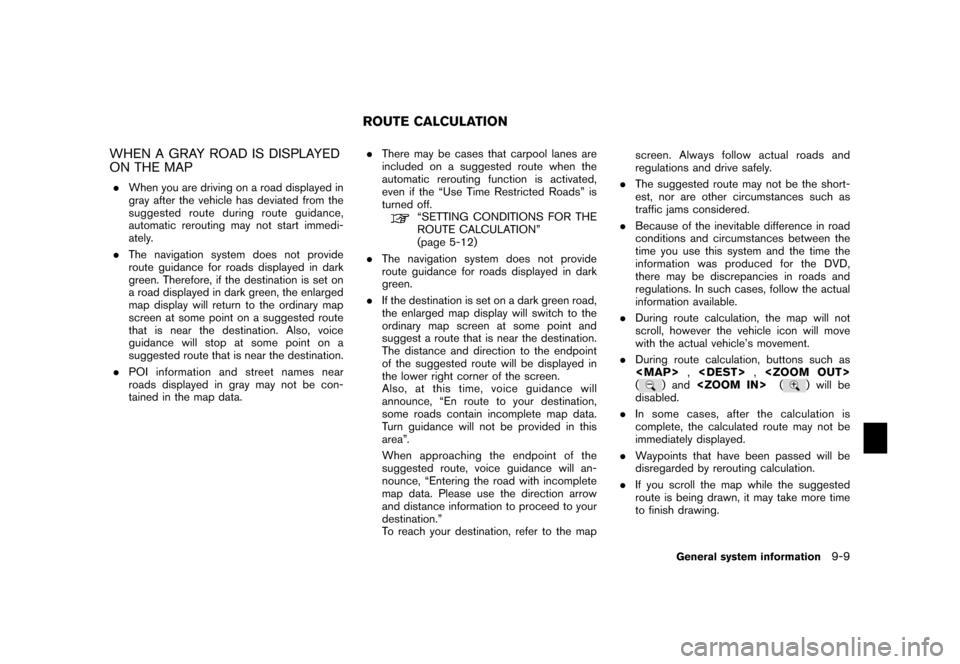
WHEN A GRAY ROAD IS DISPLAYED
ON THE MAP.When you are driving on a road displayed in
gray after the vehicle has deviated from the
suggested route during route guidance,
automatic rerouting may not start immedi-
ately.
. The navigation system does not provide
route guidance for roads displayed in dark
green. Therefore, if the destination is set on
a road displayed in dark green, the enlarged
map display will return to the ordinary map
screen at some point on a suggested route
that is near the destination. Also, voice
guidance will stop at some point on a
suggested route that is near the destination.
. POI information and street names near
roads displayed in gray may not be con-
tained in the map data. .
There may be cases that carpool lanes are
included on a suggested route when the
automatic rerouting function is activated,
even if the “Use Time Restricted Roads” is
turned off.
“SETTING CONDITIONS FOR THE
ROUTE CALCULATION”
(page 5-12)
. The navigation system does not provide
route guidance for roads displayed in dark
green.
. If the destination is set on a dark green road,
the enlarged map display will switch to the
ordinary map screen at some point and
suggest a route that is near the destination.
The distance and direction to the endpoint
of the suggested route will be displayed in
the lower right corner of the screen.
Also, at this time, voice guidance will
announce, “En route to your destination,
some roads contain incomplete map data.
Turn guidance will not be provided in this
area”.
When approaching the endpoint of the
suggested route, voice guidance will an-
nounce, “Entering the road with incomplete
map data. Please use the direction arrow
and distance information to proceed to your
destination.”
To reach your destination, refer to the map screen. Always follow actual roads and
regulations and drive safely.
. The suggested route may not be the short-
est, nor are other circumstances such as
traffic jams considered.
. Because of the inevitable difference in road
conditions and circumstances between the
time you use this system and the time the
information was produced for the DVD,
there may be discrepancies in roads and
regulations. In such cases, follow the actual
information available.
. During route calculation, the map will not
scroll, however the vehicle icon will move
with the actual vehicle’s movement.
. During route calculation, buttons such as