Page 129 of 272
NAV2873
STARTING ROUTE GUIDANCE1. Highlight [Start] and push
.
Route guidance starts.
NAV2874
SELECTING A ROUTE1. Highlight [More Routes] and push .
2. Highlight the preferred route condition and push .
3. Push /
to return to the
previous screen.
NAV2875
Available route conditions&1Short. Time (Blue):
Prioritizes by the shortest time.
&2Min. FWY (Red):
Minimizes the use of freeways.
&3Short. Dist. (Green):
Prioritizes by the shortest distance.INFO:
. After you select a route, a preview is
displayed on the right side of the screen.
. The 3 routes may not always be different.
Route guidance
5-3
Page 130 of 272
NAV2876
CONFIRMING A ROUTE1. Highlight [Route Info] and push
.
2. Highlight the preferred information item and push .
3. Push /
to return to the
previous screen.
NAV2877
Available information. Preview:
Allows you to confirm the route by scrolling
on the map manually.
“USING ROUTE PREVIEW”
(page 5-27)
. Simulation:
Allows you to view a simulation of the route.“CONFIRMING BY SIMULATION”
(page 5-28)
5-4
Route guidance
Page 131 of 272
ADDING A DESTINATION OR WAY-
POINTBefore starting route guidance, you can add
destinations and/or waypoints.
A total of 6 destinations or waypoints can be set.
NAV2878
1. Highlight [Add Way Pt.] and push .
NAV2879
2. Set additional destinations or waypoints and
push .
INFO:
The method of searching for a location is the
same as the one for a destination.“4. Setting a destination”
Route guidance
5-5
Page 132 of 272
NAV2880
3. The selected location is displayed at thecenter of the map. Highlight [Add to Route]
after confirming the location and push
.
INFO:
You can modify the location by selecting
[Alter Location]. The method of adjusting a
location is the same as the one for a
destination.“ADJUSTING THE LOCATION OF
THE DESTINATION” (page 4-51)
NAV2881
4. Highlight [Destination] or [Waypoint] and push .
The system starts calculating a route that
includes the added destination or waypoint.
When the calculation is finished, the route is
displayed.
INFO:
.
If a waypoint was added, [More Routes]
cannot be selected.
.
If a destination was added, the prior
destination becomes a waypoint.
5-6
Route guidance
Page 136 of 272
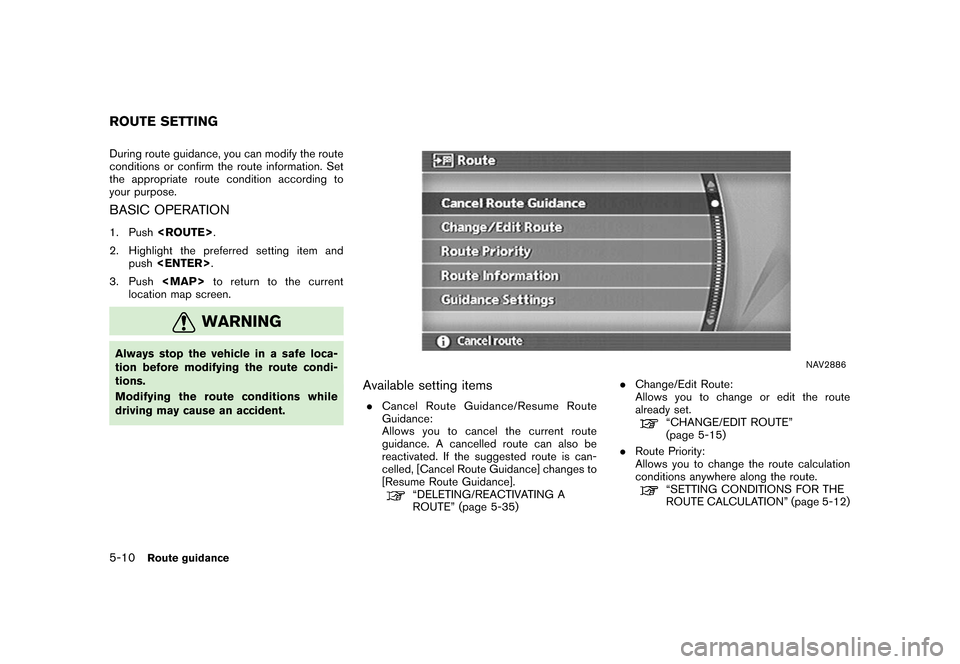
During route guidance, you can modify the route
conditions or confirm the route information. Set
the appropriate route condition according to
your purpose.BASIC OPERATION1. Push .
2. Highlight the preferred setting item and push .
3. Push
Page 138 of 272
.Route Priority Settings
Allows you to set the priority for the route
calculation.
. Detailed Route Priorities
Allows you to set detailed route conditions.
“DETAILED ROUTE PRIORITIES”
(page 5-13)
ROUTE PRIORITY SETTINGSThe route can be recalculated after changing the
route calculation conditions anywhere along the
route.Basic operation1. Push .
2. Highlight [Route Priority] and push .
3. Highlight the preferred condition and push . The indicator for the selected
condition illuminates.
4. When the current location map screen or route setting screen is displayed, the system
recalculates a route with the set conditions.
NAV2887
Available conditions.Fastest Route:
Prioritizes by the fastest time.
. Minimize Freeway:
Minimizes the use of freeways. .
Shortest Route:
Prioritizes by the shortest route.
INFO:
Only one of these conditions can be utilized at a
time.
SETTING CONDITIONS FOR THE
ROUTE CALCULATION5-12
Route guidance
Page 139 of 272
DETAILED ROUTE PRIORITIESDetailed conditions can be set for the route
calculation.Basic operation1. Push .
2. Highlight [Route Priority] and push .
3. Highlight [Detailed Route Priorities] and push
.
4. Highlight the preferred condition and push . The indicator for the selected
condition illuminates.
5. When the current location map screen or route setting screen is displayed, the system
recalculates a route with the set conditions.
NAV2888
Available setting items.Minimize Toll Roads:
Minimizes the use of toll roads.
. Use Time Restricted Roads:
Uses any roads subject to time restrictions.
. Use Avoid Area Settings:
Enables the avoid area setting. .
Use Ferries:
Includes the use of ferries.
. Auto Reroute:
If the vehicle deviates from the suggested
route, the system automatically recalculates
a route that leads the vehicle to the
suggested route.
Route guidance
5-13
Page 141 of 272
You can calculate a detour for a section of the
route, edit the route or store the route.BASIC OPERATION1. Push .
2. Highlight [Change/Edit Route] and push .
3. Highlight the preferred setting item and push .
4. Push