Page 229 of 481
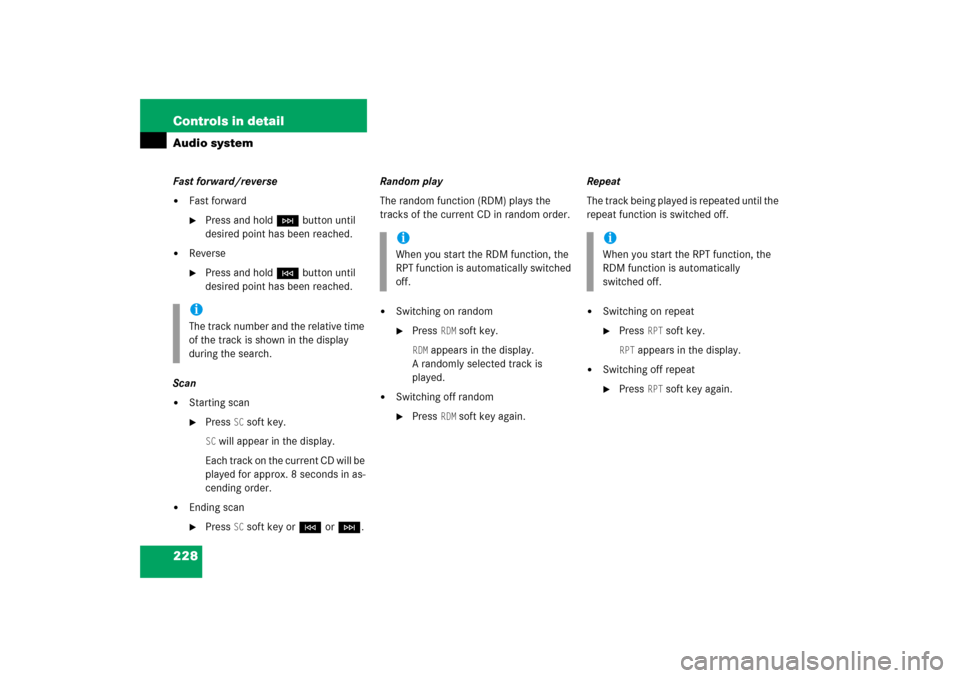
228 Controls in detailAudio systemFast forward/reverse�
Fast forward�
Press and holdHbutton until
desired point has been reached.
�
Reverse�
Press and holdGbutton until
desired point has been reached.
Scan
�
Starting scan�
Press
SC soft key.
SC will appear in the display.
Each track on the current CD will be
played for approx. 8 seconds in as-
cending order.
�
Ending scan�
Press
SC soft key orGorH.Random play
The random function (RDM) plays the
tracks of the current CD in random order.
�
Switching on random�
Press
RDM
soft key.
RDM
appears in the display.
A randomly selected track is
played.
�
Switching off random�
Press
RDM
soft key again.Repeat
The track being played is repeated until the
repeat function is switched off.
�
Switching on repeat�
Press
RPT
soft key.
RPT
appears in the display.
�
Switching off repeat�
Press
RPT
soft key again.
iThe track number and the relative time
of the track is shown in the display
during the search.
iWhen you start the RDM function, the
RPT function is automatically switched
off.
iWhen you start the RPT function, the
RDM function is automatically
switched off.
Page 230 of 481
229 Controls in detail
Audio system
Pause function
The CD changer mode is interrupted by an
incoming call on the telephone*
(�page 235).
�
Switching on pause function�
PressFbutton.
The CD changer mode is
interrupted and
PAUSE
appears in
the display.
�
Switching off pause function�
PressFbutton.
The CD changer mode is active
again.Track and time display
�
Press
T soft key.
The number of the track being played
and the elapsed playing time appear in
the display.
�
Press
T soft key again.
The total number of tracks and the total
playing time of the CD appear in the
display.
�
Press
T soft key.
The standard CD playback menu
appears in the display.
GSM network phones
Using your Mercedes-Benz specified
mobile telephone*, a number of functions
and operating steps can be performed and
displayed in the audio system display.
Page 231 of 481
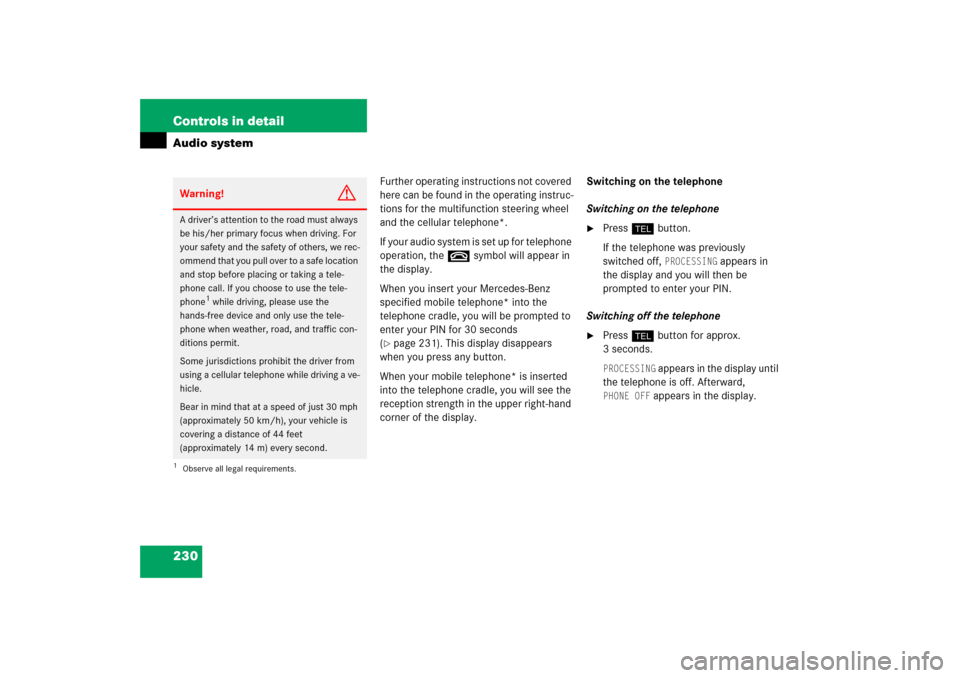
230 Controls in detailAudio system
Further operating instructions not covered
here can be found in the operating instruc-
tions for the multifunction steering wheel
and the cellular telephone*.
I f y o u r a u d i o s y s t e m i s s e t u p f o r t e l e p h o n e
operation, the tsymbol will appear in
the display.
When you insert your Mercedes-Benz
specified mobile telephone* into the
telephone cradle, you will be prompted to
enter your PIN for 30 seconds
(�page 231). This display disappears
when you press any button.
When your mobile telephone* is inserted
into the telephone cradle, you will see the
reception strength in the upper right-hand
corner of the display.Switching on the telephone
Switching on the telephone
�
Pressh button.
If the telephone was previously
switched off,
PROCESSING
appears in
the display and you will then be
prompted to enter your PIN.
Switching off the telephone
�
Pressh button for approx.
3 seconds.PROCESSING
appears in the display until
the telephone is off. Afterward,
PHONE OFF
appears in the display.
Warning!
G
A driver’s attention to the road must always
be his/her primary focus when driving. For
your safety and the safety of others, we rec-
ommend that you pull over to a safe location
and stop before placing or taking a tele-
phone call. If you choose to use the tele-
phone
1 while driving, please use the
hands-free device and only use the tele-
phone when weather, road, and traffic con-
ditions permit.
Some jurisdictions prohibit the driver from
using a cellular telephone while driving a ve-
hicle.
Bear in mind that at a speed of just 30 mph
(approximately 50 km/h), your vehicle is
covering a distance of 44 feet
(approximately 14 m) every second.
1Observe all legal requirements.
Page 232 of 481
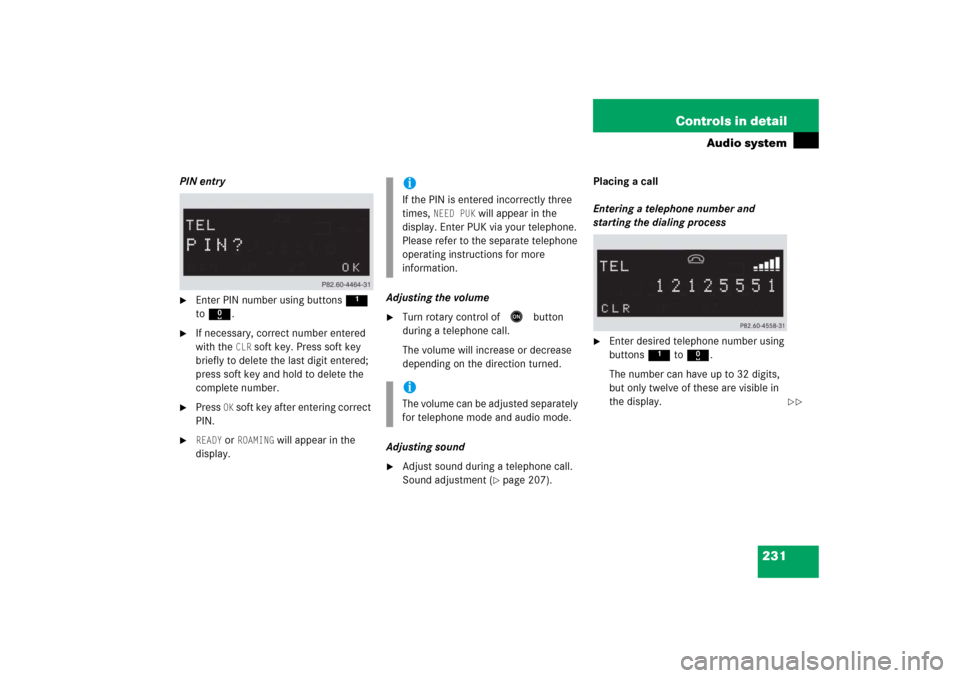
231 Controls in detail
Audio system
PIN entry�
Enter PIN number using buttons 1
to R.
�
If necessary, correct number entered
with the
CLR
soft key. Press soft key
briefly to delete the last digit entered;
press soft key and hold to delete the
complete number.
�
Press
OK soft key after entering correct
PIN.
�
READY
or
ROAMING
will appear in the
display.Adjusting the volume
�
Turn rotary control of
E
button
during a telephone call.
The volume will increase or decrease
depending on the direction turned.
Adjusting sound
�
Adjust sound during a telephone call.
Sound adjustment (
�page 207).Placing a call
Entering a telephone number and
starting the dialing process
�
Enter desired telephone number using
buttons 1 to R.
The number can have up to 32 digits,
but only twelve of these are visible in
the display.
iIf the PIN is entered incorrectly three
times,
NEED PUK
will appear in the
display. Enter PUK via your telephone.
Please refer to the separate telephone
operating instructions for more
information.
iThe volume can be adjusted separately
for telephone mode and audio mode.
��
Page 233 of 481
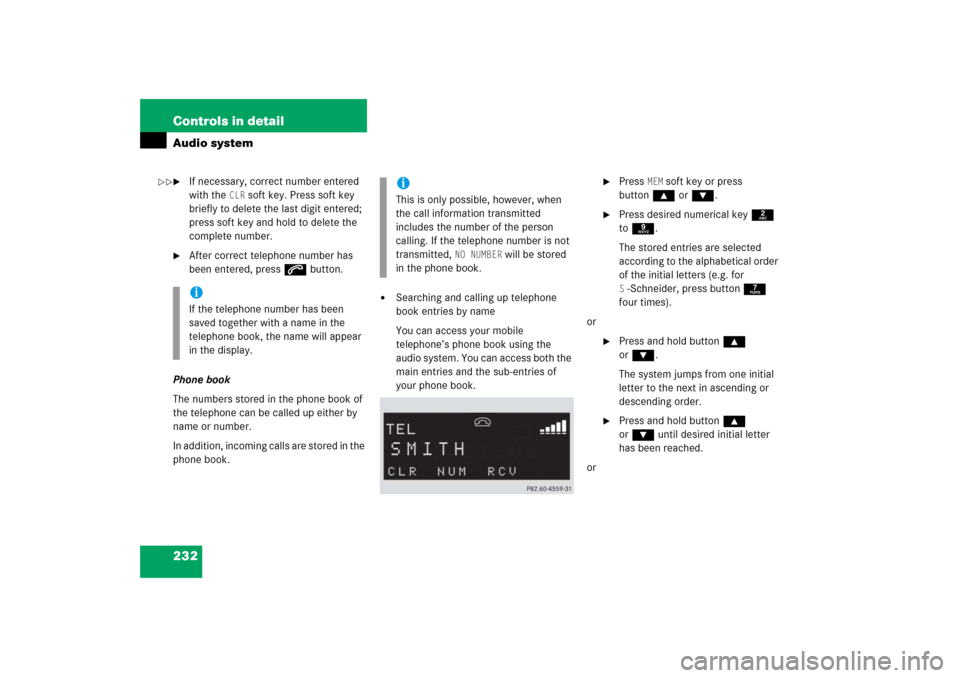
232 Controls in detailAudio system�
If necessary, correct number entered
with the
CLR
soft key. Press soft key
briefly to delete the last digit entered;
press soft key and hold to delete the
complete number.
�
After correct telephone number has
been entered, press s button.
Phone book
The numbers stored in the phone book of
the telephone can be called up either by
name or number.
In addition, incoming calls are stored in the
phone book.
�
Searching and calling up telephone
book entries by name
You can access your mobile
telephone’s phone book using the
audio system. You can access both the
main entries and the sub-entries of
your phone book.
�
Press
MEM
soft key or press
button‚ orƒ.
�
Press desired numerical key 2
to 9.
The stored entries are selected
according to the alphabetical order
of the initial letters (e.g. for S-Schneider, press button 7
four times).
or
�
Press and hold button ‚
orƒ.
The system jumps from one initial
letter to the next in ascending or
descending order.
�
Press and hold button ‚
orƒ until desired initial letter
has been reached.
or
iIf the telephone number has been
saved together with a name in the
telephone book, the name will appear
in the display.
iThis is only possible, however, when
the call information transmitted
includes the number of the person
calling. If the telephone number is not
transmitted,
NO NUMBER
will be stored
in the phone book.
��
Page 234 of 481
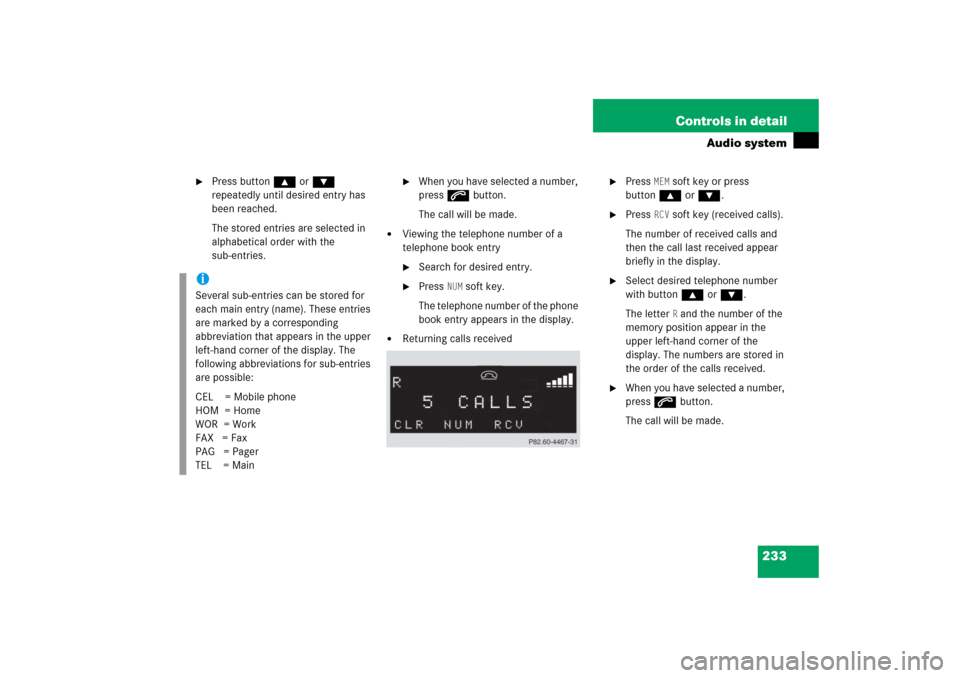
233 Controls in detail
Audio system
�
Press button ‚ or ƒ
repeatedly until desired entry has
been reached.
The stored entries are selected in
alphabetical order with the
sub-entries.
�
When you have selected a number,
press s button.
The call will be made.
�
Viewing the telephone number of a
telephone book entry�
Search for desired entry.
�
Press
NUM
soft key.
The telephone number of the phone
book entry appears in the display.
�
Returning calls received
�
Press
MEM
soft key or press
button‚ orƒ.
�
Press
RCV
soft key (received calls).
The number of received calls and
then the call last received appear
briefly in the display.
�
Select desired telephone number
with button ‚ or ƒ.
The letter
R and the number of the
memory position appear in the
upper left-hand corner of the
display. The numbers are stored in
the order of the calls received.
�
When you have selected a number,
press s button.
The call will be made.
iSeveral sub-entries can be stored for
each main entry (name). These entries
are marked by a corresponding
abbreviation that appears in the upper
left-hand corner of the display. The
following abbreviations for sub-entries
are possible:
CEL = Mobile phone
HOM = Home
WOR = Work
FAX = Fax
PAG = Pager
TEL = Main
Page 235 of 481
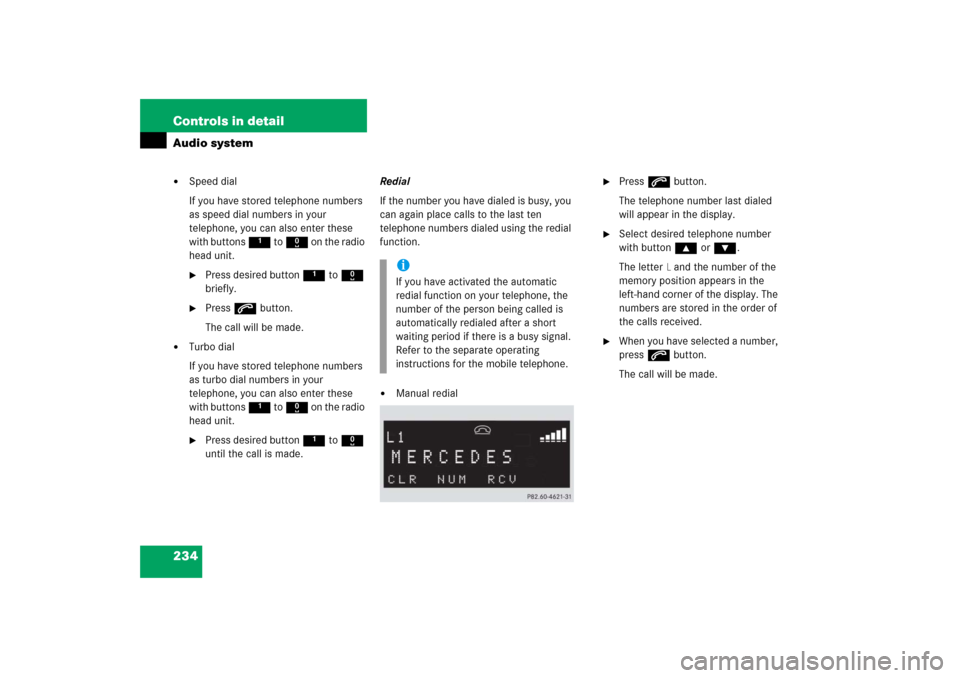
234 Controls in detailAudio system�
Speed dial
If you have stored telephone numbers
as speed dial numbers in your
telephone, you can also enter these
with buttons 1 to R on the radio
head unit.�
Press desired button 1 to R
briefly.
�
Press s button.
The call will be made.
�
Turbo dial
If you have stored telephone numbers
as turbo dial numbers in your
telephone, you can also enter these
with buttons 1 to R on the radio
head unit.�
Press desired button 1 to R
until the call is made.Redial
If the number you have dialed is busy, you
can again place calls to the last ten
telephone numbers dialed using the redial
function.
�
Manual redial
�
Press s button.
The telephone number last dialed
will appear in the display.
�
Select desired telephone number
with button ‚ or ƒ.
The letter
L and the number of the
memory position appears in the
left-hand corner of the display. The
numbers are stored in the order of
the calls received.
�
When you have selected a number,
press s button.
The call will be made.
iIf you have activated the automatic
redial function on your telephone, the
number of the person being called is
automatically redialed after a short
waiting period if there is a busy signal.
Refer to the separate operating
instructions for the mobile telephone.
Page 236 of 481
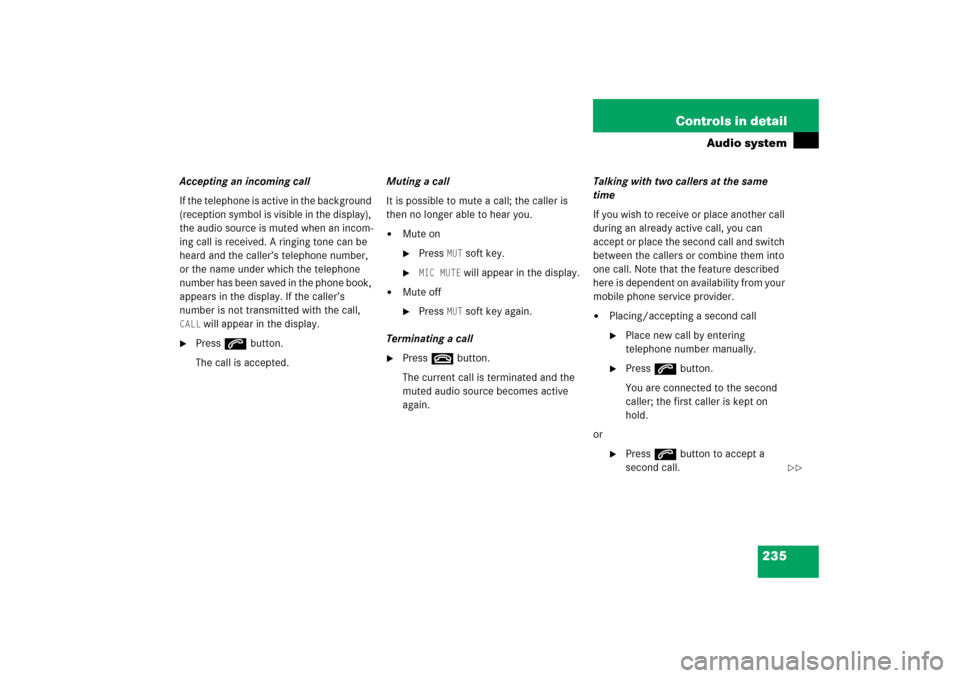
235 Controls in detail
Audio system
Accepting an incoming call
If the telephone is active in the background
(reception symbol is visible in the display),
the audio source is muted when an incom-
ing call is received. A ringing tone can be
heard and the caller’s telephone number,
or the name under which the telephone
number has been saved in the phone book,
appears in the display. If the caller’s
number is not transmitted with the call, CALL
will appear in the display.
�
Press s button.
The call is accepted.Muting a call
It is possible to mute a call; the caller is
then no longer able to hear you.
�
Mute on�
Press
MUT
soft key.
�
MIC MUTE
will appear in the display.
�
Mute off�
Press
MUT
soft key again.
Terminating a call
�
Press t button.
The current call is terminated and the
muted audio source becomes active
again.Talking with two callers at the same
time
If you wish to receive or place another call
during an already active call, you can
accept or place the second call and switch
between the callers or combine them into
one call. Note that the feature described
here is dependent on availability from your
mobile phone service provider.
�
Placing/accepting a second call�
Place new call by entering
telephone number manually.
�
Press s button.
You are connected to the second
caller; the first caller is kept on
hold.
or
�
Press s button to accept a
second call.
��