Page 186 of 226
184 Service
Address book
Option Add To:
You can now select an address book entry
to which the system is to add the phone
number of the mobile phone internal
memory entry.
�Select an address book entry
(
�page 177).
�Press E.
If the current phone number’s category
is not
Cell, Work or Home a selection
menu will appear.
�Select a number type under which
the system is to store the phone
number.
�Press G or g to select an entry.
�Press E. If no entry exists for the number type,
the system will import the data.
If an entry exists, the system will ask
whether you wish to overwrite the
entry.
Overwrite the entry
�Press
E.
The system imports the data. If you do not wish to overwrite the entry
�Press
h to select No.
or
�Press the Back soft key.
You can now again select a number
type.
230_Service_US_B.fm Seite 184 Mittwoch, 8. Dezember 2004 4:40 16
Page 187 of 226
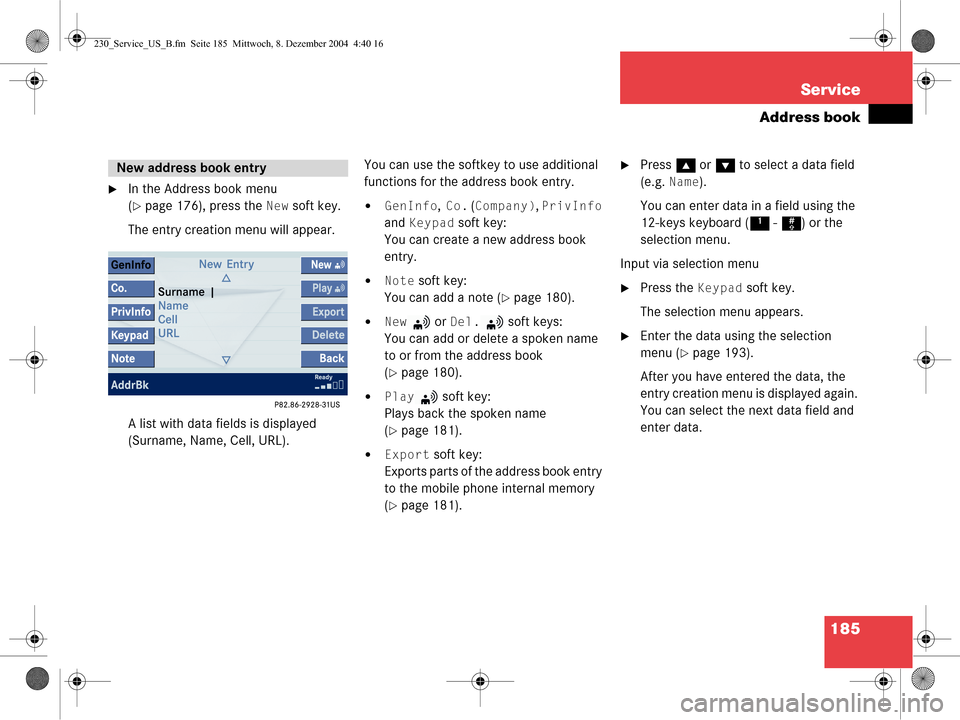
185
Service
Address book
�In the Address book menu
(
�page 176), press the New soft key.
The entry creation menu will appear.
A list with data fields is displayed
(Surname, Name, Cell, URL). You can use the softkey to use additional
functions for the address book entry.�GenInfo, Co. (Company), PrivInfo
and
Keypad soft key:
You can create a new address book
entry.
�Note soft key:
You can add a note (
�page 180).
�New or Del. soft keys:
You can add or delete a spoken name
to or from the address book
(
�page 180).
�Play soft key:
Plays back the spoken name
(
�page 181).
�Export soft key:
Exports parts of the address book entry
to the mobile phone internal memory
(
�page 181).
�Press g or G to select a data field
(e.g.
Name).
You can enter data in a field using the
12-keys keyboard ( 1 - # ) or the
selection menu.
Input via selection menu
�Press the Keypad soft key.
The selection menu appears.
�Enter the data using the selection
menu (
�page 193).
After you have entered the data, the
entry creation menu is displayed again.
You can select the next data field and
enter data.
New address book entry
230_Service_US_B.fm Seite 185 Mittwoch, 8. Dezember 2004 4:40 16
Page 188 of 226
186 Service
Address book
Input via 12-button keypad
�Press 1 - # to enter the data
(
�page 195).
Ending the data input
�When all data are entered, press the
Back soft key in the entry creation
menu.
The data are saved to the address
book.
�In the Address book menu, select the
entry to be deleted (
�page 177).
�Press the Delete soft key.
An inquiry will appear.
Option
Yes:
�Press E.
The entry is deleted. Option
No:
�Press
h to select No.
or
�Press the Back soft key.
The entry is not deleted.
Deleting an address book entry
i
If you delete a mobile phone internal
memory entry in the address book, the
entry is automatically also deleted from
the mobile phone internal memory.
230_Service_US_B.fm Seite 186 Mittwoch, 8. Dezember 2004 4:40 16
Page 189 of 226

187
Service
Address book
If the address book entry offers
appropriate data, it may be used in other
system modes such as telephone and
navigation.
�Press
H, h , g or G to select the
desired entry (
�page 177).
�Press E.
or
�In the detail view (�page 178), press
E longer than 2 seconds.
You will hear a confirmation beep if the
beep tones option was activated in the
system settings (
�page 201).
The selection menu appears.
Selections appearing will depend on
the data available for a given entry. Using an address book entry to dial a
number
You can have a phone number dialed which
is saved in the address book.
�Press
g or G to select a phone
number.
�Press E.
Dialing will begin. You can then make
your telephone call.
You will find more information in
chapter “Telephone”. Starting route guidance to an address
book entry
You can transfer an address to the
navigation system and start route
guidance.
f
Using an address book entry
in other system modes
i
This function is only available for
addresses which are saved in the
navigation system’s destination
memory (
�page 155). The COMAND
saves addresses not only in the
destination memory, but at the same
time in the address book.
230_Service_US_B.fm Seite 187 Mittwoch, 8. Dezember 2004 4:40 16
Page 191 of 226

189
Service
Tele Aid*
� Tele Aid*
Tele Aid* incorporates the following
functions:
�Emergency call
�Roadside Assistance
�Information call
�Remote Door Unlock
�Stolen Vehicle Recovery The speaker volume of a Tele Aid call can
be adjusted using the volume control on
the COMAND (
�page 98) or the
æ and
ç buttons on the multifunction steering
wheel.
During a Tele Aid call, all audio sources are
muted. The telephone is turned off and no
SMS messages can be received or
transmitted.
During a Tele Aid call, the used Network
Type (“A” for analog network or “D” for
digital network) and the signal strength are
displayed on the lower right corner of the
COMAND display. An emergency call is initiated
automatically in the event emergency
tensioning devices (ETDs) or air bags are
deployed. An emergency call can also be
initiated manually by pressing the
I
button. Refer to your vehicle Operator’s
Manual for additional information.
Once the emergency call is in progress, the
indicator lamp in the I button will begin
to flash. The message
Connecting Call
appears on the display and all audio
resources are muted.
When the connection is established, the
message
Call Connected appears on
the display. A voice connection between
the Response Center and the vehicle
occupants is establis hed soon after the
emergency call has been initiated.
i
To use Tele Aid*, the Tele Aid service
must be subscribed to and properly
activated. If you have any questions
regarding activation, please call
the Response Center at 1-800-756-
9018 (in the USA) or 1-888-923-8367
(in Canada).
The Tele Aid system is operational
provided the Tele Aid service was sub-
scribed to and properly activated.
Additionally, the vehicle’s battery must
be charged, properly connected, not
damaged and cellular service and GPS
coverage must be available.
GeneralEmergency call
230_Service_US_B.fm Seite 189 Mittwoch, 8. Dezember 2004 4:40 16
Page 192 of 226

190 Service
Tele Aid*
If the Tele Aid system could not establish a
voice connection to the Response Center
(e.g. the relevant cellular phone network is
not available) the message
Call failed
appears.
Should this occur, assistance must be
summoned by other means.
Terminating the connection
The connection can only be terminated by
the Response Center who has answered
the call. Roadside Asssistance will assist if
technical problems with your vehicle are
experienced.
Roadside Assistance can only be
requested manually by pressing the
•
button. Refer to your vehicle Operator’s
Manual for additional information.
After initiating Roadside Assistance, the
message
Connecting Call will appear
on the display and the connection to a
Mercedes-Benz Roadside Assistance
Center is established. All audio sources are
muted.
If the connection is established, the
message
Call Connected will appear
and a voice connection between the
Roadside Assistance Center and the
vehicle occupants is established soon
after.
i
During an active emergency call,
switching to another application is not
possible.
WarningG
If you feel at any way in jeopardy when in the
vehicle (e.g. smoke or fire in the vehicle, ve-
hicle in a dangerous road location), please
do not wait for voice contact after you have
pressed the button. Ca refully leave the ve-
hicle and move to a safe location. The
Response Center will automatically contact
local emergency officials with the vehicle's
approximate location if they receive an auto-
matic SOS signal and cannot make voice
contact with the vehicle occupants.
Roadside Assistance
230_Service_US_B.fm Seite 190 Mittwoch, 8. Dezember 2004 4:40 16
Page 193 of 226

191
Service
Tele Aid*
If the Tele Aid system could not establish a
voice connection to a Mercedes-Benz
Roadside Center (e.g. the relevant cellular
phone network is not available). The
message
Call failed appears.
Terminating the connection
Roadside Assistance calls can be
terminated using the
ì button on the
multifunctional steering wheel or the K
key on COMAND. The call can also be
terminated by the Roadside Assistance
Center.
The COMAND reverts to the system last
active before a Tele Aid call was initiated. Pressing the
¡ button, a call to the
Mercedes-Benz Customer Assistance
Center will be initiated. Information
regarding the operation of your vehicle, the
nearest authorized Mercedes-Benz Center
or Mercedes-Benz USA products and
services is available to you.
Refer to your vehicle Operator’s Manual for
additional information.
After initiating an Information call, the
message
Connecting Call will appear
on display. The system is then establishing
a connection to the Mercedes-Benz
Customer Assistance Center. All audio
sources are muted.
If the connection is established, the
message
Call Connected will appear
and a voice connection between the
Roadside Assistance Center and the
vehicle occupants is established soon
after.
i
During an active Roadside Assistance
call, switching to another application
(e.g. Navigation*) is possible.
Information call
230_Service_US_B.fm Seite 191 Mittwoch, 8. Dezember 2004 4:40 16
Page 194 of 226
192 Service
Tele Aid*
If the Tele Aid system could not establish a
voice connection to the Mercedes-Benz
Customer Assistance Center (e.g. the
relevant cellular phone network is not
available). The message
Call failed
appears . Terminating the connection
Information calls can
be terminated using
the ì button on the multifunctional
steering wheel or the K key on
COMAND. The call can also be terminated
by the Customer Assistance Center.
The COMAND reverts to the system last
active before a Tele Aid call was initiated. For the Tele Aid services Remote Door
Unlock and Stolen Vehicle Recovery
please refer to your vehicle Operator’s
Manual for information.
i
During an active Information call,
switching to another application (e.g.
Navigation*) is possible.
Remote Door Unlock and Stolen
Vehicle Recovery
230_Service_US_B.fm Seite 192 Mittwoch, 8. Dezember 2004 4:40 16