Page 41 of 226
39
Audio
Radio operation
FM, AM band
Entries outside the frequency range are
not possible.
Automatic statio
n scan (FM, AM)
The stations in a give n waveband (FM, AM)
can be scanned one after the other for 8
seconds each.
The scan function stops automatically
when the first station received has been
scanned twice. Start scan function
�Activate the desired wave band
(
�page 35).
�Press the
Scan soft key.
The scan function will begin.
Scan will
appear in black lettering.
End scan function and play a station
�Press the Scan soft key again if you
hear the desired station.
i
If you do not make another entry within
8 seconds, the function will be canceled
and you will listen to the station last tu-
ned to.
i
Station scan performs two runs. During
the first run, stations with good
reception are played. During the
second run, stations with weaker
reception are played.
230_Audio_US_B.fm Seite 39 Mittwoch, 8. Dezember 2004 4:28 16
Page 42 of 226
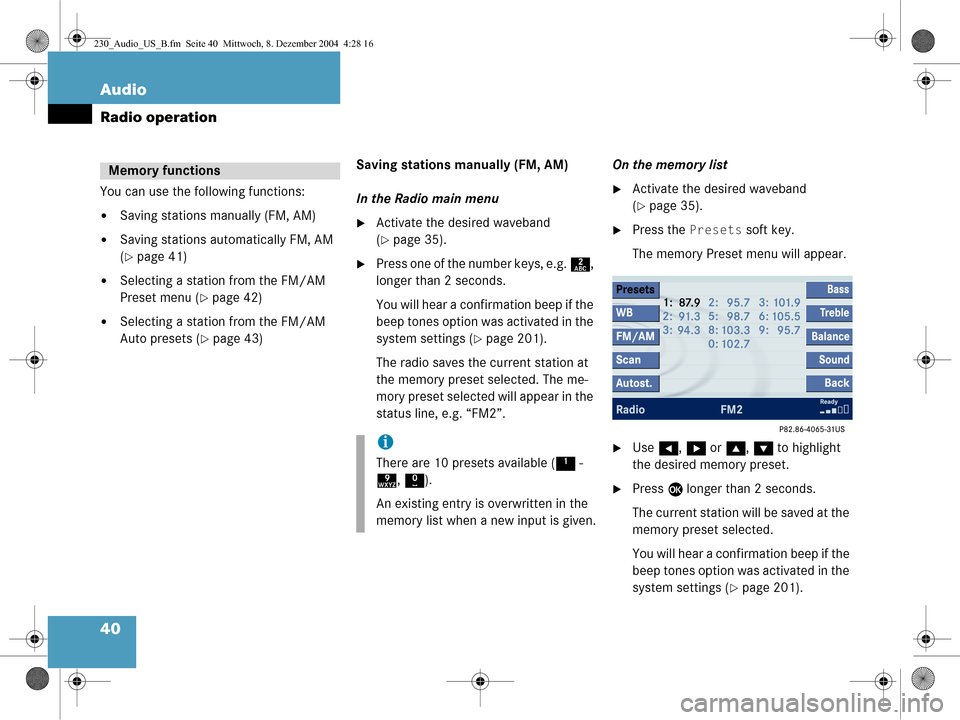
40 Audio
Radio operation
You can use the following functions:
�Saving stations manually (FM, AM)
�Saving stations automatically FM, AM
(
�page 41)
�Selecting a station from the FM/AM
Preset menu (
�page 42)
�Selecting a station from the FM/AM
Auto presets (
�page 43)Saving stations manually (FM, AM)
In the Radio main menu
�Activate the desired waveband
(
�page 35).
�Press one of the number keys, e.g.
2,
longer than 2 seconds.
You will hear a confirmation beep if the
beep tones option was activated in the
system settings (
�page 201).
The radio saves the current station at
the memory preset selected. The me-
mory preset selected will appear in the
status line, e.g. “FM2”. On the memory list
�Activate the desired waveband
(
�page 35).
�Press the
Presets soft key.
The memory Preset menu will appear.
�Use H, h or g , G to highlight
the desired memory preset.
�Press E longer than 2 seconds.
The current station will be saved at the
memory preset selected.
You will hear a confirmation beep if the
beep tones option was activated in the
system settings (
�page 201).
Memory functions
i
There are 10 presets available ( 1 -
9 , 0 ).
An existing entry is overwritten in the
memory list when a new input is given.
230_Audio_US_B.fm Seite 40 Mittwoch, 8. Dezember 2004 4:28 16
Page 43 of 226
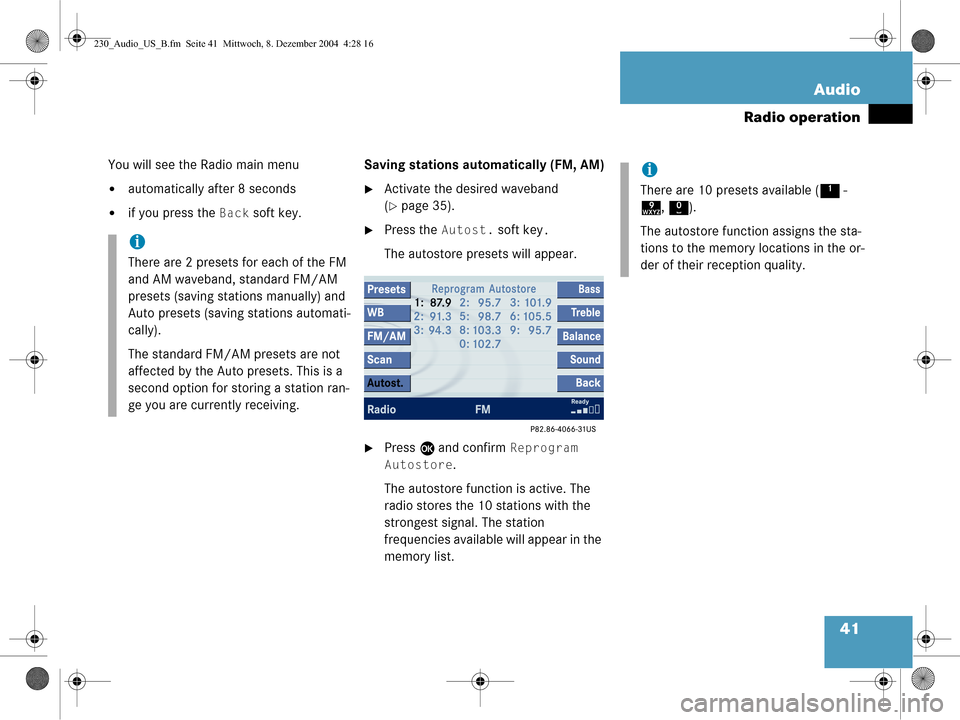
41
Audio
Radio operation
You will see the Radio main menu
�automatically after 8 seconds
�if you press the
Back soft key. Saving stations auto
matically (FM, AM)
�Activate the desired waveband
(
�page 35).
�Press the Autost. soft key.
The autostore presets will appear.
�Press E and confirm Reprogram
Autostore
.
The autostore function is active. The
radio stores the 10 stations with the
strongest signal. The station
frequencies available will appear in the
memory list.
i
There are 2 presets for each of the FM
and AM waveband, standard FM/AM
presets (saving stations manually) and
Auto presets (saving stations automati-
cally).
The standard FM/A M presets are not
affected by the Auto presets. This is a
second option for storing a station ran-
ge you are currently receiving.
i
There are 10 presets available ( 1 -
9 , 0 ).
The autostore function assigns the sta-
tions to the memory locations in the or-
der of their reception quality.
230_Audio_US_B.fm Seite 41 Mittwoch, 8. Dezember 2004 4:28 16
Page 44 of 226
42 Audio
Radio operation
Selecting a station from the preset
menu (FM, AM)
�Activate the FM or AM memory
(
�page 40).
You can use one of the following two ways
to select a station from the FM/AM
presets
�Press the corresponding number key,
e.g. 3, to select the desired station.
or
�Use H, h or g , G to highlight a
memory preset in the FM/AM preset
list.
�Press E.
In both cases, you will see the Radio
main menu
�automatically after 8 seconds
�if you press the Back soft key.
The Radio main menu indicating the
memory preset number appears.
230_Audio_US_B.fm Seite 42 Mittwoch, 8. Dezember 2004 4:28 16
Page 45 of 226
43
Audio
Radio operation
Selecting a station from the FM/AM
autostore presets
�Activate the FM or AM autostore pre-
sets (
�page 41).
�Use
H, h or g , G to highlight a
memory position.
�Press E.
You will see the Radio main menu
�automatically after 8 seconds
�if you press the Back soft key.
230_Audio_US_B.fm Seite 43 Mittwoch, 8. Dezember 2004 4:28 16
Page 48 of 226
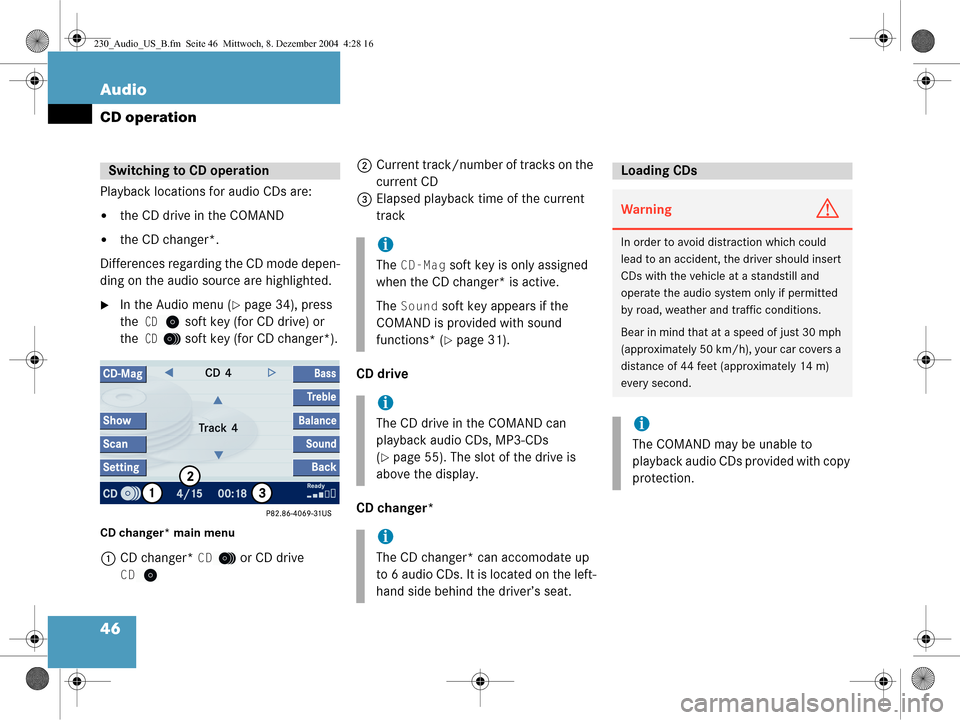
46 Audio
CD operation
Playback locations for audio CDs are:
�the CD drive in the COMAND
�the CD changer*.
Differences regarding the CD mode depen-
ding on the audio source are highlighted.
�In the Audio menu (�page 34), press
the
CD soft key (for CD drive) or
the
CD soft key (for CD changer*).
CD changer* main menu
1 CD changer* CD or CD drive
CD
2Current track/number of tracks on the
current CD
3 Elapsed playback time of the current
track
CD drive
CD changer*Switching to CD operation
i
The CD-Mag soft key is only assigned
when the CD changer* is active.
The
Sound soft key appears if the
COMAND is provided with sound
functions* (
�page 31).
i
The CD drive in the COMAND can
playback audio CDs, MP3-CDs
(
�page 55). The slot of the drive is
above the display.
i
The CD changer* can accomodate up
to 6 audio CDs. It is located on the left-
hand side behind the driver’s seat.
Loading CDs
WarningG
In order to avoid distraction which could
lead to an accident, the driver should insert
CDs with the vehicle at a standstill and
operate the audio system only if permitted
by road, weather and traffic conditions.
Bear in mind that at a speed of just 30 mph
(approximately 50 km/h), your car covers a
distance of 44 feet (approximately 14 m)
every second.
i
The COMAND may be unable to
playback audio CDs provided with copy
protection.
230_Audio_US_B.fm Seite 46 Mittwoch, 8. Dezember 2004 4:28 16
Page 50 of 226
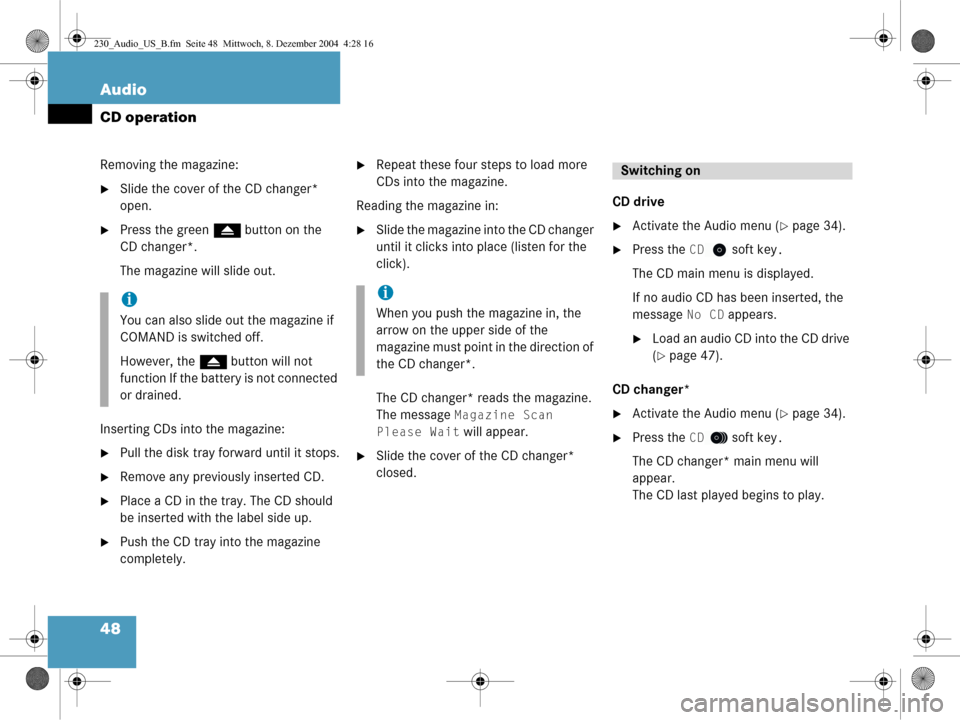
48 Audio
CD operation
Removing the magazine:
�Slide the cover of the CD changer*
open.
�Press the green l button on the
CD changer*.
The magazine will slide out.
Inserting CDs into the magazine:
�Pull the disk tray forward until it stops.
�Remove any previously inserted CD.
�Place a CD in the tray. The CD should
be inserted with the label side up.
�Push the CD tray into the magazine
completely.
�Repeat these four steps to load more
CDs into the magazine.
Reading the magazine in:
�Slide the magazine into the CD changer
until it clicks into place (listen for the
click).
The CD changer* reads the magazine.
The message
Magazine Scan
Please Wait
will appear.
�Slide the cover of the CD changer*
closed. CD drive
�Activate the Audio menu (�page 34).
�Press the CD soft key.
The CD main menu is displayed.
If no audio CD has been inserted, the
message
No CD appears.
�Load an audio CD into the CD drive
(
�page 47).
CD changer*
�Activate the Audio menu (�page 34).
�Press the CD soft key.
The CD changer* main menu will
appear.
The CD last played begins to play.
i
You can also slide out the magazine if
COMAND is switched off.
However, the l button will not
function If the battery is not connected
or drained.
i
When you push the magazine in, the
arrow on the upper side of the
magazine must point in the direction of
the CD changer*.
Switching on
230_Audio_US_B.fm Seite 48 Mittwoch, 8. Dezember 2004 4:28 16
Page 51 of 226
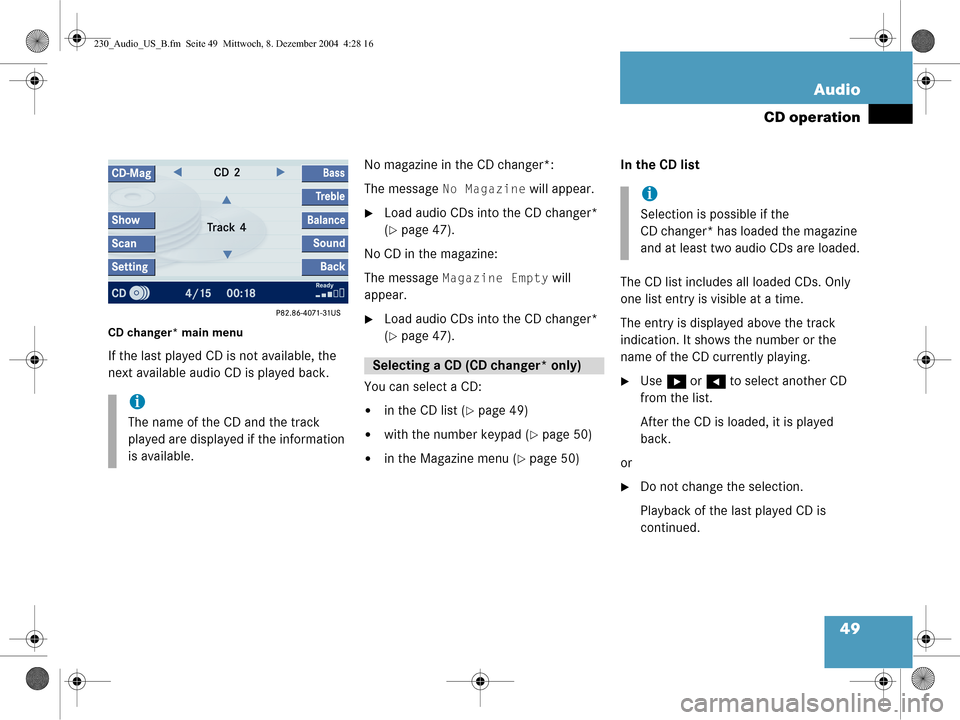
49
Audio
CD operation
CD changer* main menu
If the last played CD is not available, the
next available audio CD is played back. No magazine in the CD changer*:
The message
No Magazine will appear.
�Load audio CDs into the CD changer*
(
�page 47).
No CD in the magazine:
The message
Magazine Empty will
appear.
�Load audio CDs into the CD changer*
(
�page 47).
You can select a CD:
�in the CD list (�page 49)
�with the number keypad (�page 50)
�in the Magazine menu (�page 50) In the CD list
The CD list includes all loaded CDs. Only
one list entry is visible at a time.
The entry is displayed above the track
indication. It shows the number or the
name of the CD currently playing.
�Use
h or H to select another CD
from the list.
After the CD is loaded, it is played
back.
or
�Do not change the selection.
Playback of the last played CD is
continued.
i
The name of the CD and the track
played are displayed if the information
is available.
Selecting a CD (CD changer* only)
i
Selection is possible if the
CD changer* has loaded the magazine
and at least two audio CDs are loaded.
230_Audio_US_B.fm Seite 49 Mittwoch, 8. Dezember 2004 4:28 16