Page 204 of 242
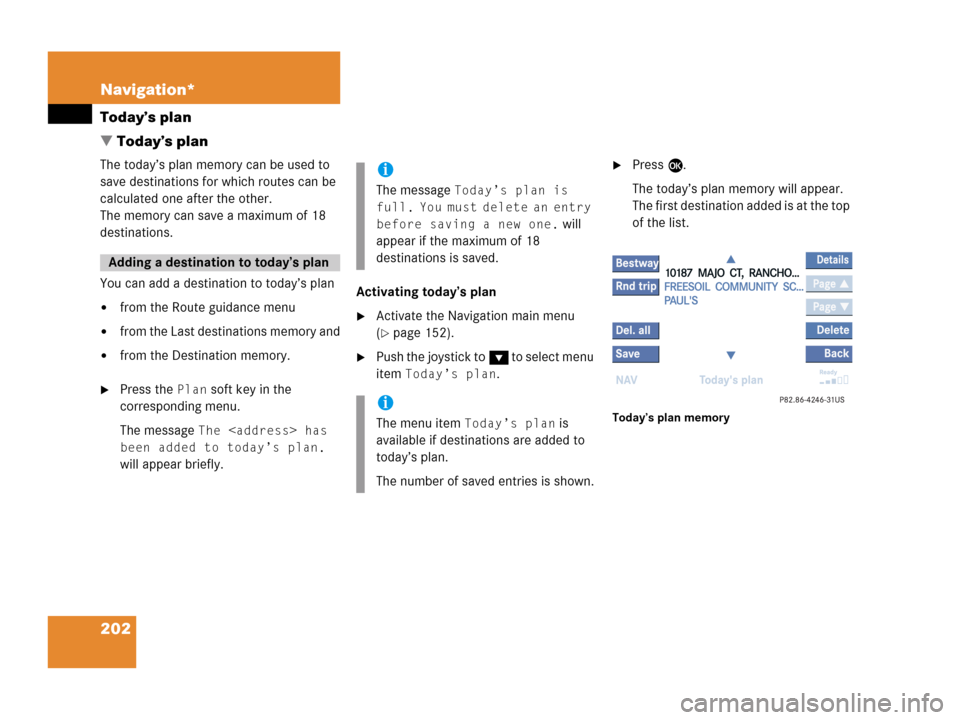
202 Navigation*
Today’s plan
� Today’s plan
The today’s plan memory can be used to
save destinations for which routes can be
calculated one after the other.
The memory can save a maximum of 18
destinations.
You can add a destination to today’s plan
�from the Route guidance menu
�from the Last destinations memory and
�from the Destination memory.
�Press the Plan soft key in the
corresponding menu.
The message
The
has
been added to today’s plan.
will appear briefly.Activating today’s plan
�Activate the Navigation main menu
(
�page 152).
�Push the joystick to G t o s e l e c t m e n u
item
Today’s plan.
�Press E.
The today’s plan memory will appear.
The first destination added is at the top
of the list.
Today’s plan memory
Adding a destination to today’s plan
i
The message Today’s plan is
full. You must delete an entry
before saving a new one.
will
appear if the maximum of 18
destinations is saved.
i
The menu item Today’s plan is
available if destinations are added to
today’s plan.
The number of saved entries is shown.
Page 205 of 242
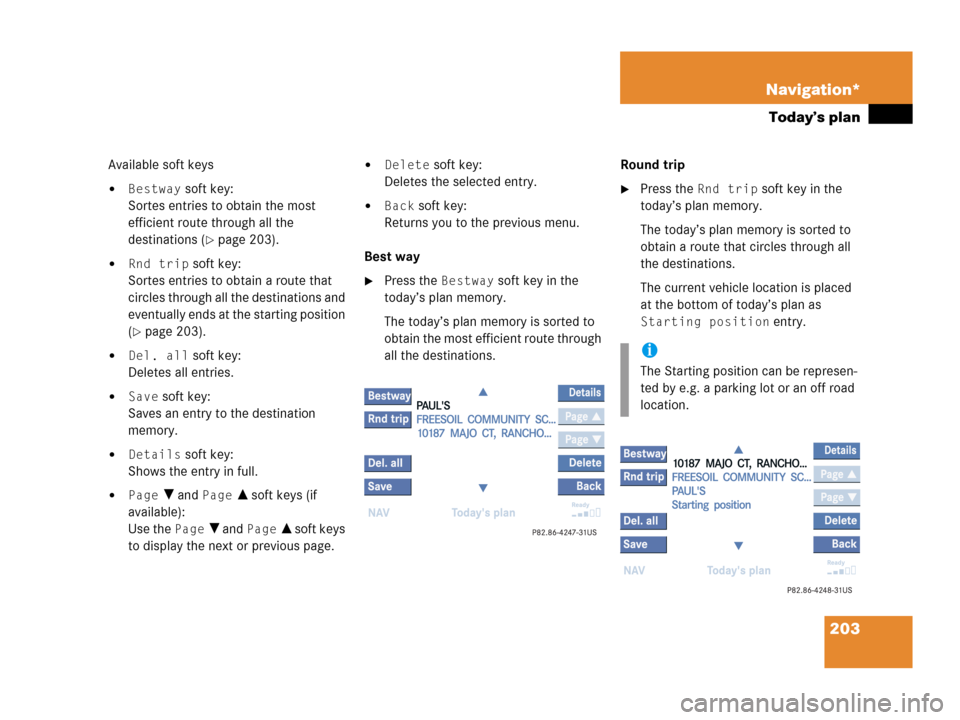
203 Navigation*
Today’s plan
Available soft keys
�Bestway soft key:
Sortes entries to obtain the most
efficient route through all the
destinations (
�page 203).
�Rnd trip soft key:
Sortes entries to obtain a route that
circles through all the destinations and
eventually ends at the starting position
(
�page 203).
�Del. all soft key:
Deletes all entries.
�Save soft key:
Saves an entry to the destination
memory.
�Details soft key:
Shows the entry in full.
�Page V and Page v soft keys (if
available):
Use the
Page V and Page v soft keys
to display the next or previous page.
�Delete soft key:
Deletes the selected entry.
�Back soft key:
Returns you to the previous menu.
Best way
�Press the Bestway soft key in the
today’s plan memory.
The today’s plan memory is sorted to
obtain the most efficient route through
all the destinations.Round trip
�Press the Rnd trip soft key in the
today’s plan memory.
The today’s plan memory is sorted to
obtain a route that circles through all
the destinations.
The current vehicle location is placed
at the bottom of today’s plan as
Starting position entry.
i
The Starting position can be represen-
ted by e.g. a parking lot or an off road
location.
Page 206 of 242
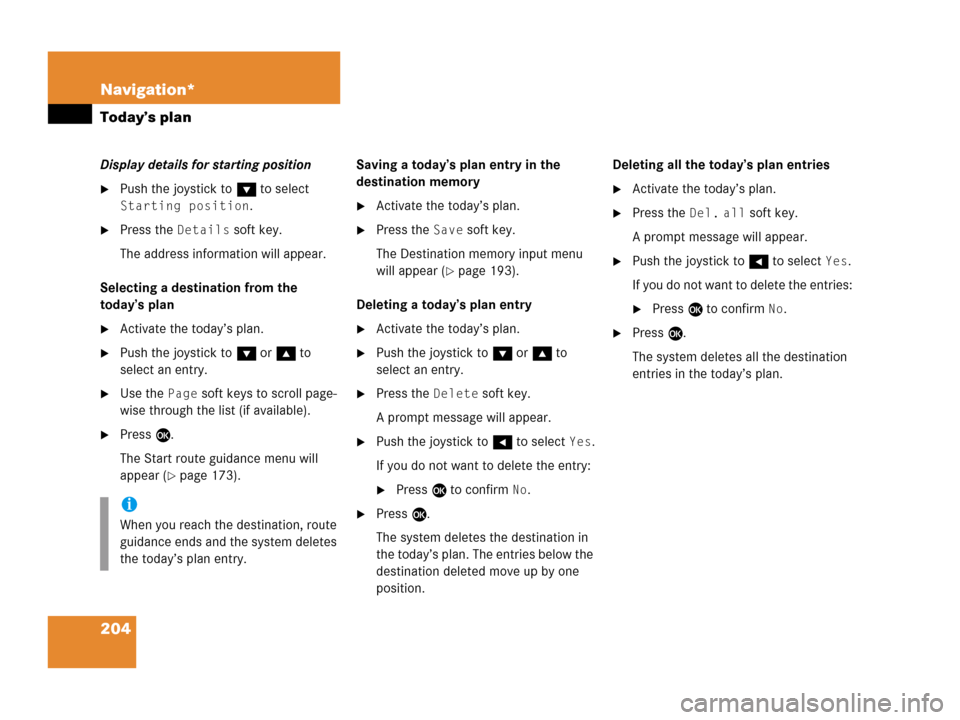
204 Navigation*
Today’s plan
Display details for starting position
�Push the joystick to G to select
Starting position.
�Press the Details soft key.
The address information will appear.
Selecting a destination from the
today’s plan
�Activate the today’s plan.
�Push the joystick to G or g to
select an entry.
�Use the Page soft keys to scroll page-
wise through the list (if available).
�Press E.
The Start route guidance menu will
appear (
�page 173).Saving a today’s plan entry in the
destination memory
�Activate the today’s plan.
�Press the Save soft key.
The Destination memory input menu
will appear (
�page 193).
Deleting a today’s plan entry
�Activate the today’s plan.
�Push the joystick to G or g to
select an entry.
�Press the Delete soft key.
A prompt message will appear.
�Push the joystick to H to select Yes.
If you do not want to delete the entry:
�Press E to confirm No.
�Press E.
The system deletes the destination in
the today’s plan. The entries below the
destination deleted move up by one
position.Deleting all the today’s plan entries
�Activate the today’s plan.
�Press the Del. all soft key.
A prompt message will appear.
�Push the joystick to H to select Yes.
If you do not want to delete the entries:
�Press E to confirm No.
�Press E.
The system deletes all the destination
entries in the today’s plan.
i
When you reach the destination, route
guidance ends and the system deletes
the today’s plan entry.
Page 207 of 242
205 Navigation*
Software Updates
� Software Updates
Page 208 of 242
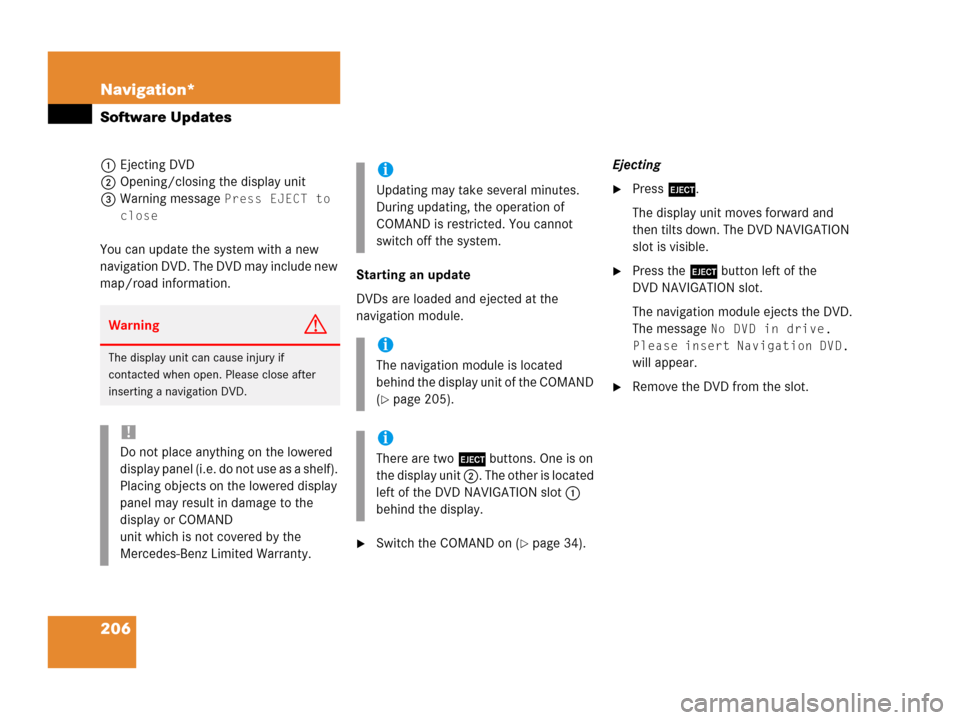
206 Navigation*
Software Updates
1Ejecting DVD
2Opening/closing the display unit
3Warning message
Press EJECT to
close
You can update the system with a new
navigation DVD. The DVD may include new
map/road information.Starting an update
DVDs are loaded and ejected at the
navigation module.
�Switch the COMAND on (�page 34).Ejecting
�Press l.
The display unit moves forward and
then tilts down. The DVD NAVIGATION
slot is visible.
�Press the l button left of the
DVD NAVIGATION slot.
The navigation module ejects the DVD.
The message
No DVD in drive.
Please insert Navigation DVD.
will appear.
�Remove the DVD from the slot.
WarningG
The display unit can cause injury if
contacted when open. Please close after
inserting a navigation DVD.
!
Do not place anything on the lowered
display panel (i.e. do not use as a shelf).
Placing objects on the lowered display
panel may result in damage to the
display or COMAND
unit which is not covered by the
Mercedes-Benz Limited Warranty.
i
Updating may take several minutes.
During updating, the operation of
COMAND is restricted. You cannot
switch off the system.
i
The navigation module is located
behind the display unit of the COMAND
(
�page 205).
i
There are two l buttons. One is on
the display unit 2. The other is located
left of the DVD NAVIGATION slot 1
behind the display.
Page 209 of 242
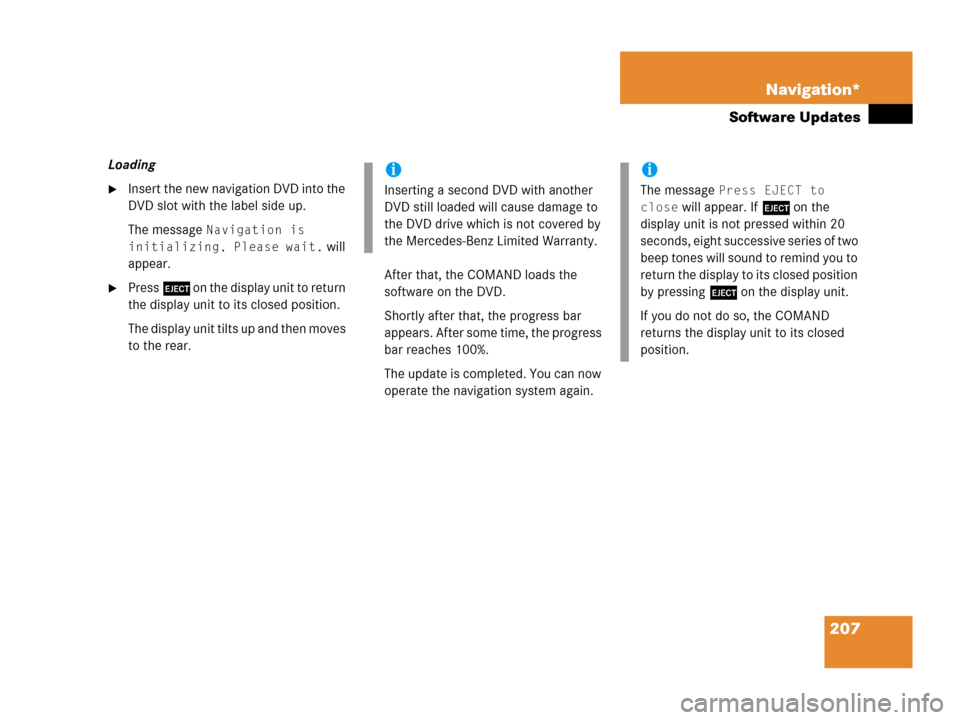
207 Navigation*
Software Updates
Loading
�Insert the new navigation DVD into the
DVD slot with the label side up.
The message
Navigation is
initializing. Please wait.
will
appear.
�Press l on the display unit to return
the display unit to its closed position.
The display unit tilts up and then moves
to the rear.After that, the COMAND loads the
software on the DVD.
Shortly after that, the progress bar
appears. After some time, the progress
bar reaches 100%.
The update is completed. You can now
operate the navigation system again.
i
Inserting a second DVD with another
DVD still loaded will cause damage to
the DVD drive which is not covered by
the Mercedes-Benz Limited Warranty.
i
The message Press EJECT to
close
will appear. If l on the
display unit is not pressed within 20
seconds, eight successive series of two
beep tones will sound to remind you to
return the display to its closed position
by pressing l on the display unit.
If you do not do so, the COMAND
returns the display unit to its closed
position.
Page 216 of 242
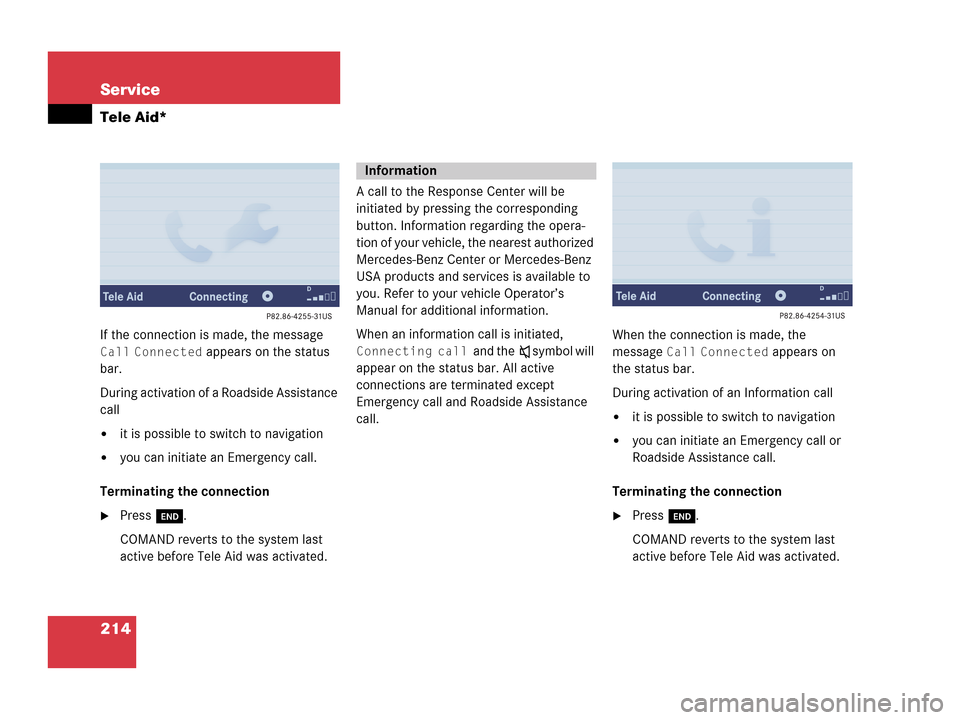
214 Service
Tele Aid*
If the connection is made, the message
Call Connected appears on the status
bar.
During activation of a Roadside Assistance
call
�it is possible to switch to navigation
�you can initiate an Emergency call.
Terminating the connection
�Press K.
COMAND reverts to the system last
active before Tele Aid was activated.A call to the Response Center will be
initiated by pressing the corresponding
button. Information regarding the opera-
tion of your vehicle, the nearest authorized
Mercedes-Benz Center or Mercedes-Benz
USA products and services is available to
you. Refer to your vehicle Operator’s
Manual for additional information.
When an information call is initiated,
Connecting call and theß symbol will
appear on the status bar. All active
connections are terminated except
Emergency call and Roadside Assistance
call.When the connection is made, the
message Call Connected appears on
the status bar.
During activation of an Information call
�it is possible to switch to navigation
�you can initiate an Emergency call or
Roadside Assistance call.
Terminating the connection
�Press K.
COMAND reverts to the system last
active before Tele Aid was activated.
Information
Page 228 of 242
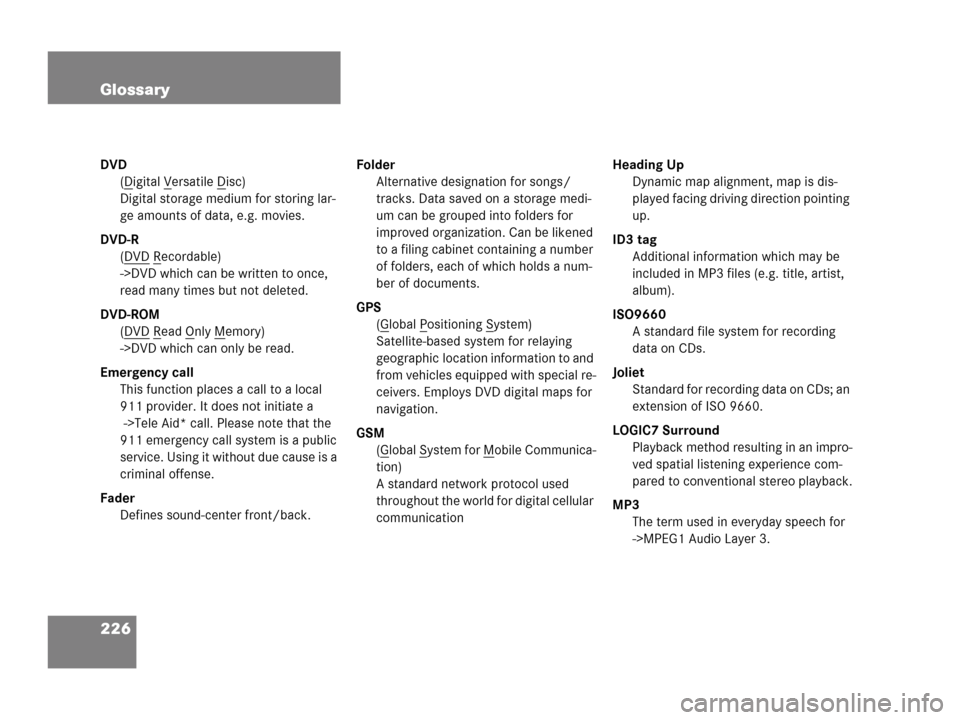
226 Glossary
DVD
(D
igital Versatile Disc)
Digital storage medium for storing lar-
ge amounts of data, e.g. movies.
DVD-R
(DVD
Recordable)
->DVD which can be written to once,
read many times but not deleted.
DVD-ROM
(DVD
Read Only Memory)
->DVD which can only be read.
Emergency call
This function places a call to a local
911 provider. It does not initiate a
->Tele Aid* call. Please note that the
911 emergency call system is a public
service. Using it without due cause is a
criminal offense.
Fader
Defines sound-center front/back.Folder
Alternative designation for songs/
tracks. Data saved on a storage medi-
um can be grouped into folders for
improved organization. Can be likened
to a filing cabinet containing a number
of folders, each of which holds a num-
ber of documents.
GPS
(Global Positioning System)
Satellite-based system for relaying
geographic location information to and
from vehicles equipped with special re-
ceivers. Employs DVD digital maps for
navigation.
GSM
(G
lobal System for Mobile Communica-
tion)
A standard network protocol used
throughout the world for digital cellular
communicationHeading Up
Dynamic map alignment, map is dis-
played facing driving direction pointing
up.
ID3 tag
Additional information which may be
included in MP3 files (e.g. title, artist,
album).
ISO9660
A standard file system for recording
data on CDs.
Joliet
Standard for recording data on CDs; an
extension of ISO 9660.
LOGIC7 Surround
Playback method resulting in an impro-
ved spatial listening experience com-
pared to conventional stereo playback.
MP3
The term used in everyday speech for
->MPEG1 Audio Layer 3.