Page 97 of 242
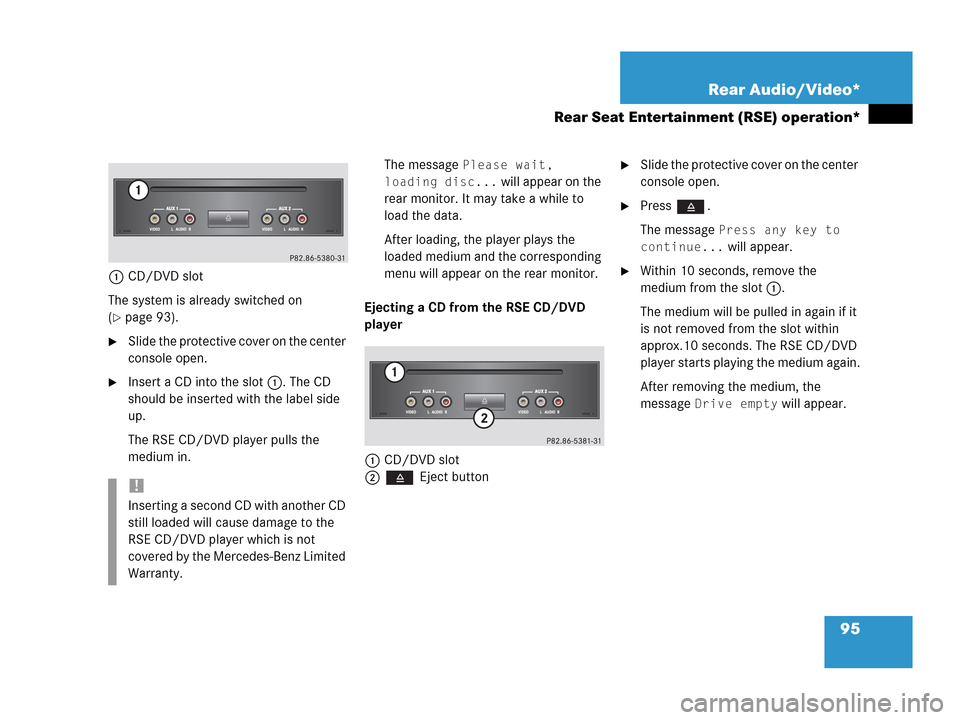
95 Rear Audio/Video*
Rear Seat Entertainment (RSE) operation*
1CD/DVD slot
The system is already switched on
(
�page 93).
�Slide the protective cover on the center
console open.
�Insert a CD into the slot 1. The CD
should be inserted with the label side
up.
The RSE CD/DVD player pulls the
medium in.The message
Please wait,
loading disc...
will appear on the
rear monitor. It may take a while to
load the data.
After loading, the player plays the
loaded medium and the corresponding
menu will appear on the rear monitor.
Ejecting a CD from the RSE CD/DVD
player
1CD/DVD slot
2 Eject button
�Slide the protective cover on the center
console open.
�Press .
The message
Press any key to
continue...
will appear.
�Within 10 seconds, remove the
medium from the slot 1.
The medium will be pulled in again if it
is not removed from the slot within
approx.10 seconds. The RSE CD/DVD
player starts playing the medium again.
After removing the medium, the
message
Drive empty will appear.
!
Inserting a second CD with another CD
still loaded will cause damage to the
RSE CD/DVD player which is not
covered by the Mercedes-Benz Limited
Warranty.
Page 98 of 242

96 Rear Audio/Video*
Rear Seat Entertainment (RSE) operation*
Two external video sources can be
connected to the RSE CD/DVD player via
the video and audio (L - left, R - right)
sockets located on the front panel.
1Video socket
2Two audio (L - left, R - right) sockets
�Gently push the video and audio
connectors of the external video
source into the AUX 1 and AUX 2
sockets 1 and 2.
The external video source is played
back on the monitor switched to the
corresponding AUX source.Connecting external video sources
i
For instructions on how to operate the
external video sources, please see the
operation manual of the device con-
nected.
!
When not in use, external video
sources should be stored in a safe
location (e.g. one of the vehicle’s
storage compartments) so that they
are not loose within the passenger
compartment during braking, vehicle
maneuvers or a traffic accident.
Objects moving within the passenger
compartment could cause serious
personal injury to vehicle occupants.
Page 110 of 242
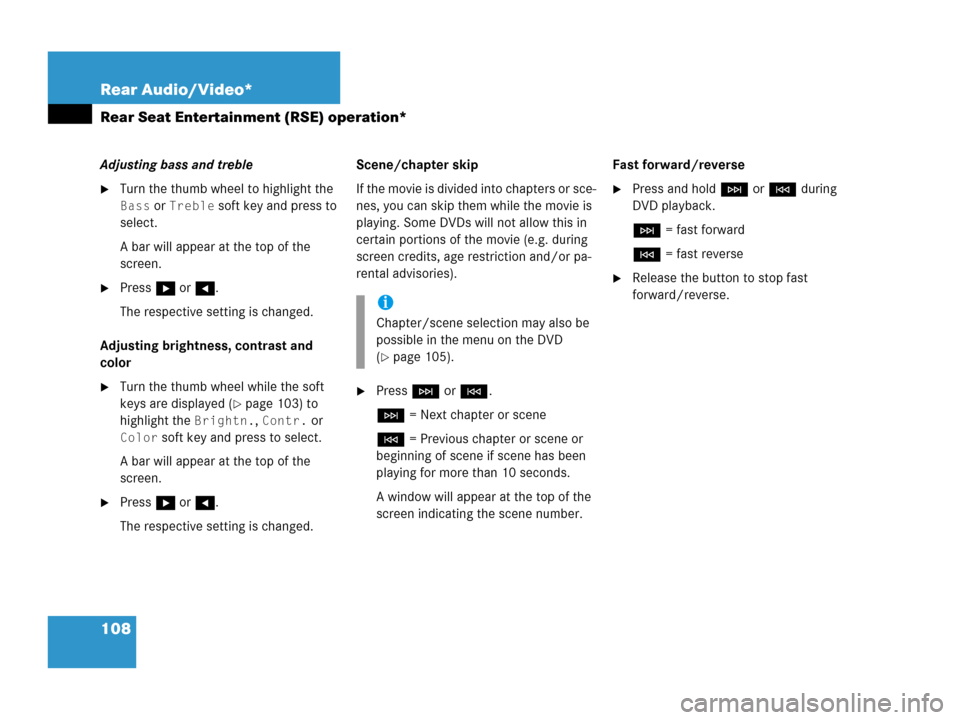
108 Rear Audio/Video*
Rear Seat Entertainment (RSE) operation*
Adjusting bass and treble
�Turn the thumb wheel to highlight the
Bass or Treble soft key and press to
select.
A bar will appear at the top of the
screen.
�Press h or H.
The respective setting is changed.
Adjusting brightness, contrast and
color
�Turn the thumb wheel while the soft
keys are displayed (
�page 103) to
highlight the
Brightn., Contr. or
Color soft key and press to select.
A bar will appear at the top of the
screen.
�Press h or H.
The respective setting is changed.Scene/chapter skip
If the movie is divided into chapters or sce-
nes, you can skip them while the movie is
playing. Some DVDs will not allow this in
certain portions of the movie (e.g. during
screen credits, age restriction and/or pa-
rental advisories).
�Press H or G.
H = Next chapter or scene
G = Previous chapter or scene or
beginning of scene if scene has been
playing for more than 10 seconds.
A window will appear at the top of the
screen indicating the scene number.Fast forward/reverse
�Press and hold H or G during
DVD playback.
H = fast forward
G = fast reverse
�Release the button to stop fast
forward/reverse.
i
Chapter/scene selection may also be
possible in the menu on the DVD
(
�page 105).
Page 114 of 242
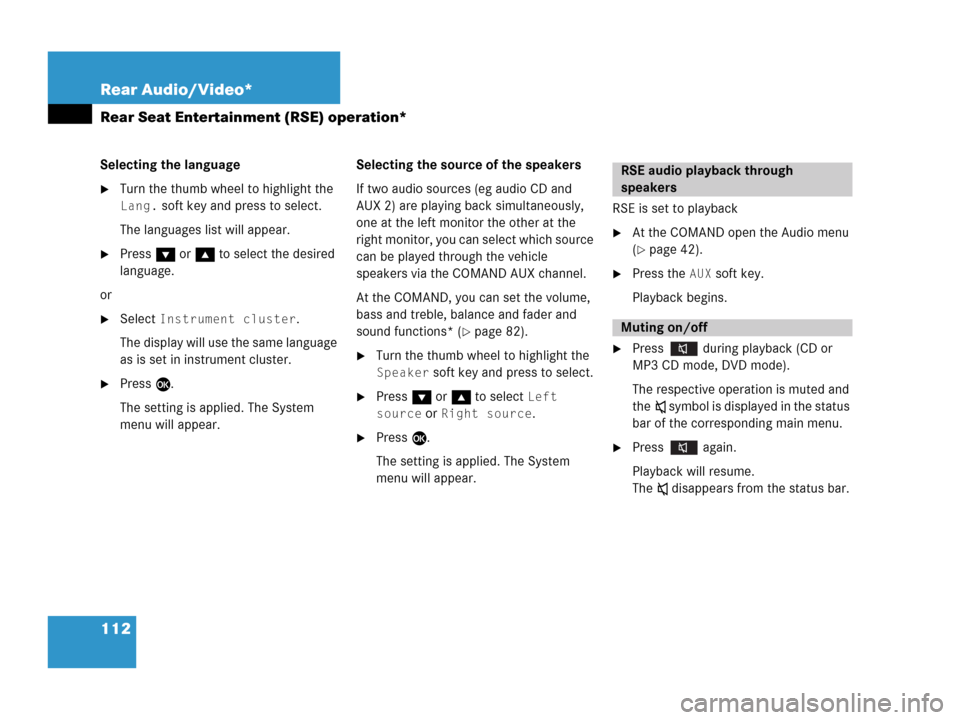
112 Rear Audio/Video*
Rear Seat Entertainment (RSE) operation*
Selecting the language
�Turn the thumb wheel to highlight the
Lang. soft key and press to select.
The languages list will appear.
�Press G or g to select the desired
language.
or
�Select Instrument cluster.
The display will use the same language
as is set in instrument cluster.
�Press E.
The setting is applied. The System
menu will appear.Selecting the source of the speakers
If two audio sources (eg audio CD and
AUX 2) are playing back simultaneously,
one at the left monitor the other at the
right monitor, you can select which source
can be played through the vehicle
speakers via the COMAND AUX channel.
At the COMAND, you can set the volume,
bass and treble, balance and fader and
sound functions* (
�page 82).
�Turn the thumb wheel to highlight the
Speaker soft key and press to select.
�Press G or g to select Left
source
or Right source.
�Press E.
The setting is applied. The System
menu will appear.RSE is set to playback
�At the COMAND open the Audio menu
(
�page 42).
�Press the AUX soft key.
Playback begins.
�Press during playback (CD or
MP3 CD mode, DVD mode).
The respective operation is muted and
theß symbol is displayed in the status
bar of the corresponding main menu.
�Press again.
Playback will resume.
The ß disappears from the status bar.
RSE audio playback through
speakers
Muting on/off
Page 122 of 242
120 Satellite radio*
Satellite radio operation
Ending scan function and playing a
station
�Press the Scan soft key again.
The station selected will appear with
the station name.
Scan will appear in
white lettering again.Station selection via direct channel
entry
�Press *.
Input line will appear.
�Enter the desired channel number with
the number keys, e.g. 24 for chan-
nel 24.
The channel you have selected will be-
gin to play. The corresponding station
name will appear, if station is available.
Page 131 of 242
129 Telephone*
Important notes
�The message Telephone being ac-
tivated, please wait
appears.
COMAND prepares the telephone for
use. Select other system functions, e.g.
radio, by pressing the corresponding
button or wait until the telephone is ac-
tive.
�The message Phone not inserted
appears.
�Please connect the mobile phone.
�The message Phone not available
appears.
�Please contact an authorized
Mercedes-Benz Center.GSM mobile phone
�If the message Please insert SIM
card (Emergency Call 911 only
possible with phone)
appears:
�Insert the SIM card into the mobile
phone (Telephone Operating
Manual).
�The message Call failed may
appear if you place an outgoing call
(
�page 137).
�Try again later.
Page 133 of 242
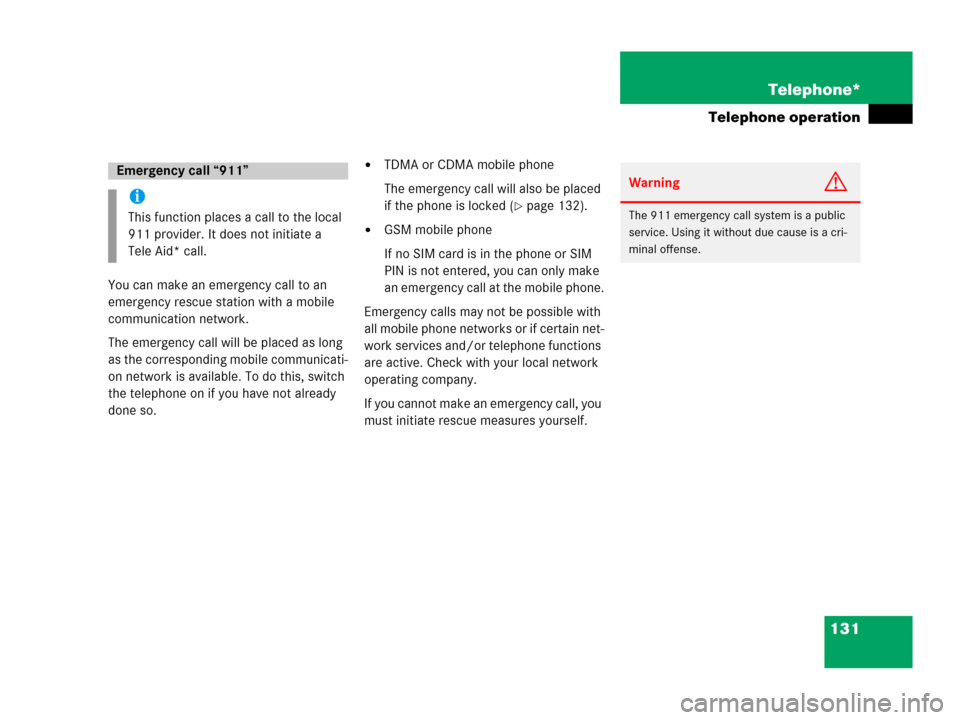
131 Telephone*
Telephone operation
You can make an emergency call to an
emergency rescue station with a mobile
communication network.
The emergency call will be placed as long
as the corresponding mobile communicati-
on network is available. To do this, switch
the telephone on if you have not already
done so.
�TDMA or CDMA mobile phone
The emergency call will also be placed
if the phone is locked (
�page 132).
�GSM mobile phone
If no SIM card is in the phone or SIM
PIN is not entered, you can only make
an emergency call at the mobile phone.
Emergency calls may not be possible with
all mobile phone networks or if certain net-
work services and/or telephone functions
are active. Check with your local network
operating company.
If you cannot make an emergency call, you
must initiate rescue measures yourself.
Emergency call “911”
i
This function places a call to the local
911 provider. It does not initiate a
Tele Aid* call.
WarningG
The 911 emergency call system is a public
service. Using it without due cause is a cri-
minal offense.
Page 142 of 242
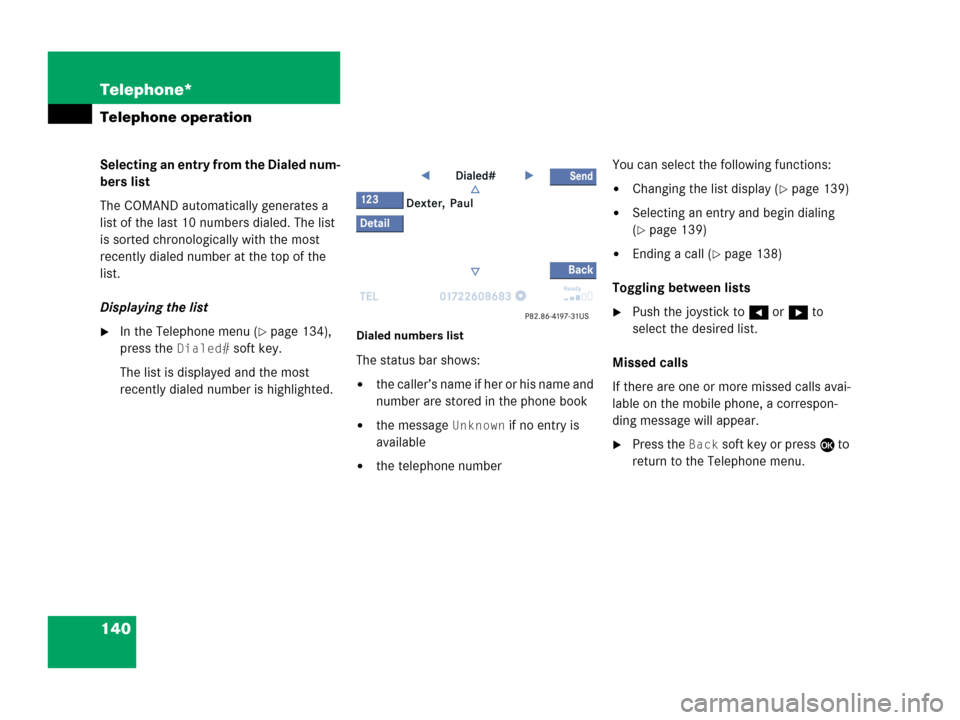
140 Telephone*
Telephone operation
Selecting an entry from the Dialed num-
bers list
The COMAND automatically generates a
list of the last 10 numbers dialed. The list
is sorted chronologically with the most
recently dialed number at the top of the
list.
Displaying the list
�In the Telephone menu (�page 134),
press the
Dialed# soft key.
The list is displayed and the most
recently dialed number is highlighted. Dialed numbers list
The status bar shows:
�the caller’s name if her or his name and
number are stored in the phone book
�the message Unknown if no entry is
available
�the telephone numberYou can select the following functions:
�Changing the list display (�page 139)
�Selecting an entry and begin dialing
(
�page 139)
�Ending a call (�page 138)
Toggling between lists
�Push the joystick to H or h to
select the desired list.
Missed calls
If there are one or more missed calls avai-
lable on the mobile phone, a correspon-
ding message will appear.
�Press the Back soft key or press E to
return to the Telephone menu.