Page 27 of 242
25 At a glance
Navigation operating elements
FunctionPage
1b
Navigation main menu
During route guidance:
Change over to navigation
display
Cancelling route guidance
152
175
178
2c
Switches to map display
Changing the map display
(split and full view)
175
177
3Soft keys
(multifunction keys)
4Color screen with
Navigation main menu
152
5Entering a house or street
number
Entering a POI by phone
number159
200
6Push the joystick to
H,h,g,G,F,f
Function selection,
Scrolling on map
Press E to confirm
7l
Updating software/
changing map data
i
There are two l
buttons. One is on the
display unit. The other is
located left of the DVD
NAVIGATION slot behind
the display.
205
FunctionPageFunctionPage
8J
During a voice instruction:
Muting current voice
instruction
Switching off voice
instructions
174
174
9j
Repeating current voice
instruction
Switching on voice
instructions
174
174
aVolume control35
be Switching on and off34
Page 29 of 242
27 At a glance
Service operating elements
FunctionPage
1C
Service main menu
210
2Soft keys
(multifunction keys)
3Color screen with Service
main menu
i
The SMS soft key appears
if the vehicle is equipped
for phone operation and a
Mercedes-Benz specified
mobile telephone* is
inserted in phone cradle*.
210
4Push the joystick to
g,G
Function selection
Press E to confirm
5e Switching on and off34
Page 30 of 242
28 At a glance
Multifunction steering wheel
� Multifunction steering wheel
M class illustrated
FunctionPage
1Multifunction display
2Making calls:
s
Accepting calls,
Redialing
t
Ending or rejecting calls
136
138
136
3Volume setting
ç Volume down
æ Volume up
34
34
4Radio mode:
j Next station
k Previous station
46
46
Single CD and CD
changer* mode:
j Next track
k Previous track
64
64
MP3 CD mode:
j Next track
k Previous track
78
78
Satellite radio* mode
j Next station
k Previous station
119
119
Telephone* mode
j Next list entry
k Previous list entry
145
145
5Multifunction display
menu change:
è forward
ÿ back
29
FunctionPage
Page 31 of 242
29 At a glance
Multifunction steering wheel
�Switch the multifunction display to the
respective system if you wish to
operate the system using the buttons
on the multifunction steering wheel.
�On the multifunction steering wheel,
press è or ÿ repeatedly until
one of the following, Radio, Single CD
or MP3 CD, CD changer*, Satellite
radio* or Telephone* display appears
in the multifunction display of the
instrument cluster.Radio operation
1Waveband
2Station frequency
Single CD/ CD changer*operation
1Current CD
2Current trackMP3 CD operation
1MP3 mode
2Current MP3 track
Selecting the multifunction display
Page 32 of 242
30 At a glance
Multifunction steering wheel
Satellite radio* operation
1SAT mode and preset channel number
2Channel nameTelephone* operation
List with a phone book entry
On display will appear either:
�the main display with the READY
message
�a list with either a phone book entry or
one of the last 10 outgoing calls
�In order to close the list display,
press t.
This switches to the telephone main
display.Rear Seat Entertainment* operation
1AUX mode
Page 33 of 242
31 At a glance
Menu system
� Menu system
The menu system allows for easy
operation of COMAND.
Main menus are provided for the following
main functions:
�Audio (AM/FM radio, CD,
CD changer*, MP3 CD, AUX, Rear
Audio*)
�Satellite radio*
�Telephone*
�Navigation
�ServiceCalling up main menus Menu display
A display may consist of three areas.
Example: FM menu
1Soft keys area
2Main area
3Status bar
The functions currently assigned to the
soft keys are displayed in the soft key
sections 1.
Main functionActivating main
menu
Audio
(
�page 42)
�Press A.
Satellite radio*
(
�page 118)
�Press B.
Telephone*
(
�page 134)
�Press a.
Navigation
(
�page 152)
�Press b.
Service
(
�page 210)
�Press C.
Page 34 of 242
32 At a glance
Menu system
The main area 2 shows messages and
settings.
You can change the settings by operating
the system.
The status bar 3 is divided into three
areas.
Left side:
The current operating mode is indicated. In
this example: RadioCenter:
The status of the current operating mode
or other selectable functions are indicated.
In this example:�FM = current waveband
�1 = memory location of station,
e.g. “1”
Right side:
General status information is indicated
independent of the operating mode.
In this example:
�Ready = Telephone* is ready for
operation
� = Reception strength of the
mobile phone*Menu functions and submenus
Using the soft keys, functions can be
switched ON or OFF, or submenus can be
called up.
E.g. the radio menu:�The FM/AM soft key switches between
FM and AM band.
�The Scan soft key starts/stops the
channel scan.
i
A maximum of five soft keys may be
displayed on each side of the main area
2.
Page 36 of 242
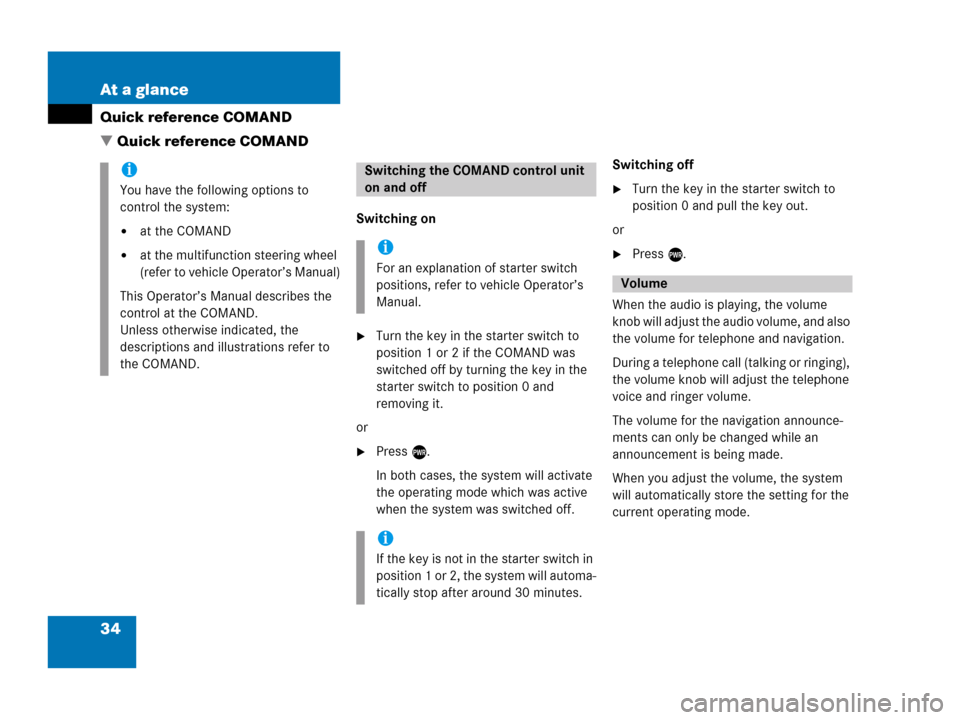
34 At a glance
Quick reference COMAND
� Quick reference COMAND
Switching on
�Turn the key in the starter switch to
position 1 or 2 if the COMAND was
switched off by turning the key in the
starter switch to position 0 and
removing it.
or
�Press e.
In both cases, the system will activate
the operating mode which was active
when the system was switched off.Switching off
�Turn the key in the starter switch to
position 0 and pull the key out.
or
�Press e.
When the audio is playing, the volume
knob will adjust the audio volume, and also
the volume for telephone and navigation.
During a telephone call (talking or ringing),
the volume knob will adjust the telephone
voice and ringer volume.
The volume for the navigation announce-
ments can only be changed while an
announcement is being made.
When you adjust the volume, the system
will automatically store the setting for the
current operating mode.
i
You have the following options to
control the system:
�at the COMAND
�at the multifunction steering wheel
(refer to vehicle Operator’s Manual)
This Operator’s Manual describes the
control at the COMAND.
Unless otherwise indicated, the
descriptions and illustrations refer to
the COMAND.
Switching the COMAND control unit
on and off
i
For an explanation of starter switch
positions, refer to vehicle Operator’s
Manual.
i
If the key is not in the starter switch in
position 1 or 2, the system will automa-
tically stop after around 30 minutes.
Volume