Page 108 of 242
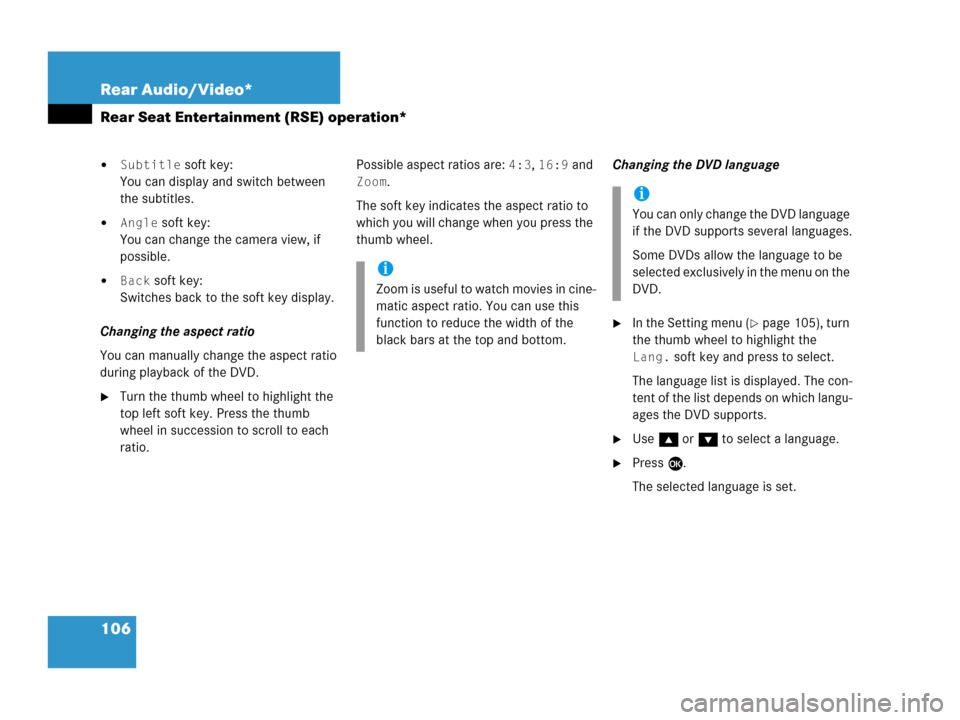
106 Rear Audio/Video*
Rear Seat Entertainment (RSE) operation*
�Subtitle soft key:
You can display and switch between
the subtitles.
�Angle soft key:
You can change the camera view, if
possible.
�Back soft key:
Switches back to the soft key display.
Changing the aspect ratio
You can manually change the aspect ratio
during playback of the DVD.
�Turn the thumb wheel to highlight the
top left soft key. Press the thumb
wheel in succession to scroll to each
ratio.Possible aspect ratios are:
4:3, 16:9 and
Zoom.
The soft key indicates the aspect ratio to
which you will change when you press the
thumb wheel.Changing the DVD language
�In the Setting menu (�page 105), turn
the thumb wheel to highlight the
Lang. soft key and press to select.
The language list is displayed. The con-
tent of the list depends on which langu-
ages the DVD supports.
�Use g or G to select a language.
�Press E.
The selected language is set.
i
Zoom is useful to watch movies in cine-
matic aspect ratio. You can use this
function to reduce the width of the
black bars at the top and bottom.
i
You can only change the DVD language
if the DVD supports several languages.
Some DVDs allow the language to be
selected exclusively in the menu on the
DVD.
Page 109 of 242
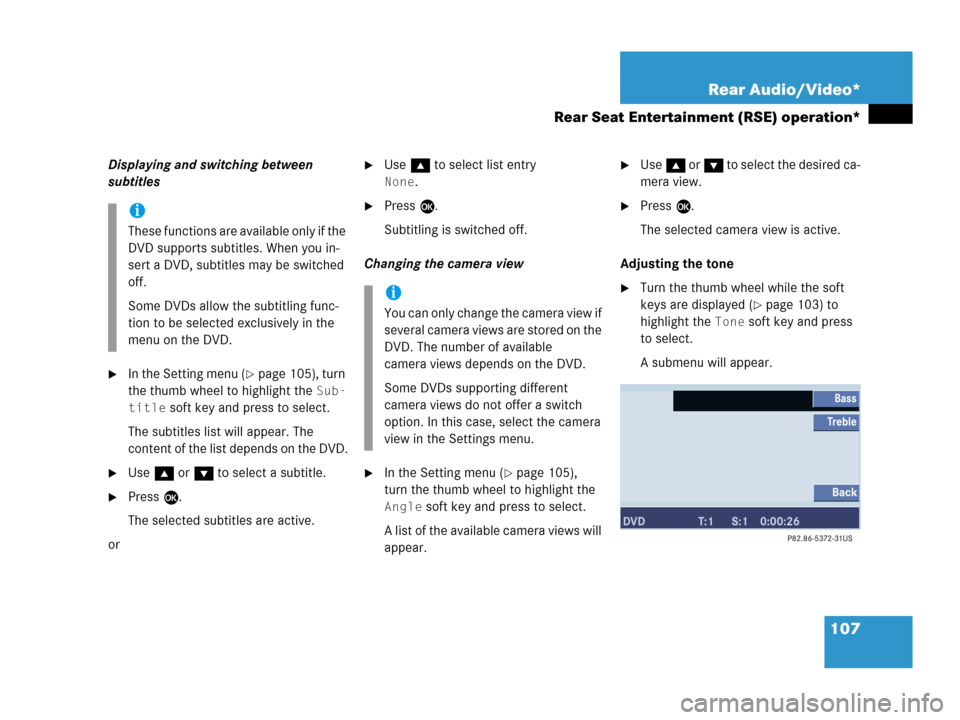
107 Rear Audio/Video*
Rear Seat Entertainment (RSE) operation*
Displaying and switching between
subtitles
�In the Setting menu (�page 105), turn
the thumb wheel to highlight the
Sub-
title
soft key and press to select.
The subtitles list will appear. The
content of the list depends on the DVD.
�Use g or G to select a subtitle.
�Press E.
The selected subtitles are active.
or
�Use g to select list entry
None.
�Press E.
Subtitling is switched off.
Changing the camera view
�In the Setting menu (�page 105),
turn the thumb wheel to highlight the
Angle soft key and press to select.
A list of the available camera views will
appear.
�Use g or G to select the desired ca-
mera view.
�Press E.
The selected camera view is active.
Adjusting the tone
�Turn the thumb wheel while the soft
keys are displayed (
�page 103) to
highlight the
Tone soft key and press
to select.
A submenu will appear.
i
These functions are available only if the
DVD supports subtitles. When you in-
sert a DVD, subtitles may be switched
off.
Some DVDs allow the subtitling func-
tion to be selected exclusively in the
menu on the DVD.
i
You can only change the camera view if
several camera views are stored on the
DVD. The number of available
camera views depends on the DVD.
Some DVDs supporting different
camera views do not offer a switch
option. In this case, select the camera
view in the Settings menu.
Page 110 of 242
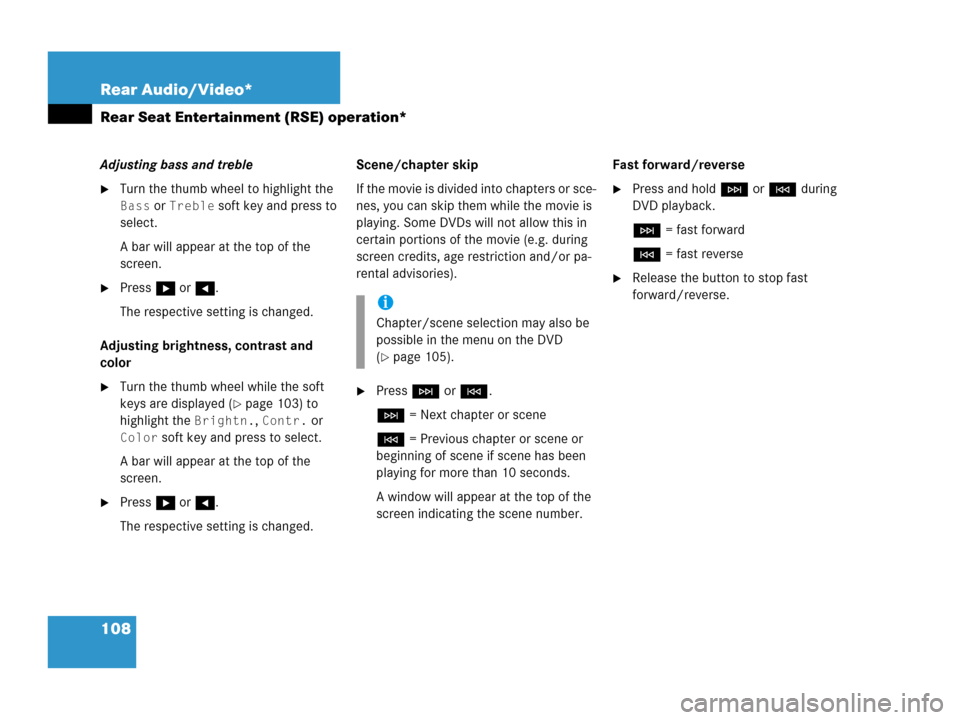
108 Rear Audio/Video*
Rear Seat Entertainment (RSE) operation*
Adjusting bass and treble
�Turn the thumb wheel to highlight the
Bass or Treble soft key and press to
select.
A bar will appear at the top of the
screen.
�Press h or H.
The respective setting is changed.
Adjusting brightness, contrast and
color
�Turn the thumb wheel while the soft
keys are displayed (
�page 103) to
highlight the
Brightn., Contr. or
Color soft key and press to select.
A bar will appear at the top of the
screen.
�Press h or H.
The respective setting is changed.Scene/chapter skip
If the movie is divided into chapters or sce-
nes, you can skip them while the movie is
playing. Some DVDs will not allow this in
certain portions of the movie (e.g. during
screen credits, age restriction and/or pa-
rental advisories).
�Press H or G.
H = Next chapter or scene
G = Previous chapter or scene or
beginning of scene if scene has been
playing for more than 10 seconds.
A window will appear at the top of the
screen indicating the scene number.Fast forward/reverse
�Press and hold H or G during
DVD playback.
H = fast forward
G = fast reverse
�Release the button to stop fast
forward/reverse.
i
Chapter/scene selection may also be
possible in the menu on the DVD
(
�page 105).
Page 112 of 242

110 Rear Audio/Video*
Rear Seat Entertainment (RSE) operation*
Soft key functions
�4:3, 16:9 or Zoom soft key:
You can change the aspect ratio.
�Full scn. soft key:
The soft key display disappears.
�Tone soft key:
Brings you to the tone menu, where you
can set Bass and Treble (
�page 108).
�Bright., Contr. and Color soft
key
s:
Allow you to adjust brightness, cont-
rast and color (
�page 108).
Changing the aspect ratio
You can manually change the aspect ratio
during playback. To do this, use the top left
soft key. The soft key changes each time
you press the thumb wheel. Possible aspect ratios are:
4:3, 16:9 and
Zoom.
The soft key indicates the aspect ratio to
which you will change when you press the
thumb wheel.
�Turn the thumb wheel to highlight the
top left soft key and press the thumb
wheel in succession until the desired
aspect ratio is set.
Displaying full screen
�Turn the thumb wheel to highlight the
Full scn. soft key and press to se-
lect.
The soft keys disappear. The full screen
will appear.You can set the settings for both monitors
separately. To switch between monitors
(
�page 90).
�Press on the remote.
The System menu will appear.
M class illustrated
System settings
Page 113 of 242
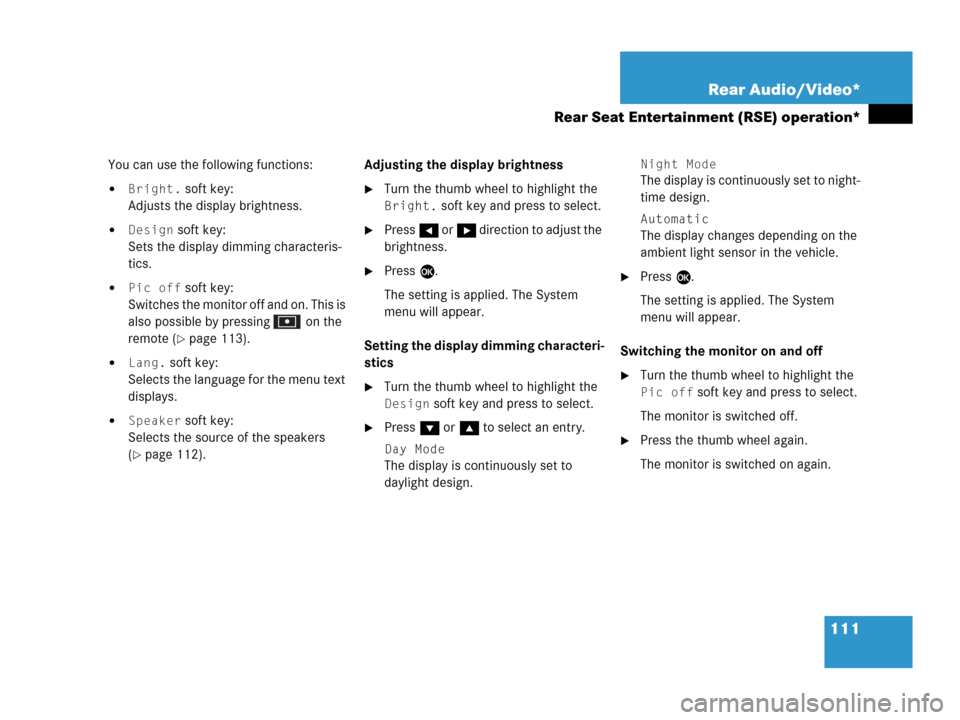
111 Rear Audio/Video*
Rear Seat Entertainment (RSE) operation*
You can use the following functions:
�Bright. soft key:
Adjusts the display brightness.
�Design soft key:
Sets the display dimming characteris-
tics.
�Pic off soft key:
Switches the monitor off and on. This is
also possible by pressing on the
remote (
�page 113).
�Lang. soft key:
Selects the language for the menu text
displays.
�Speaker soft key:
Selects the source of the speakers
(
�page 112).Adjusting the display brightness
�Turn the thumb wheel to highlight the
Bright. soft key and press to select.
�Press H or h direction to adjust the
brightness.
�Press E.
The setting is applied. The System
menu will appear.
Setting the display dimming characteri-
stics
�Turn the thumb wheel to highlight the
Design soft key and press to select.
�Press G or g to select an entry.
Day Mode
The display is continuously set to
daylight design.
Night Mode
The display is continuously set to night-
time design.
Automatic
The display changes depending on the
ambient light sensor in the vehicle.
�Press E.
The setting is applied. The System
menu will appear.
Switching the monitor on and off
�Turn the thumb wheel to highlight the
Pic off soft key and press to select.
The monitor is switched off.
�Press the thumb wheel again.
The monitor is switched on again.
Page 115 of 242
113 Rear Audio/Video*
Rear Seat Entertainment (RSE) operation*
�In the CD menu (�page 98), MP3 CD
menu (
�page 100) or AUX menu
(
�page 109) turn the thumb wheel to
highlight the
Bass or Treble soft key
and press to select.
�Press H or h.
Bass or Treble is adjusted.
�Press E or wait until the display
changes.
The new setting is saved.
�Press on remote.
The monitor is switched off.
�Press on remote again.
The monitor is switched on again.
Setting bass and treblei
Press H or h and keep it depressed
to move the slider continuously.
Release the soft key to set the current
value.
Monitor off /on
Page 173 of 242
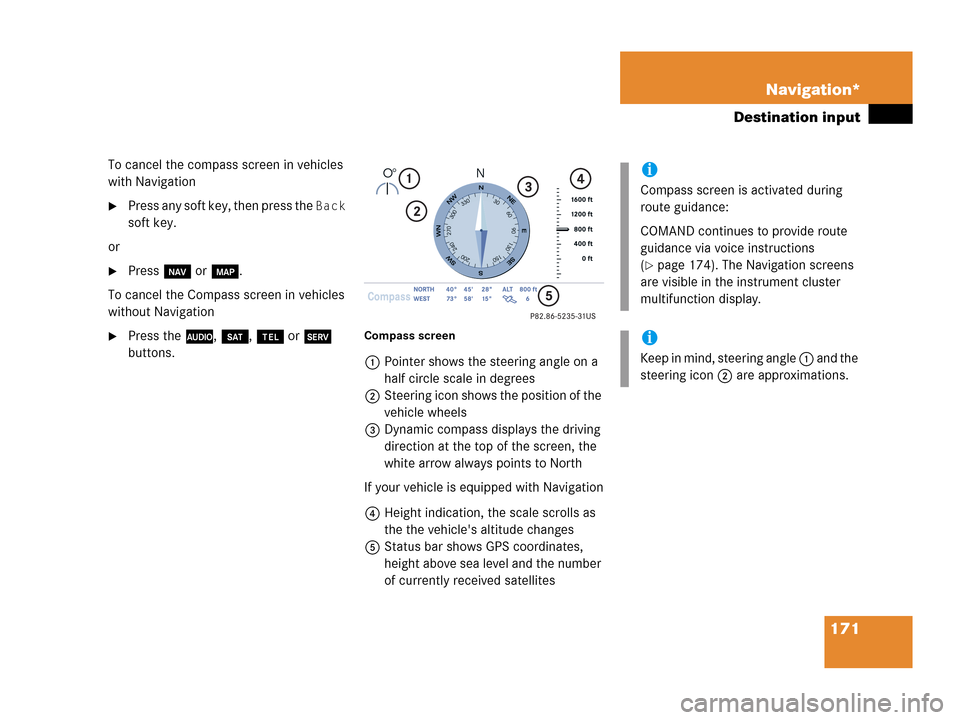
171 Navigation*
Destination input
To cancel the compass screen in vehicles
with Navigation
�Press any soft key, then press the Back
soft key.
or
�Press b or c.
To cancel the Compass screen in vehicles
without Navigation
�Press the A, B, a or C
buttons.Compass screen
1Pointer shows the steering angle on a
half circle scale in degrees
2Steering icon shows the position of the
vehicle wheels
3Dynamic compass displays the driving
direction at the top of the screen, the
white arrow always points to North
If your vehicle is equipped with Navigation
4Height indication, the scale scrolls as
the the vehicle's altitude changes
5Status bar shows GPS coordinates,
height above sea level and the number
of currently received satellites
i
Compass screen is activated during
route guidance:
COMAND continues to provide route
guidance via voice instructions
(
�page 174). The Navigation screens
are visible in the instrument cluster
multifunction display.
i
Keep in mind, steering angle 1 and the
steering icon 2 are approximations.