Page 124 of 417
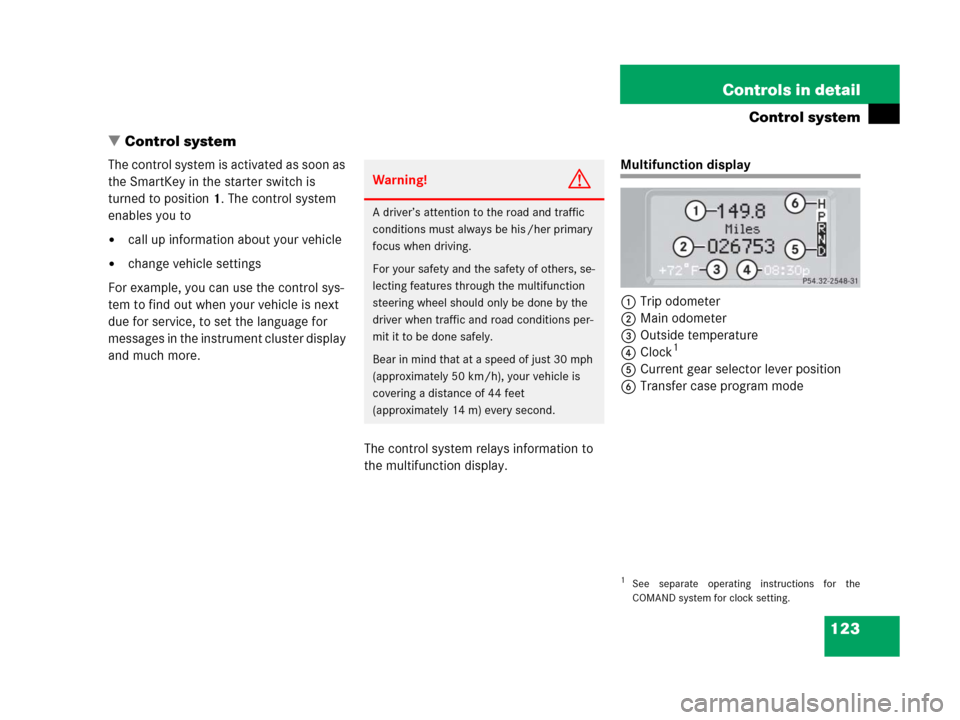
123 Controls in detail
Control system
�Control system
The control system is activated as soon as
the SmartKey in the starter switch is
turned to position1. The control system
enables you to
�call up information about your vehicle
�change vehicle settings
For example, you can use the control sys-
tem to find out when your vehicle is next
due for service, to set the language for
messages in the instrument cluster display
and much more.
The control system relays information to
the multifunction display.
Multifunction display
1Trip odometer
2Main odometer
3Outside temperature
4Clock
1
5Current gear selector lever position
6Transfer case program mode
Warning!G
A driver’s attention to the road and traffic
conditions must always be his /her primary
focus when driving.
For your safety and the safety of others, se-
lecting features through the multifunction
steering wheel should only be done by the
driver when traffic and road conditions per-
mit it to be done safely.
Bear in mind that at a speed of just 30 mph
(approximately 50 km/h), your vehicle is
covering a distance of 44 feet
(approximately 14 m) every second.
1See separate operating instructions for the
COMAND system for clock setting.
Page 136 of 417
135 Controls in detail
Control system
The table below shows what settings can
be changed within the various menus.
Detailed instructions on making individual
settings can be found on the following
pages.
INSTRUMENT CLUSTERLIGHTINGVEHICLECONVENIENCE
(�page 136)(�page 138)(�page 142)(�page 143)
Select time display modeSet daytime running lamp mode
(USA only)Set station selection mode
(radio)Activate easy-entry/exit feature
Select temperature display
modeSet locator lightingSet automatic lockingSet key-dependency
Select speedometer display
modeSet night security illuminationSet parking position for exterior
rear view mirror
Select languageSet interior lighting delayed
shut-off
Select display (speed display or
outside temperature)
Page 137 of 417
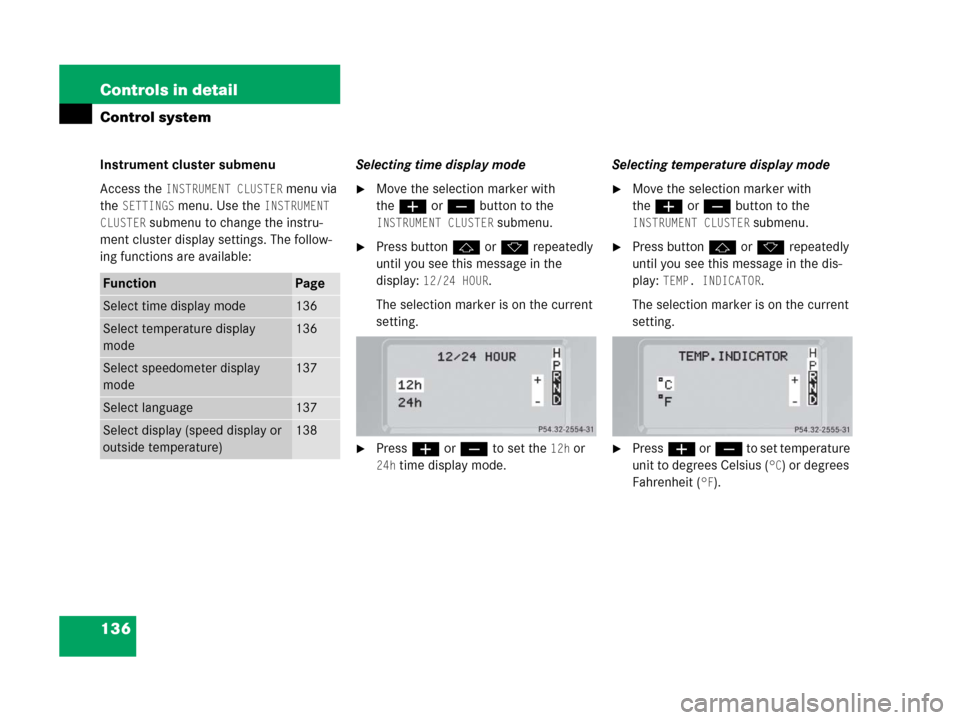
136 Controls in detail
Control system
Instrument cluster submenu
Access the
INSTRUMENT CLUSTER menu via
the
SETTINGS menu. Use the INSTRUMENT
CLUSTER
submenu to change the instru-
ment cluster display settings. The follow-
ing functions are available:Selecting time display mode
�Move the selection marker with
theæ orç button to the
INSTRUMENT CLUSTER submenu.
�Press buttonj ork repeatedly
until you see this message in the
display:
12/24 HOUR.
The selection marker is on the current
setting.
�Pressæ orç to set the 12h or
24h time display mode.Selecting temperature display mode
�Move the selection marker with
theæ orç button to the
INSTRUMENT CLUSTER submenu.
�Press buttonj ork repeatedly
until you see this message in the dis-
play:
TEMP. INDICATOR.
The selection marker is on the current
setting.
�Pressæ orç to set temperature
unit to degrees Celsius (
°C) or degrees
Fahrenheit (
°F).
FunctionPage
Select time display mode136
Select temperature display
mode136
Select speedometer display
mode137
Select language137
Select display (speed display or
outside temperature)138