Page 90 of 185
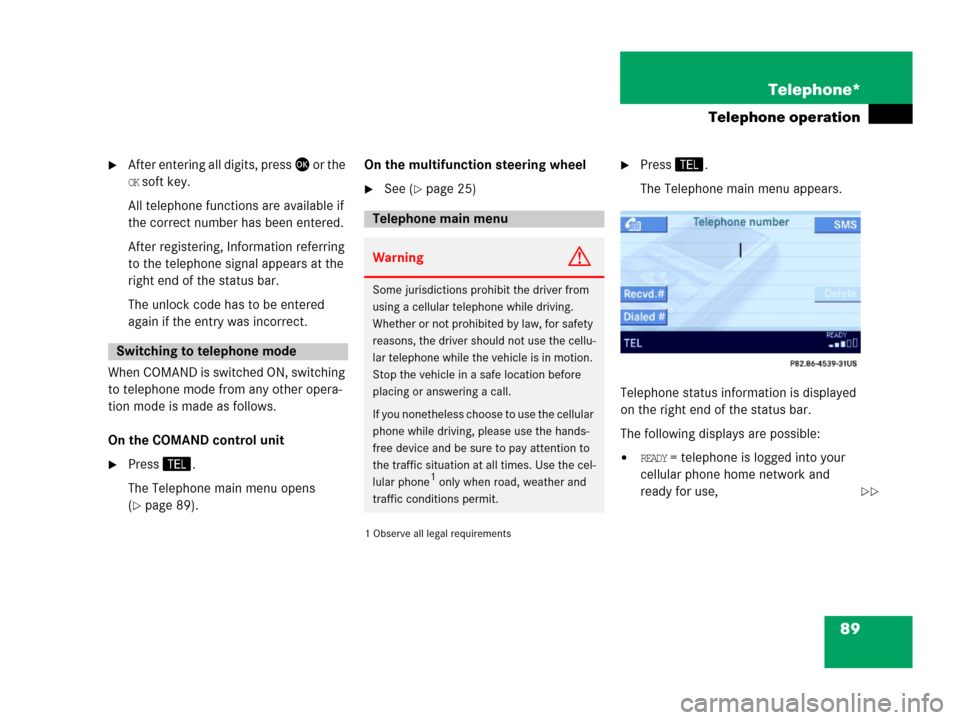
89 Telephone*
Telephone operation
�After entering all digits, press or the
OK soft key.
All telephone functions are available if
the correct number has been entered.
After registering, Information referring
to the telephone signal appears at the
right end of the status bar.
The unlock code has to be entered
again if the entry was incorrect.
When COMAND is switched ON, switching
to telephone mode from any other opera-
tion mode is made as follows.
On the COMAND control unit
�Press.
The Telephone main menu opens
(
�page 89).On the multifunction steering wheel
�See (�page 25)
1 Observe all legal requirements�
Press.
The Telephone main menu appears.
Telephone status information is displayed
on the right end of the status bar.
The following displays are possible:
�READY = telephone is logged into your
cellular phone home network and
ready for use,
Switching to telephone mode
Telephone main menu
WarningG
Some jurisdictions prohibit the driver from
using a cellular telephone while driving.
Whether or not prohibited by law, for safety
reasons, the driver should not use the cellu-
lar telephone while the vehicle is in motion.
Stop the vehicle in a safe location before
placing or answering a call.
If you nonetheless choose to use the cellular
phone while driving, please use the hands-
free device and be sure to pay attention to
the traffic situation at all times. Use the cel-
lular phone
1 only when road, weather and
traffic conditions permit.��
Page 91 of 185
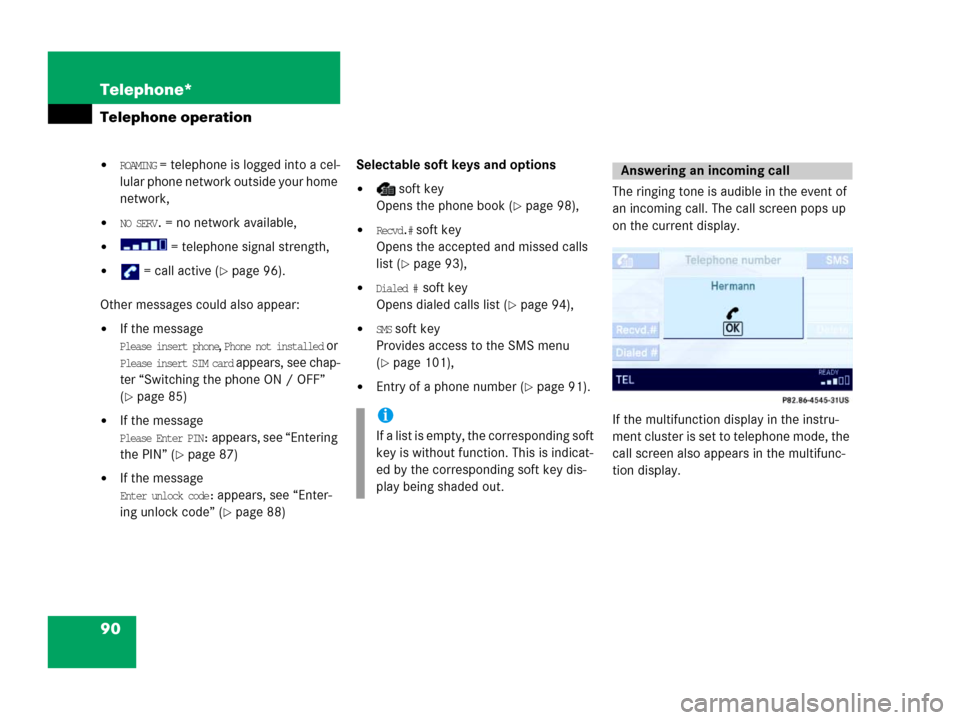
90 Telephone*
Telephone operation
�ROAMING = telephone is logged into a cel-
lular phone network outside your home
network,
�NO SERV. = no network available,
� = telephone signal strength,
� = call active (�page 96).
Other messages could also appear:
�If the message
Please insert phone, Phone not installed or
Please insert SIM card appears, see chap-
ter “Switching the phone ON / OFF”
(
�page 85)
�If the message
Please Enter PIN: appears, see “Entering
the PIN” (
�page 87)
�If the message
Enter unlock code: appears, see “Enter-
ing unlock code” (
�page 88)Selectable soft keys and options
� soft key
Opens the phone book (
�page 98),
�Recvd.# soft key
Opens the accepted and missed calls
list (
�page 93),
�Dialed # soft key
Opens dialed calls list (
�page 94),
�SMS soft key
Provides access to the SMS menu
(
�page 101),
�Entry of a phone number (�page 91).The ringing tone is audible in the event of
an incoming call. The call screen pops up
on the current display.
If the multifunction display in the instru-
ment cluster is set to telephone mode, the
call screen also appears in the multifunc-
tion display.
i
If a list is empty, the corresponding soft
key is without function. This is indicat-
ed by the corresponding soft key dis-
play being shaded out.
Answering an incoming call
Page 93 of 185
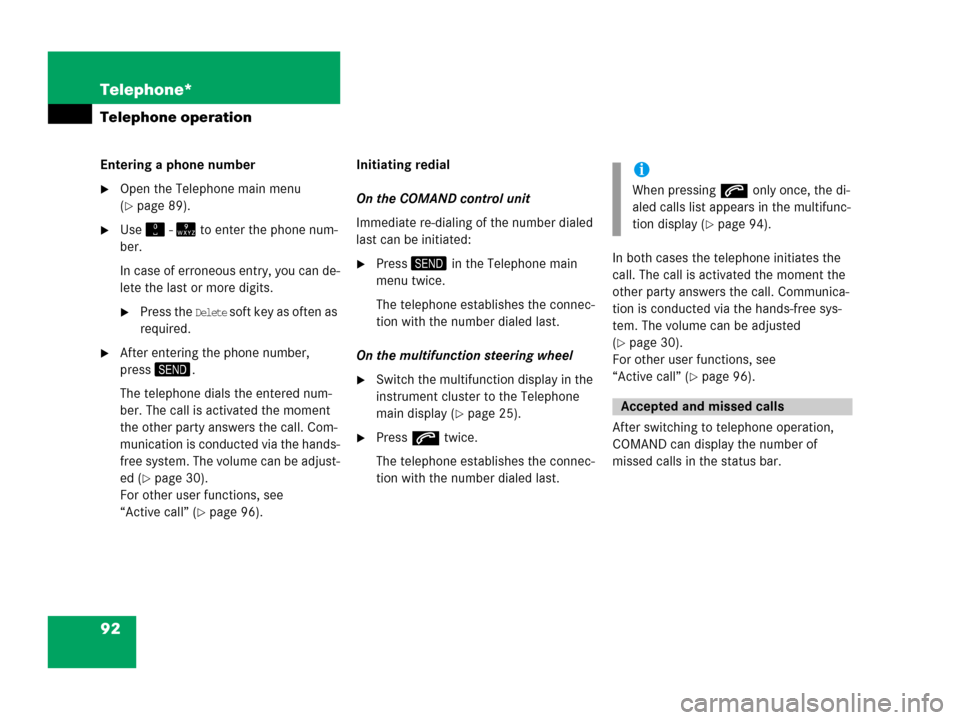
92 Telephone*
Telephone operation
Entering a phone number
�Open the Telephone main menu
(
�page 89).
�Use - to enter the phone num-
ber.
In case of erroneous entry, you can de-
lete the last or more digits.
�Press the Delete soft key as often as
required.
�After entering the phone number,
press.
The telephone dials the entered num-
ber. The call is activated the moment
the other party answers the call. Com-
munication is conducted via the hands-
free system. The volume can be adjust-
ed (
�page 30).
For other user functions, see
“Active call” (
�page 96).Initiating redial
On the COMAND control unit
Immediate re-dialing of the number dialed
last can be initiated:
�Press in the Telephone main
menu twice.
The telephone establishes the connec-
tion with the number dialed last.
On the multifunction steering wheel
�Switch the multifunction display in the
instrument cluster to the Telephone
main display (
�page 25).
�Presss twice.
The telephone establishes the connec-
tion with the number dialed last.In both cases the telephone initiates the
call. The call is activated the moment the
other party answers the call. Communica-
tion is conducted via the hands-free sys-
tem. The volume can be adjusted
(
�page 30).
For other user functions, see
“Active call” (
�page 96).
After switching to telephone operation,
COMAND can display the number of
missed calls in the status bar.
i
When pressings only once, the di-
aled calls list appears in the multifunc-
tion display (
�page 94).
Accepted and missed calls
Page 94 of 185
93 Telephone*
Telephone operation
COMAND automatically creates a list of
accepted and missed calls. This list can
contain 10 entries max.
The accepted and missed calls list can be
opened, an entry can be selected, and the
call can be returned.Selecting an entry from the list of ac-
cepted and missed calls.
Opening of list
�Press the Recvd.# soft key in the Tele-
phone main menu (
�page 89).
The list appears with the last call high-
lighted.
The list is sorted chronologically, the
last accepted or missed call is dis-
played at the top of the list.
i
If no calls have been received yet the
Recvd.# soft key is shaded out and with-
out function.
i
The list shows up to ten calls you re-
ceived last. It is a combined listing of
both accepted and missed calls. The
list does not show or specify which
calls were accepted and which ones
were missed.
Page 95 of 185
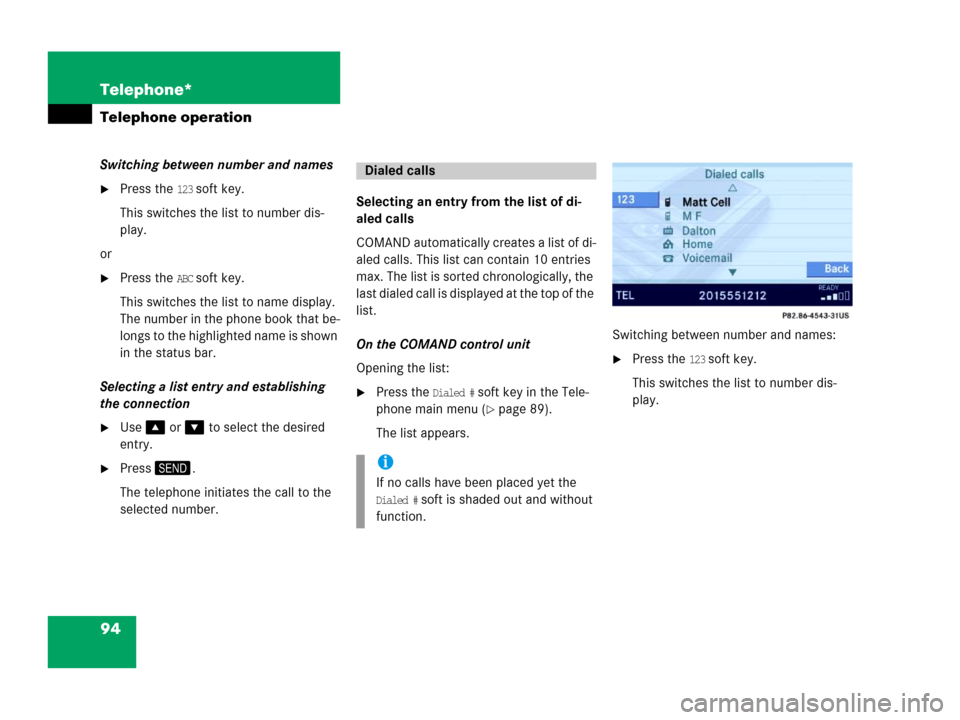
94 Telephone*
Telephone operation
Switching between number and names
�Press the 123 soft key.
This switches the list to number dis-
play.
or
�Press the ABC soft key.
This switches the list to name display.
The number in the phone book that be-
longs to the highlighted name is shown
in the status bar.
Selecting a list entry and establishing
the connection
�Use or to select the desired
entry.
�Press.
The telephone initiates the call to the
selected number.Selecting an entry from the list of di-
aled calls
COMAND automatically creates a list of di-
aled calls. This list can contain 10 entries
max. The list is sorted chronologically, the
last dialed call is displayed at the top of the
list.
On the COMAND control unit
Opening the list:
�Press the Dialed # soft key in the Tele-
phone main menu (
�page 89).
The list appears.Switching between number and names:
�Press the 123 soft key.
This switches the list to number dis-
play.
Dialed calls
i
If no calls have been placed yet the
Dialed # soft is shaded out and without
function.
Page 96 of 185
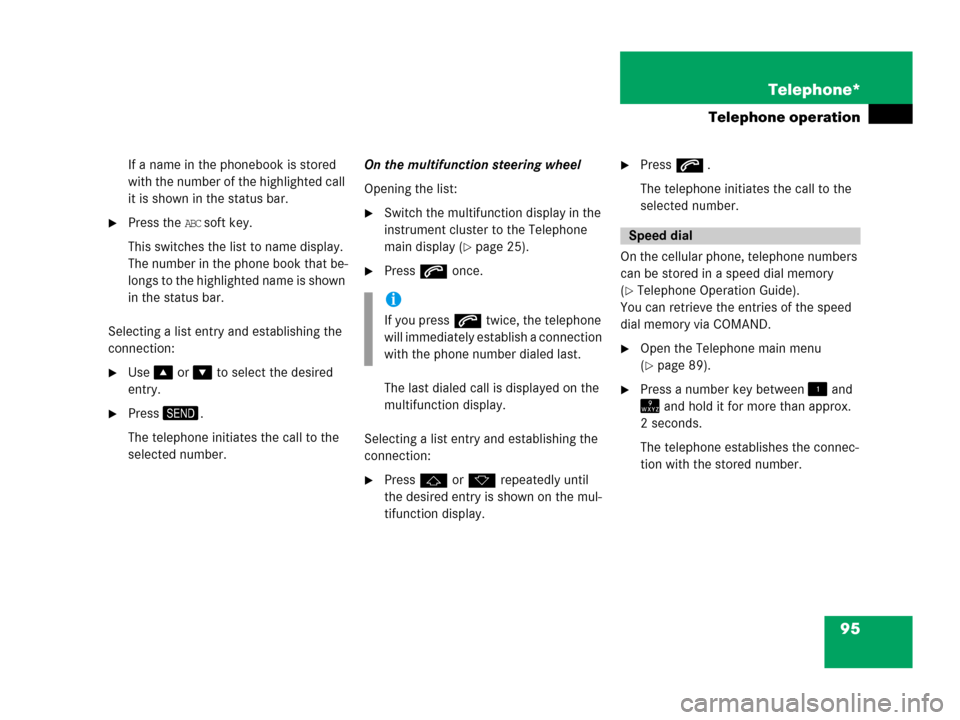
95 Telephone*
Telephone operation
If a name in the phonebook is stored
with the number of the highlighted call
it is shown in the status bar.
�Press the ABC soft key.
This switches the list to name display.
The number in the phone book that be-
longs to the highlighted name is shown
in the status bar.
Selecting a list entry and establishing the
connection:
�Use or to select the desired
entry.
�Press.
The telephone initiates the call to the
selected number.On the multifunction steering wheel
Opening the list:
�Switch the multifunction display in the
instrument cluster to the Telephone
main display (
�page 25).
�Presss once.
The last dialed call is displayed on the
multifunction display.
Selecting a list entry and establishing the
connection:
�Pressj or k repeatedly until
the desired entry is shown on the mul-
tifunction display.
�Presss .
The telephone initiates the call to the
selected number.
On the cellular phone, telephone numbers
can be stored in a speed dial memory
(
�Telephone Operation Guide).
You can retrieve the entries of the speed
dial memory via COMAND.
�Open the Telephone main menu
(
�page 89).
�Press a number key between and
and hold it for more than approx.
2 seconds.
The telephone establishes the connec-
tion with the stored number.
i
If you presss twice, the telephone
will immediately establish a connection
with the phone number dialed last.
Speed dial
Page 97 of 185
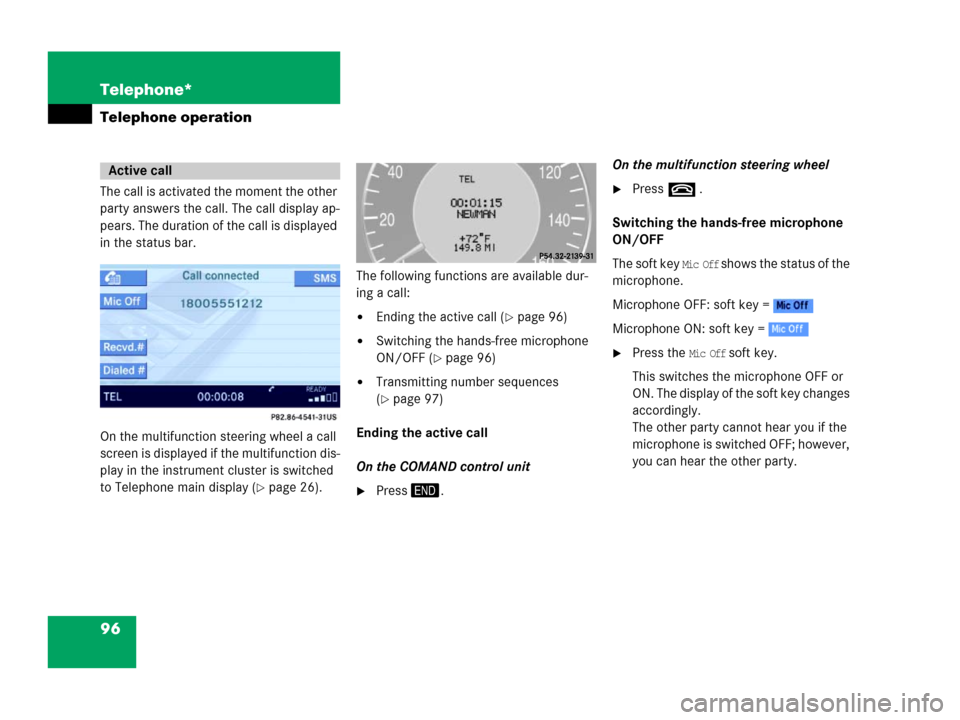
96 Telephone*
Telephone operation
The call is activated the moment the other
party answers the call. The call display ap-
pears. The duration of the call is displayed
in the status bar.
On the multifunction steering wheel a call
screen is displayed if the multifunction dis-
play in the instrument cluster is switched
to Telephone main display (
�page 26).The following functions are available dur-
ing a call:
�Ending the active call (�page 96)
�Switching the hands-free microphone
ON/OFF (
�page 96)
�Transmitting number sequences
(
�page 97)
Ending the active call
On the COMAND control unit
�Press.On the multifunction steering wheel
�Presst .
Switching the hands-free microphone
ON/OFF
The soft key
Mic Off shows the status of the
microphone.
Microphone OFF: soft key =
Microphone ON: soft key =
�Press the Mic Off soft key.
This switches the microphone OFF or
ON. The display of the soft key changes
accordingly.
The other party cannot hear you if the
microphone is switched OFF; however,
you can hear the other party.
Active call
Page 98 of 185
97 Telephone*
Telephone operation
Transmitting number sequences
Answering machines or other devices
could possibly be controlled through num-
ber sequences (e.g. remote query func-
tions).
�With an open connection, press one of
the appropriate number keys-
for each digit.
You can also transmit the
characters and (#).