Page 38 of 185

37 Audio
Radio operation
� Radio operation
�Open the Audio main menu
(
�page 36).
�Press the Radio soft key.
The Radio main menu appears. The sta-
tion last tuned to will begin to play. In this example:
�Weather Band
�Channel 1 = current station
�Press the FM/AM soft key in the Radio
main menu.
Alternatingly the Radio main menu for
the FM or AM wavebands appears. The
station last tuned to will begin to play.The waveband is indicated in the center
of the status bar.
In this example:
�FM = FM waveband
�1 = selected station is stored on
preset 1
Safety Instructions
WarningG
In order to avoid distraction which could
lead to an accident, the driver should enter
system settings with the vehicle at a stand-
still and operate the audio system only when
road, weather and traffic conditions permit.
Bear in mind that at a speed of just 30 mph
(approximately 50 km/h), your vehicle is
covering a distance of 44 feet (approximate-
ly 14 m) every second.
Switching to radio modeSwitching wavebands
Page 40 of 185
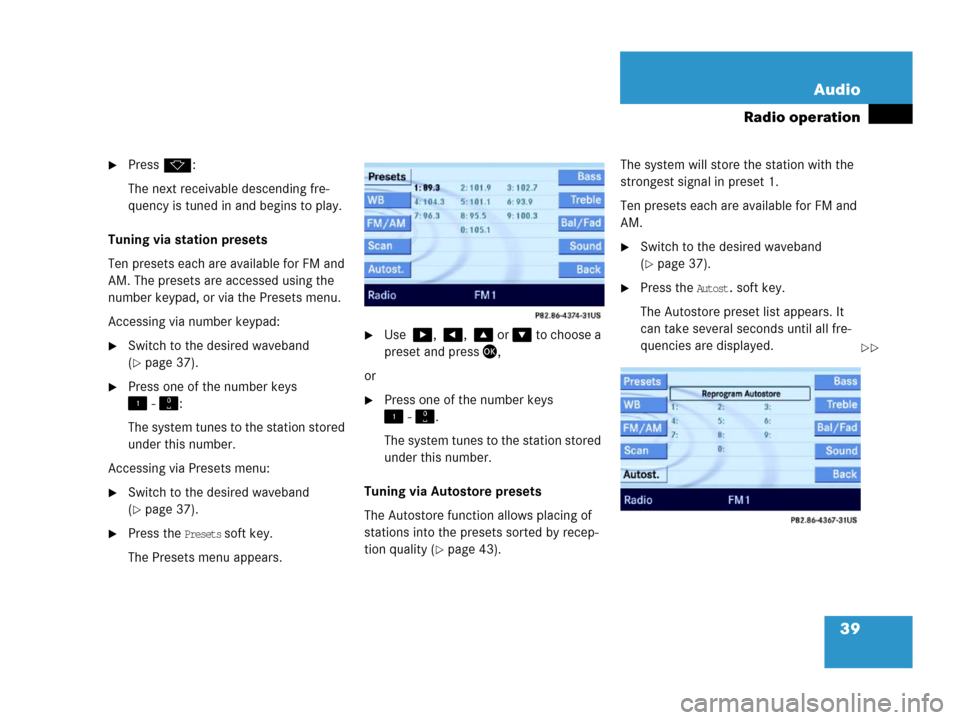
39 Audio
Radio operation
�Pressk:
The next receivable descending fre-
quency is tuned in and begins to play.
Tuning via station presets
Ten presets each are available for FM and
AM. The presets are accessed using the
number keypad, or via the Presets menu.
Accessing via number keypad:
�Switch to the desired waveband
(
�page 37).
�Press one of the number keys
- :
The system tunes to the station stored
under this number.
Accessing via Presets menu:
�Switch to the desired waveband
(
�page 37).
�Press the Presets soft key.
The Presets menu appears.
�Use , , or to choose a
preset and press,
or
�Press one of the number keys
- .
The system tunes to the station stored
under this number.
Tuning via Autostore presets
The Autostore function allows placing of
stations into the presets sorted by recep-
tion quality (
�page 43). The system will store the station with the
strongest signal in preset 1.
Ten presets each are available for FM and
AM.
�Switch to the desired waveband
(
�page 37).
�Press the Autost. soft key.
The Autostore preset list appears. It
can take several seconds until all fre-
quencies are displayed.
��
Page 41 of 185
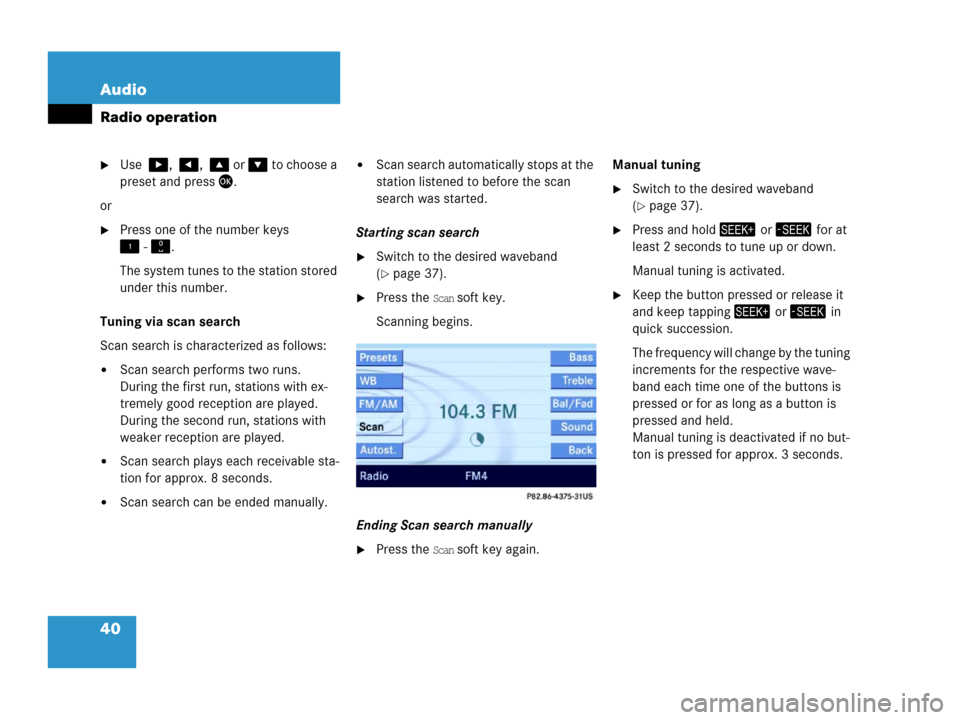
40 Audio
Radio operation
�Use , , or to choose a
preset and press.
or
�Press one of the number keys
- .
The system tunes to the station stored
under this number.
Tuning via scan search
Scan search is characterized as follows:
�Scan search performs two runs.
During the first run, stations with ex-
tremely good reception are played.
During the second run, stations with
weaker reception are played.
�Scan search plays each receivable sta-
tion for approx. 8 seconds.
�Scan search can be ended manually.
�Scan search automatically stops at the
station listened to before the scan
search was started.
Starting scan search
�Switch to the desired waveband
(
�page 37).
�Press the Scan soft key.
Scanning begins.
Ending Scan search manually
�Press the Scan soft key again.Manual tuning
�Switch to the desired waveband
(
�page 37).
�Press and hold or for at
least 2 seconds to tune up or down.
Manual tuning is activated.
�Keep the button pressed or release it
and keep tapping or in
quick succession.
The frequency will change by the tuning
increments for the respective wave-
band each time one of the buttons is
pressed or for as long as a button is
pressed and held.
Manual tuning is deactivated if no but-
ton is pressed for approx. 3 seconds.
Page 42 of 185
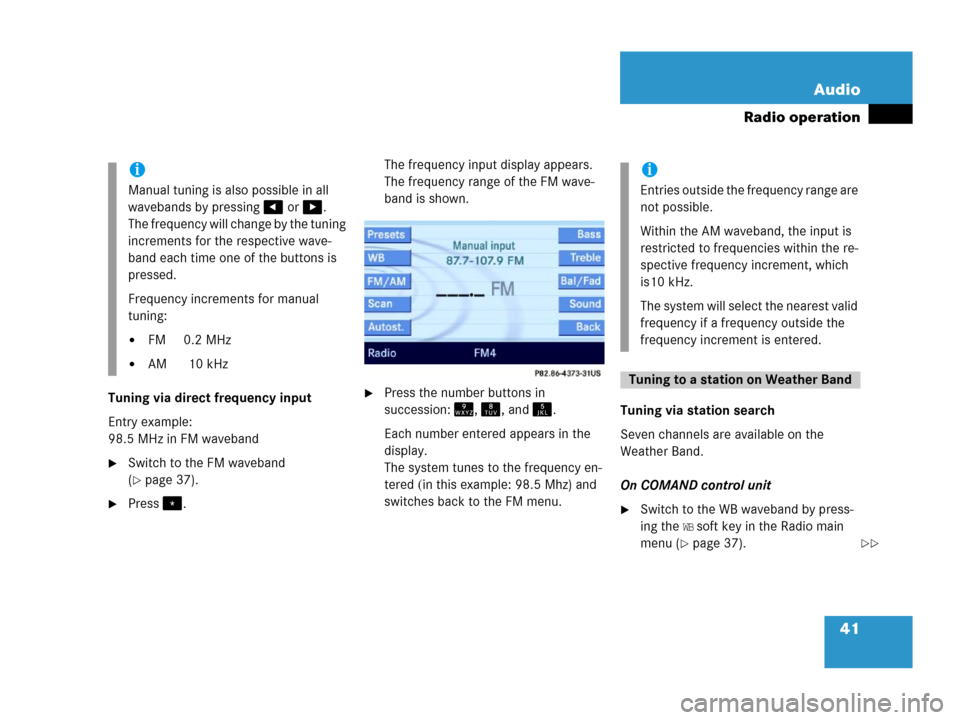
41 Audio
Radio operation
Tuning via direct frequency input
Entry example:
98.5 MHz in FM waveband
�Switch to the FM waveband
(
�page 37).
�Press.The frequency input display appears.
The frequency range of the FM wave-
band is shown.
�Press the number buttons in
succession:, , and .
Each number entered appears in the
display.
The system tunes to the frequency en-
tered (in this example: 98.5 Mhz) and
switches back to the FM menu.Tuning via station search
Seven channels are available on the
Weather Band.
On COMAND control unit
�Switch to the WB waveband by press-
ing the
WB soft key in the Radio main
menu (
�page 37).
i
Manual tuning is also possible in all
wavebands by pressing or .
The frequency will change by the tuning
increments for the respective wave-
band each time one of the buttons is
pressed.
Frequency increments for manual
tuning:
�FM 0.2 MHz
�AM 10 kHz
i
Entries outside the frequency range are
not possible.
Within the AM waveband, the input is
restricted to frequencies within the re-
spective frequency increment, which
is10 kHz.
The system will select the nearest valid
frequency if a frequency outside the
frequency increment is entered.
Tuning to a station on Weather Band
��
Page 43 of 185
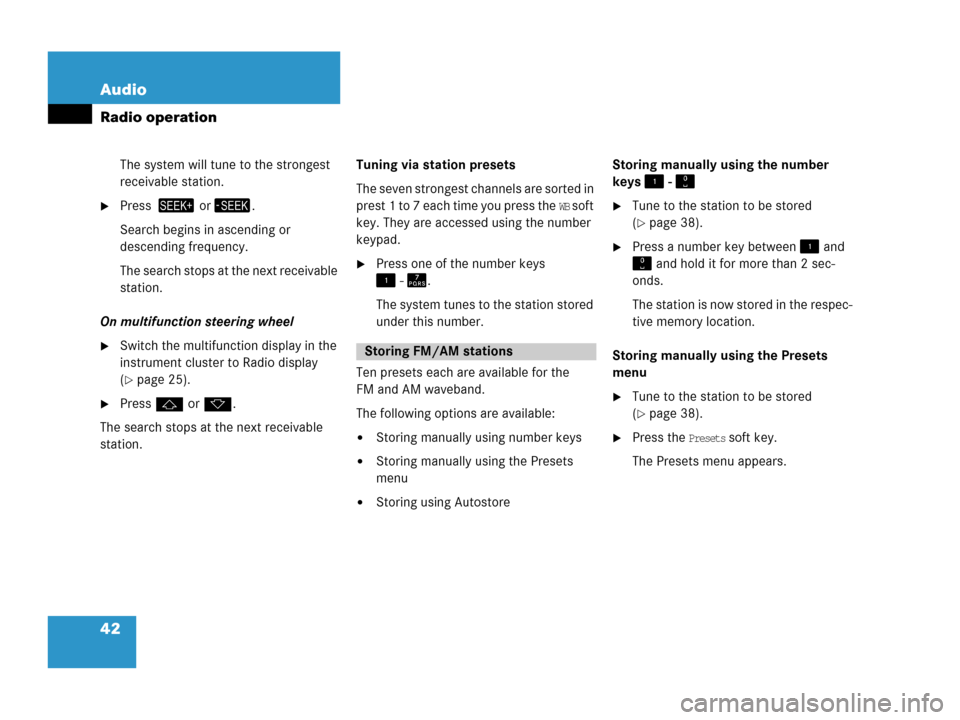
42 Audio
Radio operation
The system will tune to the strongest
receivable station.
�Press or.
Search begins in ascending or
descending frequency.
The search stops at the next receivable
station.
On multifunction steering wheel
�Switch the multifunction display in the
instrument cluster to Radio display
(
�page 25).
�Pressj ork.
The search stops at the next receivable
station. Tuning via station presets
The seven strongest channels are sorted in
prest 1 to 7 each time you press the
WB soft
key. They are accessed using the number
keypad.
�Press one of the number keys
- .
The system tunes to the station stored
under this number.
Ten presets each are available for the
FM and AM waveband.
The following options are available:
�Storing manually using number keys
�Storing manually using the Presets
menu
�Storing using Autostore Storing manually using the number
keys -
�Tune to the station to be stored
(
�page 38).
�Press a number key between and
and hold it for more than 2 sec-
onds.
The station is now stored in the respec-
tive memory location.
Storing manually using the Presets
menu
�Tune to the station to be stored
(
�page 38).
�Press the Presets soft key.
The Presets menu appears.
Storing FM/AM stations
Page 44 of 185
43 Audio
Radio operation
�Use, , or to select a
preset.
�Press for more than 2 seconds.
The station will be stored in the respec-
tive memory location.
Storing using Autostore
The Autostore function places stations into
the Autostore memory sorted by reception
quality.
The system stores the station with the
strongest signal in preset 1.
�Switch to the desired waveband
(
�page 37).
�Press the Autost. soft key.
The Autostore preset list appears.
�Use to select the
Reprogram Autostore header entry.
�Press.
The Autostore search starts. After a de-
lay the new preset assignment ap-
pears. The system tunes to the station
stored on preset 1.
�To tune-in another station from the
Autostore preset list (
�page 39).
i
The Autostore feature stores presets in
a separate memory, not in the regular
presets seen under the
Presets soft key.
As such, the Autostore memory is only
temporary.
Page 47 of 185
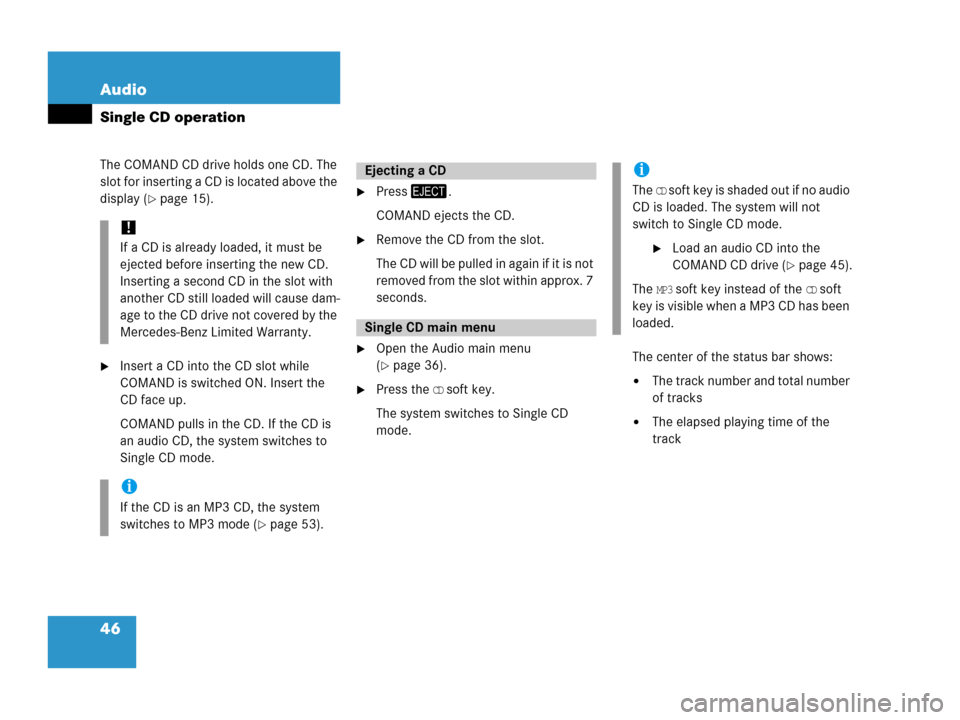
46 Audio
Single CD operation
The COMAND CD drive holds one CD. The
slot for inserting a CD is located above the
display (
�page 15).
�Insert a CD into the CD slot while
COMAND is switched ON. Insert the
CD face up.
COMAND pulls in the CD. If the CD is
an audio CD, the system switches to
Single CD mode.
�Press.
COMAND ejects the CD.
�Remove the CD from the slot.
The CD will be pulled in again if it is not
removed from the slot within approx. 7
seconds.
�Open the Audio main menu
(
�page 36).
�Press the CD soft key.
The system switches to Single CD
mode.The center of the status bar shows: �The track number and total number
of tracks
�The elapsed playing time of the
track
!
If a CD is already loaded, it must be
ejected before inserting the new CD.
Inserting a second CD in the slot with
another CD still loaded will cause dam-
age to the CD drive not covered by the
Mercedes-Benz Limited Warranty.
i
If the CD is an MP3 CD, the system
switches to MP3 mode (
�page 53).
Ejecting a CD
Single CD main menu
i
The CD soft key is shaded out if no audio
CD is loaded. The system will not
switch to Single CD mode.
�Load an audio CD into the
COMAND CD drive (
�page 45).
The
MP3 soft key instead of the CD soft
key is visible when a MP3 CD has been
loaded.
Page 50 of 185
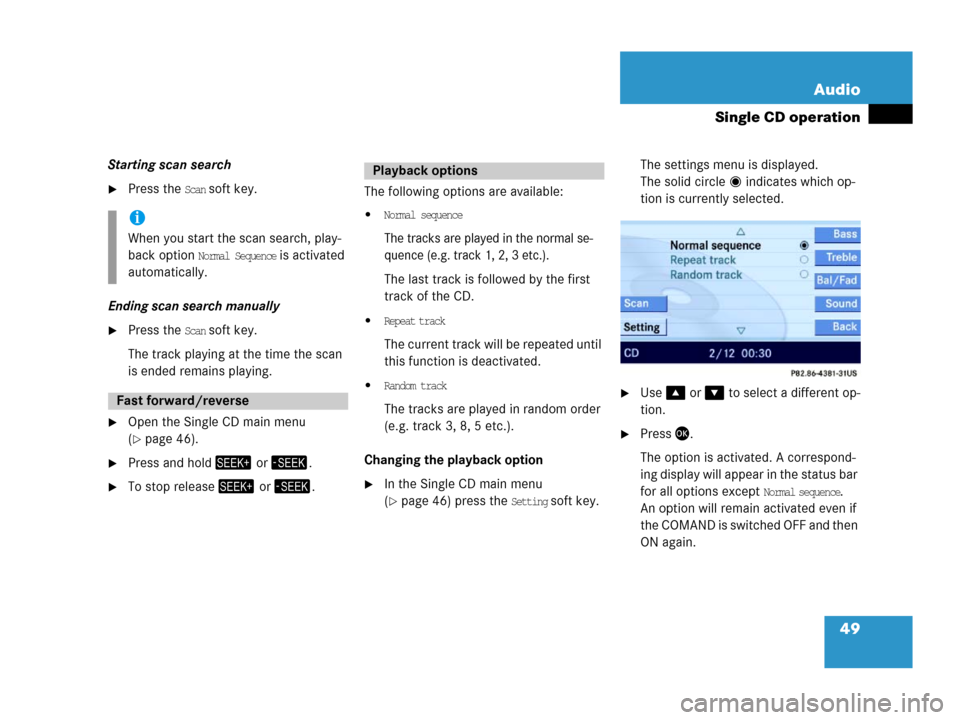
49 Audio
Single CD operation
Starting scan search
�Press the Scan soft key.
Ending scan search manually
�Press the Scan soft key.
The track playing at the time the scan
is ended remains playing.
�Open the Single CD main menu
(
�page 46).
�Press and hold or .
�To stop release or .The following options are available:
�Normal sequence
The tracks are played in the normal se-
quence (e.g. track 1, 2, 3 etc.).
The last track is followed by the first
track of the CD.
�Repeat track
The current track will be repeated until
this function is deactivated.
�Random track
The tracks are played in random order
(e.g. track 3, 8, 5 etc.).
Changing the playback option
�In the Single CD main menu
(
�page 46) press the Setting soft key. The settings menu is displayed.
The solid circle indicates which op-
tion is currently selected.
�Use or to select a different op-
tion.
�Press.
The option is activated. A correspond-
ing display will appear in the status bar
for all options except
Normal sequence.
An option will remain activated even if
the COMAND is switched OFF and then
ON again.
i
When you start the scan search, play-
back option
Normal Sequence is activated
automatically.
Fast forward/reverse
Playback options