Page 118 of 185
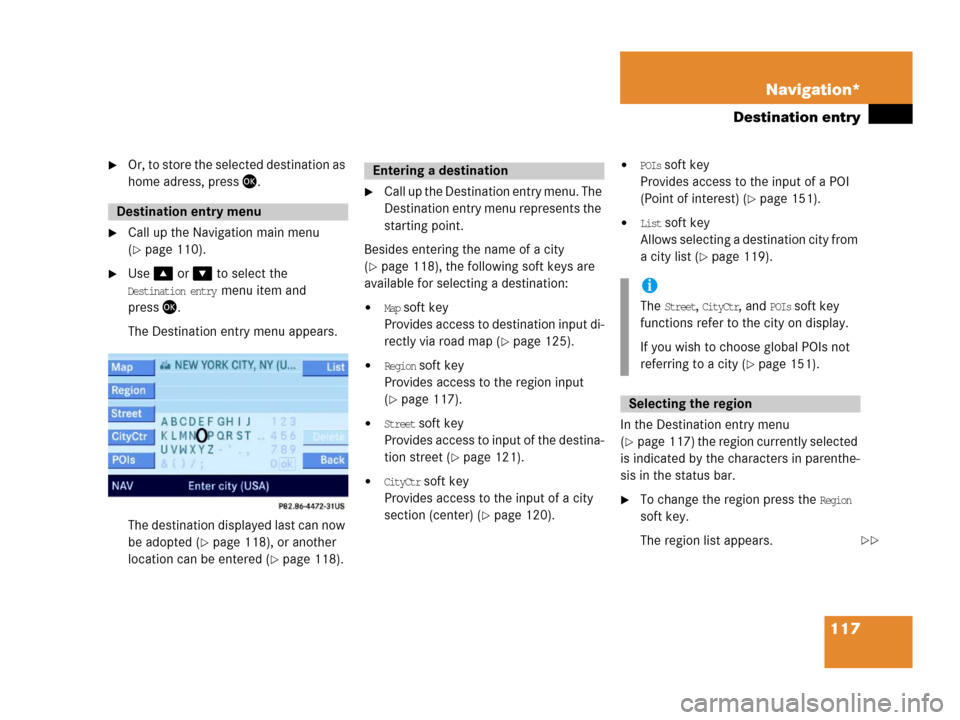
117 Navigation*
Destination entry
�Or, to store the selected destination as
home adress, press.
�Call up the Navigation main menu
(
�page 110).
�Use or to select the
Destination entry menu item and
press.
The Destination entry menu appears.
The destination displayed last can now
be adopted (
�page 118), or another
location can be entered (
�page 118).
�Call up the Destination entry menu. The
Destination entry menu represents the
starting point.
Besides entering the name of a city
(
�page 118), the following soft keys are
available for selecting a destination:
�Map soft key
Provides access to destination input di-
rectly via road map (
�page 125).
�Region soft key
Provides access to the region input
(
�page 117).
�Street soft key
Provides access to input of the destina-
tion street (
�page 121).
�CityCtr soft key
Provides access to the input of a city
section (center) (
�page 120).
�POIs soft key
Provides access to the input of a POI
(Point of interest) (
�page 151).
�List soft key
Allows selecting a destination city from
a city list (
�page 119).
In the Destination entry menu
(
�page 117) the region currently selected
is indicated by the characters in parenthe-
sis in the status bar.
�To change the region press the Region
soft key.
The region list appears.
Destination entry menu
Entering a destination
i
The Street, CityCtr, and POIs soft key
functions refer to the city on display.
If you wish to choose global POIs not
referring to a city (
�page 151).
Selecting the region
��
Page 119 of 185
118 Navigation*
Destination entry
�Use or to select a region.
�Press .
Selecting a different region deletes the
city last entered. The first city of the
newly selected region appears (in al-
phabetical order).
The Destination entry menu (
�page 117)
represents the starting point.
Enter city (USA) appears in the status bar.
The characters in parenthesis indicate the
selected region.
Accepting the displayed destination
�Press and hold for approx. 2 sec-
onds.Entering a different city
�Use the keypad menu or the 12 buttton
keypad to enter the data of the city
(
�page 114).
After entering the city a selection list of
cities appears. Now continue with se-
lecting a city.
Switching to a selection list is possible at
any time while entering a city.
�Press the List soft key.
The selection list appears. Now contin-
ue with selecting a city.
Entering a cityi
Do not confuse the button with the
symbol in the main screen.
ok
Page 120 of 185
119 Navigation*
Destination entry
Selecting a city
�Use or to select the destina-
tion city. The
Page soft keys allow scroll-
ing through the list page by page.
�Press.After selecting the desired city, one of
the following menus appears:
�For larger cities with more than 15
streets:
Enter Street menu (
�page 121).
�For smaller cities with up to
15 streets:
Select Street menu (
�page 121).
�If no streets are registered for the
selected city:
Select City Center menu
(
�page 120).
The appropriate menu can be identified
from the display in the status bar.
.
Besides entering a street name
(
�page 121), the following soft keys are
available for narrowing the destination:
�Map soft key
Provides access to further destination
input directly via road map
(
�page 125).
i
The selection is cancelled if the Back
soft key is pressed.
Narrowing of the destination after
selecting city
��
Page 121 of 185
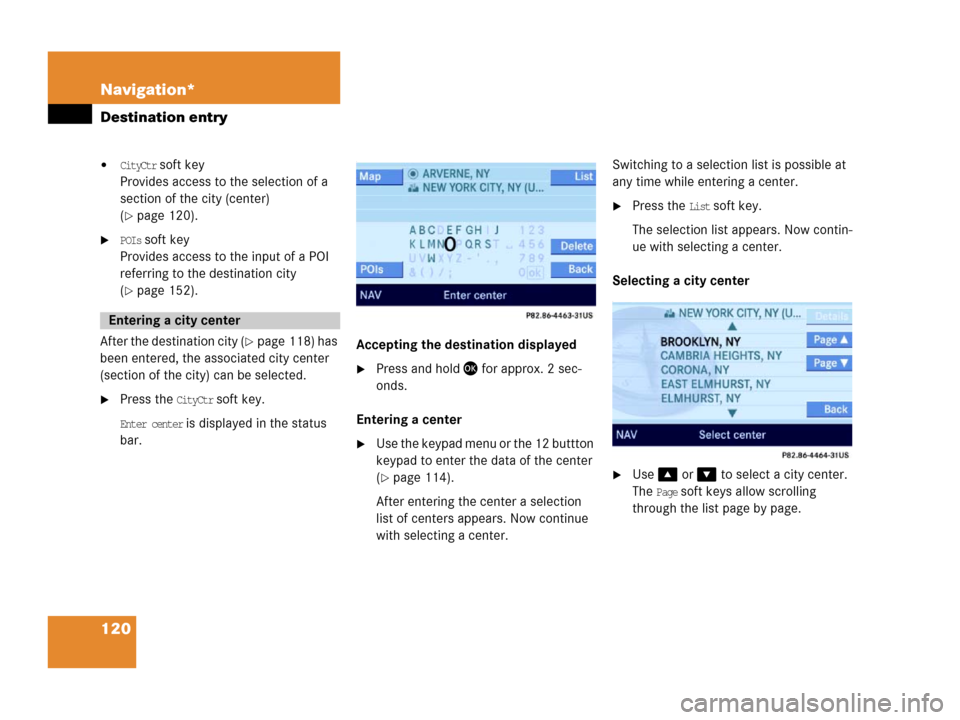
120 Navigation*
Destination entry
�CityCtr soft key
Provides access to the selection of a
section of the city (center)
(
�page 120).
�POIs soft key
Provides access to the input of a POI
referring to the destination city
(
�page 152).
After the destination city (
�page 118) has
been entered, the associated city center
(section of the city) can be selected.
�Press the CityCtr soft key.
Enter center is displayed in the status
bar.
.
Accepting the destination displayed
�Press and hold for approx. 2 sec-
onds.
Entering a center
�Use the keypad menu or the 12 buttton
keypad to enter the data of the center
(
�page 114).
After entering the center a selection
list of centers appears. Now continue
with selecting a center.Switching to a selection list is possible at
any time while entering a center.
�Press the List soft key.
The selection list appears. Now contin-
ue with selecting a center.
Selecting a city center
.
�Use or to select a city center.
The
Page soft keys allow scrolling
through the list page by page.
Entering a city center
Page 122 of 185
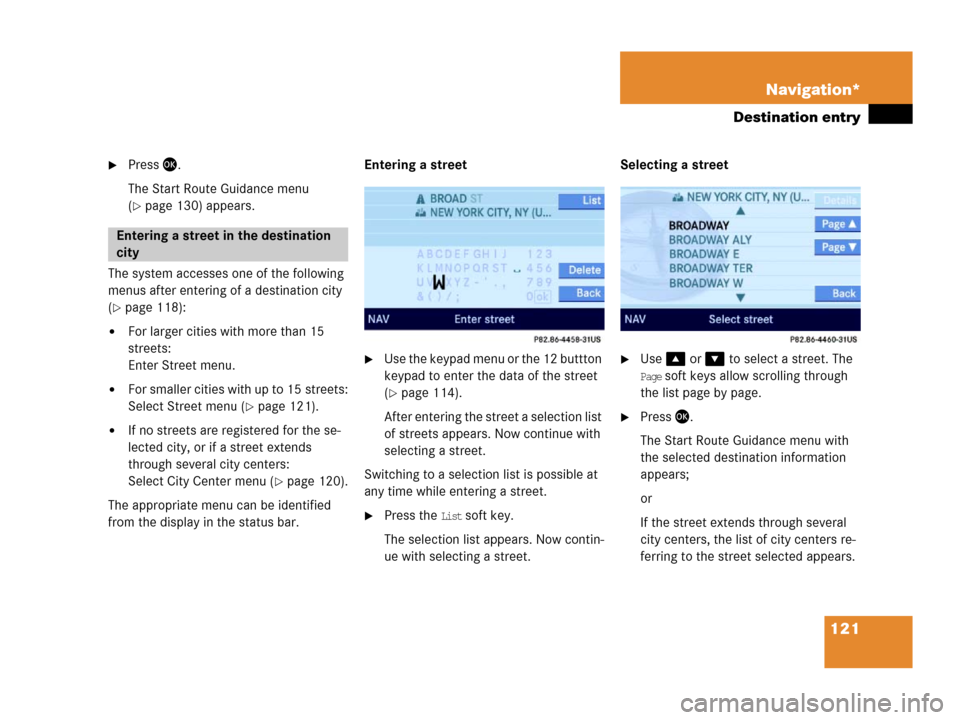
121 Navigation*
Destination entry
�Press .
The Start Route Guidance menu
(
�page 130) appears.
The system accesses one of the following
menus after entering of a destination city
(
�page 118):
�For larger cities with more than 15
streets:
Enter Street menu.
�For smaller cities with up to 15 streets:
Select Street menu (
�page 121).
�If no streets are registered for the se-
lected city, or if a street extends
through several city centers:
Select City Center menu (
�page 120).
The appropriate menu can be identified
from the display in the status bar.Entering a street
�Use the keypad menu or the 12 buttton
keypad to enter the data of the street
(
�page 114).
After entering the street a selection list
of streets appears. Now continue with
selecting a street.
Switching to a selection list is possible at
any time while entering a street.
�Press the List soft key.
The selection list appears. Now contin-
ue with selecting a street.Selecting a street
�Use or to select a street. The
Page soft keys allow scrolling through
the list page by page.
�Press .
The Start Route Guidance menu with
the selected destination information
appears;
or
If the street extends through several
city centers, the list of city centers re-
ferring to the street selected appears.
Entering a street in the destination
city
Page 123 of 185
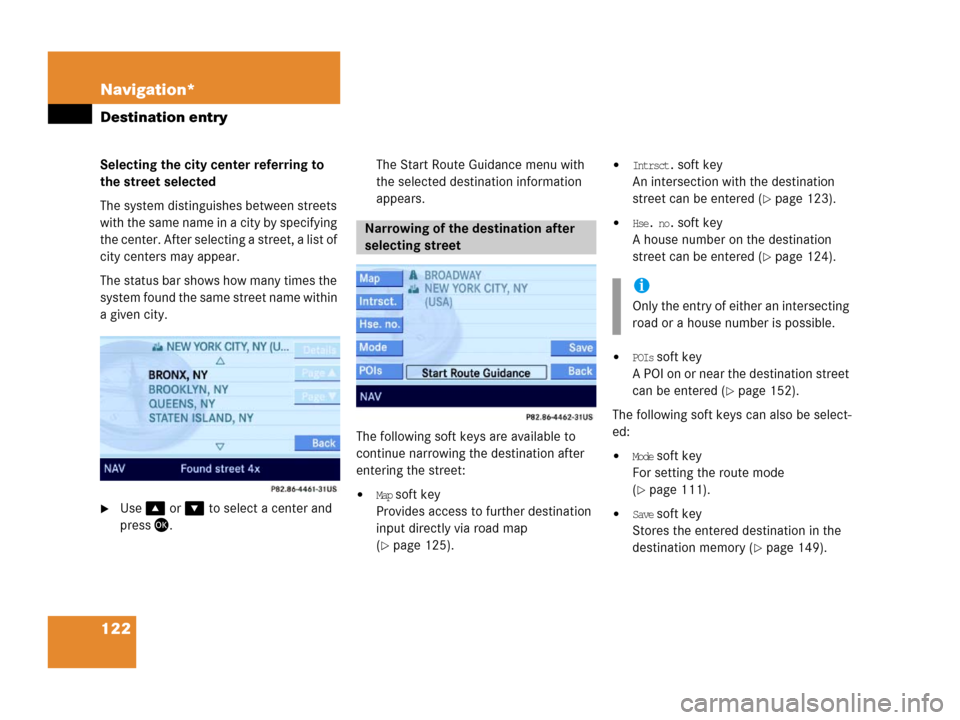
122 Navigation*
Destination entry
Selecting the city center referring to
the street selected
The system distinguishes between streets
with the same name in a city by specifying
the center. After selecting a street, a list of
city centers may appear.
The status bar shows how many times the
system found the same street name within
a given city.
�Use or to select a center and
press.The Start Route Guidance menu with
the selected destination information
appears.
The following soft keys are available to
continue narrowing the destination after
entering the street:�Map soft key
Provides access to further destination
input directly via road map
(
�page 125).
�Intrsct. soft key
An intersection with the destination
street can be entered (
�page 123).
�Hse. no. soft key
A house number on the destination
street can be entered (
�page 124).
�POIs soft key
A POI on or near the destination street
can be entered (
�page 152).
The following soft keys can also be select-
ed:
�Mode soft key
For setting the route mode
(
�page 111).
�Save soft key
Stores the entered destination in the
destination memory (
�page 149).
Narrowing of the destination after
selecting street
i
Only the entry of either an intersecting
road or a house number is possible.
Page 124 of 185
123 Navigation*
Destination entry
After entering a street (�page 121), a
street intersecting with this street can be
entered.
�Press the Intrsct. soft key.
The Enter Intersection menu or a list of
all intersecting streets appears. Enter Intersection menu
�Proceed the same as when entering a
street (
�page 121).List of intersecting streets
�Use or to select an intersec-
tion. The
Page soft keys allow scrolling
through the list page by page.
�Press .
The Start Route Guidance menu
(
�page 130) appears.
Entering an intersection
i
The Intrsct. soft key is only available if
streets intersecting the destination
street are stored as intersections on
the navigation DVD.
Page 125 of 185
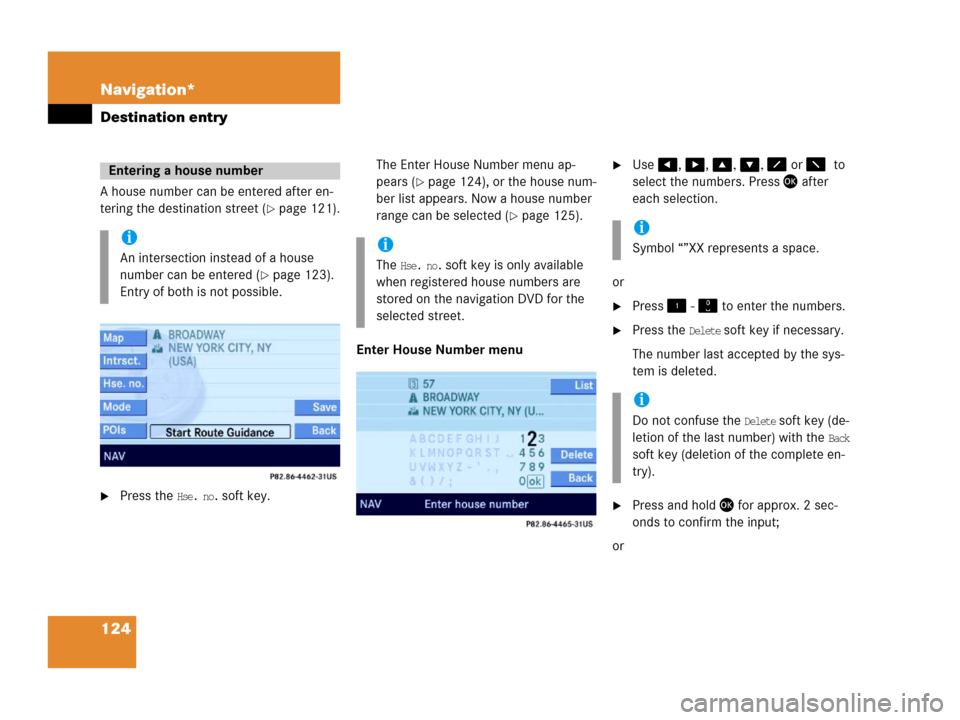
124 Navigation*
Destination entry
A house number can be entered after en-
tering the destination street (
�page 121).
�Press the Hse. no. soft key.The Enter House Number menu ap-
pears (
�page 124), or the house num-
ber list appears. Now a house number
range can be selected (
�page 125).
Enter House Number menu
�Use, , , , or to
select the numbers. Press after
each selection.
or
�Press - to enter the numbers.
�Press the Delete soft key if necessary.
The number last accepted by the sys-
tem is deleted.
�Press and hold for approx. 2 sec-
onds to confirm the input;
or
Entering a house number
i
An intersection instead of a house
number can be entered (
�page 123).
Entry of both is not possible.
i
The Hse. no. soft key is only available
when registered house numbers are
stored on the navigation DVD for the
selected street.
i
Symbol “”XX represents a space.
i
Do not confuse the Delete soft key (de-
letion of the last number) with the
Back
soft key (deletion of the complete en-
try).