Page 110 of 185
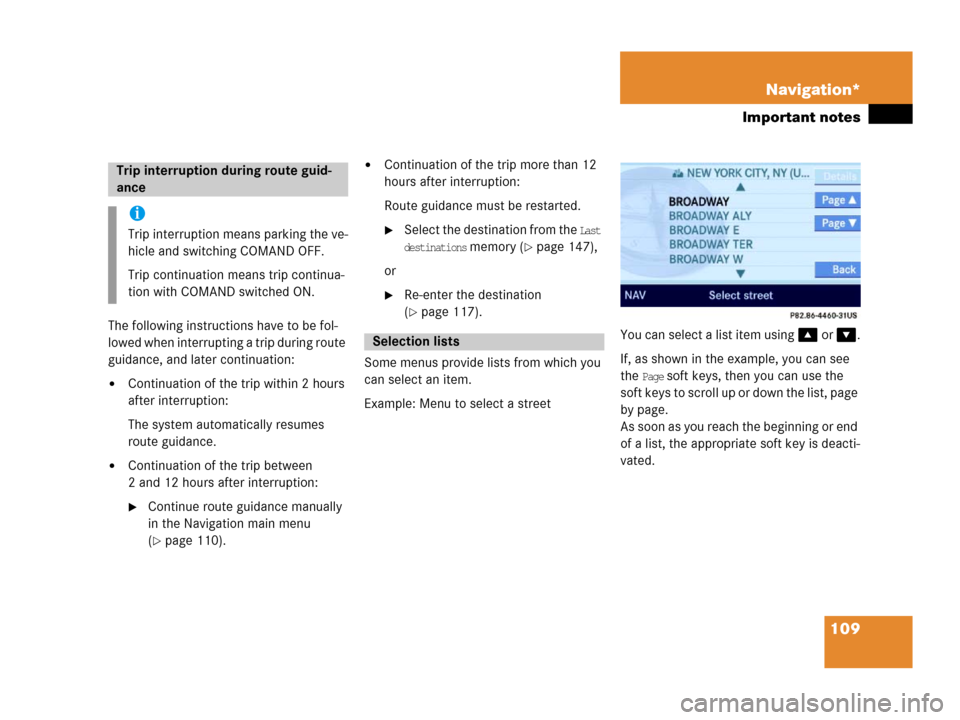
109 Navigation*
Important notes
The following instructions have to be fol-
lowed when interrupting a trip during route
guidance, and later continuation:
�Continuation of the trip within 2 hours
after interruption:
The system automatically resumes
route guidance.
�Continuation of the trip between
2 and 12 hours after interruption:
�Continue route guidance manually
in the Navigation main menu
(
�page 110).
�Continuation of the trip more than 12
hours after interruption:
Route guidance must be restarted.
�Select the destination from the Last
destinations
memory (�page 147),
or
�Re-enter the destination
(
�page 117).
Some menus provide lists from which you
can select an item.
Example: Menu to select a streetYou can select a list item using or .
If, as shown in the example, you can see
the
Page soft keys, then you can use the
soft keys to scroll up or down the list, page
by page.
As soon as you reach the beginning or end
of a list, the appropriate soft key is deacti-
vated.
Trip interruption during route guid-
ance
i
Trip interruption means parking the ve-
hicle and switching COMAND OFF.
Trip continuation means trip continua-
tion with COMAND switched ON.
Selection lists
Page 111 of 185
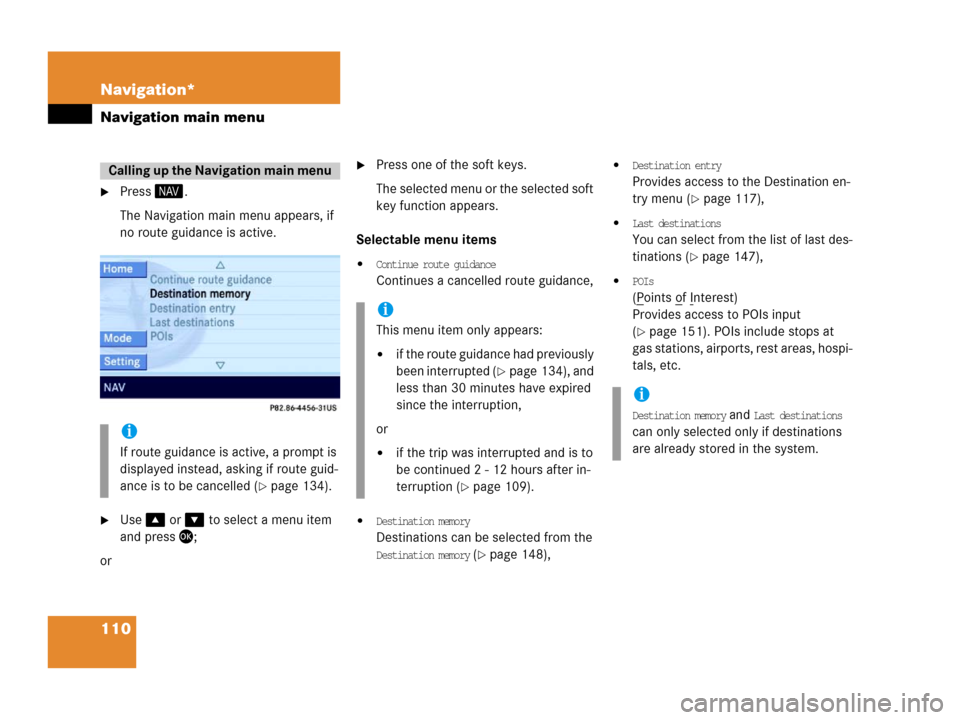
110 Navigation*
Navigation main menu
�Press .
The Navigation main menu appears, if
no route guidance is active.
�Use or to select a menu item
and press;
or
�Press one of the soft keys.
The selected menu or the selected soft
key function appears.
Selectable menu items
�Continue route guidance
Continues a cancelled route guidance,
�Destination memory
Destinations can be selected from the
Destination memory (�page 148),
�Destination entry
Provides access to the Destination en-
try menu (
�page 117),
�Last destinations
You can select from the list of last des-
tinations (
�page 147),
�POIs
(Points of Interest)
Provides access to POIs input
(
�page 151). POIs include stops at
gas stations, airports, rest areas, hospi-
tals, etc.
Calling up the Navigation main menu
i
If route guidance is active, a prompt is
displayed instead, asking if route guid-
ance is to be cancelled (
�page 134).
i
This menu item only appears:
�if the route guidance had previously
been interrupted (
�page 134), and
less than 30 minutes have expired
since the interruption,
or
�if the trip was interrupted and is to
be continued 2 - 12 hours after in-
terruption (
�page 109).
i
Destination memory and Last destinations
can only selected only if destinations
are already stored in the system.
Page 112 of 185
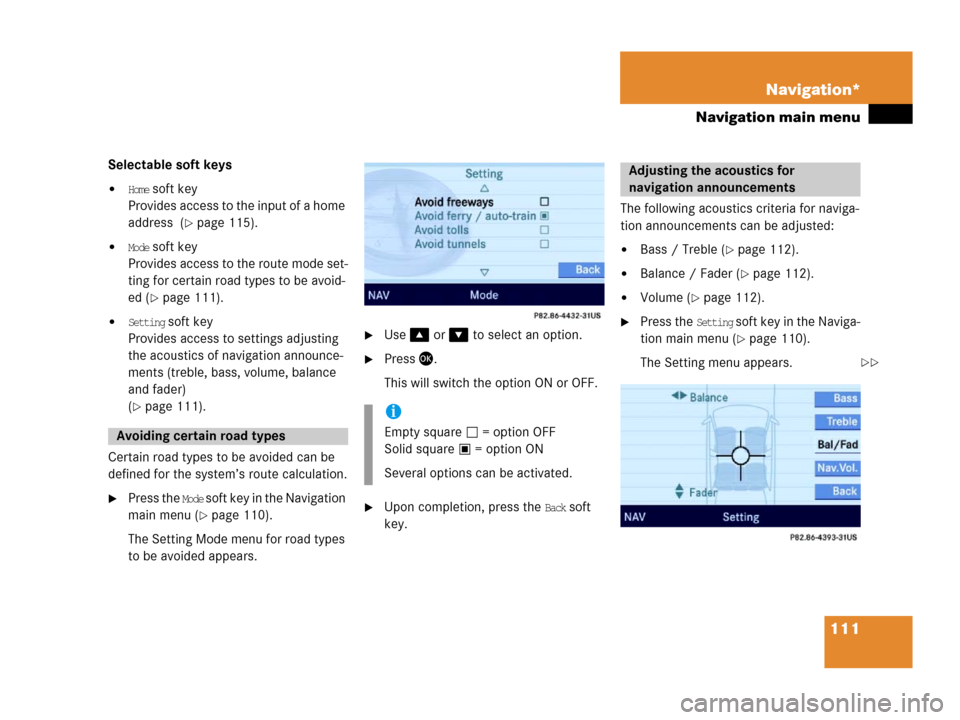
111 Navigation*
Navigation main menu
Selectable soft keys
�Home soft key
Provides access to the input of a home
address (
�page 115).
�Mode soft key
Provides access to the route mode set-
ting for certain road types to be avoid-
ed (
�page 111).
�Setting soft key
Provides access to settings adjusting
the acoustics of navigation announce-
ments (treble, bass, volume, balance
and fader)
(
�page 111).
Certain road types to be avoided can be
defined for the system’s route calculation.
�Press the Mode soft key in the Navigation
main menu (
�page 110).
The Setting Mode menu for road types
to be avoided appears.
�Use or to select an option.
�Press .
This will switch the option ON or OFF.
�Upon completion, press the Back soft
key.The following acoustics criteria for naviga-
tion announcements can be adjusted:
�Bass / Treble (�page 112).
�Balance / Fader (�page 112).
�Volume (�page 112).
�Press the Setting soft key in the Naviga-
tion main menu (
�page 110).
The Setting menu appears.
Avoiding certain road types
i
Empty square = option OFF
Solid square = option ON
Several options can be activated.
Adjusting the acoustics for
navigation announcements
��
Page 113 of 185
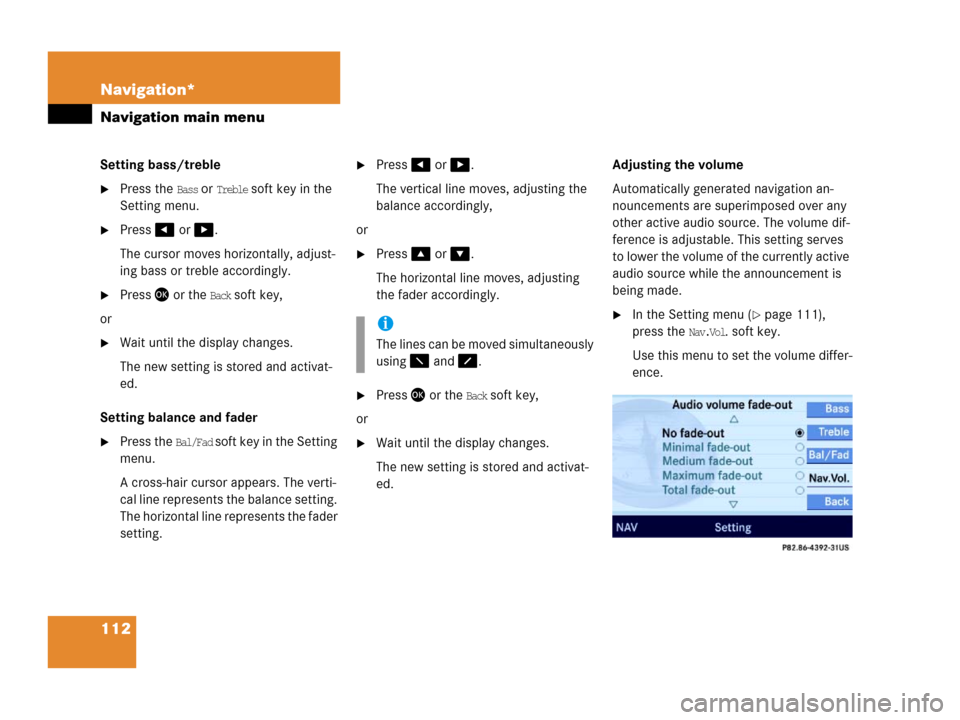
112 Navigation*
Navigation main menu
Setting bass/treble
�Press the Bass or Treble soft key in the
Setting menu.
�Press or .
The cursor moves horizontally, adjust-
ing bass or treble accordingly.
�Press or the Back soft key,
or
�Wait until the display changes.
The new setting is stored and activat-
ed.
Setting balance and fader
�Press the Bal/Fad soft key in the Setting
menu.
A cross-hair cursor appears. The verti-
cal line represents the balance setting.
The horizontal line represents the fader
setting.
�Press or .
The vertical line moves, adjusting the
balance accordingly,
or
�Press or .
The horizontal line moves, adjusting
the fader accordingly.
�Press or the Back soft key,
or
�Wait until the display changes.
The new setting is stored and activat-
ed.Adjusting the volume
Automatically generated navigation an-
nouncements are superimposed over any
other active audio source. The volume dif-
ference is adjustable. This setting serves
to lower the volume of the currently active
audio source while the announcement is
being made.
�In the Setting menu (�page 111),
press the
Nav.Vol. soft key.
Use this menu to set the volume differ-
ence.i
The lines can be moved simultaneously
using and .
Page 114 of 185
113 Navigation*
Navigation main menu
�Press the or key to select the
desired setting.
�Press or the Back soft key.
The new setting is stored and activat-
ed.
i
The solid circle . shows the current
setting.
Page 115 of 185
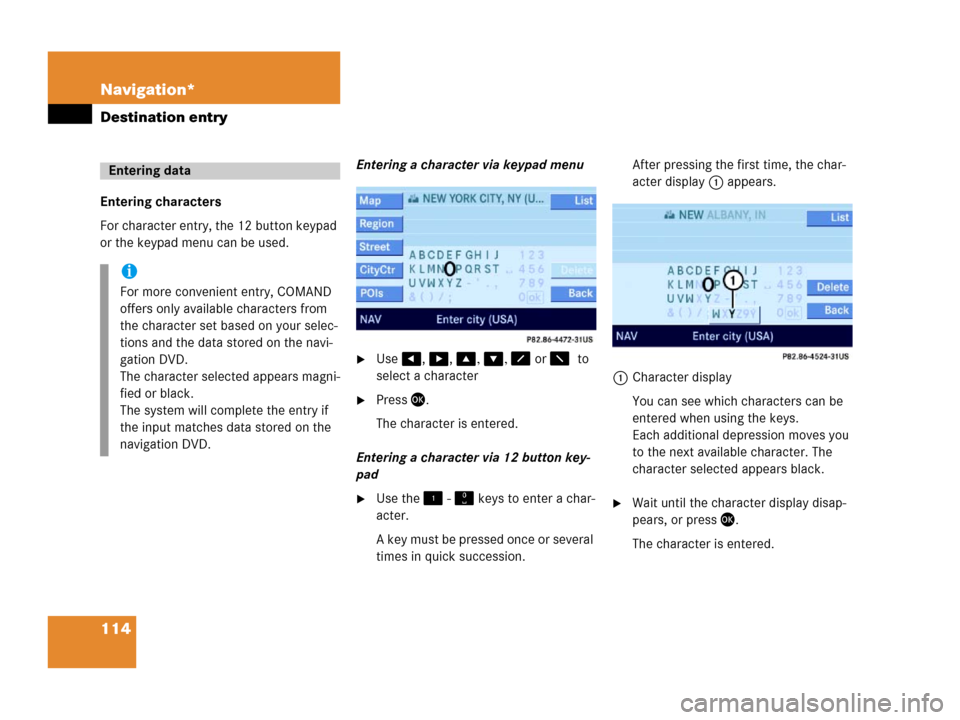
114 Navigation*
Destination entry
Entering characters
For character entry, the 12 button keypad
or the keypad menu can be used.Entering a character via keypad menu
�Use, , , , or to
select a character
�Press.
The character is entered.
Entering a character via 12 button key-
pad
�Use the - keys to enter a char-
acter.
A key must be pressed once or several
times in quick succession.After pressing the first time, the char-
acter display 1 appears.
1Character display
You can see which characters can be
entered when using the keys.
Each additional depression moves you
to the next available character. The
character selected appears black.�Wait until the character display disap-
pears, or press.
The character is entered.
Entering data
i
For more convenient entry, COMAND
offers only available characters from
the character set based on your selec-
tions and the data stored on the navi-
gation DVD.
The character selected appears magni-
fied or black.
The system will complete the entry if
the input matches data stored on the
navigation DVD.
Page 116 of 185
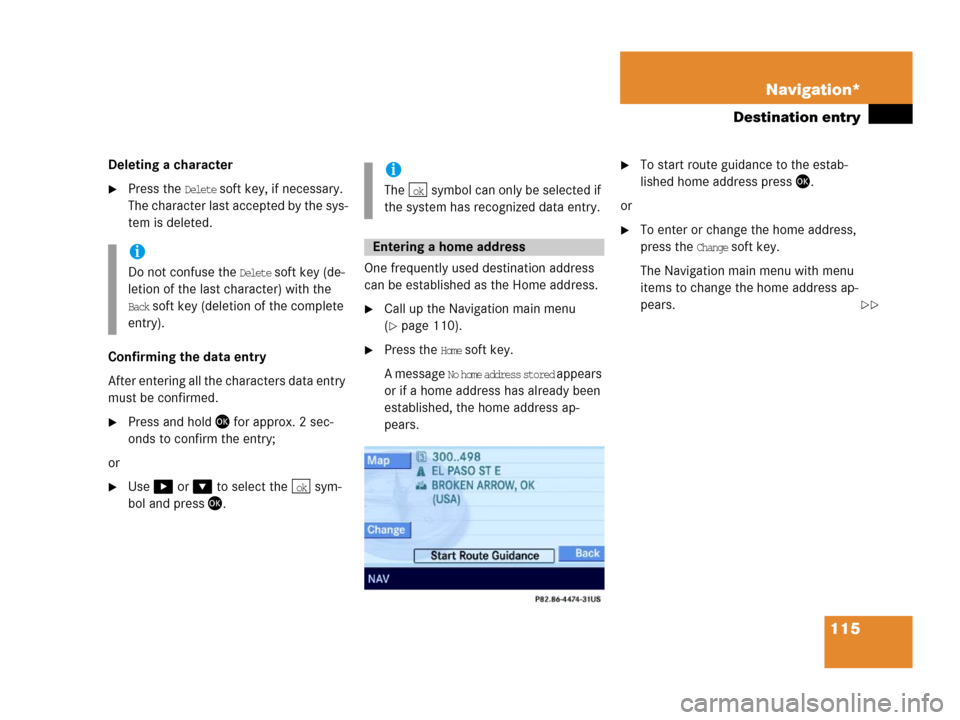
115 Navigation*
Destination entry
Deleting a character
�Press the Delete soft key, if necessary.
The character last accepted by the sys-
tem is deleted.
Confirming the data entry
After entering all the characters data entry
must be confirmed.
�Press and hold for approx. 2 sec-
onds to confirm the entry;
or
�Use or to select the sym-
bol and press.One frequently used destination address
can be established as the Home address.
�Call up the Navigation main menu
(
�page 110).
�Press the Home soft key.
A message
No home address stored appears
or if a home address has already been
established, the home address ap-
pears.
�To start route guidance to the estab-
lished home address press.
or
�To enter or change the home address,
press the
Change soft key.
The Navigation main menu with menu
items to change the home address ap-
pears.i
Do not confuse the Delete soft key (de-
letion of the last character) with the
Back soft key (deletion of the complete
entry).
ok
i
The symbol can only be selected if
the system has recognized data entry.
Entering a home address
ok
��
Page 117 of 185
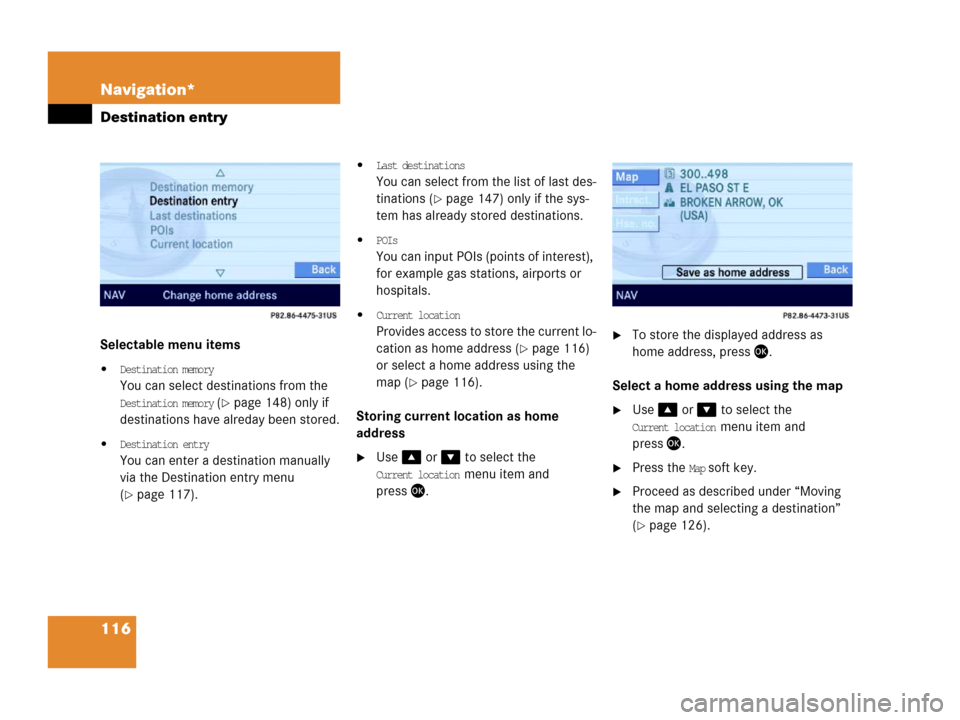
116 Navigation*
Destination entry
Selectable menu items
�Destination memory
You can select destinations from the
Destination memory (�page 148) only if
destinations have alreday been stored.
�Destination entry
You can enter a destination manually
via the Destination entry menu
(
�page 117).
�Last destinations
You can select from the list of last des-
tinations (
�page 147) only if the sys-
tem has already stored destinations.
�POIs
You can input POIs (points of interest),
for example gas stations, airports or
hospitals.
�Current location
Provides access to store the current lo-
cation as home address (
�page 116)
or select a home address using the
map (
�page 116).
Storing current location as home
address
�Use or to select the
Current location menu item and
press.
�To store the displayed address as
home address, press .
Select a home address using the map
�Use or to select the
Current location menu item and
press.
�Press the Map soft key.
�Proceed as described under “Moving
the map and selecting a destination”
(
�page 126).