Page 69 of 185
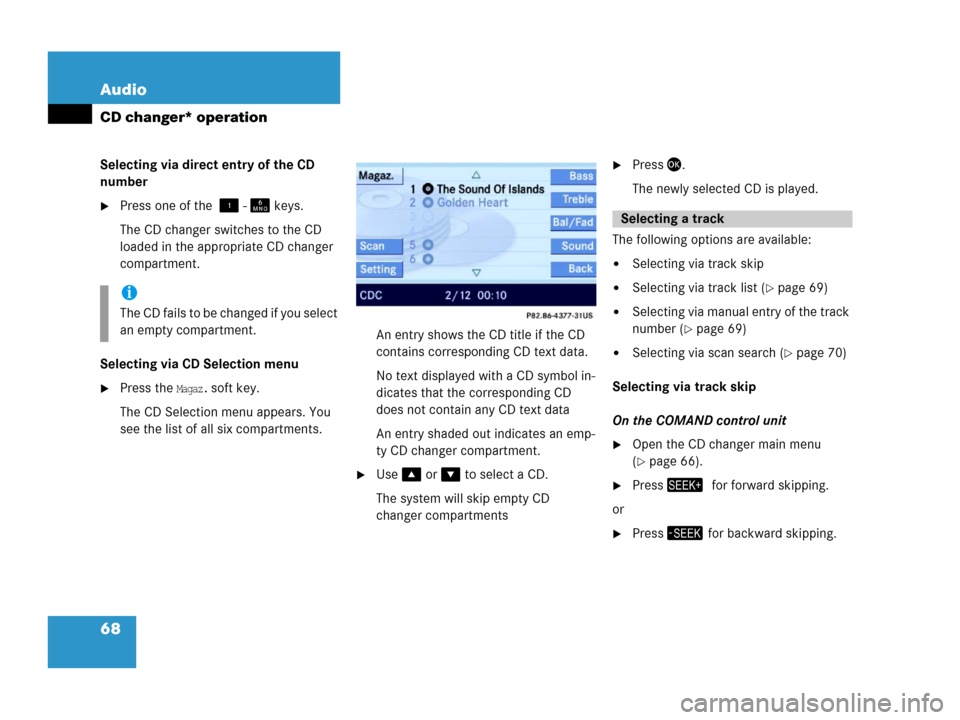
68 Audio
CD changer* operation
Selecting via direct entry of the CD
number
�Press one of the - keys.
The CD changer switches to the CD
loaded in the appropriate CD changer
compartment.
Selecting via CD Selection menu
�Press the Magaz. soft key.
The CD Selection menu appears. You
see the list of all six compartments.An entry shows the CD title if the CD
contains corresponding CD text data.
No text displayed with a CD symbol in-
dicates that the corresponding CD
does not contain any CD text data
An entry shaded out indicates an emp-
ty CD changer compartment.
�Use or to select a CD.
The system will skip empty CD
changer compartments
�Press.
The newly selected CD is played.
The following options are available:
�Selecting via track skip
�Selecting via track list (�page 69)
�Selecting via manual entry of the track
number (
�page 69)
�Selecting via scan search (�page 70)
Selecting via track skip
On the COMAND control unit
�Open the CD changer main menu
(
�page 66).
�Pressfor forward skipping.
or
�Press for backward skipping.
i
The CD fails to be changed if you select
an empty compartment.
Selecting a track
Page 72 of 185
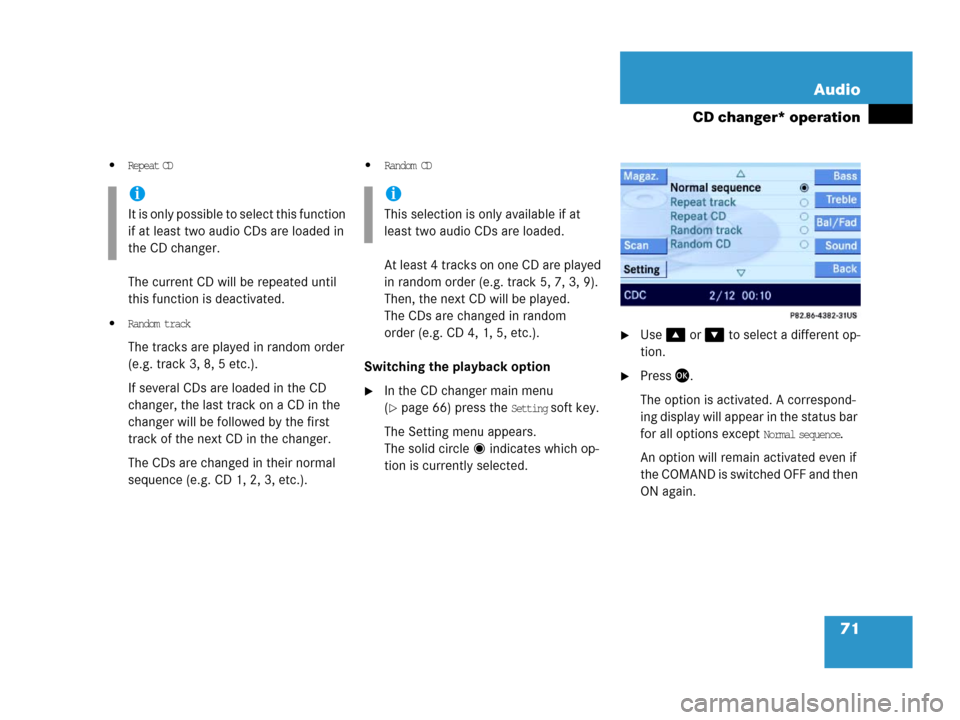
71 Audio
CD changer* operation
�Repeat CD
The current CD will be repeated until
this function is deactivated.
�Random track
The tracks are played in random order
(e.g. track 3, 8, 5 etc.).
If several CDs are loaded in the CD
changer, the last track on a CD in the
changer will be followed by the first
track of the next CD in the changer.
The CDs are changed in their normal
sequence (e.g. CD 1, 2, 3, etc.).
�Random CD
At least 4 tracks on one CD are played
in random order (e.g. track 5, 7, 3, 9).
Then, the next CD will be played.
The CDs are changed in random
order (e.g. CD 4, 1, 5, etc.).
Switching the playback option
�In the CD changer main menu
(
�page 66) press the Setting soft key.
The Setting menu appears.
The solid circle indicates which op-
tion is currently selected.
�Use or to select a different op-
tion.
�Press.
The option is activated. A correspond-
ing display will appear in the status bar
for all options except
Normal sequence.
An option will remain activated even if
the COMAND is switched OFF and then
ON again.
i
It is only possible to select this function
if at least two audio CDs are loaded in
the CD changer.
i
This selection is only available if at
least two audio CDs are loaded.
Page 80 of 185
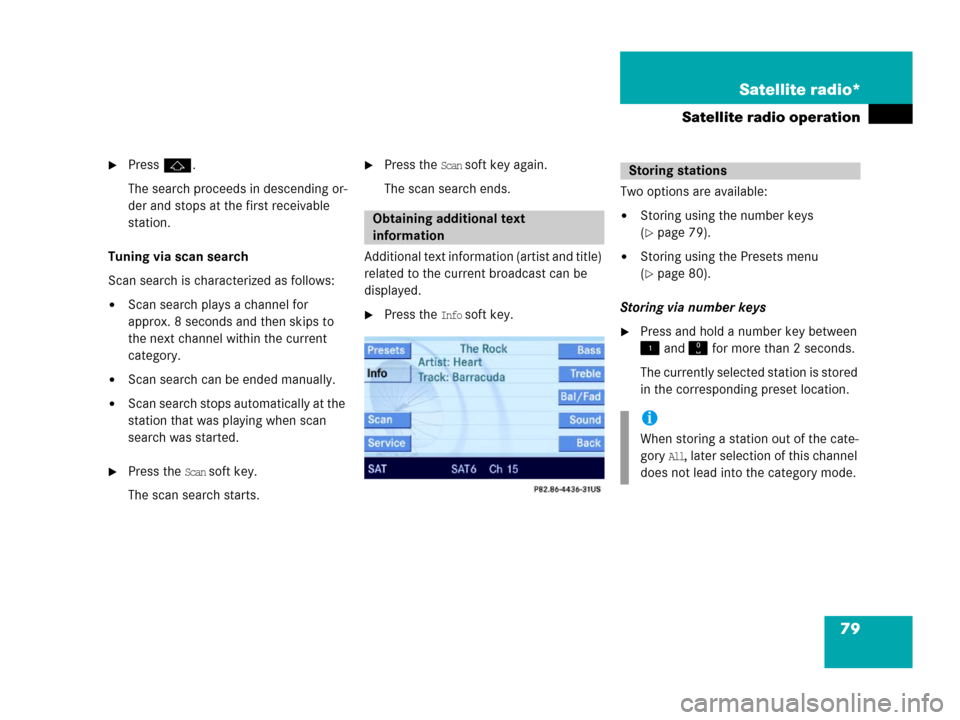
79 Satellite radio*
Satellite radio operation
�Pressj.
The search proceeds in descending or-
der and stops at the first receivable
station.
Tuning via scan search
Scan search is characterized as follows:
�Scan search plays a channel for
approx. 8 seconds and then skips to
the next channel within the current
category.
�Scan search can be ended manually.
�Scan search stops automatically at the
station that was playing when scan
search was started.
�Press the Scan soft key.
The scan search starts.
�Press the Scan soft key again.
The scan search ends.
Additional text information (artist and title)
related to the current broadcast can be
displayed.
�Press the Info soft key.Two options are available:
�Storing using the number keys
(
�page 79).
�Storing using the Presets menu
(
�page 80).
Storing via number keys
�Press and hold a number key between
and for more than 2 seconds.
The currently selected station is stored
in the corresponding preset location.
Obtaining additional text
information
Storing stations
i
When storing a station out of the cate-
gory
All, later selection of this channel
does not lead into the category mode.
Page 81 of 185
80 Satellite radio*
Satellite radio operation
Storing via Presets menu
�Press the Presets soft key.
The Preset list appears.
�Use or to select a preset loca-
tion.
�Press for more than 2 seconds.
The currently selected station is stored
in the corresponding preset location.Resetting Presets menu
The
Presets soft key is active indicated by
its color changed.
�Press the Presets soft key.
All channels in the Preset list are delet-
ed.
�Press the Service soft key.The telephone number of the Sirius
Service Center and the twelve-digit
electronic serial number (ESN) of the
particular receiver appear.
It may be necessary to call the Sirius Ser-
vice Center if, for example:
�you want to cancel the subscription or
to re-subscribe at a later date,
�you forget to pay the bill, or
�you sell the car to another person.
Calling the Sirius Service Center
Page 88 of 185

87 Telephone*
Telephone operation
Using the COMAND control unit after
PIN and unlock code entry
�Press repeatedly until the Tele-
phone main menu appears.
�In succession, press the number keys
, and .
�Press.
The telephone establishes the connec-
tion, the ringing tone is audible.
�Wait until the emergency call center
answers, then describe the emergency.
The PIN protects the telephone against un-
authorized use. Your PIN is found in the
telephone service provider's documenta-
tion.
Commit your PIN to memory.
Most telephone functions are not available
before entering the PIN.
�Press the corresponding number key
- for each digit.
In case of erroneous entry, you can de-
lete the last or more digits:
�Press the Delete soft key as often as
required.
�Once all digits have been entered,
press the
OK soft key.
Entering the PIN (only GSM)
i
If a GSM cellular phone is used, a PIN
may also have to be entered.
The PIN may be entered on the cellular
phone itself (
�Telephone Operation
Guide).
��
Page 91 of 185
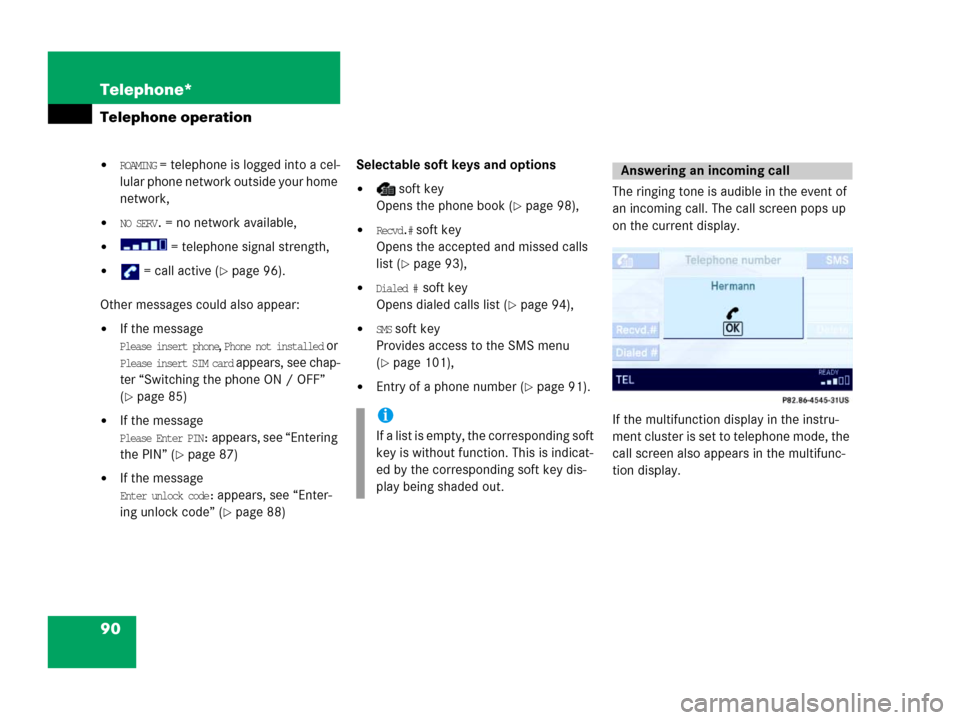
90 Telephone*
Telephone operation
�ROAMING = telephone is logged into a cel-
lular phone network outside your home
network,
�NO SERV. = no network available,
� = telephone signal strength,
� = call active (�page 96).
Other messages could also appear:
�If the message
Please insert phone, Phone not installed or
Please insert SIM card appears, see chap-
ter “Switching the phone ON / OFF”
(
�page 85)
�If the message
Please Enter PIN: appears, see “Entering
the PIN” (
�page 87)
�If the message
Enter unlock code: appears, see “Enter-
ing unlock code” (
�page 88)Selectable soft keys and options
� soft key
Opens the phone book (
�page 98),
�Recvd.# soft key
Opens the accepted and missed calls
list (
�page 93),
�Dialed # soft key
Opens dialed calls list (
�page 94),
�SMS soft key
Provides access to the SMS menu
(
�page 101),
�Entry of a phone number (�page 91).The ringing tone is audible in the event of
an incoming call. The call screen pops up
on the current display.
If the multifunction display in the instru-
ment cluster is set to telephone mode, the
call screen also appears in the multifunc-
tion display.
i
If a list is empty, the corresponding soft
key is without function. This is indicat-
ed by the corresponding soft key dis-
play being shaded out.
Answering an incoming call
Page 102 of 185
101 Telephone*
SMS (Mail)
� SMS (Mail)
SMS messages can be received if your ve-
hicle is equipped with a telephone and
SMS messaging is available from your car-
rier.
Received messages are saved in the folder
SMS inbox.
�Open the Telephone main menu
(
�page 89).
�Press the SMS soft key.
The folder SMS inbox appears.The SMS inbox shows the list of re-
ceived messages. The list is sorted
chronologically, the last message re-
ceived is displayed at the top of the list.
The corresponding date and time ap-
pears in the status bar when the select-
ed message has been received.
�Use or to select another mes-
sage.
i
Incoming new messages are indicated
by the symbol in the status bar.
Symbol appears in the status bar if
the SMS memory is full.
In addition, a corresponding message
is displayed when the folder is opened.
SMS inbox
i
If no SMS messages have been re-
ceived the
SMS soft key is without func-
tion and therefore shaded out.
��
Page 127 of 185
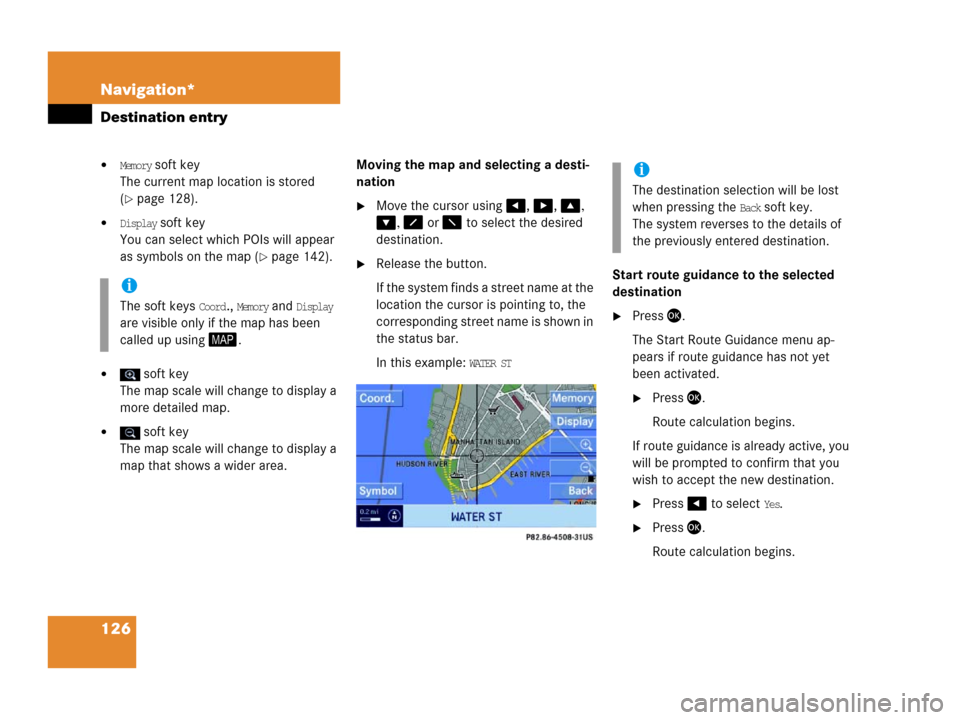
126 Navigation*
Destination entry
�Memory soft key
The current map location is stored
(
�page 128).
�Display soft key
You can select which POIs will appear
as symbols on the map (
�page 142).
� soft key
The map scale will change to display a
more detailed map.
� soft key
The map scale will change to display a
map that shows a wider area. Moving the map and selecting a desti-
nation
�Move the cursor using, , ,
, or to select the desired
destination.
�Release the button.
If the system finds a street name at the
location the cursor is pointing to, the
corresponding street name is shown in
the status bar.
In this example:
WATER ST Start route guidance to the selected
destination
�Press .
The Start Route Guidance menu ap-
pears if route guidance has not yet
been activated.
�Press .
Route calculation begins.
If route guidance is already active, you
will be prompted to confirm that you
wish to accept the new destination.
�Press to select Yes.
�Press.
Route calculation begins.
i
The soft keys Coord., Memory and Display
are visible only if the map has been
called up using.
i
The destination selection will be lost
when pressing the
Back soft key.
The system reverses to the details of
the previously entered destination.