Page 176 of 514
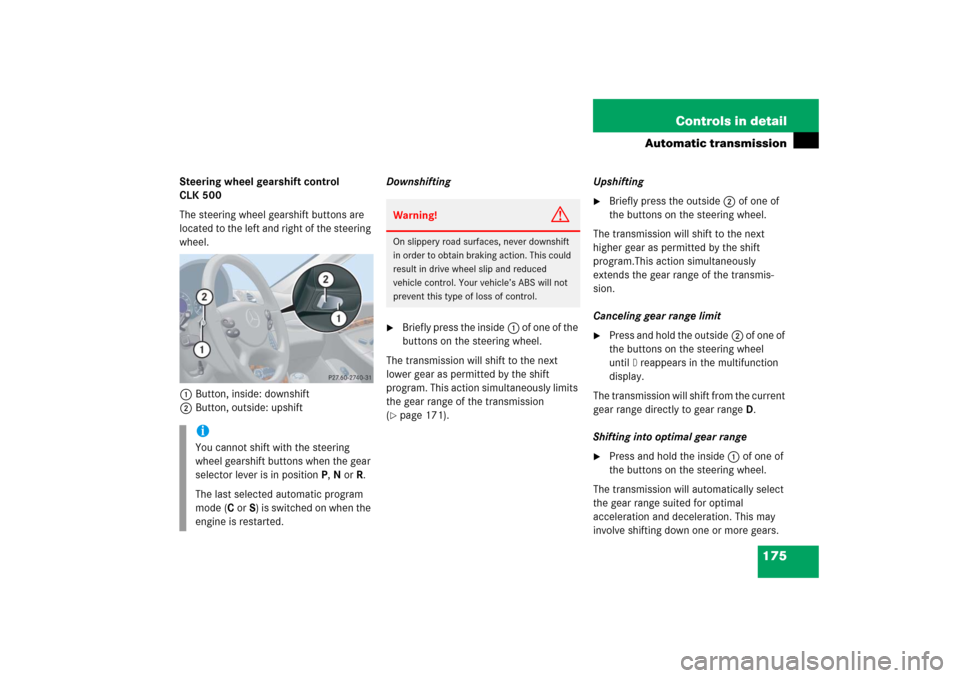
175 Controls in detail
Automatic transmission
Steering wheel gearshift control
CLK 500
The steering wheel gearshift buttons are
located to the left and right of the steering
wheel.
1Button, inside: downshift
2Button, outside: upshiftDownshifting
�
Briefly press the inside1 of one of the
buttons on the steering wheel.
The transmission will shift to the next
lower gear as permitted by the shift
program. This action simultaneously limits
the gear range of the transmission
(
�page 171).Upshifting
�
Briefly press the outside2 of one of
the buttons on the steering wheel.
The transmission will shift to the next
higher gear as permitted by the shift
program.This action simultaneously
extends the gear range of the transmis-
sion.
Canceling gear range limit
�
Press and hold the outside2 of one of
the buttons on the steering wheel
until
D reappears in the multifunction
display.
The transmission will shift from the current
gear range directly to gear rangeD.
Shifting into optimal gear range
�
Press and hold the inside1 of one of
the buttons on the steering wheel.
The transmission will automatically select
the gear range suited for optimal
acceleration and deceleration. This may
involve shifting down one or more gears.
iYou cannot shift with the steering
wheel gearshift buttons when the gear
selector lever is in positionP,N orR.
The last selected automatic program
mode (CorS) is switched on when the
engine is restarted.
Warning!
G
On slippery road surfaces, never downshift
in order to obtain braking action. This could
result in drive wheel slip and reduced
vehicle control. Your vehicle’s ABS will not
prevent this type of loss of control.
Page 177 of 514
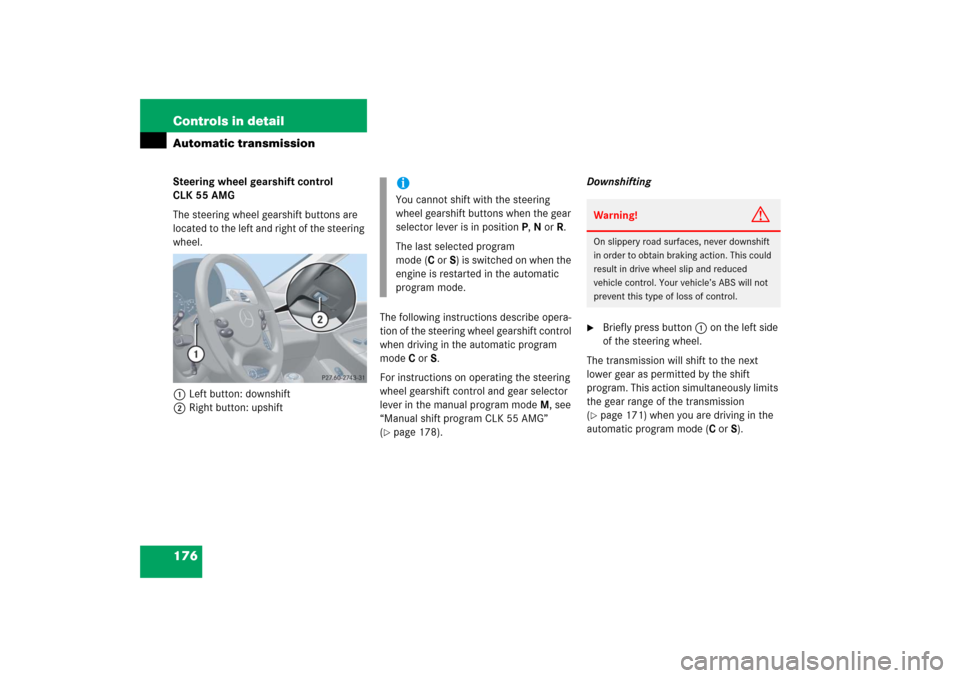
176 Controls in detailAutomatic transmissionSteering wheel gearshift control
CLK 55 AMG
The steering wheel gearshift buttons are
located to the left and right of the steering
wheel.
1Left button: downshift
2Right button: upshiftThe following instructions describe opera-
tion of the steering wheel gearshift control
when driving in the automatic program
modeC orS.
For instructions on operating the steering
wheel gearshift control and gear selector
lever in the manual program modeM, see
“Manual shift program CLK 55 AMG”
(
�page 178).Downshifting
�
Briefly press button1 on the left side
of the steering wheel.
The transmission will shift to the next
lower gear as permitted by the shift
program. This action simultaneously limits
the gear range of the transmission
(
�page 171) when you are driving in the
automatic program mode (CorS).
iYou cannot shift with the steering
wheel gearshift buttons when the gear
selector lever is in positionP,N orR.
The last selected program
mode (CorS) is switched on when the
engine is restarted in the automatic
program mode.
Warning!
G
On slippery road surfaces, never downshift
in order to obtain braking action. This could
result in drive wheel slip and reduced
vehicle control. Your vehicle’s ABS will not
prevent this type of loss of control.
Page 184 of 514
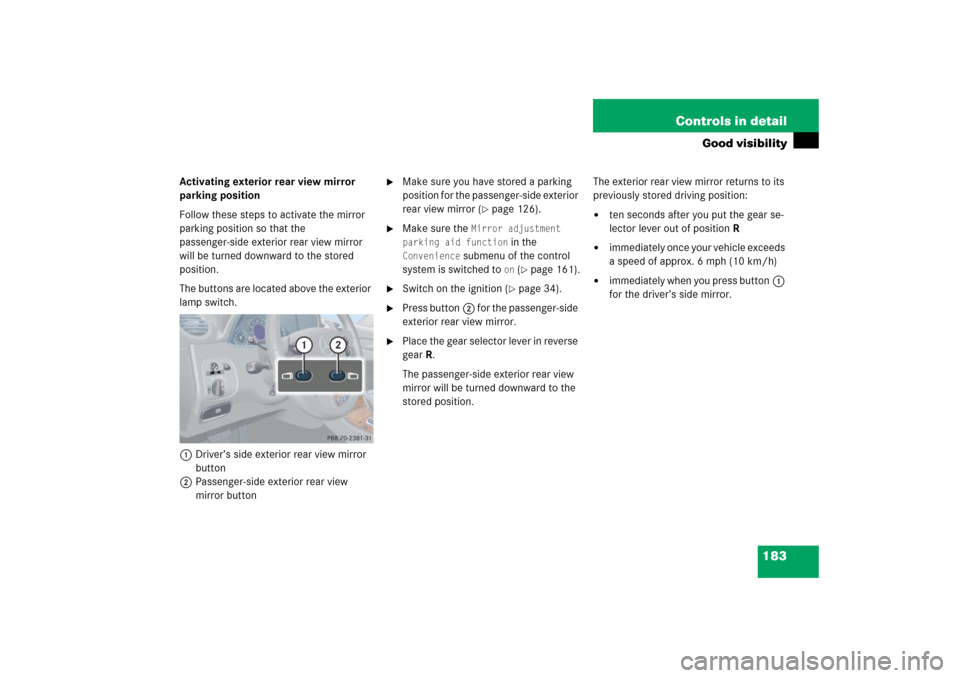
183 Controls in detail
Good visibility
Activating exterior rear view mirror
parking position
Follow these steps to activate the mirror
parking position so that the
passenger-side exterior rear view mirror
will be turned downward to the stored
position.
The buttons are located above the exterior
lamp switch.
1Driver’s side exterior rear view mirror
button
2Passenger-side exterior rear view
mirror button
�
Make sure you have stored a parking
position for the passenger-side exterior
rear view mirror (
�page 126).
�
Make sure the
Mirror adjustment
parking aid function
in the
Convenience
submenu of the control
system is switched to
on (�page 161).
�
Switch on the ignition (
�page 34).
�
Press button2 for the passenger-side
exterior rear view mirror.
�
Place the gear selector lever in reverse
gear R.
The passenger-side exterior rear view
mirror will be turned downward to the
stored position.The exterior rear view mirror returns to its
previously stored driving position:
�
ten seconds after you put the gear se-
lector lever out of positionR
�
immediately once your vehicle exceeds
a speed of approx. 6 mph (10 km/h)
�
immediately when you press button1
for the driver’s side mirror.
Page 213 of 514

212 Controls in detailAudio systemButton and soft key operation
In these instructions, the alphanumeric
keypad (right side of radio panel) and the
function buttons (left side of radio panel)
are referred to as “buttons”. The four keys
below the display panel are referred to as
“soft keys”.
Operation
Switching the unit on/off
Switching on�
Turn the SmartKey in the starter switch
to position 1 or 2.
�
If the audio system was on as you
removed the SmartKey from the starter
switch, the audio system will
automatically come back on as you
turn the SmartKey to position 1 or 2.
or
�
Press M button.Switching off
�
Remove SmartKey from starter switch.
or
�
Press M button.
!Do not press directly in the display
face. Otherwise, the display will be
damaged.
iIf the radio is switched on without the
key in the starter switch, it will
automatically switch off again after
approx. 30 minutes.
If your vehicle is equipped with a
telephone, the display may prompt you
to enter your PIN (GSM network) or
code (TDMA or CDMA network).iShould excessively high temperatures
occur while the audio system is being
operated, the display will dim. If tem-
peratures continue to rise,
HIGH TEMP
will appear in the display, after which
the audio system will be switched off
for a cooling-down period.
Page 219 of 514
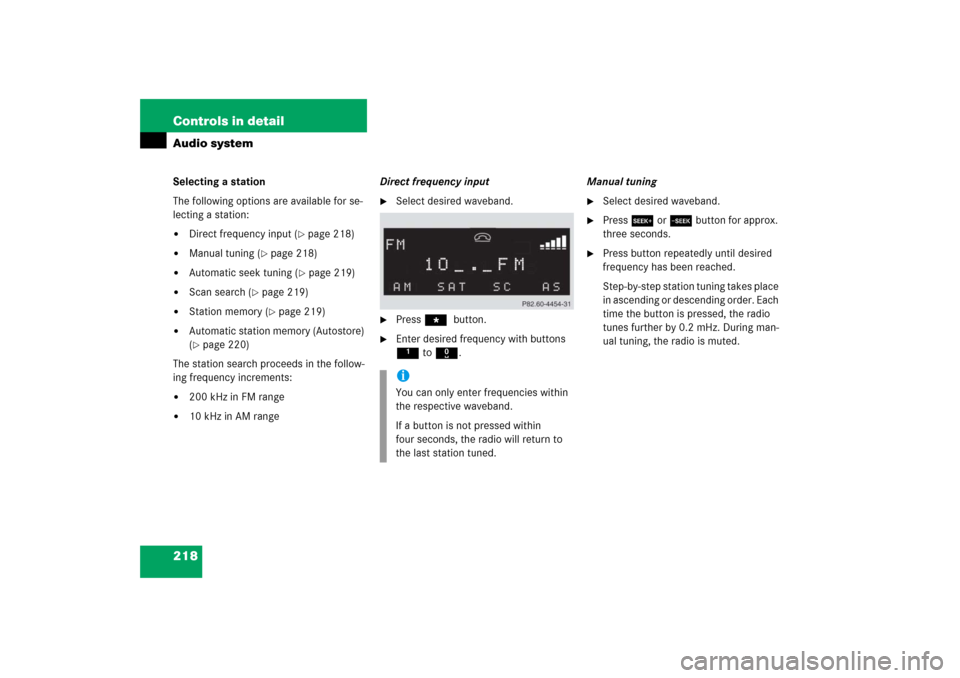
218 Controls in detailAudio systemSelecting a station
The following options are available for se-
lecting a station:�
Direct frequency input (
�page 218)
�
Manual tuning (
�page 218)
�
Automatic seek tuning (
�page 219)
�
Scan search (
�page 219)
�
Station memory (
�page 219)
�
Automatic station memory (Autostore)
(�page 220)
The station search proceeds in the follow-
ing frequency increments:
�
200 kHz in FM range
�
10 kHz in AM rangeDirect frequency input
�
Select desired waveband.
�
Press * button.
�
Enter desired frequency with buttons
1to R.Manual tuning
�
Select desired waveband.
�
Press S or Tbutton for approx.
three seconds.
�
Press button repeatedly until desired
frequency has been reached.
Step-by-step station tuning takes place
in ascending or descending order. Each
time the button is pressed, the radio
tunes further by 0.2 mHz. During man-
ual tuning, the radio is muted.
iYou can only enter frequencies within
the respective waveband.
If a button is not pressed within
four seconds, the radio will return to
the last station tuned.
Page 221 of 514
220 Controls in detailAudio systemAutostore – automatic station memory
The Autostore memory function provides
an additional memory level. The station
memory for manually stored stations is not
overwritten.�
Calling up Autostore memory level and
storing stations
�
Press
AS soft key briefly.
The radio switches to the Autostore
memory level.
AS and
SEARCH
ap-
pear in the display and the radio
finds the ten stations with the
strongest signals. These stations
are stored on the station buttons
1 to R in order of signal
strength.
�
Calling up stations�
Press desired station button1
to R.
�
Leaving the Autostore memory level�
Press
FM or
AM
soft key briefly.Interrupting radio mode
The radio mode is interrupted by an incom-
ing call on the telephone* (
�page 238).
�
Mute on�
Press U button.
The radio mode is interrupted and MUTED
appears in the display.
�
Mute off�
Press U button.
The radio mode is again active.
Page 222 of 514
221 Controls in detail
Audio system
Weather band�
Press
WB soft key.
The weather band station last received
is tuned in.Selecting a weather band station
directly
�
Select desired weather band station
with buttons 1 to 7.
If a station cannot be tuned in, a search
is automatically started.
Search
�
Press S or T button to tune in
the next receivable weather band sta-
tion.Scan search
�
Starting scan search�
Press
SC soft key.
SC will appear in the display. The ra-
dio briefly tunes in all receivable
weather band stations.
�
Ending scan search�
Press
SC soft key or S or T.
The weather band station last
played will be selected and
SC dis-
appears from the display.
iIf no weather band station is received
after three consecutive scans of the
complete frequency range, then the
scan stops at the channel with which it
began and
NO WB FOUND
appears in the
display.
If this happens, switch back to stan-
dard radio mode.
Page 232 of 514
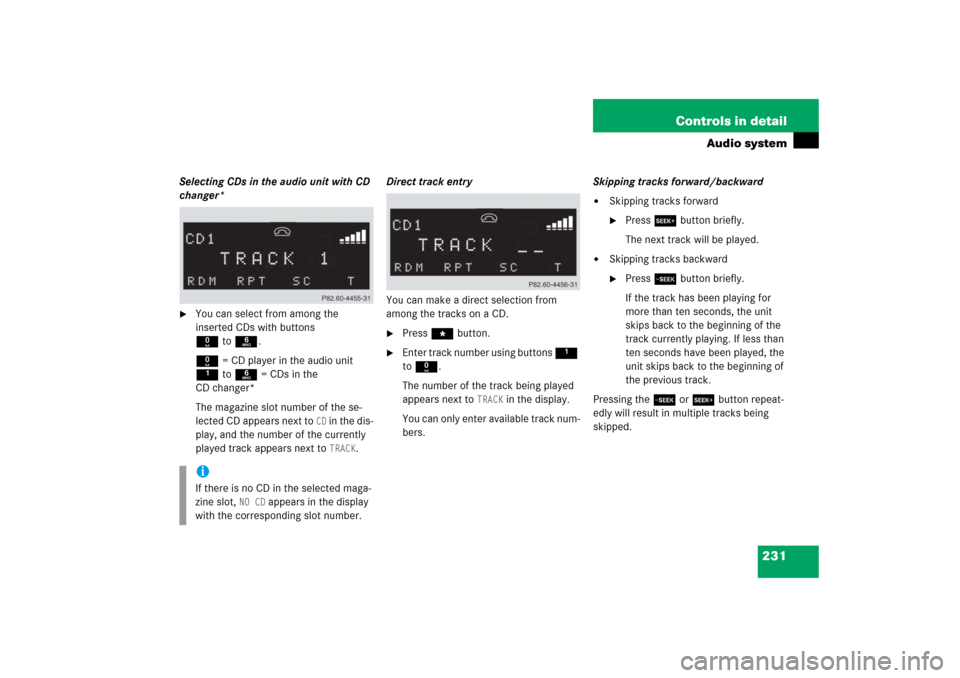
231 Controls in detail
Audio system
Selecting CDs in the audio unit with CD
changer*�
You can select from among the
inserted CDs with buttons
Rto6.
R = CD player in the audio unit
1to6 = CDs in the
CD changer*
The magazine slot number of the se-
lected CD appears next to
CD in the dis-
play, and the number of the currently
played track appears next to TRACK
.Direct track entry
You can make a direct selection from
among the tracks on a CD.
�
Press * button.
�
Enter track number using buttons 1
to R.
The number of the track being played
appears next to
TRACK
in the display.
You can only enter available track num-
bers.Skipping tracks forward/backward
�
Skipping tracks forward�
Press S button briefly.
The next track will be played.
�
Skipping tracks backward�
Press T button briefly.
If the track has been playing for
more than ten seconds, the unit
skips back to the beginning of the
track currently playing. If less than
ten seconds have been played, the
unit skips back to the beginning of
the previous track.
Pressing the T or S button repeat-
edly will result in multiple tracks being
skipped.
iIf there is no CD in the selected maga-
zine slot,
NO CD
appears in the display
with the corresponding slot number.