Page 109 of 514
108 Controls in detailLocking and unlockingOpening the trunk
Opening the trunk from outside
A minimum height clearance of 5.41 ft
(1.65 m) is required to open the trunk lid.
Vehicles without KEYLESS-GO*:
The vehicle must be unlocked.The handle is located in the rear license
plate recess.
1Handle
�
Pull on handle1.
The trunk opens.
!The trunk lid swings open upwards au-
tomatically. Always make sure there is
sufficient overhead clearance.
Vehicles with trunk opening/closing
system*: To stop the opening proce-
dure, press button Š on the Smart-
Key or SmartKey with KEYLESS-GO*.iIf the trunk does not open, it is still
locked separately (
�page 116).
iThe trunk can also be opened using
buttonŠ on the SmartKey or
SmartKey with KEYLESS-GO* or from
its inside in an emergency, see “Trunk
emergency release” (
�page 115).
Page 110 of 514
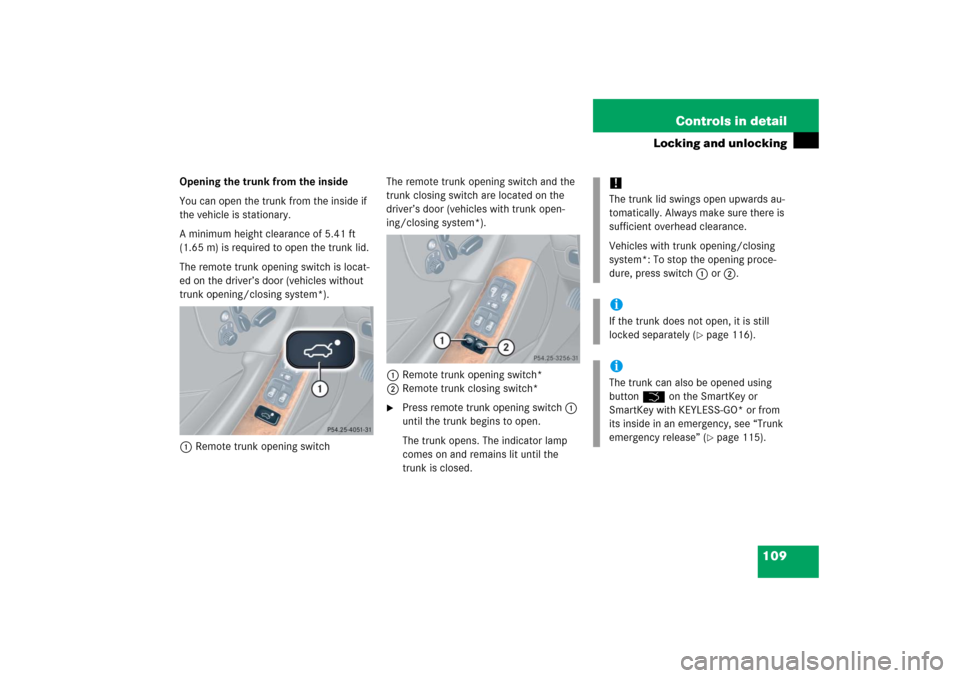
109 Controls in detail
Locking and unlocking
Opening the trunk from the inside
You can open the trunk from the inside if
the vehicle is stationary.
A minimum height clearance of 5.41 ft
(1.65 m) is required to open the trunk lid.
The remote trunk opening switch is locat-
ed on the driver’s door (vehicles without
trunk opening/closing system*).
1Remote trunk opening switchThe remote trunk opening switch and the
trunk closing switch are located on the
driver’s door (vehicles with trunk open-
ing/closing system*).
1Remote trunk opening switch*
2Remote trunk closing switch*
�
Press remote trunk opening switch1
until the trunk begins to open.
The trunk opens. The indicator lamp
comes on and remains lit until the
trunk is closed.
!The trunk lid swings open upwards au-
tomatically. Always make sure there is
sufficient overhead clearance.
Vehicles with trunk opening/closing
system*: To stop the opening proce-
dure, press switch1 or 2.iIf the trunk does not open, it is still
locked separately (
�page 116).
iThe trunk can also be opened using
buttonŠ on the SmartKey or
SmartKey with KEYLESS-GO* or from
its inside in an emergency, see “Trunk
emergency release” (
�page 115).
Page 125 of 514
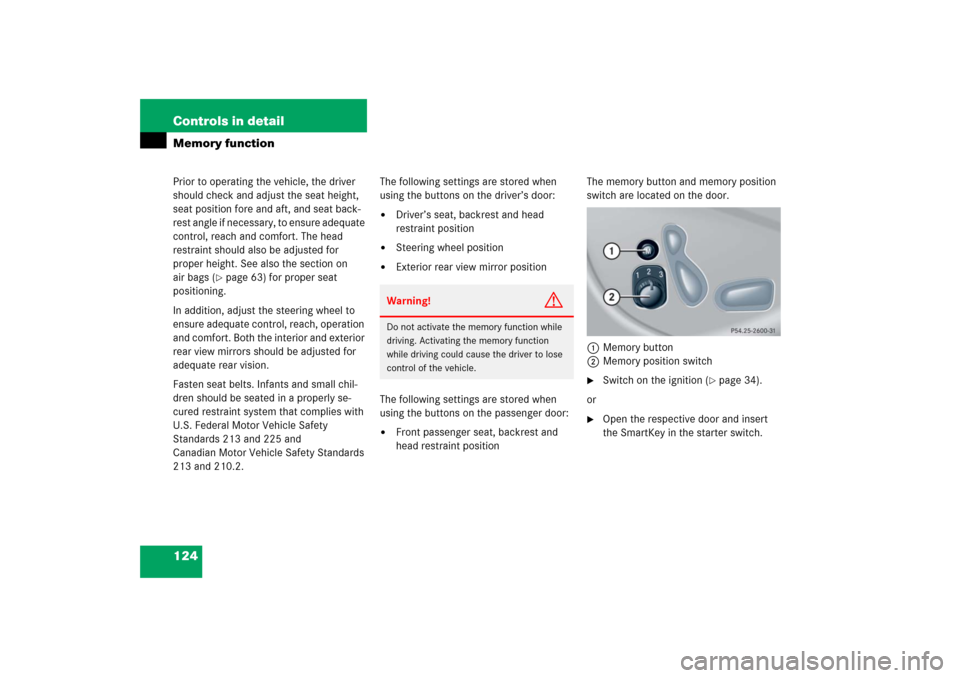
124 Controls in detailMemory functionPrior to operating the vehicle, the driver
should check and adjust the seat height,
seat position fore and aft, and seat back-
rest angle if necessary, to ensure adequate
control, reach and comfort. The head
restraint should also be adjusted for
proper height. See also the section on
air bags (
�page 63) for proper seat
positioning.
In addition, adjust the steering wheel to
ensure adequate control, reach, operation
and comfort. Both the interior and exterior
rear view mirrors should be adjusted for
adequate rear vision.
Fasten seat belts. Infants and small chil-
dren should be seated in a properly se-
cured restraint system that complies with
U.S. Federal Motor Vehicle Safety
Standards 213 and 225 and
Canadian Motor Vehicle Safety Standards
213 and 210.2.The following settings are stored when
using the buttons on the driver’s door:
�
Driver’s seat, backrest and head
restraint position
�
Steering wheel position
�
Exterior rear view mirror position
The following settings are stored when
using the buttons on the passenger door:
�
Front passenger seat, backrest and
head restraint positionThe memory button and memory position
switch are located on the door.
1Memory button
2Memory position switch
�
Switch on the ignition (
�page 34).
or
�
Open the respective door and insert
the SmartKey in the starter switch.
Warning!
G
Do not activate the memory function while
driving. Activating the memory function
while driving could cause the driver to lose
control of the vehicle.
Page 141 of 514
140 Controls in detailControl systemMultifunction display
1Outside temperature
2Trip odometer
3Current shift program mode
4Main odometer
5Current gear selector lever posi-
tion/gear range
For more information on menus displayed
in the multifunction display, see “Menus”
(�page 142).
Multifunction steering wheel
The displays in the multifunction display
and the settings in the control system are
controlled by the buttons on the multifunc-
tion steering wheel (
�page 26).
1
Multifunction displayOperating the control system
2
Selecting the submenu or setting the
volume:
Press buttonæup / to increaseçdown / to decrease
3
Telephone*:
Press buttonsto take a calltto end a call
4
Menu systems:
Press buttonèfor next menuÿfor previous menu
5
Moving within a menu
Press buttonjfor next displaykfor previous display
Page 142 of 514
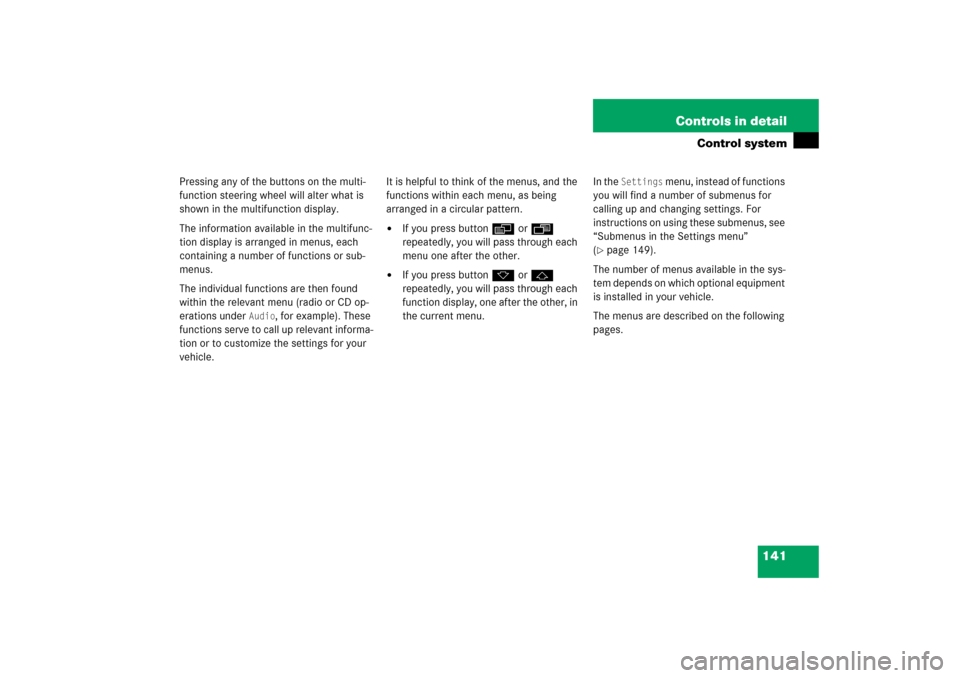
141 Controls in detail
Control system
Pressing any of the buttons on the multi-
function steering wheel will alter what is
shown in the multifunction display.
The information available in the multifunc-
tion display is arranged in menus, each
containing a number of functions or sub-
menus.
The individual functions are then found
within the relevant menu (radio or CD op-
erations under
Audio
, for example). These
functions serve to call up relevant informa-
tion or to customize the settings for your
vehicle.It is helpful to think of the menus, and the
functions within each menu, as being
arranged in a circular pattern.
�
If you press buttonè orÿ
repeatedly, you will pass through each
menu one after the other.
�
If you press buttonk orj
repeatedly, you will pass through each
function display, one after the other, in
the current menu.In the
Settings
menu, instead of functions
you will find a number of submenus for
calling up and changing settings. For
instructions on using these submenus, see
“Submenus in the Settings menu”
(
�page 149).
The number of menus available in the sys-
tem depends on which optional equipment
is installed in your vehicle.
The menus are described on the following
pages.
Page 165 of 514
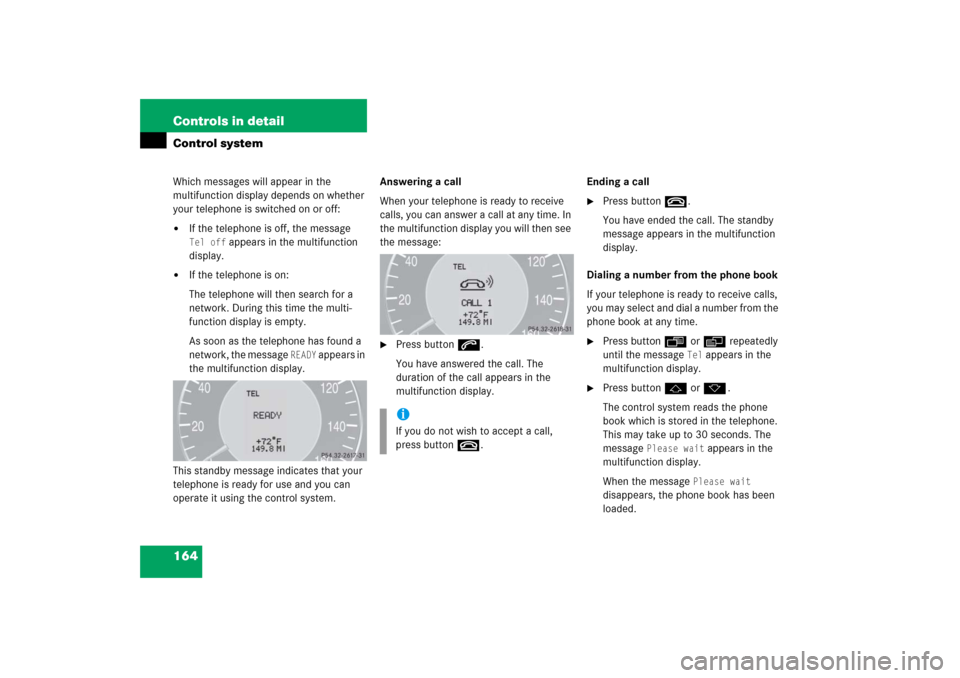
164 Controls in detailControl systemWhich messages will appear in the
multifunction display depends on whether
your telephone is switched on or off:�
If the telephone is off, the message Tel off
appears in the multifunction
display.
�
If the telephone is on:
The telephone will then search for a
network. During this time the multi-
function display is empty.
As soon as the telephone has found a
network, the message
READY
appears in
the multifunction display.
This standby message indicates that your
telephone is ready for use and you can
operate it using the control system.Answering a call
When your telephone is ready to receive
calls, you can answer a call at any time. In
the multifunction display you will then see
the message:
�
Press buttons.
You have answered the call. The
duration of the call appears in the
multifunction display.Ending a call
�
Press buttont.
You have ended the call. The standby
message appears in the multifunction
display.
Dialing a number from the phone book
If your telephone is ready to receive calls,
you may select and dial a number from the
phone book at any time.
�
Press buttonÿ orè repeatedly
until the message
Tel
appears in the
multifunction display.
�
Press buttonj ork.
The control system reads the phone
book which is stored in the telephone.
This may take up to 30 seconds. The
message
Please wait
appears in the
multifunction display.
When the message
Please wait
disappears, the phone book has been
loaded.
iIf you do not wish to accept a call,
press buttont.
Page 166 of 514
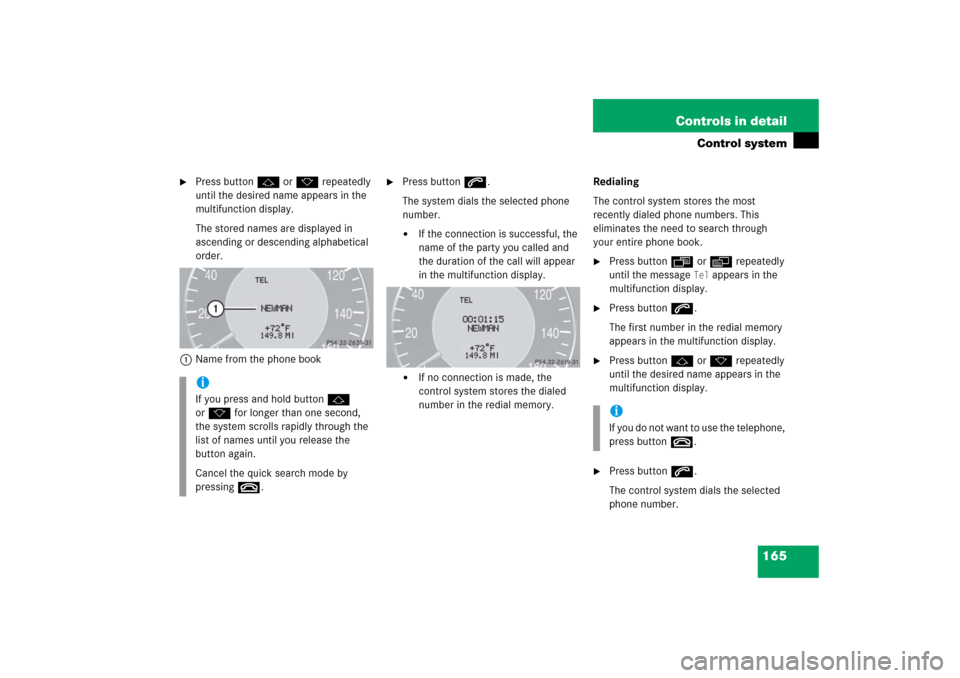
165 Controls in detail
Control system
�
Press buttonj ork repeatedly
until the desired name appears in the
multifunction display.
The stored names are displayed in
ascending or descending alphabetical
order.
1Name from the phone book
�
Press buttons.
The system dials the selected phone
number.�
If the connection is successful, the
name of the party you called and
the duration of the call will appear
in the multifunction display.
�
If no connection is made, the
control system stores the dialed
number in the redial memory.Redialing
The control system stores the most
recently dialed phone numbers. This
eliminates the need to search through
your entire phone book.
�
Press buttonÿ orè repeatedly
until the message
Tel
appears in the
multifunction display.
�
Press buttons.
The first number in the redial memory
appears in the multifunction display.
�
Press buttonj ork repeatedly
until the desired name appears in the
multifunction display.
�
Press buttons.
The control system dials the selected
phone number.
iIf you press and hold buttonj
ork for longer than one second,
the system scrolls rapidly through the
list of names until you release the
button again.
Cancel the quick search mode by
pressingt.
iIf you do not want to use the telephone,
press buttont.
Page 175 of 514
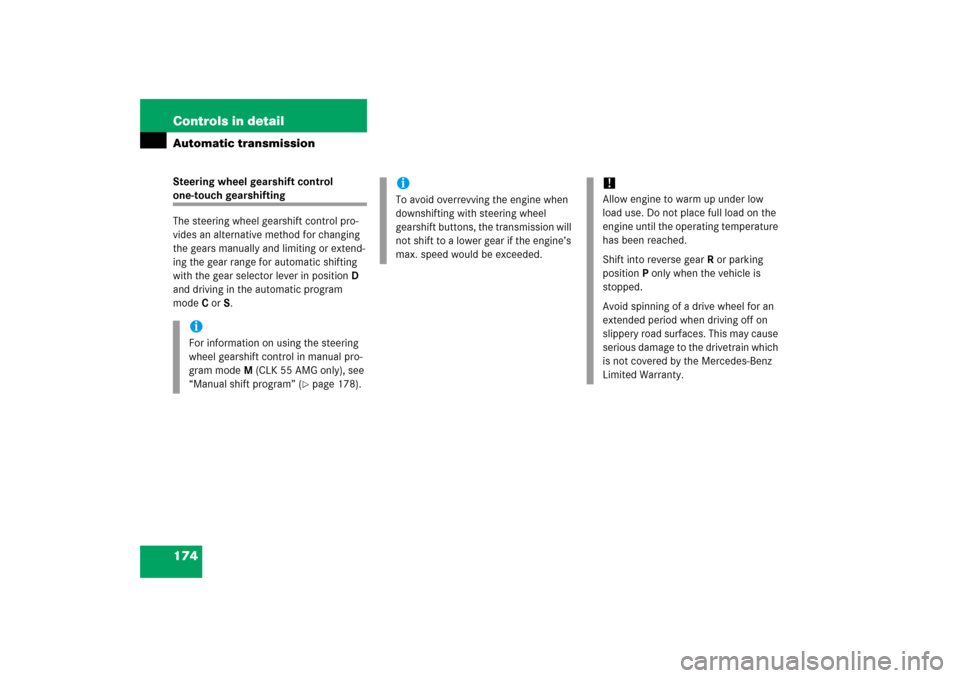
174 Controls in detailAutomatic transmissionSteering wheel gearshift control one-touch gearshifting
The steering wheel gearshift control pro-
vides an alternative method for changing
the gears manually and limiting or extend-
ing the gear range for automatic shifting
with the gear selector lever in positionD
and driving in the automatic program
modeC orS.
iFor information on using the steering
wheel gearshift control in manual pro-
gram modeM (CLK 55 AMG only), see
“Manual shift program” (
�page 178).
iTo avoid overrevving the engine when
downshifting with steering wheel
gearshift buttons, the transmission will
not shift to a lower gear if the engine’s
max. speed would be exceeded.
!Allow engine to warm up under low
load use. Do not place full load on the
engine until the operating temperature
has been reached.
Shift into reverse gearR or parking
positionP only when the vehicle is
stopped.
Avoid spinning of a drive wheel for an
extended period when driving off on
slippery road surfaces. This may cause
serious damage to the drivetrain which
is not covered by the Mercedes-Benz
Limited Warranty.