Page 65 of 226
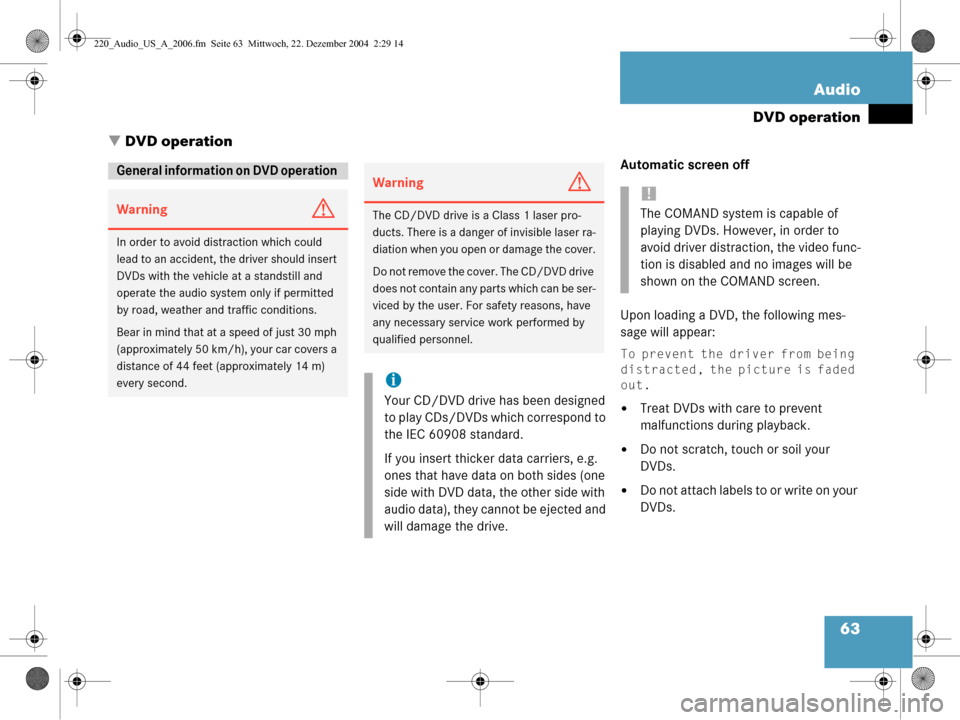
63
Audio
DVD operation
� DVD operation
Automatic screen off
Upon loading a DVD, the following mes-
sage will appear:
To prevent the driver from being
distracted, the picture is faded
out.
�Treat DVDs with care to prevent
malfunctions during playback.
�Do not scratch, touch or soil your
DVDs.
�Do not attach labels to or write on your
DVDs.
General information on DVD operation
WarningG
In order to avoid distraction which could
lead to an accident, the driver should insert
DVDs with the vehicle at a standstill and
operate the audio system only if permitted
by road, weather and traffic conditions.
Bear in mind that at a speed of just 30 mph
(approximately 50 km/h), your car covers a
distance of 44 feet (approximately 14 m)
every second.
WarningG
The CD/DVD drive is a Class 1 laser pro-
ducts. There is a danger of invisible laser ra-
diation when you open or damage the cover.
Do not remove the cover. The CD/DVD drive
does not contain any parts which can be ser-
viced by the user. For safety reasons, have
any necessary service work performed by
qualified personnel.
i
Your CD/DVD drive has been designed
to play CDs/DVDs which correspond to
the IEC 60908 standard.
If you insert thicker data carriers, e.g.
ones that have data on both sides (one
side with DVD data, the other side with
audio data), they cannot be ejected and
will damage the drive.
!
The COMAND system is capable of
playing DVDs. However, in order to
avoid driver distraction, the video func-
tion is disabled and no images will be
shown on the COMAND screen.
220_Audio_US_A_2006.fm Seite 63 Mittwoch, 22. Dezember 2004 2:29 14
Page 67 of 226
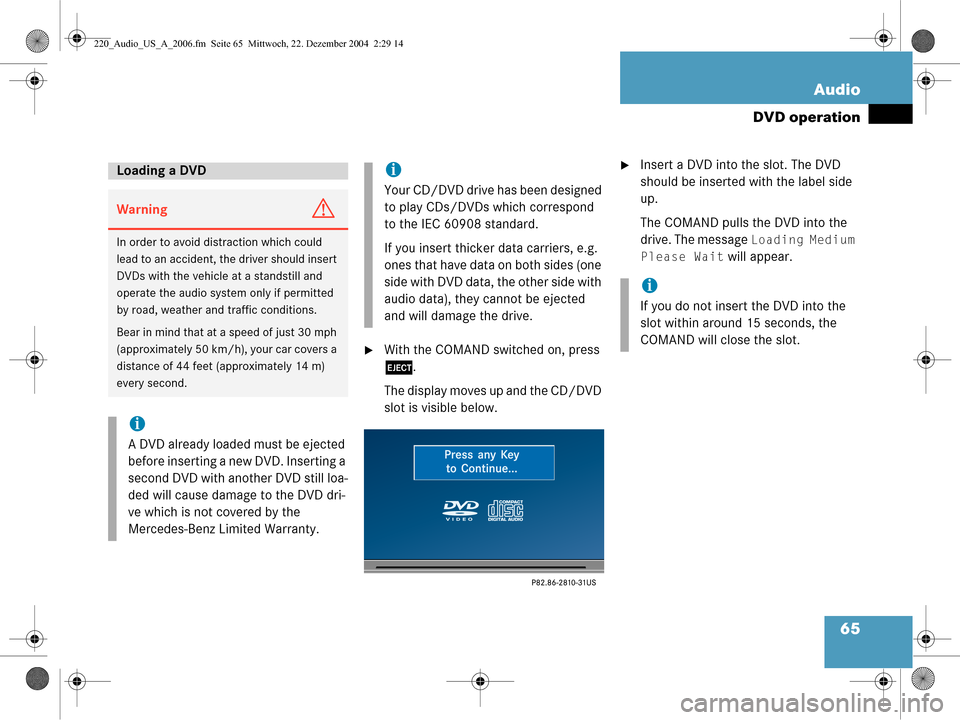
65
Audio
DVD operation
�With the COMAND switched on, press
l
.
The display moves up and the CD/DVD
slot is visible below.
�Insert a DVD into the slot. The DVD
should be inserted with the label side
up.
The COMAND pulls the DVD into the
drive. The message
Loading Medium
Please Wait
will appear.
Loading a DVD
WarningG
In order to avoid distraction which could
lead to an accident, the driver should insert
DVDs with the vehicle at a standstill and
operate the audio system only if permitted
by road, weather and traffic conditions.
Bear in mind that at a speed of just 30 mph
(approximately 50 km/h), your car covers a
distance of 44 feet (approximately 14 m)
every second.
i
A DVD already loaded must be ejected
before inserting a new DVD. Inserting a
second DVD with another DVD still loa-
ded will cause damage to the DVD dri-
ve which is not covered by the
Mercedes-Benz Limited Warranty.
i
Your CD/DVD drive has been designed
to play CDs/DVDs which correspond
to the IEC 60908 standard.
If you insert thicker data carriers, e.g.
ones that have data on both sides (one
side with DVD data, the other side with
audio data), they cannot be ejected
and will damage the drive.
i
If you do not insert the DVD into the
slot within around 15 seconds, the
COMAND will close the slot.
220_Audio_US_A_2006.fm Seite 65 Mittwoch, 22. Dezember 2004 2:29 14
Page 76 of 226
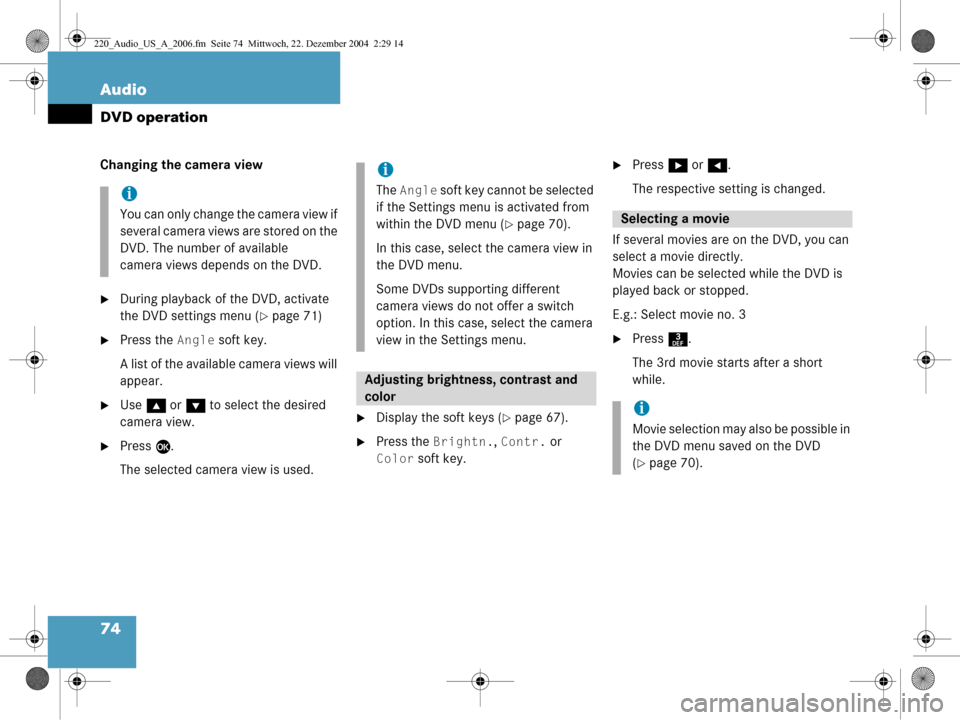
74 Audio
DVD operation
Changing the camera view
�During playback of the DVD, activate
the DVD settings menu (
�page 71)
�Press the Angle soft key.
A list of the available camera views will
appear.
�Use g or G to select the desired
camera view.
�Press E.
The selected camera view is used.
�Display the soft keys (�page 67).
�Press the Brightn., Contr. or
Color soft key.
�Press h or H .
The respective setting is changed.
If several movies are on the DVD, you can
select a movie directly.
Movies can be selected while the DVD is
played back or stopped.
E.g.: Select movie no. 3
�Press 3.
The 3rd movie starts after a short
while.
i
You can only change the camera view if
several camera views are stored on the
DVD. The number of available
camera views depends on the DVD.
i
The Angle soft key cannot be selected
if the Settings menu is activated from
within the DVD menu (
�page 70).
In this case, select the camera view in
the DVD menu.
Some DVDs supporting different
camera views do not offer a switch
option. In this case, select the camera
view in the Settings menu.
Adjusting brightne ss, contrast and
color
Selecting a movie
i
Movie selection may also be possible in
the DVD menu saved on the DVD
(
�page 70).
220_Audio_US_A_2006.fm Seite 74 Mittwoch, 22. Dezember 2004 2:29 14
Page 84 of 226
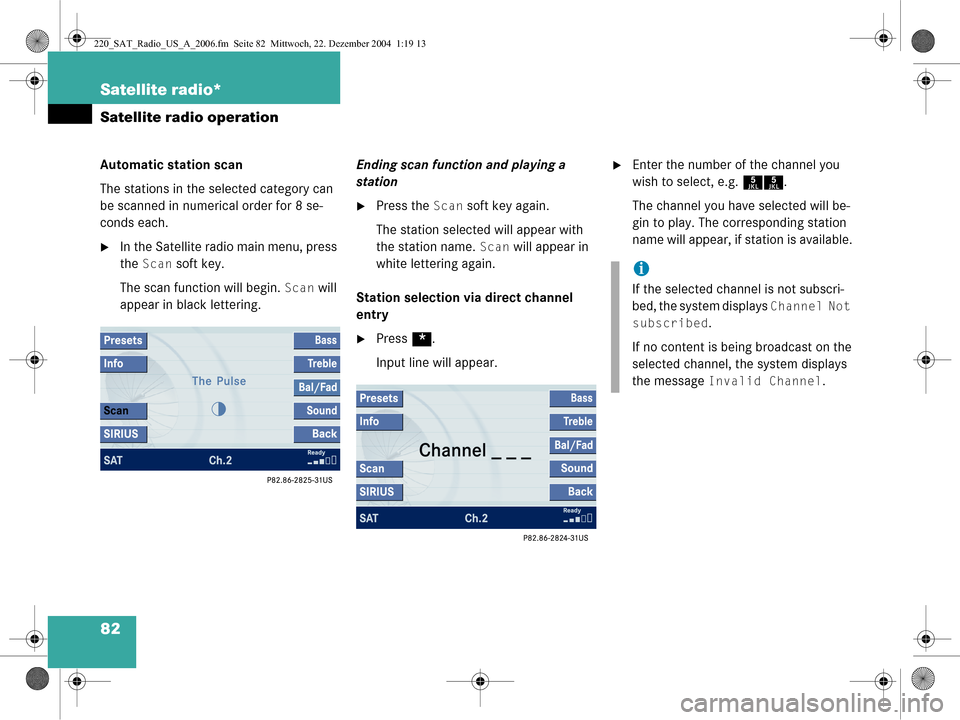
82 Satellite radio*
Satellite radio operation
Automatic station scan
The stations in the selected category can
be scanned in numerical order for 8 se-
conds each.
�In the Satellite radio main menu, press
the
Scan soft key.
The scan function will begin.
Scan will
appear in black lettering. Ending scan function and playing a
station
�Press the Scan soft key again.
The station selected will appear with
the station name.
Scan will appear in
white lettering again.
Station selection via direct channel
entry
�Press *.
Input line will appear.
�Enter the number of the channel you
wish to select, e.g. 55.
The channel you have selected will be-
gin to play. The corresponding station
name will appear, if station is available.
i
If the selected channel is not subscri-
bed, the system displays
Channel Not
subscribed
.
If no content is being broadcast on the
selected channel, the system displays
the message
Invalid Channel.
220_SAT_Radio_US_A_2006.fm Seite 82 Mittwoch, 22. Dezember 2004 1:19 13
Page 93 of 226
91
Telephone*
Important notes
�The message Activating Telepho-
ne Please Wait
appears.
COMAND prepares the telephone for
use. Select other system functions, e.g.
radio, by pressing the corresponding
button or wait until the telephone is ac-
tive.
�The message Telephone Unavai-
lable
appears if telephone* is not in-
stalled or a malfunction has occured.
Please contact an authorized
Mercedes-Benz Center.
�The message Telephone Not In-
serted
appears if the mobile phone is
not inserted in the cradle.
Please connect the mobile phone. GSM mobile phone�If the message Check SIM Card
(Emergency Call “911” Only
Possible With Tel.)
:
�Insert the SIM card into the mobile
phone (Telephone Operating
Manual).i
Depending on power state of the phone
it may take up to 8 seconds from phone
insertion until this message disappears
(e.g. if a powered-off phone is inser-
ted).
220_Telefon_US_A_2006.fm Seite 91 Mi ttwoch, 22. Dezember 2004 1:17 13
Page 95 of 226
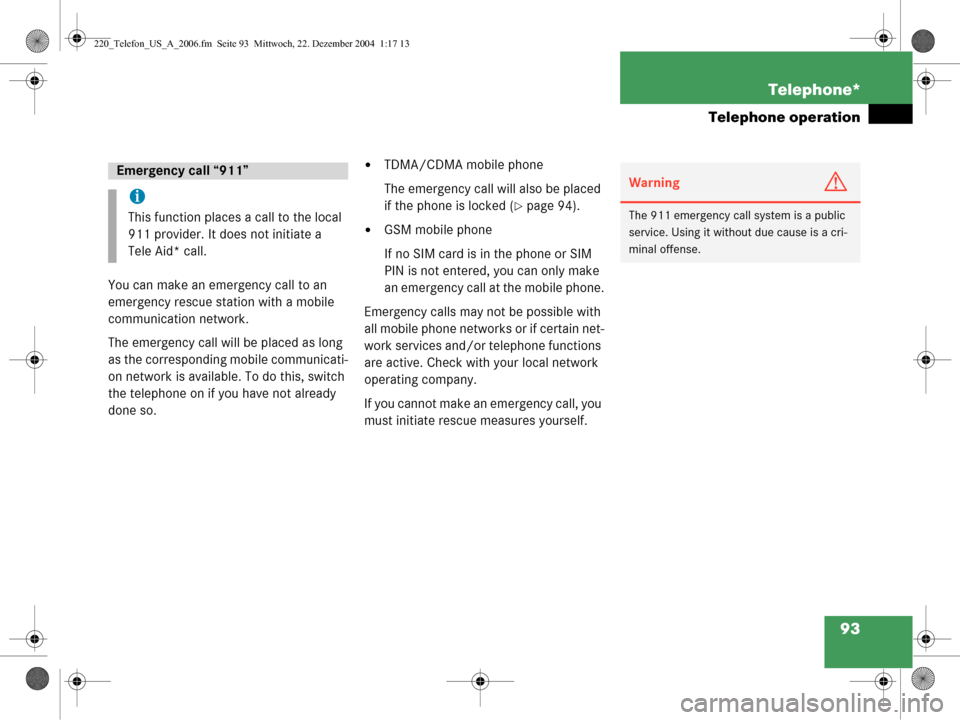
93
Telephone*
Telephone operation
You can make an emergency call to an
emergency rescue station with a mobile
communication network.
The emergency call will be placed as long
as the corresponding mobile communicati-
on network is available. To do this, switch
the telephone on if you have not already
done so.
�TDMA/CDMA mobile phone
The emergency call will also be placed
if the phone is locked (
�page 94).
�GSM mobile phone
If no SIM card is in the phone or SIM
PIN is not entered, you can only make
an emergency call at the mobile phone.
Emergency calls may not be possible with
all mobile phone networks or if certain net-
work services and/or telephone functions
are active. Check with your local network
operating company.
If you cannot make an emergency call, you
must initiate rescue measures yourself.
Emergency call “911”
i
This function places a call to the local
911 provider. It does not initiate a
Tele Aid* call.
WarningG
The 911 emergency call system is a public
service. Using it witho ut due cause is a cri-
minal offense.
220_Telefon_US_A_2006.fm Seite 93 Mi ttwoch, 22. Dezember 2004 1:17 13
Page 103 of 226
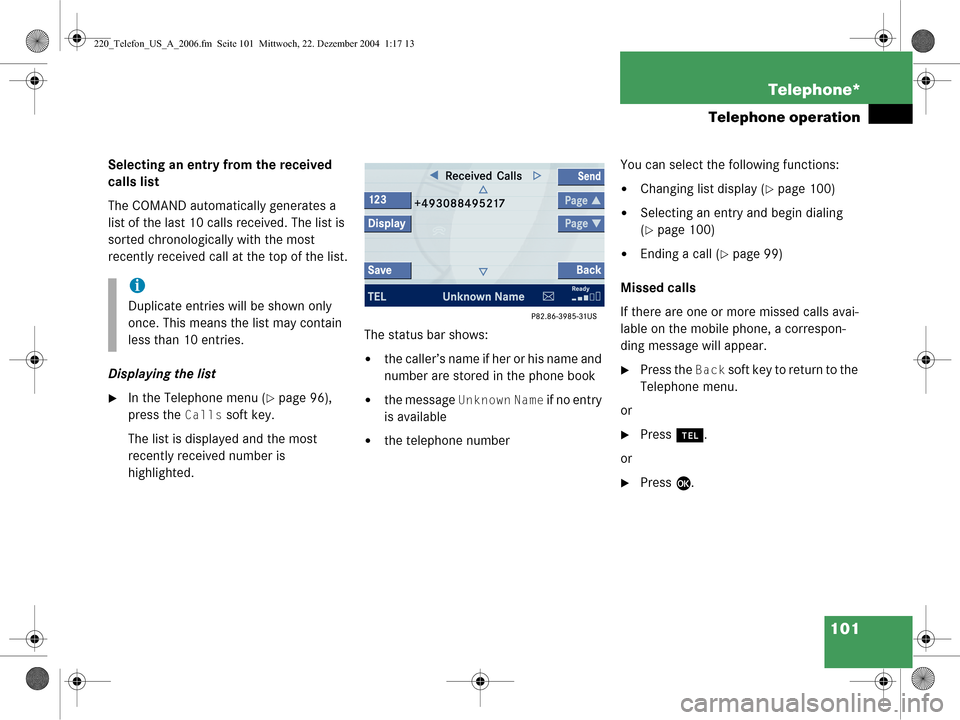
101
Telephone*
Telephone operation
Selecting an entry from the received
calls list
The COMAND automatically generates a
list of the last 10 calls received. The list is
sorted chronologically with the most
recently received call
at the top of the list.
Displaying the list
�In the Telephone menu (�page 96),
press the
Calls soft key.
The list is displayed and the most
recently received number is
highlighted. The status bar shows:
�the caller’s name if her or his name and
number are stored
in the phone book
�the message Unknown Name if no entry
is available
�the telephone number You can select the following functions:
�Changing list display (�page 100)
�Selecting an entry and begin dialing
(
�page 100)
�Ending a call (�page 99)
Missed calls
If there are one or more missed calls avai-
lable on the mobile phone, a correspon-
ding message will appear.
�Press the Back soft key to return to the
Telephone menu.
or
�Press a.
or
�Press E.
i
Duplicate entries will be shown only
once. This means the list may contain
less than 10 entries.
220_Telefon_US_A_2006.fm Seite 101 Mittwoch, 22. Dezember 2004 1:17 13
Page 118 of 226
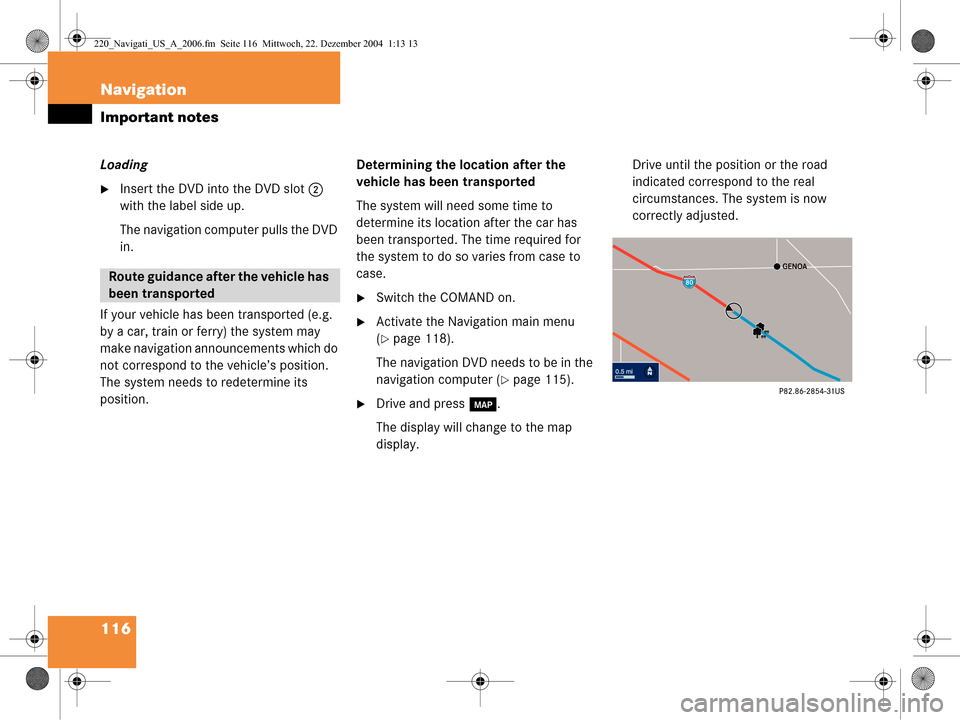
116 Navigation
Important notes
Loading
�Insert the DVD into the DVD slot 2
with the label side up.
The navigation computer pulls the DVD
in.
If your vehicle has been transported (e.g.
by a car, train or ferry) the system may
make navigation announcements which do
not correspond to the vehicle’s position.
The system needs to redetermine its
position. Determining the location after the
vehicle has been transported
The system will need some time to
determine its location after the car has
been transported. The time required for
the system to do so varies from case to
case.
�Switch the COMAND on.
�Activate the Navigation main menu
(
�page 118).
The navigation DVD needs to be in the
navigation computer (
�page 115).
�Drive and press c.
The display will change to the map
display. Drive until the position or the road
indicated correspond to the real
circumstances. The system is now
correctly adjusted.
Route guidance after the vehicle has
been transported
220_Navigati_US_A_2006.fm Seite 116
Mittwoch, 22. Dezember 2004 1:13 13