Page 3 of 226
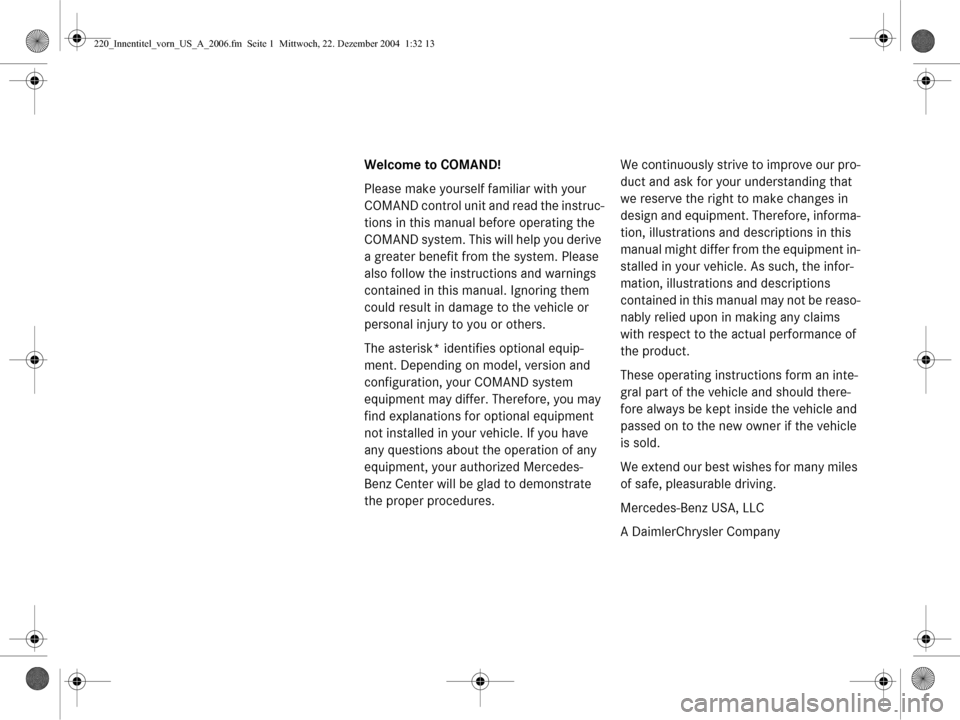
Welcome to COMAND!
Please make yourself familiar with your
COMAND control unit and read the instruc-
tions in this manual before operating the
COMAND system. This will help you derive
a greater benefit from the system. Please
also follow the instructions and warnings
contained in this manual. Ignoring them
could result in damage to the vehicle or
personal injury to you or others.
The asterisk* identifies optional equip-
ment. Depending on model, version and
configuration, your COMAND system
equipment may differ. Therefore, you may
find explanations for optional equipment
not installed in your vehicle. If you have
any questions about the operation of any
equipment, your authorized Mercedes-
Benz Center will be glad to demonstrate
the proper procedures. We continuously strive to improve our pro-
duct and ask for your understanding that
we reserve the right to make changes in
design and equipment. Therefore, informa-
tion, illustrations and descriptions in this
manual might differ from the equipment in-
stalled in your vehicle. As such, the infor-
mation, illustrations and descriptions
contained in this manual may not be reaso-
nably relied upon in making any claims
with respect to the actual performance of
the product.
These operating instructions form an inte-
gral part of the vehicle and should there-
fore always be kept inside the vehicle and
passed on to the new owner if the vehicle
is sold.
We extend our best wishes for many miles
of safe, pleasurable driving.
Mercedes-Benz USA, LLC
A DaimlerChrysler Company
220_Innentitel_vorn_US_A_2006.fm Seite 1
Mittwoch, 22. Dezember 2004 1:32 13
Page 11 of 226
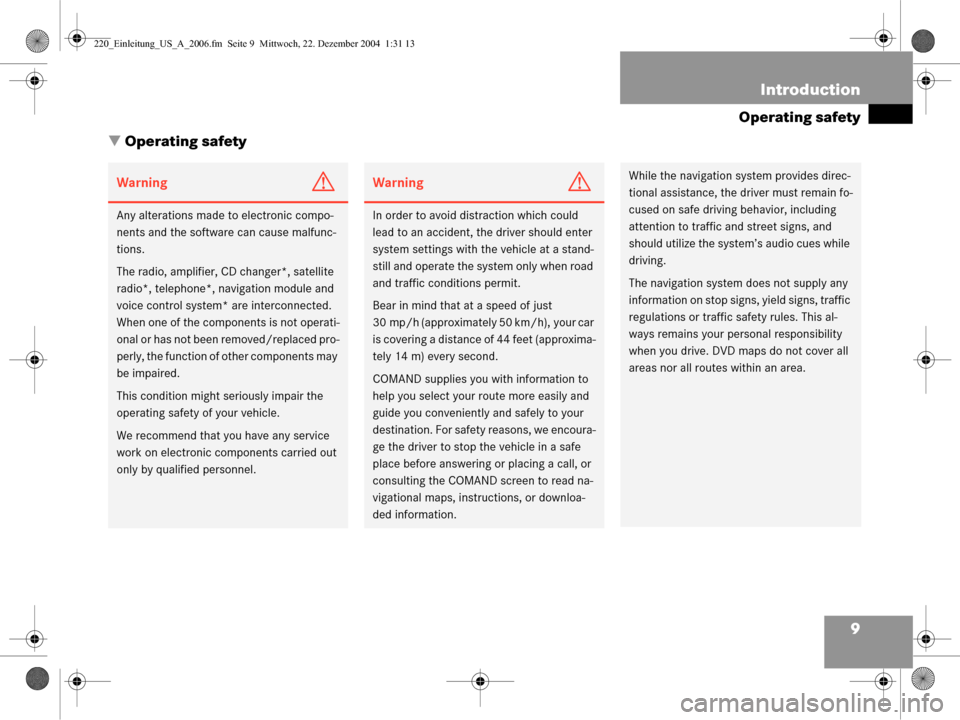
9
Introduction
Operating safety
� Operating safety
WarningG
Any alterations made to electronic compo-
nents and the software can cause malfunc-
tions.
The radio, amplifier, CD changer*, satellite
radio*, telephone*, navigation module and
voice control system* are interconnected.
When one of the components is not operati-
onal or has not been removed/replaced pro-
perly, the function of other components may
be impaired.
This condition might seriously impair the
operating safety of your vehicle.
We recommend that you have any service
work on electronic components carried out
only by qualif ied personnel.
WarningG
In order to avoid distraction which could
lead to an accident, th e driver should enter
system settings with the vehicle at a stand-
still and operate the system only when road
and traffic conditions permit.
Bear in mind that at a speed of just
30 mp/h (approximately 50 km/h), your car
is covering a distance of 44 feet (approxima-
tely 14 m) every second.
COMAND supplies you with information to
help you select your route more easily and
guide you conveniently and safely to your
destination. For safety reasons, we encoura-
ge the driver to stop the vehicle in a safe
place before answering or placing a call, or
consulting the COMAND screen to read na-
vigational maps, inst ructions, or downloa-
ded information.
While the navigation system provides direc-
tional assistance, the dr iver must remain fo-
cused on safe driving behavior, including
attention to traffic and street signs, and
should utilize the system’s audio cues while
driving.
The navigation system does not supply any
information on stop signs, yield signs, traffic
regulations or traffic safety rules. This al-
ways remains your pe rsonal responsibility
when you drive. DVD maps do not cover all
areas nor all routes within an area.
220_Einleitung_US_A_2006.fm Seite 9 M ittwoch, 22. Dezember 2004 1:31 13
Page 34 of 226
32 At a glance
Quick reference COMAND
Activating the sound functions*
In Radio, CD, CDC*, MP3-CD, DVD or
satellite radio* operation:
�Activate the main menu for the
respective operating mode
(
�page 24).
�Press the Sound soft key.
The Sound menu appears.
�Press g or G to select the desired
function.
�Press E.
The function is activated.
i
Surround sound offers a sound quality
superior to conventional stereo sound.
If the radio reception is poor, the
system should be switched back to
standard stereo playback. Switching
back to standard stereo playback may
improve reception quality.
220_AeBlick_US_A_2006.fm Seite 32 M ittwoch, 22. Dezember 2004 1:22 13
Page 39 of 226
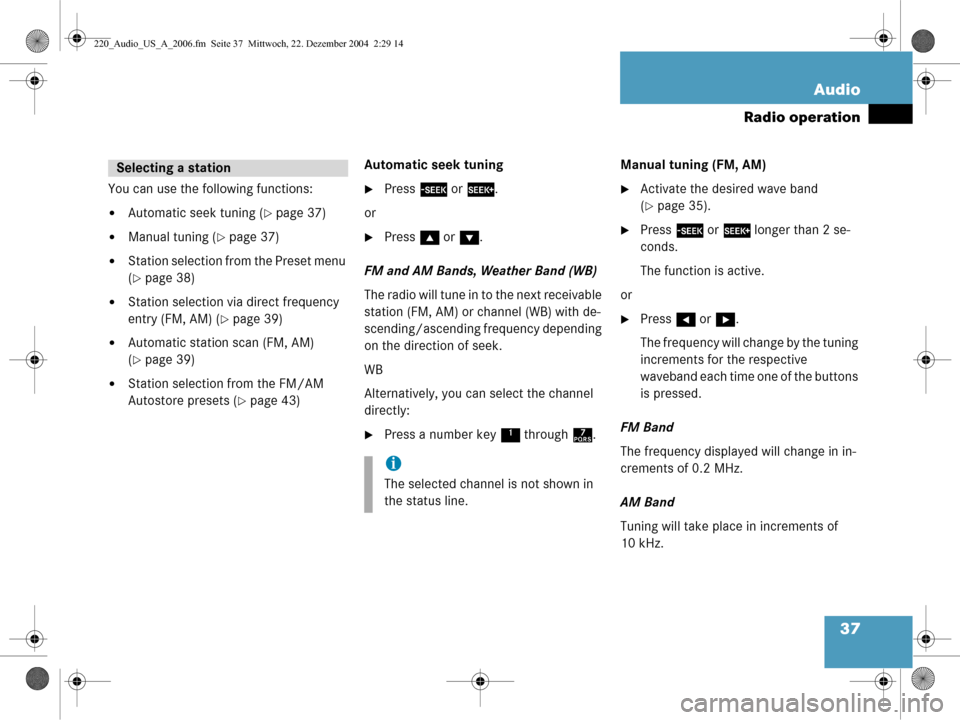
37
Audio
Radio operation
You can use the following functions:
�Automatic seek tuning (�page 37)
�Manual tuning (�page 37)
�Station selection from the Preset menu
(
�page 38)
�Station selection via direct frequency
entry (FM, AM) (
�page 39)
�Automatic station scan (FM, AM)
(
�page 39)
�Station selection from the FM/AM
Autostore presets (
�page 43)
Automatic seek tuning
�Press
g or h .
or
�Press g or G .
FM and AM Bands, Weather Band (WB)
The radio will tune in to the next receivable
station (FM, AM) or channel (WB) with de-
scending/ascending frequency depending
on the direction of seek.
WB
Alternatively, you can select the channel
directly:
�Press a number key 1 through 7. Manual tuning (FM, AM)
�Activate the desired wave band
(
�page 35).
�Press
g or h longer than 2 se-
conds.
The function is active.
or
�Press H or h .
The frequency will change by the tuning
increments for the respective
waveband each time one of the buttons
is pressed.
FM Band
The frequency displayed will change in in-
crements of 0.2 MHz.
AM Band
Tuning will take place in increments of
10 kHz.
Selecting a station
i
The selected channel is not shown in
the status line.
220_Audio_US_A_2006.fm Seite 37 Mittwoch, 22. Dezember 2004 2:29 14
Page 40 of 226
38 Audio
Radio operation
Station selection via number keypad
(presets)
FM and AM Bands
�Press one of the number keys, such as
2 briefly.
The radio will tune to the frequency as-
signed to that memory location. If none
has been set by you, the radio will not
change the station. Station selection vi
a direct frequency
entry (FM, AM)
E.g.: 102.7 MHz in the FM band�Activate the desired waveband
(
�page 35).
�Press *.
An input line will appear.
�Enter the desired frequency with the
number keys within 8 seconds, e.g.
1027 for 102.7 FM.
The station you have selected will
begin to play.
i
FM and AM presets are independent
and can only be accessed while in the
corresponding band.
Saving stations for FM and AM
(
�page 40).
Frequency bandFrequency range
FM
AM87.7 - 107.9 FM
530 - 1710 AM
220_Audio_US_A_2006.fm Seite 38 Mittwoch, 22. Dezember 2004 2:29 14
Page 44 of 226
42 Audio
Radio operation
Selecting a station from the preset
menu (FM, AM)
�Activate the FM or AM memory
(
�page 40).
You can use one of the following two ways
to select a station from the FM/AM
presets
�Press the corresponding number key,
e.g. 3, to select the desired station.
or
�Use H, h or g , G to highlight a
memory preset in the FM/AM preset
list.
�Press E.
In both cases, you will see the Radio
main menu
�automatically after 8 seconds
�if you press the Back soft key.
The Radio main menu indicating the
memory preset number appears.
220_Audio_US_A_2006.fm Seite 42 Mittwoch, 22. Dezember 2004 2:29 14
Page 46 of 226
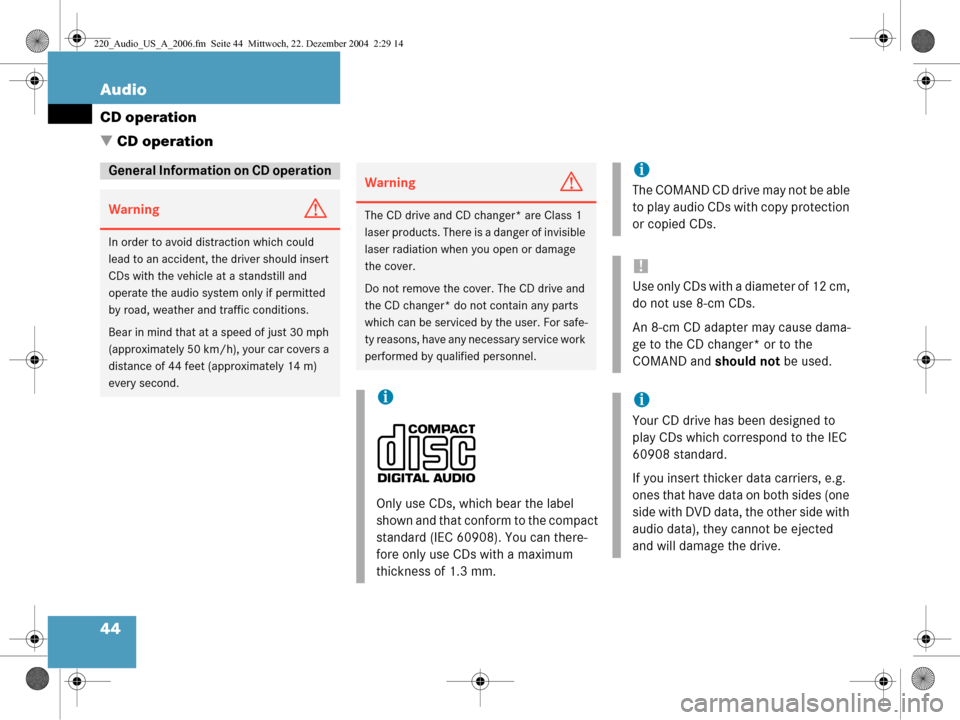
44 Audio
CD operation
� CD operation
General Information on CD operation
WarningG
In order to avoid distraction which could
lead to an accident, the driver should insert
CDs with the vehicle at a standstill and
operate the audio system only if permitted
by road, weather and traffic conditions.
Bear in mind that at a speed of just 30 mph
(approximately 50 km/h), your car covers a
distance of 44 feet (approximately 14 m)
every second.
WarningG
The CD drive and CD changer* are Class 1
laser products. There is a danger of invisible
laser radiation when you open or damage
the cover.
Do not remove the cover. The CD drive and
the CD changer* do not contain any parts
which can be serviced by the user. For safe-
ty reasons, have any necessary service work
performed by qua lified personnel.
i
Only use CDs, which bear the label
shown and that conform to the compact
standard (IEC 60908). You can there-
fore only use CDs with a maximum
thickness of 1.3 mm.
i
The COMAND CD drive may not be able
to play audio CDs with copy protection
or copied CDs.
!
Use only CDs with a diameter of 12 cm,
do not use 8-cm CDs.
An 8-cm CD adapter may cause dama-
ge to the CD changer* or to the
COMAND and should not be used.
i
Your CD drive has been designed to
play CDs which correspond to the IEC
60908 standard.
If you insert thicker data carriers, e.g.
ones that have data on both sides (one
side with DVD data, the other side with
audio data), they cannot be ejected
and will damage the drive.
220_Audio_US_A_2006.fm Seite 44 Mittwoch, 22. Dezember 2004 2:29 14
Page 52 of 226
50 Audio
CD operation
With the number keypad
�Press a number key, e.g. 2 to select
the corresponding CD.
The CD is changed. The selected CD is
played back. In the Magazine menu
�Press the CD-Mag soft key.
The Magazine menu is displayed. If the
magazine has not been read in, the
message
Magazine Scan
Please Wait
is displayed first.
�Use g or G to select a CD.
�Press E.
or
�Press one of the number keys 1 to
6 .
The CD is changed.
You can select a track:
�with g or h (�page 51)
�in the track list (�page 51)
�with the number keypad (�page 51)
�with CD track scan (�page 52)
i
The number keys 1 - 6 can be used
for direct selection.
Keys 1 - 6 correspond with
magazine slots 1 to 6
of the CD changer*
Track select
220_Audio_US_A_2006.fm Seite 50 Mittwoch, 22. Dezember 2004 2:29 14