Page 136 of 473
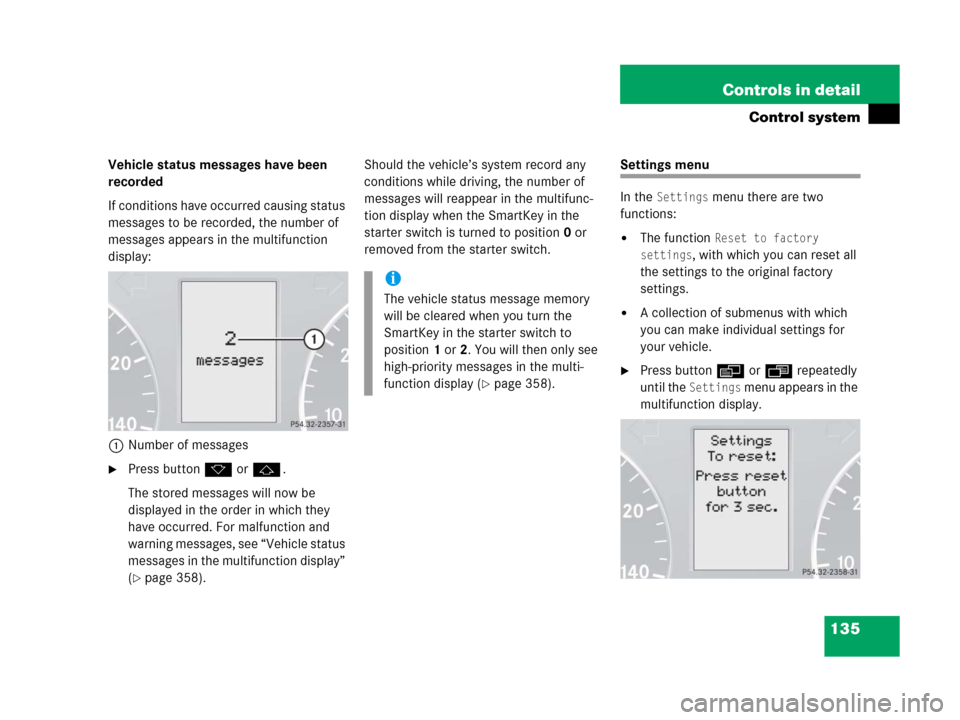
135 Controls in detail
Control system
Vehicle status messages have been
recorded
If conditions have occurred causing status
messages to be recorded, the number of
messages appears in the multifunction
display:
1Number of messages
�Press buttonk orj.
The stored messages will now be
displayed in the order in which they
have occurred. For malfunction and
warning messages, see “Vehicle status
messages in the multifunction display”
(
�page 358).Should the vehicle’s system record any
conditions while driving, the number of
messages will reappear in the multifunc-
tion display when the SmartKey in the
starter switch is turned to position0 or
removed from the starter switch.
Settings menu
In the
Settings menu there are two
functions:
�The function Reset to factory
settings
, with which you can reset all
the settings to the original factory
settings.
�A collection of submenus with which
you can make individual settings for
your vehicle.
�Press buttonè orÿ repeatedly
until the
Settings menu appears in the
multifunction display.
i
The vehicle status message memory
will be cleared when you turn the
SmartKey in the starter switch to
position1 or2. You will then only see
high-priority messages in the multi-
function display (
�page 358).
Page 137 of 473
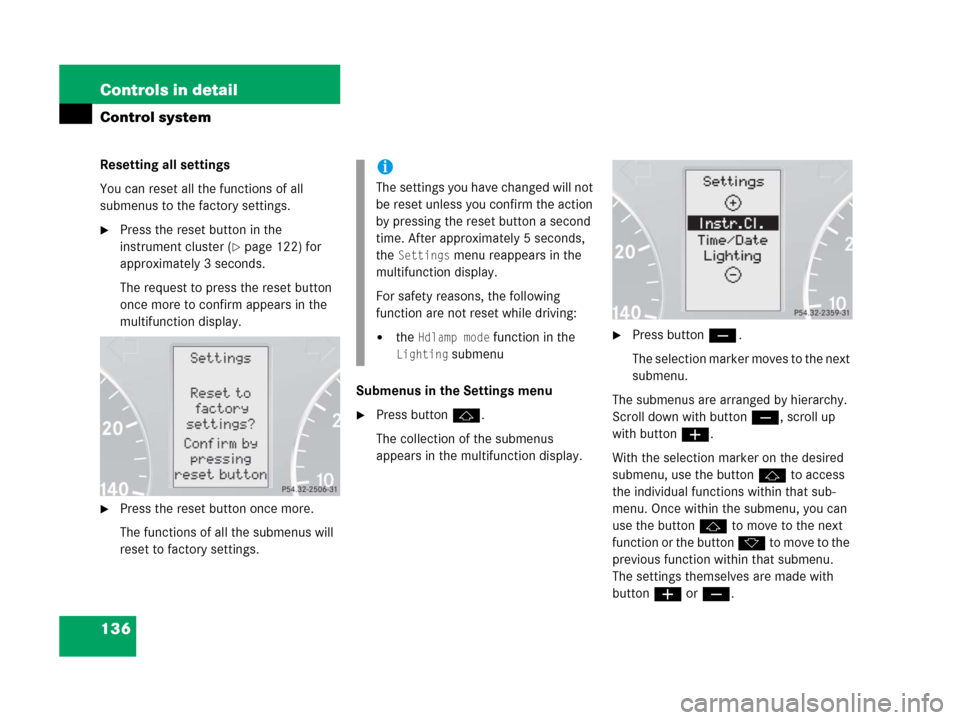
136 Controls in detail
Control system
Resetting all settings
You can reset all the functions of all
submenus to the factory settings.
�Press the reset button in the
instrument cluster (
�page 122) for
approximately 3 seconds.
The request to press the reset button
once more to confirm appears in the
multifunction display.
�Press the reset button once more.
The functions of all the submenus will
reset to factory settings.Submenus in the Settings menu
�Press buttonj.
The collection of the submenus
appears in the multifunction display.
�Press buttonç.
The selection marker moves to the next
submenu.
The submenus are arranged by hierarchy.
Scroll down with buttonç, scroll up
with buttonæ.
With the selection marker on the desired
submenu, use the buttonj to access
the individual functions within that sub-
menu. Once within the submenu, you can
use the button j to move to the next
function or the button k t o m o v e t o t h e
previous function within that submenu.
The settings themselves are made with
buttonæ orç.
i
The settings you have changed will not
be reset unless you confirm the action
by pressing the reset button a second
time. After approximately 5 seconds,
the
Settings menu reappears in the
multifunction display.
For safety reasons, the following
function are not reset while driving:
�the Hdlamp mode function in the
Lighting submenu
Page 146 of 473
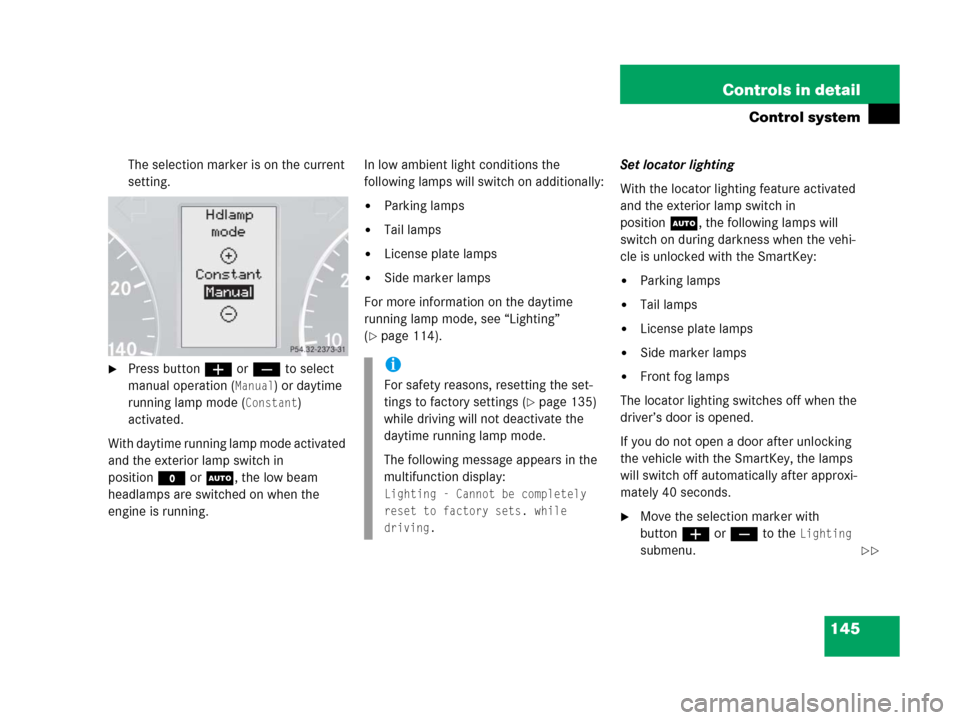
145 Controls in detail
Control system
The selection marker is on the current
setting.
�Press buttonæ orç to select
manual operation (
Manual) or daytime
running lamp mode (
Constant)
activated.
With daytime running lamp mode activated
and the exterior lamp switch in
positionM orU, the low beam
headlamps are switched on when the
engine is running.In low ambient light conditions the
following lamps will switch on additionally:
�Parking lamps
�Tail lamps
�License plate lamps
�Side marker lamps
For more information on the daytime
running lamp mode, see “Lighting”
(
�page 114).Set locator lighting
With the locator lighting feature activated
and the exterior lamp switch in
positionU, the following lamps will
switch on during darkness when the vehi-
cle is unlocked with the SmartKey:
�Parking lamps
�Tail lamps
�License plate lamps
�Side marker lamps
�Front fog lamps
The locator lighting switches off when the
driver’s door is opened.
If you do not open a door after unlocking
the vehicle with the SmartKey, the lamps
will switch off automatically after approxi-
mately 40 seconds.
�Move the selection marker with
buttonæ orç to the
Lighting
submenu.
i
For safety reasons, resetting the set-
tings to factory settings (
�page 135)
while driving will not deactivate the
daytime running lamp mode.
The following message appears in the
multifunction display:
Lighting - Cannot be completely
reset to factory sets. while
driving.
��
Page 151 of 473
150 Controls in detail
Control system
Trip computer menu
Use the trip computer menu to call up
statistical data on your vehicle.
The following information is available:Fuel consumption statistics after start
�Press buttonÿ orè repeatedly
until the first function of the trip
computer menu appears in the
multifunction display.
�Press buttonj ork repeatedly
until the message
After start appears
in the multifunction display.
1Distance driven since start
2Time elapsed since start
3Average speed since start
4Average fuel consumption since start
FunctionPage
Fuel consumption statistics after
start150
Fuel consumption statistics
since last reset151
Distance to empty151
i
All statistics stored since the last
engine start will be reset approximately
4 hours after the SmartKey in the
starter switch is turned to position0 or
removed from the starter switch.
Resetting will not occur if you turn the
SmartKey back to position1 or2
within this time period.
Page 152 of 473

151 Controls in detail
Control system
Fuel consumption since last reset
�Press buttonÿ orè repeatedly
until the first function of the trip
computer menu appears in the
multifunction display.
�Press buttonj ork repeatedly
until the message
After reset appears
in the multifunction display.
1Distance driven since last reset
2Time elapsed since last reset
3Average speed since last reset
4Average fuel consumption since last
resetResetting fuel consumption statistics
�Press buttonÿ orè repeatedly
until the first function of the trip
computer menu appears in the
multifunction display.
�Press buttonj ork repeatedly
until the reading that you want to reset
appears in the multifunction display.
�Press and hold the reset button in the
instrument cluster (
�page 122) until
the value is reset to
0.Distance to empty
�Switch on the ignition (�page 33).
�Press buttonÿ orè repeatedly
until the first function of the trip
computer menu appears in the
multifunction display.
�Press buttonj ork repeatedly
until the message
Distance appears in
the multifunction display.
The calculated range based on the
current fuel tank level appears in the
multifunction display.
Page 170 of 473

169 Controls in detail
Good visibility
�Good visibility
For information on the windshield wipers,
see “Windshield wipers” (
�page 50).
Headlamp cleaning system*
The button is located on the left side of the
dashboard.
1Headlamp washer button
�Switch on the ignition (�page 33).
�Press button1.
The headlamps are cleaned with a
high-pressure water jet.For information on filling up the washer
reservoir, see “Windshield washer system
and headlamp cleaning system*”
(
�page 304).
Rear view mirrors
For more information on setting the rear
view mirrors, see “Mirrors” (
�page 40).
Auto-dimming rear view mirrors
The reflection brightness of the exterior
rear view mirror on the driver’s side and
the interior rear view mirror will respond
automatically to glare when
�the ignition is switched on
and
�incoming light from headlamps falls on
the sensor in the interior rear view
mirror.
The rear view mirror will not react if
�reverse gearR is engaged
�the interior lighting is turned on
i
The headlamps will automatically be
cleaned when you have
�switched on the headlamps
and
�operated the windshield wipers
with windshield washer fluid
15 times
When you switch off the ignition, the
counter resets.
Page 202 of 473
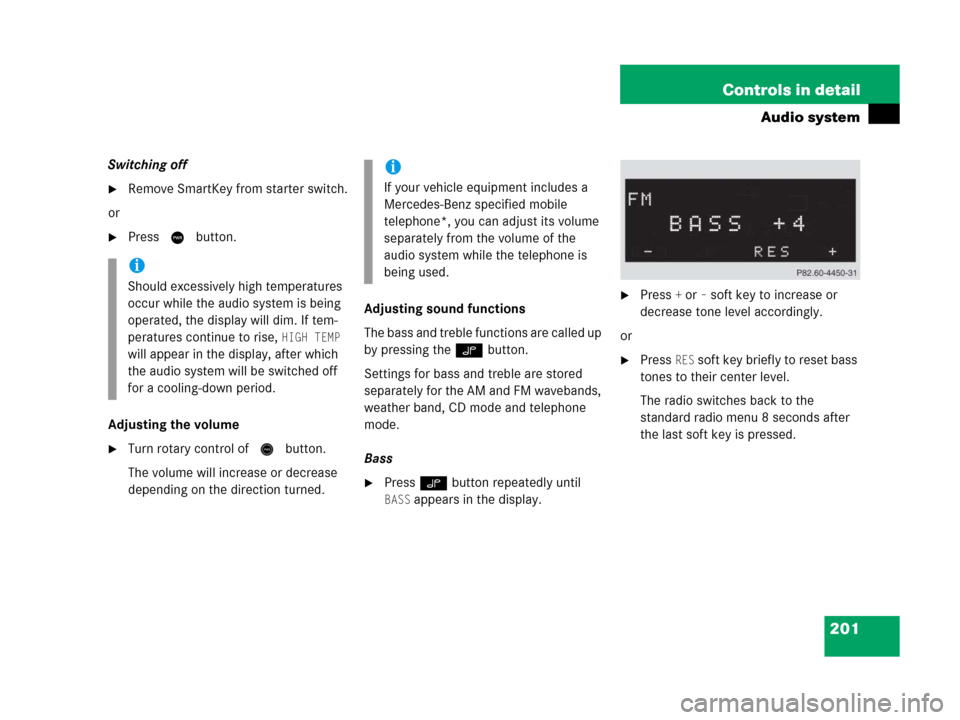
201 Controls in detail
Audio system
Switching off
�Remove SmartKey from starter switch.
or
�Press M button.
Adjusting the volume
�Turn rotary control of N button.
The volume will increase or decrease
depending on the direction turned.Adjusting sound functions
The bass and treble functions are called up
by pressing the O button.
Settings for bass and treble are stored
separately for the AM and FM wavebands,
weather band, CD mode and telephone
mode.
Bass
�Press O button repeatedly until
BASS appears in the display.
�Press + or– soft key to increase or
decrease tone level accordingly.
or
�Press RES soft key briefly to reset bass
tones to their center level.
The radio switches back to the
standard radio menu 8 seconds after
the last soft key is pressed.
i
Should excessively high temperatures
occur while the audio system is being
operated, the display will dim. If tem-
peratures continue to rise,
HIGH TEMP
will appear in the display, after which
the audio system will be switched off
for a cooling-down period.
i
If your vehicle equipment includes a
Mercedes-Benz specified mobile
telephone*, you can adjust its volume
separately from the volume of the
audio system while the telephone is
being used.
Page 203 of 473
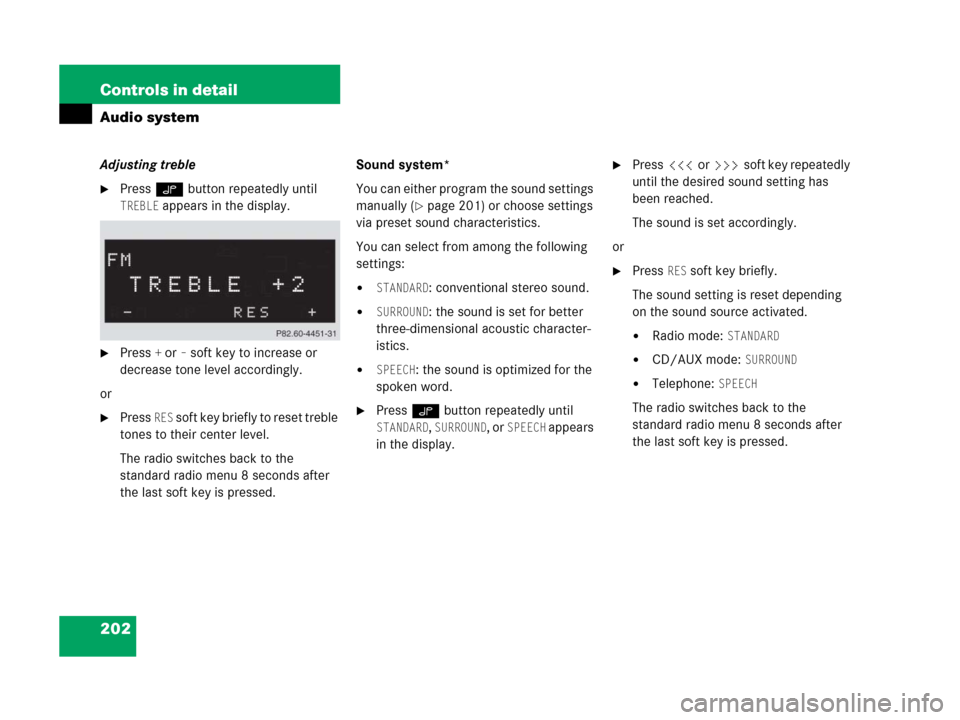
202 Controls in detail
Audio system
Adjusting treble
�Press O button repeatedly until
TREBLE appears in the display.
�Press + or– soft key to increase or
decrease tone level accordingly.
or
�Press RES soft key briefly to reset treble
tones to their center level.
The radio switches back to the
standard radio menu 8 seconds after
the last soft key is pressed.Sound system*
You can either program the sound settings
manually (
�page 201) or choose settings
via preset sound characteristics.
You can select from among the following
settings:
�STANDARD: conventional stereo sound.
�SURROUND: the sound is set for better
three-dimensional acoustic character-
istics.
�SPEECH: the sound is optimized for the
spoken word.
�Press O button repeatedly until
STANDARD, SURROUND, or SPEECH appears
in the display.
�Press X or Y soft key repeatedly
until the desired sound setting has
been reached.
The sound is set accordingly.
or
�Press RES soft key briefly.
The sound setting is reset depending
on the sound source activated.
�Radio mode: STANDARD
�CD/AUX mode: SURROUND
�Telephone: SPEECH
The radio switches back to the
standard radio menu 8 seconds after
the last soft key is pressed.