Page 211 of 474

210 Controls in detailAudio systemAutostore – automatic station memory
The Autostore memory function provides
an additional memory level. The station
memory for manually stored stations is not
overwritten.�
Calling up Autostore memory level and
storing stations�
Press
AS soft key briefly.
The radio switches to the Autostore
memory level.
AS and
SEARCH
appear in the display and the radio
finds the ten stations with the
strongest signals. These stations
are stored on the station
buttons1 to R in order of
signal strength.
�
Calling up stations�
Press desired station button1
to R.
�
Leaving the Autostore memory level�
Press
FM or
AM
soft key briefly.
Interrupting radio mode
The radio mode is interrupted by an
incoming call on the telephone*
(
�page 229).
�
Mute on�
Press U button.
The radio mode is interrupted and MUTED
appears in the display.
�
Mute off�
Press U button.
The radio mode is again active.Weather band
�
Press
WB soft key.
The weather band station last received
is tuned in.
Selecting a weather band station
directly
�
Select desired weather band station
with buttons 1 to 7.
If a station cannot be tuned in, a search
is automatically started.
Page 213 of 474

212 Controls in detailAudio system
Program categories
The channels are categorized. Categories
allow you to tune to stations broadcasting
a certain type of program (category mode)
(�page 214).Calling up the SAT main menu
�
Press
SAT
soft key.
SAT
is displayed in the upper left-hand
corner of the display.
Prior to activation of the satellite radio
service (
�page 212).
After activation of satellite radio
service (�page 213).
Prior to activation of the satellite radio
service
The telephone number of the SIRIUS
Service Center (888-539-7474) is
displayed.
iAdditional satellite radio equipment
and a subscription to a satellite radio
service provider are required for the
satellite radio operation described
here.
Contact an authorized Mercedes-Benz
Center for details and availability for
your vehicle.
Note that categories and channels
shown in illustrations are dependent on
programming content delivered by the
service provider. Programming content
is subject to change. Therefore,
channels and categories shown in
illustrations and descriptions
contained in this manual may differ
from the channels and categories
delivered by the service provider.
iSatellite radio service may be unavail-
able or interrupted from time to time
for a variety of reasons, such as envi-
ronmental or topographic conditions
and other things beyond the service
provider’s or our control. Service might
also not be available in certain places
(e.g., in tunnels, parking garages, or
within or next to buildings) or near
other technologies.
Page 225 of 474
224 Controls in detailAudio systemRepeat
The track being played is repeated until the
repeat function is switched off.�
Switching on repeat�
Press
RPT
soft key.
RPT appears in the display.
�
Switching off repeat�
Press
RPT
soft key again.Pause function
The CD changer mode is interrupted by an
incoming call on the telephone*
(
�page 229).
�
Switching on pause function�
Press U button.
The CD changer mode is
interrupted and
PAUSE
appears in
the display.
�
Switching off pause function�
Press U button.
The CD changer mode is active
again.Track and time display
�
Press
T soft key.
The number of the track being played
and the elapsed playing time appear in
the display.
�
Press
T soft key again.
The total number of tracks and the total
playing time of the CD appear in the
display.
�
Press
T soft key.
The standard CD playback menu
appears in the display.
iWhen you start the RPT function, the
RDM function is automatically
switched off.
Page 226 of 474

225 Controls in detail
Audio system
GSM network phones
Using your Mercedes-Benz specified
mobile telephone*, a number of functions
and operating steps can be performed and
displayed in the audio system display.
Further operating instructions not covered
here can be found in the operating instruc-
tions for the multifunction steering wheel
and the cellular telephone*.
I f y o u r a u d i o s y s t e m i s s e t u p f o r t e l e p h o n e
operation, the tsymbol will appear in
the display.
When you insert your Mercedes-Benz
specified mobile telephone* into the
telephone cradle, you will be prompted to
enter your PIN for 30 seconds
(�page 225). This display disappears
when you press any button.
When your mobile telephone is inserted
into the telephone cradle, you will see the
reception strength in the upper right-hand
corner of the display.Switching on the telephone
Switching on the telephone
�
Pressh button.
If the telephone was previously
switched off,
PROCESSING
appears in
the display and you will then be
prompted to enter your PIN.
Switching off the telephone
�
Pressh button for approx.
3 seconds.PROCESSING
appears in the display until
the telephone is off. Afterward,
PHONE OFF
appears in the display.PIN entry
�
Enter PIN number using buttons 1
to R.
�
If necessary, correct number entered
with the
CLR
soft key. Press soft key
briefly to delete the last digit entered;
press soft key and hold to delete the
complete number.
�
Press
OK soft key after entering correct
PIN.
�
READY
or
ROAMING
will appear in the
display.
Page 227 of 474

226 Controls in detailAudio systemAdjusting the volume�
Turn rotary control of N button
during a telephone call.
The volume will increase or decrease
depending on the direction turned.
Adjusting sound
�
Adjust sound during a telephone call.
Sound adjustment (
�page 203).Placing a call
Entering a telephone number and
starting the dialing process
�
Enter desired telephone number using
buttons 1 to R.
The number can have up to 32 digits,
but only twelve of these are visible in
the display.
�
If necessary, correct number entered
with the
CLR
soft key. Press soft key
briefly to delete the last digit entered;
press soft key and hold to delete the
complete number.
�
After correct telephone number has
been entered, press s button.
Phone book
The numbers stored in the phone book of
the telephone can be called up either by
name or number.
In addition, incoming calls are stored in the
phone book.
iIf the PIN is entered incorrectly three
times,
NEED PUK
will appear in the
display. Enter PUK via your telephone.
Please refer to the separate telephone
operating instructions for more
information.
iThe volume can be adjusted separately
for telephone mode and audio mode.
iIf the telephone number has been
saved together with a name in the
telephone book, the name will appear
in the display.
Page 228 of 474

227 Controls in detail
Audio system
�
Searching and calling up telephone
book entries by name
You can access your mobile
telephone’s phone book using the
audio system. You can access both the
main entries and the sub-entries of
your phone book.
�
Press
MEM
soft key or press
button‚ orƒ.
�
Press desired numerical key 2
to 9.
The stored entries are selected
according to the alphabetical order
of the initial letters (e.g. for S-Schneider, press button 7
four times).
or
�
Press and hold button ‚
orƒ.
The system jumps from one initial
letter to the next in ascending or
descending order.
�
Press and hold button ‚
orƒ until desired initial letter
has been reached.
or
�
Press button ‚ or ƒ
repeatedly until desired entry has
been reached.
The stored entries are selected in
alphabetical order with the
sub-entries.
iThis is only possible, however, when
the call information transmitted
includes the number of the person
calling. If the telephone number is not
transmitted,
NO NUMBER
will be stored
in the phone book.
iSeveral sub-entries can be stored for
each main entry (name). These entries
are marked by a corresponding
abbreviation that appears in the upper
left-hand corner of the display. The
following abbreviations for sub-entries
are possible:
CEL = Mobile phone
HOM = Home
WOR = Work
FAX = Fax
PAG = Pager
TEL = Main
��
Page 229 of 474
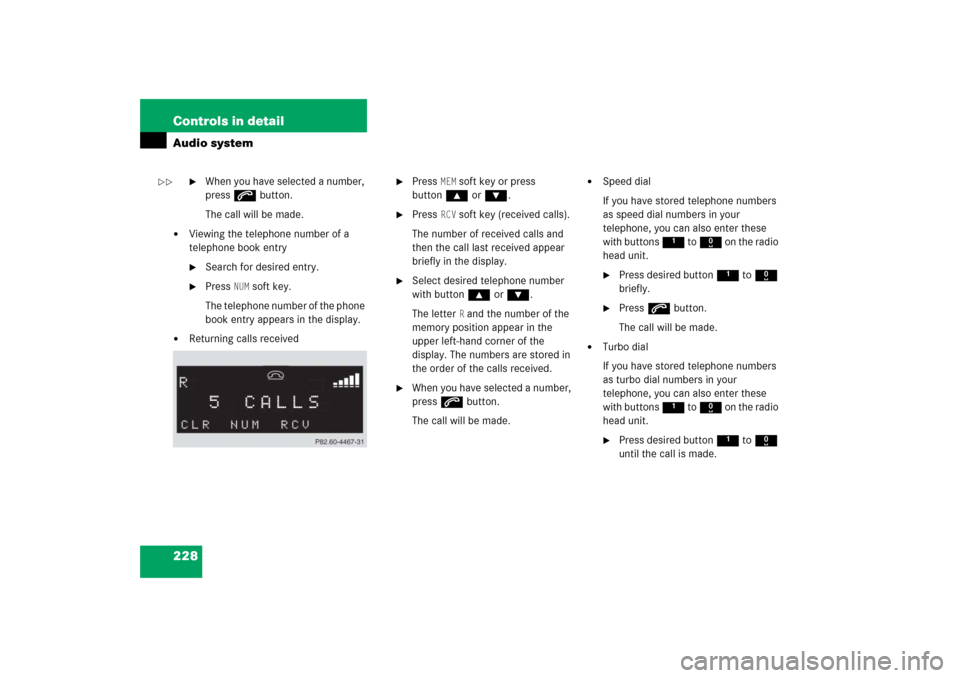
228 Controls in detailAudio system
�
When you have selected a number,
press s button.
The call will be made.
�
Viewing the telephone number of a
telephone book entry�
Search for desired entry.
�
Press
NUM
soft key.
The telephone number of the phone
book entry appears in the display.
�
Returning calls received
�
Press
MEM
soft key or press
button‚ orƒ.
�
Press
RCV
soft key (received calls).
The number of received calls and
then the call last received appear
briefly in the display.
�
Select desired telephone number
with button ‚ or ƒ.
The letter
R and the number of the
memory position appear in the
upper left-hand corner of the
display. The numbers are stored in
the order of the calls received.
�
When you have selected a number,
press s button.
The call will be made.
�
Speed dial
If you have stored telephone numbers
as speed dial numbers in your
telephone, you can also enter these
with buttons 1 to R on the radio
head unit.�
Press desired button 1 to R
briefly.
�
Press s button.
The call will be made.
�
Turbo dial
If you have stored telephone numbers
as turbo dial numbers in your
telephone, you can also enter these
with buttons 1 to R on the radio
head unit.�
Press desired button 1 to R
until the call is made.
��
Page 230 of 474

229 Controls in detail
Audio system
Redial
If the number you have dialed is busy, you
can again place calls to the last ten
telephone numbers dialed using the redial
function.�
Manual redial
�
Press s button.
The telephone number last dialed
will appear in the display.
�
Select desired telephone number
with button ‚ or ƒ.
The letter
L and the number of the
memory position appears in the
left-hand corner of the display. The
numbers are stored in the order of
the calls received.
�
When you have selected a number,
press s button.
The call will be made.Accepting an incoming call
If the telephone is active in the background
(reception symbol is visible in the display),
the audio source is muted when an incom-
ing call is received. A ringing tone can be
heard and the caller’s telephone number,
or the name under which the telephone
number has been saved in the phone book,
appears in the display. If the caller’s
number is not transmitted with the call,
CALL
will appear in the display.
�
Press s button.
The call is accepted.
iIf you have activated the automatic
redial function on your telephone, the
number of the person being called is
automatically redialed after a short
waiting period if there is a busy signal.
Refer to the separate operating
instructions for the mobile telephone.