Page 71 of 202
69 Audio
MP3 CD operation
�Activate the Audio menu (�page 40).
�Press the MP3 soft key.
It may take a while to load the data
depending on the number of folders
and tracks.
If the MP3 CD is loaded, the MP3 main
menu will appear.
MP3 main menu
1Current folder
2Current MP3 track
3Track number within the current fold-
er/number of tracks in current folder
4Elapsed playback time of the current
trackIf the MP3 can not be read, the
message
CD error will appear.i
Depending on vehicle production date
the MP3 CD feature may not be
available in your vehicle.
MP3 main menu
i
The MP3 soft key is visible if a MP3
CD is already loaded. If not, the
CD
soft key will appear. In this case, load a
MP3 CD first.
i
On MP3 tracks with variable bit rates,
the elapsed track time displayed may
deviate from the actual time elapsed.
Page 72 of 202
70 Audio
MP3 CD operation
If the MP3 tracks are organized into folders
on the CD, you can select a folder from the
COMAND control unit.
The following options are available:
�Selecting via folder list
�Selecting via extended folder listSelecting via folder list
Only one folder can be viewed at a time.
1Current folder
�Activate the MP3 main menu.
(
�page 69).
�Push the joystick to H or h to
select a folder.
�Wait approx. 3 seconds.
The COMAND changes the folder and
loads the data from the new folder. It
may take a while to load the data, de-
pending on the number of folders and
tracks.
Playback of the first track of the
selected folder will begin.
The track list displays the tracks of the
selected folder.
Selecting a folder
i
The folder list only contains folders in
which MP3 or audio CD tracks are
stored.
After inserting a MP3 CD, the COMAND
loads the data. After loading, you can
use this function.
Page 74 of 202
72 Audio
MP3 CD operation
You can select a track:
�by using G or g in the track list of a
selected folder or MP3 CD
�with g or h
�with the number keypad
�with ScanIn the track list
The track list includes all tracks of the CD
or currently selected folder. Only one list
entry is visible at a time.
1Current folder
�Activate the MP3 main menu
(
�page 69).
�Push the joystick G or g to move
forward or backward through the track
list.
�Press E or the Play soft key to begin
playback.
Using Skip track
�Activate the MP3 main menu
(
�page 69).
Forward
�Press D.
The next track from the track list is
played.
Track select
i
If there are tracks on the MP3 CD that
can not be read, you will not see any
error messages. The audio output will
be muted and a search will begin to the
next readable position.
i
At any time during playback an
expanded view of a track title can be
displayed by pressing the
Detail soft
key.
Page 76 of 202
74 Audio
MP3 CD operation
Ending the scan function
Scan search is running.
�Press the Scan soft key.
or
�Press E.
The last scanned track is played.
�Activate the MP3 main menu
(
�page 69).
�Press and hold g or h.
�To stop release g or h.On
�Press J during playback.
The CD operation is stopped and theß
symbol is displayed in the status bar.
The soft keys on the left side are
greyed out in the MP3 main menu.
Off
�Press J again.
Playback will resume.
The ß disappears from the status bar.
The soft keys on the left side are
selectable again.The following options are available:
�Normal sequence (�page 75)
�CD mix (�page 75)
�Repeat track (�page 75)
�Repeat folder (�page 75)
Fast forward/reverse
Mutingi
COMAND will also deactivate mute if
you
�press A to select another audio
source
�change the volume
�press either g or h.
Playback options
Page 77 of 202
75 Audio
MP3 CD operation
Changing the playback option
E.g.:
Option
CD mix
�Activate the MP3 main menu
(
�page 69).
�Press the Setting soft key.
Setting menu
�Push the joystick to g or G to
select the playback mode
CD mix.
�Press E.
The option is activated. The MP3 main
menu will reappear.
Explanation of the playback options
�Normal sequence (normal setting)
The tracks of the current folder are
played in alphabetical order.
If the current folder contains sub-
folders:
The sub-folders and their tracks are
played in alphabetical order.
�CD mix
All tracks of the MP3 CD are played in
random order.
�Repeat track
The system repeats the current track
until you switch the function off.
�Repeat folder
The system repeats the tracks of the
current folder until you switch the
function off.
OptionSymbol
Function active_
Function not active-
i
After selecting, the following playback
options are displayed on the status bar.
Page 78 of 202
76 Audio
AUX operation
� AUX operation
An external audio source can be
connected to the COMAND via the 1/8"
socket located inside the glovebox.
C class illustrated
11/8“ socket
�Open the Audio menu (�page 40).
�Press the AUX soft key.
The AUX menu is displayed. The exter-
nal audio source is played back if it is
connected and switched to playback.At the COMAND, you can set the following
for the AUX operation:
�Volume (�page 34)
�Balance control and fader (�page 36)
�Bass and treble control (�page 37)
�Sound functions* (�page 37)
i
For further information please contact
an authorized Mercedes-Benz Center.
i
For instructions on how to operate the
external audio source, please see the
operation manual of the device con-
nected.
Page 81 of 202
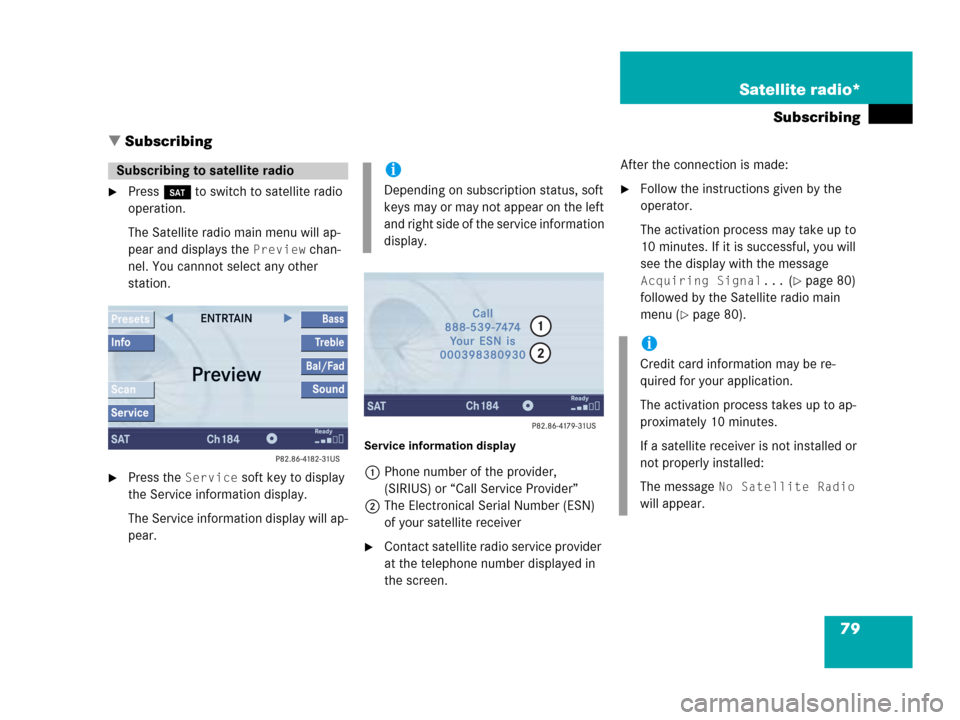
79 Satellite radio*
Subscribing
� Subscribing
�Press B to switch to satellite radio
operation.
The Satellite radio main menu will ap-
pear and displays the
Preview chan-
nel. You cannnot select any other
station.
�Press the Service soft key to display
the Service information display.
The Service information display will ap-
pear.
Service information display
1Phone number of the provider,
(SIRIUS) or “Call Service Provider”
2The Electronical Serial Number (ESN)
of your satellite receiver
�Contact satellite radio service provider
at the telephone number displayed in
the screen.After the connection is made:
�Follow the instructions given by the
operator.
The activation process may take up to
10 minutes. If it is successful, you will
see the display with the message
Acquiring Signal... (�page 80)
followed by the Satellite radio main
menu (
�page 80).
Subscribing to satellite radioi
Depending on subscription status, soft
keys may or may not appear on the left
and right side of the service information
display.
i
Credit card information may be re-
quired for your application.
The activation process takes up to ap-
proximately 10 minutes.
If a satellite receiver is not installed or
not properly installed:
The message
No Satellite Radio
will appear.
Page 82 of 202
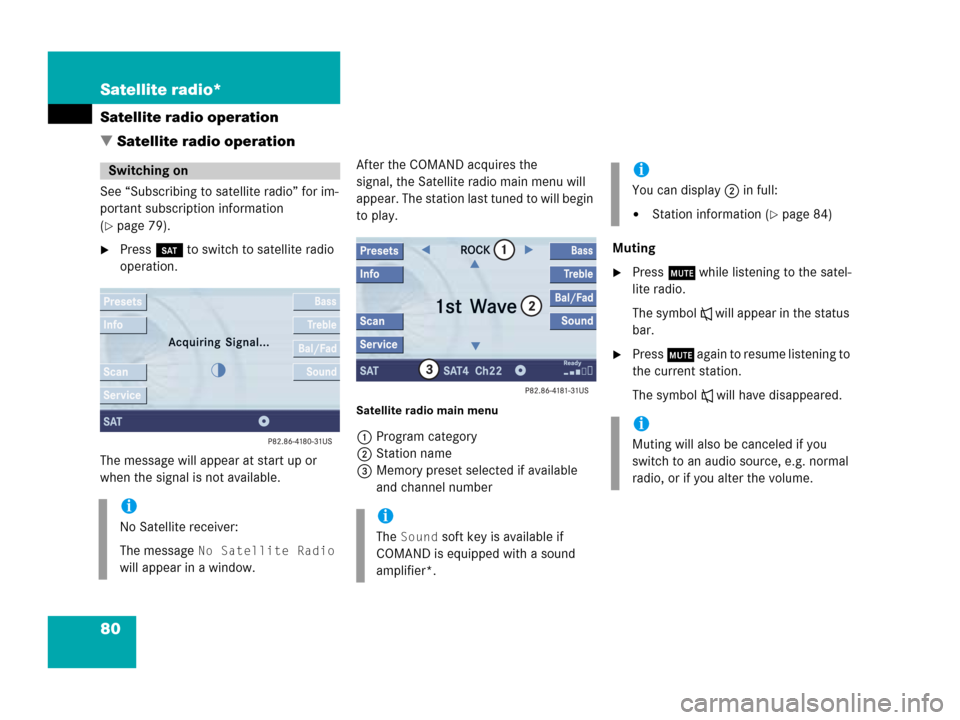
80 Satellite radio*
Satellite radio operation
� Satellite radio operation
See “Subscribing to satellite radio” for im-
portant subscription information
(
�page 79).
�Press B to switch to satellite radio
operation.
The message will appear at start up or
when the signal is not available.After the COMAND acquires the
signal, the Satellite radio main menu will
appear. The station last tuned to will begin
to play.
Satellite radio main menu
1Program category
2Station name
3Memory preset selected if available
and channel numberMuting
�Press J while listening to the satel-
lite radio.
The symbol R will appear in the status
bar.
�Press J again to resume listening to
the current station.
The symbol R will have disappeared.
Switching on
i
No Satellite receiver:
The message
No Satellite Radio
will appear in a window.
i
The Sound soft key is available if
COMAND is equipped with a sound
amplifier*.
i
You can display 2 in full:
�Station information (�page 84)
i
Muting will also be canceled if you
switch to an audio source, e.g. normal
radio, or if you alter the volume.