Page 33 of 202
31 At a glance
Menu system
� Menu system
The menu system allows for easy
operation of COMAND.
Main menus are provided for the following
main functions:
�Audio (AM/FM radio, CD, CD
changer*, MP3 CD)
�Satellite radio*
�Telephone*
�Navigation
�ServiceCalling up main menus Menu display
A display may consist of three areas.
Example: FM menu
1Soft keys area
2Main area
3Status bar
The functions currently assigned to the
soft keys are displayed in the soft key
sections 1.
Main functionActivating main
menu
Audio
(
�page 40)
�Press A.
Satellite radio*
(
�page 80)
�Press B.
Telephone*
(
�page 96)
�Press a.
Navigation
(
�page 114)
�Press b.
Service
(
�page 170)
�Press C.
Page 38 of 202

36 At a glance
Quick reference COMAND
Common balance and fader settings apply
to the following systems:
�Radio operation
�CD operation (CD)
�CD changer* operation (CD)
�MP3 CD operation (MP3)
�AUX
�Satellite radio*
When you make balance or fader settings,
the system will automatically save the
settings for the current operating mode
and others.Setting balance and fader
In any audio source operation:
�Press the Bal/Fad soft key.
Cross-hairs are displayed. The
horizontal hair line indicates the
balance setting. The vertical hair line
indicates the fader setting. You can
now make balance and fader settings.
�Push the joystick to H or h.
Move the cross-hairs horizontally and
adjust the balance.
or
�Push the joystick to g or G.
Move the cross-hairs vertically and
adjust the fader.
�Press E or the Back soft key.
or
�Wait until the display changes.
The new setting is saved.
Balance and fader
i
Push the joystick to F and f to
move the cross-hairs simultaneously in
vertical and horizontal direction.
Page 39 of 202
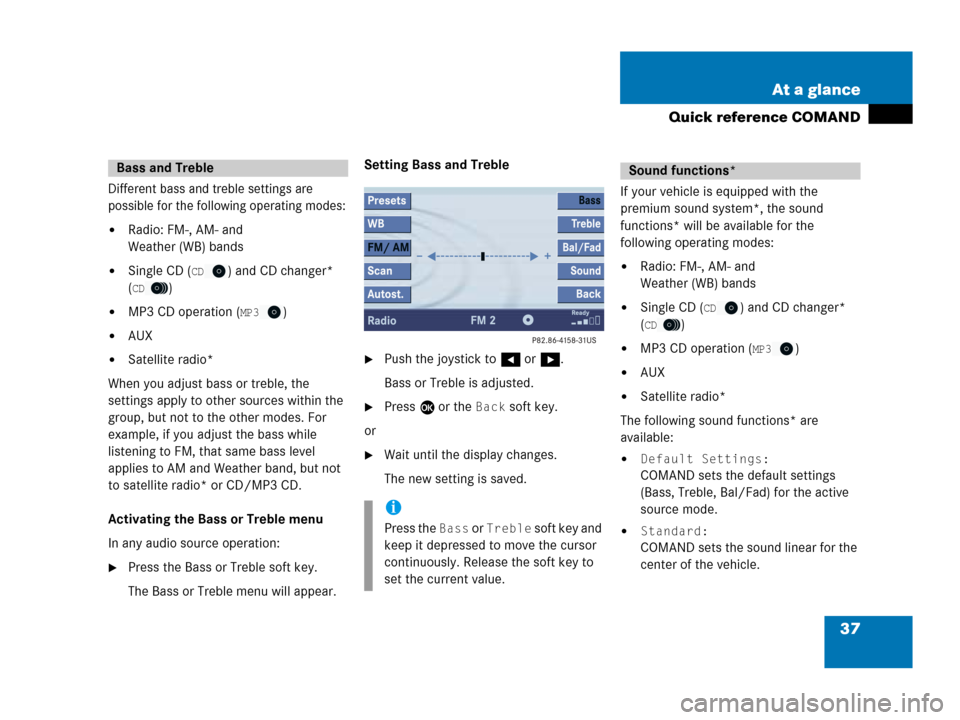
37 At a glance
Quick reference COMAND
Different bass and treble settings are
possible for the following operating modes:
�Radio: FM-, AM- and
Weather (WB) bands
�Single CD (CD) and CD changer*
(
CD)
�MP3 CD operation (MP3)
�AUX
�Satellite radio*
When you adjust bass or treble, the
settings apply to other sources within the
group, but not to the other modes. For
example, if you adjust the bass while
listening to FM, that same bass level
applies to AM and Weather band, but not
to satellite radio* or CD/MP3 CD.
Activating the Bass or Treble menu
In any audio source operation:
�Press the Bass or Treble soft key.
The Bass or Treble menu will appear. Setting Bass and Treble
�Push the joystick to H or h.
Bass or Treble is adjusted.
�Press E or the Back soft key.
or
�Wait until the display changes.
The new setting is saved.
If your vehicle is equipped with the
premium sound system*, the sound
functions* will be available for the
following operating modes:
�Radio: FM-, AM- and
Weather (WB) bands
�Single CD (CD) and CD changer*
(
CD)
�MP3 CD operation (MP3)
�AUX
�Satellite radio*
The following sound functions* are
available:
�Default Settings:
COMAND sets the default settings
(Bass, Treble, Bal/Fad) for the active
source mode.
�Standard:
COMAND sets the sound linear for the
center of the vehicle.
Bass and Treble
i
Press the Bass or Treble soft key and
keep it depressed to move the cursor
continuously. Release the soft key to
set the current value.
Sound functions*
Page 42 of 202
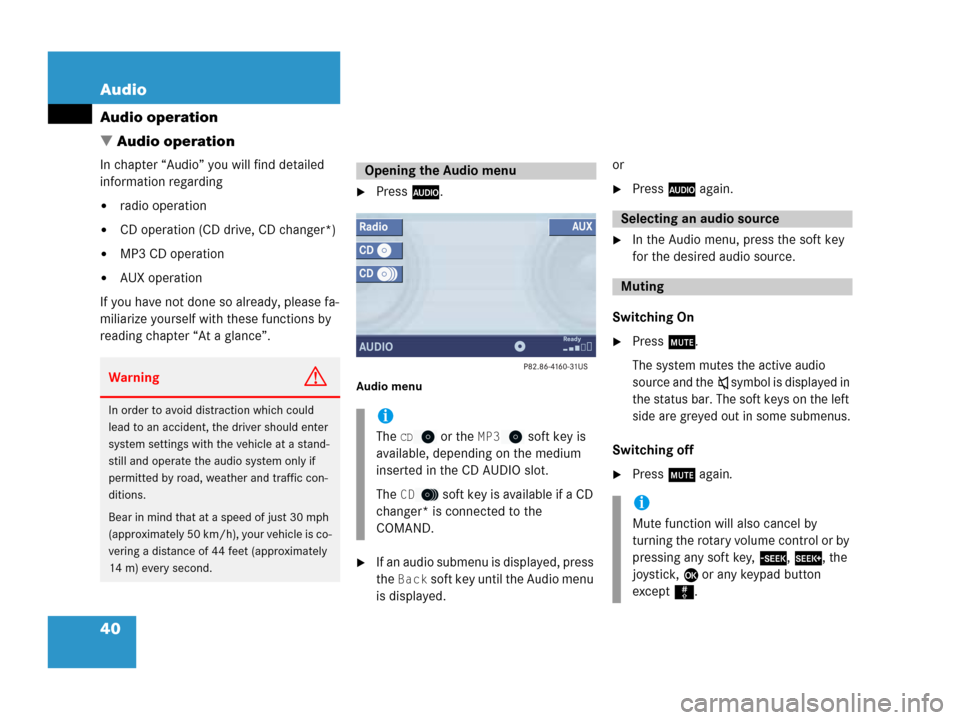
40 Audio
Audio operation
� Audio operation
In chapter “Audio” you will find detailed
information regarding
�radio operation
�CD operation (CD drive, CD changer*)
�MP3 CD operation
�AUX operation
If you have not done so already, please fa-
miliarize yourself with these functions by
reading chapter “At a glance”.
�Press A.
Audio menu
�If an audio submenu is displayed, press
the
Back soft key until the Audio menu
is displayed.or
�Press A again.
�In the Audio menu, press the soft key
for the desired audio source.
Switching On
�Press J.
The system mutes the active audio
source and the
ß symbol is displayed in
the status bar. The soft keys on the left
side are greyed out in some submenus.
Switching off
�Press J again.
WarningG
In order to avoid distraction which could
lead to an accident, the driver should enter
system settings with the vehicle at a stand-
still and operate the audio system only if
permitted by road, weather and traffic con-
ditions.
Bear in mind that at a speed of just 30 mph
(approximately 50 km/h), your vehicle is co-
vering a distance of 44 feet (approximately
14 m) every second.
Opening the Audio menu
i
The CD or the MP3 soft key is
available, depending on the medium
inserted in the CD AUDIO slot.
The
CD soft key is available if a CD
changer* is connected to the
COMAND.
Selecting an audio source
Muting
i
Mute function will also cancel by
turning the rotary volume control or by
pressing any soft key, g, h, the
joystick, E or any keypad button
except #.
Page 52 of 202
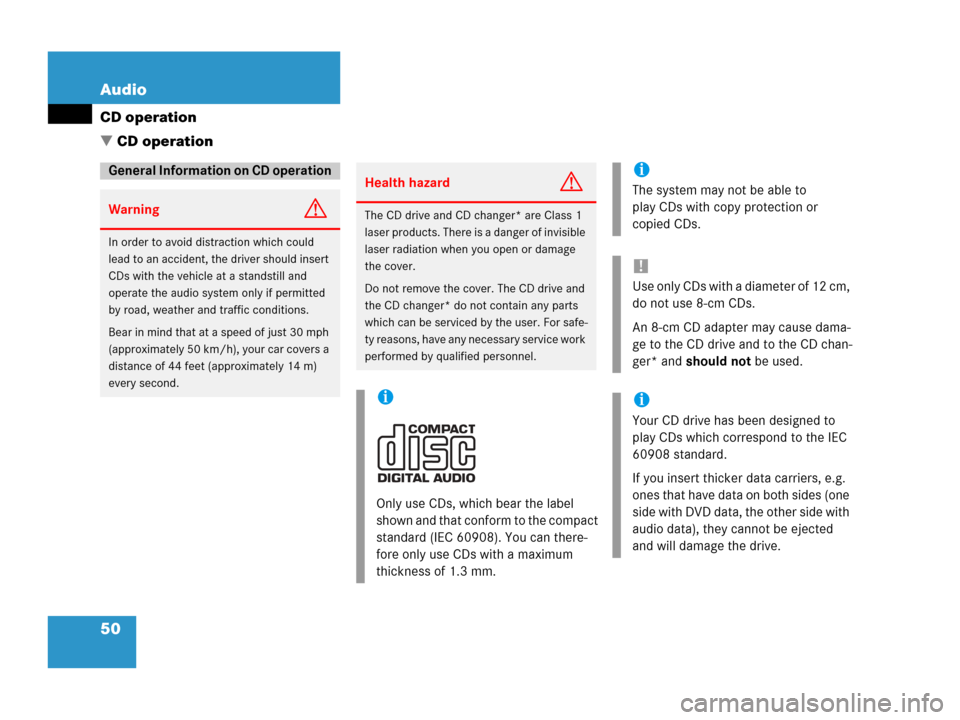
50 Audio
CD operation
� CD operation
General Information on CD operation
WarningG
In order to avoid distraction which could
lead to an accident, the driver should insert
CDs with the vehicle at a standstill and
operate the audio system only if permitted
by road, weather and traffic conditions.
Bear in mind that at a speed of just 30 mph
(approximately 50 km/h), your car covers a
distance of 44 feet (approximately 14 m)
every second.
Health hazardG
The CD drive and CD changer* are Class 1
laser products. There is a danger of invisible
laser radiation when you open or damage
the cover.
Do not remove the cover. The CD drive and
the CD changer* do not contain any parts
which can be serviced by the user. For safe-
ty reasons, have any necessary service work
performed by qualified personnel.
i
Only use CDs, which bear the label
shown and that conform to the compact
standard (IEC 60908). You can there-
fore only use CDs with a maximum
thickness of 1.3 mm.
i
The system may not be able to
play CDs with copy protection or
copied CDs.
!
Use only CDs with a diameter of 12 cm,
do not use 8-cm CDs.
An 8-cm CD adapter may cause dama-
ge to the CD drive and to the CD chan-
ger* and should not be used.
i
Your CD drive has been designed to
play CDs which correspond to the IEC
60908 standard.
If you insert thicker data carriers, e.g.
ones that have data on both sides (one
side with DVD data, the other side with
audio data), they cannot be ejected
and will damage the drive.
Page 56 of 202

54 Audio
CD operation
Loading CDs into the CD changer*
The CD changer* is located in the glove
box. Open the glove box to access the CD
changer*.
The CD changer* can accomodate up to 6
audio CDs.Removing the magazine:
�Slide the cover of the CD changer*
open.
1Cover of the CD changer*
2l button
3Magazine
�Press the l button on the
CD changer*.
The magazine will slide out. The
message
No magazine will appear on
the COMAND.Inserting CDs:
�Pull the disc tray forward until it stops.
If necessary, remove CDs already
inserted.
�Place a CD in the tray. The CD should
be inserted with the label side up.
�Push the CD tray into the magazine
completely.
�Repeat these three steps to load more
CDs into the magazine.
Reading the magazine in:
�Slide the magazine into the CD
changer* until it clicks into place
(listen for the click).
�Slide the cover of the CD changer*
closed.
i
You can also slide out the magazine if
COMAND is switched off. However, the
l button will not function if the
vehicle battery is not connected or
discharged.
i
When you push the magazine in, the
arrow on the upper side of the
magazine must point in the direction of
the CD changer*.
Page 57 of 202
55 Audio
CD operation
Playback locations for audio CDs are:
�the CD drive in the COMAND
�the CD changer*.
CD drive
CD changer*
�In the Audio menu (�page 40), press
the
CD or theCD soft key.
CD changer* main menu
1CD number or name of the CD currently
playing
2Track number or name of the track
currently playing
3CD - CD changer*
CD - CD drive
Actual track number/max. track
number on CD and elapsed playback
time
4Symbol for inserted CD
Switching to CD operation
i
The CD drive is located behind of the
display unit (
�page 52).
i
The CD changer* can accomodate up
to 6 audio CDs. The CD changer* is
located in the glove box.
If a CD changer* is connected to the
COMAND, the
CD soft key is
available.
i
The Magaz. soft key is only assigned
when the CD changer* is active.
If the CD changer* has already read the
magazine, the Magazine menu will
appear (
�page 58) when you press the
Magaz. soft key.
Otherwise the message
Magazine
scan Please wait
will appear first.
Page 58 of 202
56 Audio
CD operation
CD drive
�Activate the Audio menu (�page 40).
�Press the CD soft key.
The CD main menu is displayed.
If no audio CD has been inserted, the
message
No CD inserted will
appear.
�Load an audio CD into the CD drive
(
�page 51).
CD main menu
CD changer*
�Activate the Audio menu (�page 40).
�Press the CD soft key.
The CD changer* main menu will
appear. The CD last played is played
back.
CD changer* main menu
If the last played CD is not available, the
next available audio CD is played back.
No CD in the magazine:
The message
Magazine empty will
appear.
�Load audio CDs into the CD changer*
(
�page 54).
Switching oni
The name of the CD and the name of
the track played are displayed if the
information is available.
i
The CD soft key is available if a CD
changer* is connected to the
COMAND.
i
The name of the CD and the name of
the track played are displayed if the
information is available.