Page 387 of 426

15
Getting started
■Do not keep your eyes fixed on the monitor screen or operate the system
while driving
Do not change the settings and destination locations while driving. Minimize the time
spent viewing the monitor screen and listening to the voice guidance while driving.
Operating the system will distract the driver from looking ahead of the vehicle and may
cause an accident. Always stop the vehicle in a safe location and use the parking brake
before operating the system.
Map
orientation
Map scale
Changing the Map Orientation/Scale
Warning
1
Press
2
Select , and
press
●North Up: Geographic north is up.
●Head Up: The direction you are heading is up.
ENTER
ENTER
1
●The map can be displayed in
13 steps with scales from
to . ●
ZOOM OUT: Enlarges the map.
●ZOOM IN: Reduces the map.
(more detail.)
ZOOM
Imperial display Metric display
128 mi (mile) 256 km
16 mi (mile) 32 km
2 mi (mile) 4 km
1/4 mi (mile) 500 m
1/32 mi (mile) 50 m
Position
before
change
ZOOM
MAZDA3_Navi_EA.book Page 15 Monday, June 6, 2005 9:39 AM
Page 389 of 426
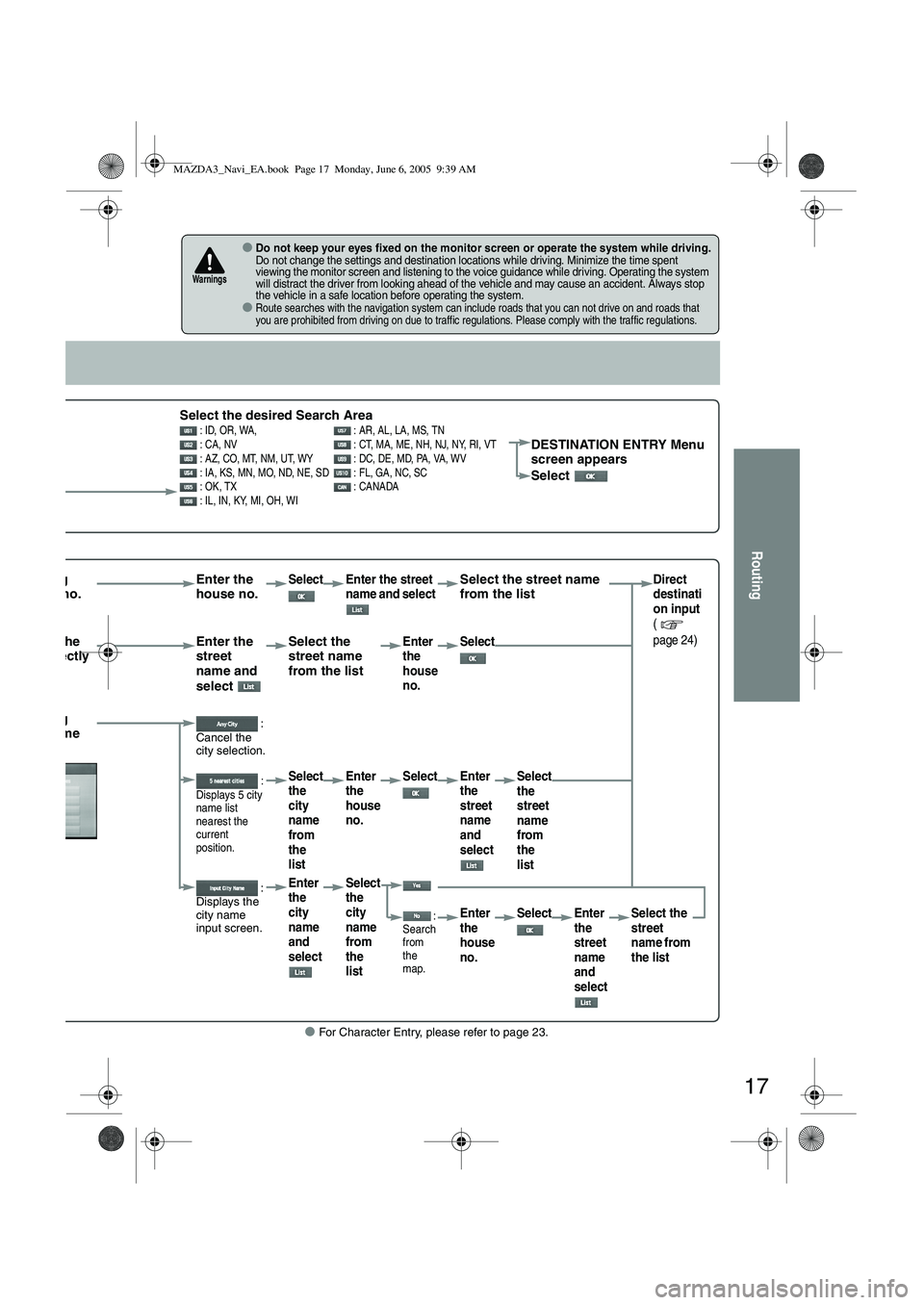
17
Routing
● For Character Entry, please refer to page 23.
●Do not keep your eyes fixed on the monitor screen or operate the system while driving.Do not change the settings and destination locations while driving. Minimize the time spent
viewing the monitor screen and listening to the voice guidance while driving. Operating the system
will distract the driver from looking ahead of the vehicle and may cause an accident. Always stop
the vehicle in a safe location before operating the system.
●Route searches with the navigation system can include roads that you can not drive on and roads that
you are prohibited from driving on due to traffic regulations. Please comply with the traffic regulations.
Warnings
Select the desired Search Area : ID, OR, WA, : AR, AL, LA, MS, TN
: CA, NV : CT, MA, ME, NH, NJ, NY, RI, VT
: AZ, CO, MT, NM, UT, WY : DC, DE, MD, PA, VA, WV
: IA, KS, MN, MO, ND, NE, SD : FL, GA, NC, SC
: OK, TX : CANADA
: IL, IN, KY, MI, OH, WIDESTINATION ENTRY Menu
screen appears
Select
rrowing house no. Enter the
house no.Select Enter the street
name and select Select the street name
from the listDirect
destinati
on input
(
page 24)
tering the
me directly Enter the
street
name and
select Select the
street name
from the listEnter
the
house
no.
Select
rrowing city name :
Cancel the
city selection.
:
Displays 5 city
name list
nearest the
current
position.Select
the
city
name
from
the
list Enter
the
house
no.
Select Enter
the
street
name
and
select Select
the
street
name
from
the
list
:
Displays the
city name
input screen.Enter
the
city
name
and
select Select
the
city
name
from
the
list
:
Search
from
the
map.Enter
the
house
no. Select Enter
the
street
name
and
select Select the
street
name from
the list
MAZDA3_Navi_EA.book Page 17 Monday, June 6, 2005 9:39 AM
Page 396 of 426

24
Routing
Direct Destination Input
Direct
Destination
Input
Selecting
Route
1
Position the
cursor on your
destination on
the map
Scroll the map and change the map
scale if necessary.
2 Select
3
Select (Destination).Route calculation will be carried out and the entire route
will be displayed on the map.
Select (Way point) to set the address as a way point
on your route ( page 32). You can set up to 5 way-
points per trip.
4
Select .Route guidance begins using displayed route.
Note
●If your desired route cannot be found, (Change
route) allows the route option settings to be changed.
( page 26)
● Selecting for five seconds or more will launch the
Demo mode.
Operate after Step 3 of [Direct Destination Input]
4
Select .The calculation route can be selected from one of three
types namely, Quick (the fastest route), Altern. (the
standard route), or Short (the shor test route).
5
Select (Information).Details regarding the individual routes (i.e., required time
total distance, roads used, etc.)
Select either , ,
or , and then select when you have
decided on the route to
be used.
ENTER
ENTER
ENTER
MAZDA3_Navi_EA.book Page 24 Monday, June 6, 2005 9:39 AM
Page 399 of 426
27
Routing
■Do not keep your eyes fixed on the monitor screen or operate the system while drivingDo not change the settings and destination locations while driving. Minimize the time spent
viewing the monitor screen and listening to the voice guidance while driving. Operating the system
will distract the driver from looking ahead of the vehicle and may cause an accident. Always stop
the vehicle in a safe location and use the parking brake before operating the system.
Warning
The route with the quickest time will
be used.
The alternative route will be used.
The route with the shortest distance
will be used.
Each time a button is selected it
will toggle between usage and
non-usage of the corresponding
roads or ferries.
●
can be selected during route
guidance.
●The route will not necessarily follow the
specified conditions.
MAZDA3_Navi_EA.book Page 27 Monday, June 6, 2005 9:39 AM
Page 410 of 426
38
Navigation Set Up
Navigation Set Up
●You can alter the map display conditions, the route guidance conditions and show the
system information.
■Stop your vehicle before the following operations. Do not change the settings and destination locations while driving. Minimize the time
spent viewing the monitor screen and listening to the voice guidance while driving.
Operating the system will distract the driver from looking ahead of the vehicle and may
cause an accident.
Always stop the vehicle in a safe location and put the parking brake on before operating
the system.
Before Steps select
Warning
MENUENTERENTER
Open
[NAVIGATION SET UP] ( page 39)
( page 41)
( page 45)
( page 45)
( page 42)
( page 44)
MAZDA3_Navi_EA.book Page 38 Monday, June 6, 2005 9:39 AM
Page 416 of 426
![MAZDA MODEL 5 2006 Owners Manual 44
Navigation Set Up
Navigation Set Up
This function replaces all the settings in the mobile navigation system with the initial default
settings.
[Default List]
Restore System Defaults
Before Steps
MAZDA MODEL 5 2006 Owners Manual 44
Navigation Set Up
Navigation Set Up
This function replaces all the settings in the mobile navigation system with the initial default
settings.
[Default List]
Restore System Defaults
Before Steps](/manual-img/28/41037/w960_41037-415.png)
44
Navigation Set Up
Navigation Set Up
This function replaces all the settings in the mobile navigation system with the initial default
settings.
[Default List]
Restore System Defaults
Before Steps
select
select
MENUENTERENTER
ENTERENTER
Open the [SYSTEM DEFAULTS] screen
Select .
:Restores the average speed setting to the initial
value upon factory setting.
If you execute Restore System Defaults, all of your Stored setting data will be deleted.
ItemInitial condition
Menu names
For maps (one screen and dual screen) North up
Map display mode single-screen display
Map Display scale/Map scale for Dual-screen is not object of backup.Single-screen: 10,000 map (1/16 mi)Dual-screen: 40,000 map (1/4 mi)Display guidance languageEnglish
Q-POI map display All Off
Q-POI Selection A : Gas station
B : ATM
C : Parking
D : Grocery store
E : All Restaurant
F : Hotel
Search Area U9 (including Washington DC)
Map Color 1
Day/Night/Auto Setting Auto
Distance Units (Miles/KM) (Global setting) Miles
Volume Presets 4 (1 to 7)
Right Screen Setting, POI On
Time display change (12h/24h)24h
Keyboard layout ABC
Arrival Time Time
Navigation Setup (Clock) Off
Navigation Setup (Beep) On
Map display
freeway Information Off
Guidance Screen ON
MAZDA3_Navi_EA.book Page 44 Monday, June 6, 2005 9:39 AM
Page 418 of 426

46
As necessary
Precautions/System Performance
Voice guidance has the following functions:
■Intersection guidance
●The system voice announces the distance to an upcoming turn and the turning direction.
This guidance function is automatic. Therefore, you do not have to set it, and it cannot be
disabled.
● The system vocally announces the distance to an upcoming highway branching point or
junction.
Voice Guidance
● The navigation system is just a suppor t system for the driver. The driver should
always pay attention to the traffic situation to safely make decisions. You may
be unable at times to arrive at your destination due to out-of-date information
on a map disc. You should be especially careful when selecting an urgent
destination such as a hospital or a police station.
● Your route may sometimes include roads that are not open to vehicles or are
closed due to traffic regulations. Please comply with the local traffic
regulations.
● Do not change the settings and destination locations while driving. Minimize
the time spent viewing the monitor screen and listening to the voice guidance
while driving. Operating the system will distract the driver from looking ahead
of the vehicle and may cause an accident. Always stop the vehicle in a safe
location and use the parking brake before operating the system.
When two intersections are close together, the
voice guidance may be late. When two roundabouts are close together, the
voice guidance for the second may be late.
Warnings
Second branching pointFirst branching point150m
100m
Route
In 700m left turn. Left turn ahead,
then right turn.
Roundabout.
Take the second
exit.
MAZDA3_Navi_EA.book Page 46 Monday, June 6, 2005 9:39 AM
Page:
< prev 1-8 9-16 17-24