Page 339 of 601
AUDIO
318(s) Selecting the chapter/track
To select the chapter/track, push the “” or “”
(TUNE/TRACK) button on the remote control until the
number of the chapter/track you want to select appears on
the screen. (t) Using the control screen�1For DVD video2For DVD audio
When playing a disc, push the “DVD” button on the remote
control. The control screen will appear on the screen.
Details of the specific switches, controls and features are
described below.
“PICTURE” switch: Push the “PICTURE” switch to turn off the
control screen and return to the picture previously displayed.
“RPT” switch (DVD aud io only): Push the “RPT” switch while
the track is playing. When the track ends, it will automatically
replay. To turn off the repeat feature, push this switch again.
“RAND” switch (DVD audio only): Push the “RAND” switch.
The player will play the tracks on the disc in random order. To
turn off the random feature, push this switch again.
Page 341 of 601
AUDIO
320
Video CD/audio CD/CD text player operation
(a) Selecting the disc menu number (video CD only)
�1Remote control button
2Screen switch
Push the “SEARCH” button on the remote control or the
“Sel. Number” switch on the screen, and the disc menu
number search screen will appear.
Enter the disc menu number by using the “ −”, “+” and “+10”
switches and push the “Enter” switch. The player starts playing
the disc from the entered disc menu number. The entered disc
menu number will appear on the screen.
Push the “Back” switch to return to the menu screen.
Move up and down the switches by pushing the “Shift keys” on
the screen.
Page 342 of 601
AUDIO
321
(b) Operating the “
”, “�
”, “\b\b ” and “�� ”
switches/buttons
�1Remote control button
2Screen switch
“
” switch/button: Push this switch/button to pause the
disc.
“ � ” switch/button: Push this switch/button to cancel the
pause and return to normal playing.
“ \b\b ” and “�� ” switches/buttons: Push this switch/button
to fast forward or reverse. If you want to return to the beginning
of the current track, release the switch/button.
Video CD only: Push the “ ��” switch/button while pausing,
the video CD plays the slow −motion video replay. (c) Turning on the disc menu (video CD only)
�1Remote control button
2Screen switch
Push the “RETURN” button on the remote control or the
“Return” switch on the screen to turn on the menu screen
for the disc.
For the operation of the menu screen, see the manual for the
video CD.
Page 344 of 601
AUDIO
323
(f) Changing the initial setting (video CD only)
�1Remote control button
2Screen switch
Push the “SET UP” button on the remote control or the
“Set Up” switch on the screen, and the initial setting
screen will appear. You can change the initial setting. (See
“(k) Changing the initial setting” on page 308 for details.)
After the setting is done, the player plays from the beginning
of the chapter or the track. (g) Using the control screen
22PY095
�1For video CD2For audio CD
3For CD text
Page 345 of 601
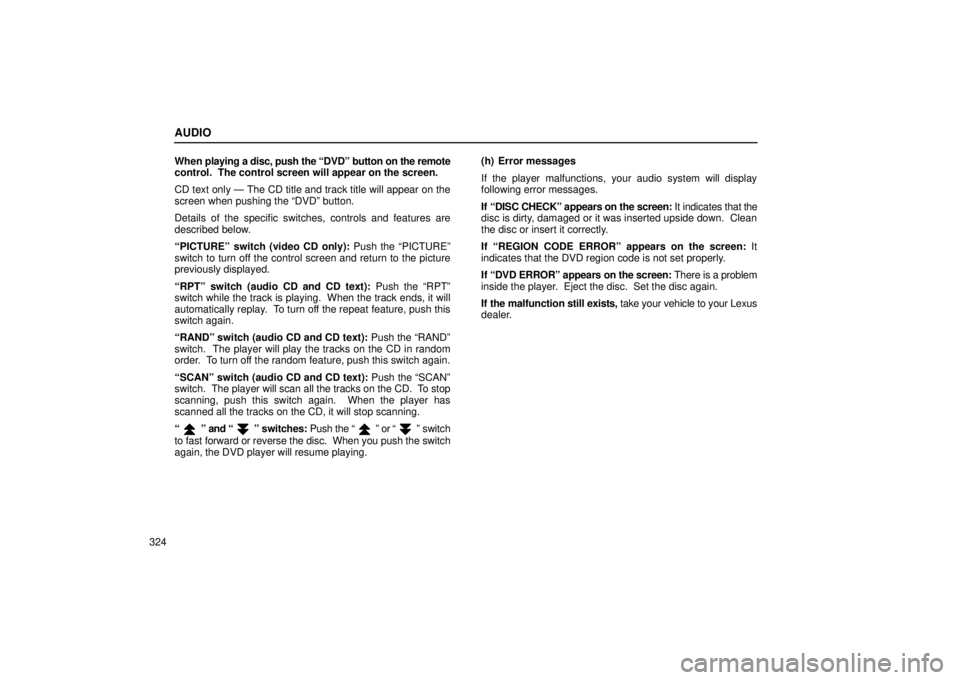
AUDIO
324When
playing a disc, push the “DVD” button on the remote
control. The control screen will appear on the screen.
CD text only — The CD title and track title will appear on the
screen when pushing the “DVD” button.
Details of the specific switches, controls and features are
described below.
“PICTURE” switch (video CD only): Push the “PICTURE”
switch to turn off the control screen and return to the picture
previously displayed.
“RPT” switch (audio CD and CD text): Push the “RPT”
switch while the track is playing. When the track ends, it will
automatically replay. To turn off the repeat feature, push this
switch again.
“RAND” switch (audio CD and CD text): Push the “RAND”
switch. The player will play the tracks on the CD in random
order. To turn off the random feature, push this switch again.
“SCAN” switch (audio CD and CD text): Push the “SCAN”
switch. The player will scan all the tracks on the CD. To stop
scanning, push this switch again. When the player has
scanned all the tracks on the CD, it will stop scanning.
“
” and “” switches: Push the “” or “” switch
to fast forward or reverse the disc. When you push the switch
again, the DVD player will resume playing. (h) Error messages
If the player malfunctions, your audio system will display
following error messages.
If “DISC CHECK” appears on the screen:
It indicates that the
disc is dirty, damaged or it was inserted upside down. Clean
the disc or insert it correctly.
If “REGION CODE ERROR” appears on the screen: It
indicates that the DVD region code is not set properly.
If “DVD ERROR” appears on the screen: There is a problem
inside the player. Eject the disc. Set the disc again.
If the malfunction still exists, take your vehicle to your Lexus
dealer.
Page 346 of 601
AUDIO
325
Screen adjustment
You can adjust the color, contrast, tone and brightness of
the screen.
Push the “DISPLAY” button on the remote control (1)
and then the “Display” screen (2) will appear.
The screen may turn purple to deflect the sunlight. This is not
a malfunction.
Each time you push the “+” or “ −” switch, you can adjust the
color, contrast, tone and brightness of the screen.
“+” or “GREEN”“ − ” or “RED”
COLORStrengthens the
green colorStrengthens the
red color
CONTRASTStrengthens the
contrastWeakens the
contrast
TONEStrengthens the
toneWeakens the tone
BRIGHTNESSBrightensDarkens
After adjusting the screen, push the “OK” switch to return to the
previous screen.
Page 347 of 601
AUDIO
326
Selecting the video mode
The audio machine connected to the input terminal
adapter can be played in the video mode.
To select the video mode, push the “VIDEO” button on the
remote control (1). You can also select the video mode
on the mode selection screen (2) mentioned above.
DVD video disc information
(a) DVD player and DVD video discs
This DVD player conforms to NTSC color TV formats. DVD
video discs conforming to other formats such as PAL or
SECAM cannot be used.
Region codes: Some DVD video discs have a region code
indicating where you can use. If the DVD video disc is not
labeled “ALL” or “1”, you cannot use it in this DVD player. If you
attempt to play an inappropriate DVD video disc in this player,
“REGION CODE ERROR” appears on the screen. Even if the
DVD video disc does not have a region code, in some cases
you cannot use it.
Page 502 of 601
IN CASE OF AN EMERGENCY
481
IF YOU LOSE YOUR KEYS ORLOCK YOURSELF OUT
You can purchase a new key at your Lexus dealer if you
can give them the key number and master key.
Even if you lose only one key, contact your Lexus dealer to
make a new key. If you lose all your master keys, you cannot
make new keys; the whole engine immobilizer system must be
replaced.
See the suggestion given in “Keys” on page 8.
You can use the wireless remote control system with the new
key. Contact your Lexus dealer for detailed information.
If your keys are locked in the vehicle and you cannot get a
duplicate, many Lexus dealers can still open the door for you
using special tools. If you must break a window to get in, we
suggest breaking the smallest side window because it is the
least expensive to replace. Be extremely cautious to avoid
glass cuts.