Page 308 of 601
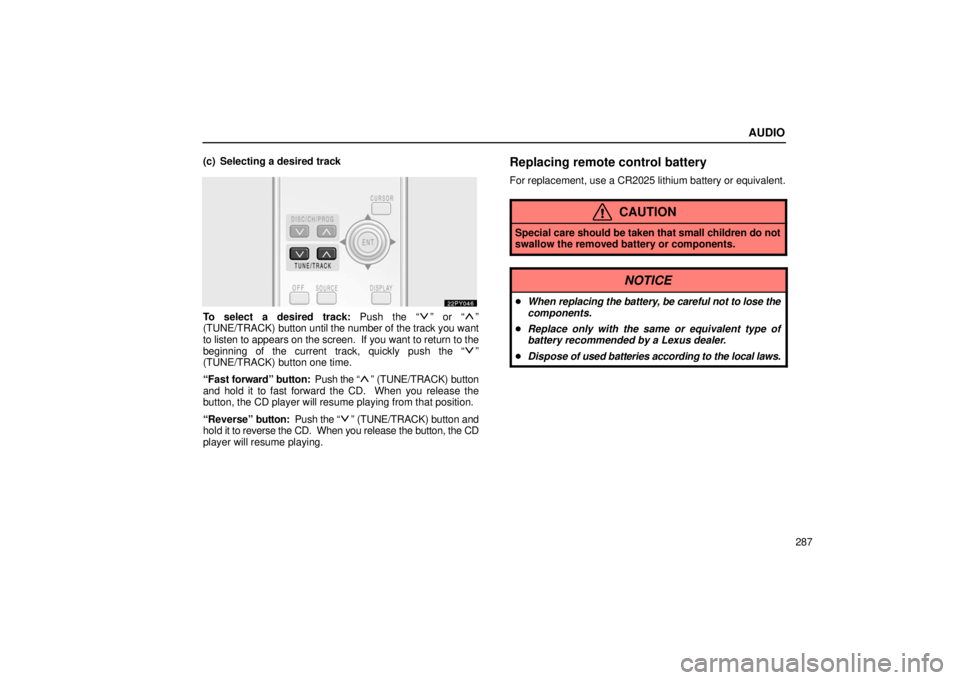
AUDIO
287
(c) Selecting a desired track
To select a desired track: Push the “” or “”
(TUNE/TRACK) button until the number of the track you want
to listen to appears on the screen. If you want to return to the
beginning of the current track, quickly push the “
”
(TUNE/TRACK) button one time.
“Fast forward” button: Push the “
” (TUNE/TRACK) button
and hold it to fast forward the CD. When you release the
button, the CD player will resume playing from that position.
“Reverse” button: Push the “
” (TUNE/TRACK) button and
hold it to reverse the CD. When you release the button, the CD
player will resume playing.
Replacing remote control battery
For replacement, use a CR2025 lithium battery or equivalent.
CAUTION
Special care should be taken that small children do not
swallow the removed battery or components.
NOTICE
� When replacing the battery, be ca reful not to lose the
components.
� Replace only with the same or equivalent type of
battery recommended by a Lexus dealer.
� Dispose of used batteries according to the local laws.
Page 309 of 601
AUDIO
288
1. Pull the case out while pushing the lock release button to the
side.
2. Remove the discharged battery.
3. Put in a new battery with the positive (+) side up.
4. Put it in the case securely.
NOTICE
� Be sure that the positive side of the remote control
battery is facing correctly.
� Do not replace the battery with wet hands. Water may
cause rust.
� Do not touch or move any components inside of the
remote control, or it may interfere with proper
operation.
� Be careful not to bend the electrode of the remote
control battery insertion and that dust or oil does not
adhere to the transmitter case.
� Close the battery case securely.
After replacing the battery, check that the remote control
operates properly. If the remote control still does not operate
properly, contact your Lexus dealer.
Page 313 of 601
AUDIO
292(c) Selecting the DVD mode
�1Remote control button
2Mode selection screen
To select the DVD mode, push the “DVD” button on the
remote control.
You can also select the DVD mode on the mode selection
screen mentioned above.
“DVD” appears on the screen.
The “DVD Hint!” screen appears when the DVD mode is
first selected after you turn the ignition key to the “ACC”
or “ON” position.
Push the “OK” switch when you read the message.
Page 314 of 601
AUDIO
293
(d) DVD player operation switches
The DVD player can be operated with the remote control
buttons directly.
The player can also be operated with the switches on the
screen.
To operate the switches on the screen, select the switch by the
joy stick and push the “ENT” button. You cannot select the
switches on the screen by touching them directly.
When the switch is selected by the joy stick, the outline of the
switch
changes to blue. Push the “ENT” button, and the switch
will be highlighted in green.
Page 315 of 601
AUDIO
294(e) Turning the operation switches on and off
To turn on the operation switches, push the “CURSOR”
button on the remote control.
Page 317 of 601
AUDIO
296
1Top page (DVD video operation switch)
2Second page (DVD video operation switch)
3Top page (DVD audio operation switch)
4Second page (DVD audio operation switch)
5Top page (video CD)
6Second page (video CD)
There are operation switches on the “Top Page” and
“Second Page” screens.
To change the screen, push the “Top Page” or “Second
Page” switch on the screen.
If “” appears on the screen when you select a switch,
it indicates that the switch cannot work.
�1Remote control button
2Screen switch
To turn off the switches on the screen, push the
“CURSOR” button on the remote control once again or
push the “Hide Keys” on the screen.
Page 319 of 601
AUDIO
298(a) Turning the menu screen for the disc on or off
22PY059
�1For DVD video2For DVD audio
3Remote control button
DVD video: To turn on the menu screen for the disc, push
the “Top Menu” or “Menu” switch on the screen, or the
“MENU” or “TOP MENU” button on the remote control.
DVD audio: To turn on the menu screen for the disc, push
the “Top Menu” switch on the screen or the “TOP MENU”
button on the remote control.
For the
operation of the menu screen, see the separate manual
for the DVD disc.
To turn on the selecting switch, push the “” switch.
Page 320 of 601
AUDIO
299
�1Selecting switch on screen
2Selecting switch off screen
To select the menu for the disc, push the “
”, “”, “” or
“
” switches on the screen. Push the “Enter” switch to
select the menu for the disc.
You can also select the menu for the disc by the joy stick
and the “ENT” button on the remote control when the
control switches are not indicated on the screen.
Push the “Shift Keys” on the screen, and the switches (“
”,
“
”, “”, “”, “Enter” and “Shift Keys” switches) will move up
and down.
To turn off the switch, push the “OFF” switch on the screen. To
turn on the switch again, push the “ON” switch on the screen.
To return to the previous screen, push the “Back” switch on the
screen. (b) Operating the “
”, “�
”, “\b\b ” and “�� ”
switches/buttons
22PY062