Page 256 of 442
AUDIO
ccxlii(b) Manual program selection
“Program” button:
Push the “��” button to select the
other side of a cassette tape. The display indicates which side
is currently selected (“ \b” indicates top side, “ ” indicates
bottom side).
“Rewind” button: Push the “�� ” button to rewind a tape.
“REW” appears on the display.
To stop rewinding, push the same button or “TAPE” button.
“Fast forward” button: Push the “��” button to fast forward
a cassette tape. “FF” appears on the display.
To stop fast forwarding, push the same button or “TAPE”
button. (c) Automatic program selection“RPT” button: The repeat feature automatically replays the
current program.
Push
the “RPT” button while the program is playing. When the
program ends, it will automatically be rewound and replayed.
Push the button again to turn off the repeat feature.
There must be at least 3 seconds of blank space between
programs for the repeat feature to work correctly.
Page 257 of 442
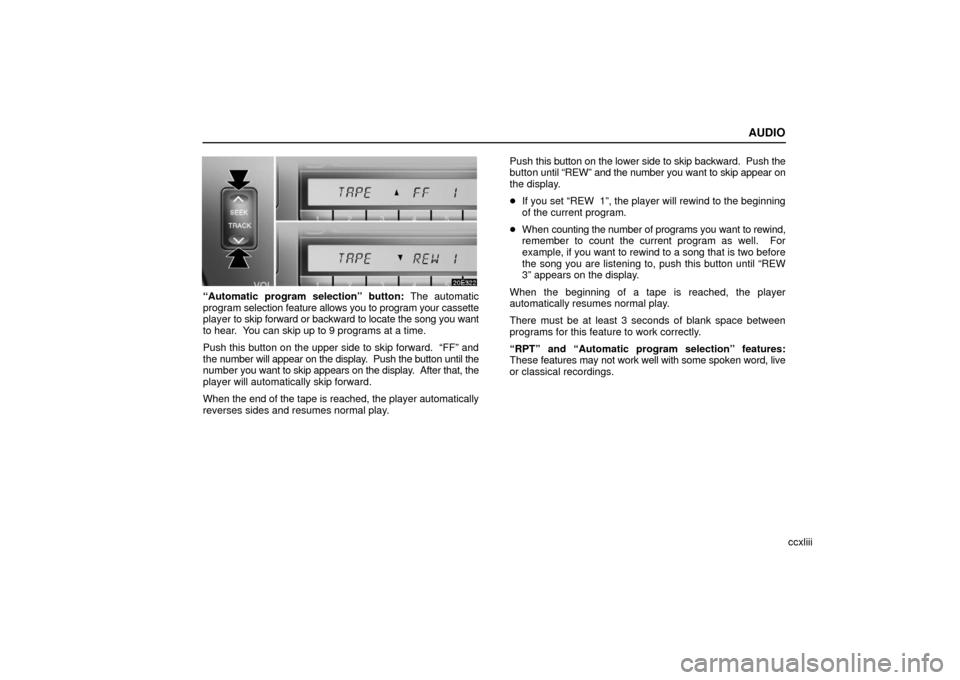
AUDIO
ccxliii
“Automatic program selection” button: The automatic
program selection feature allows you to program your cassette
player to skip forward or backward to locate the song you want
to hear. You can skip up to 9 programs at a time.
Push this button on the upper side to skip forward. “FF” and
the number will appear on the display. Push the button until the
number you want to skip appears on the display. After that, the
player will automatically skip forward.
When the end of the tape is reached, the player automatically
reverses sides and resumes normal play. Push
this button on the lower side to skip backward. Push the
button until “REW” and the number you want to skip appear on
the display.
� If you set “REW 1”, the player will rewind to the beginning
of the current program.
� When counting the number of programs you want to rewind,
remember to count the current program as well. For
example, if you want to rewind to a song that is two before
the song you are listening to, push this button until “REW
3” appears on the display.
When the beginning of a tape is reached, the player
automatically resumes normal play.
There must be at least 3 seconds of blank space between
programs for this feature to work correctly.
“RPT” and “Automatic program selection” features:
These features may not work well with some spoken word, live
or classical recordings.
Page 258 of 442

AUDIO
ccxliv
CD player operation
(a) Inserting or ejecting CDs
The ignition switch must be in the “ACC” or “ON” position.
Your CD player with changer can store up to 6 CDs.
�Setting a single CD:
1. Push the “LOAD” button briefly.
The amber indicators at either side of the slot start blinking and
“WAIT” appears on the display. After the blinking indicators
change to green, stay on and “WAIT” changes to “LOAD”, the
CD door opens.
2. Insert only one CD while the CD door is open.
You can set a CD at the lowest empty CD number.
After insertion, the set CD is automatically loaded.
If the label faces down, the CD cannot be played. In this case,
“ERROR 1” and CD number appear on the display. If you need to insert the next CD, repeat the same procedure
to insert another CD.
�
Setting all the CDs:
1. Push the “LOAD” button until you hear a beep.
The amber indicators at either side of the slot start blinking and
“WAIT” appears on the display. After the blinking indicators
change to green, stay on and “WAIT” changes to “LOAD”, the
CD door opens.
2. Insert only one CD while the CD door is open.
The CD door closes and “WAIT” appears again.
3. Insert the next CD after “W AIT” changes to “LOAD” and
the CD door opens.
4. Repeat this procedure until you insert all the CDs.
To cancel the operation, push the “LOAD” or “DISC” button.
If you do not insert CDs within 15 seconds after pushing the
“LOAD” button and “LOAD” is displayed, the operation will be
canceled automatically.
NOTICE
Do not insert one CD stacked on top of another one or
feed them in continuously, to prevent CDs from getting
stuck in the player.
Page 259 of 442
AUDIO
ccxlv
�Ejecting a single CD alone:
1. Push the “
” or “” button to display the disc number
you want to eject.
2. Push the “EJECT” button for the CD briefly.
At this time, the display shows “EJECT” and the indicators at
both ends of the slot as well as CD number light up.
� Ejecting all the CDs:
Push the “EJECT” button for the CD until you hear a beep. (b) Playing a CDPush the “DISC” button if the CDs are already loaded in
the player.
“CD” appears on the display.
The CDs set in the player are played cont
inuously, starting with
the last CD you inserted. The CD number of the CD currently
being played, the track number and the time from the beginning
of the program appear on the display.
When play of one CD ends, the first track of the following CD
starts. When play of the final CD ends, play of the first CD
starts again.
The player will skip any empty CD trays.
Page 260 of 442
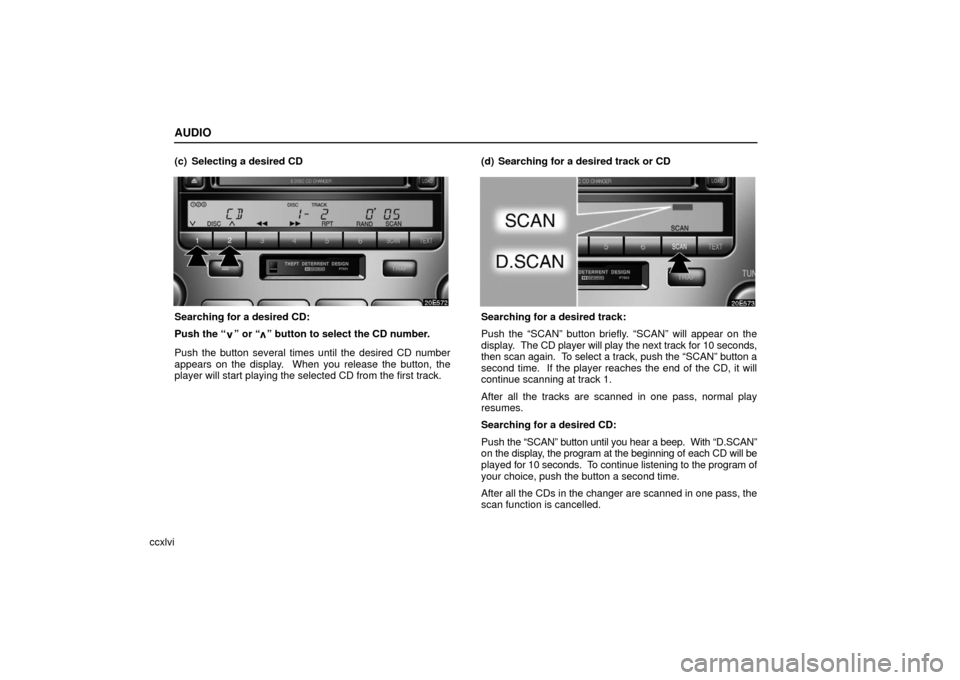
AUDIO
ccxlvi(c) Selecting a desired CD
Searching for a desired CD:
Push the “
” or “” button to select the CD number.
Push the button several times until the desired CD number
appears on the display. When you release the button, the
player will start playing the selected CD from the first track. (d) Searching for a desired track or CD
Searching for a desired track:
Push the “SCAN” button briefly. “SCAN” will appear on the
display.
The CD player will play the next track for 10 seconds,
then scan again. To select a track, push the “SCAN” button a
second time. If the player reaches the end of the CD, it will
continue scanning at track 1.
After all the tracks are scanned in one pass, normal play
resumes.
Searching for a desired CD:
Push the “SCAN” button until you hear a beep. With “D.SCAN”
on the display, the program at the beginning of each CD will be
played for 10 seconds. To continue listening to the program of
your choice, push the button a second time.
After all the CDs in the changer are scanned in one pass, the
scan function is cancelled.
Page 261 of 442

AUDIO
ccxlvii
(e) Selecting a desired track
“TRACK” button: Use for direct access to a desired track.
Push either
side of the “TRACK” button several times until the
desired track number appears on the display. As you release
the button, the player will start playing the selected track from
the beginning.
“Fast forward” button:
Push the “�� ” button and hold it to fast forward the CD. When
you release the button, the CD player will resume playing from
that position.
“Reverse” button:
Push the “�� ” button and hold it to reverse the CD. When you
release the button, the CD player will resume playing. (f) Repeating a track or a CD“RPT” button:
There are 2 repeat features — you can either
replay a CD track or a whole CD.
Repeating a track: Push the “RPT” button briefly while the
track is playing. “RPT” will appear on the display. When the
track ends, it will automatically be replayed. This process will
be continued until you push the button again to turn off the
repeat feature.
Repeating a CD: Push the “RPT” button and hold it until you
hear a beep. “D.RPT” will appear on the display. The player
will repeat all the tracks on the CD you are listening to. When
the CD ends, the player will automatically go back to the first
track on the CD and replay. This process will be continued until
you push the button again to turn off the repeat feature.
Page 262 of 442
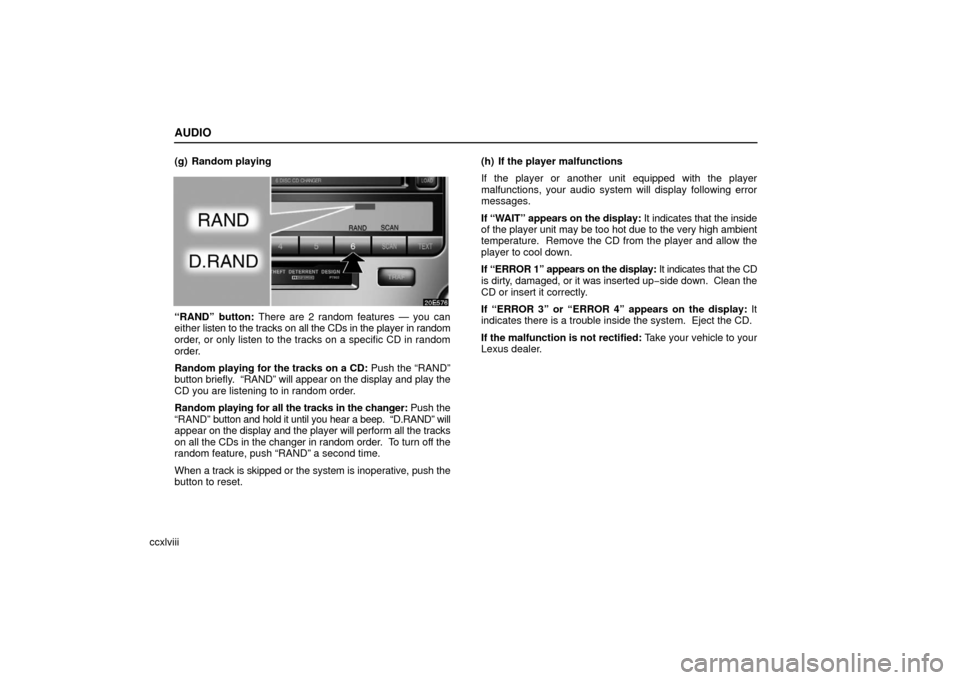
AUDIO
ccxlviii(g) Random playing
“RAND” button: There are 2 random features — you can
either
listen to the tracks on all the CDs in the player in random
order, or only listen to the tracks on a specific CD in random
order.
Random playing for the tracks on a CD: Push the “RAND”
button briefly. “RAND” will appear on the display and play the
CD you are listening to in random order.
Random playing for all the tracks in the changer: Push the
“RAND” button and hold it until you hear a beep. “D.RAND” will
appear on the display and the player will perform all the tracks
on all the CDs in the changer in random order. To turn off the
random feature, push “RAND” a second time.
When a track is skipped or the system is inoperative, push the
button to reset. (h) If the player malfunctions
If the player or another unit equipped with the player
malfunctions, your audio system will display following error
messages.
If “WAIT” appears on the display:
It indicates that the inside
of the player unit may be too hot due to the very high ambient
temperature. Remove the CD from the player and allow the
player to cool down.
If “ERROR 1” appears on the display: It indicates that the CD
is dirty, damaged, or it was inserted up− side down. Clean the
CD or insert it correctly.
If “ERROR 3” or “ERROR 4” appears on the display: It
indicates there is a trouble inside the system. Eject the CD.
If the malfunction is not rectified: Take your vehicle to your
Lexus dealer.
Page 277 of 442
STARTING AND DRIVING
cclxiii
AUTOMATIC TRANSMISSION
Your automatic transmission has a shift lock system to
minimize the possibility of incorrect operation. This
means you can only shift out of “P” position when the
brake pedal is depressed with the ignition switch in “ON”
position. (
)
31E158
31E158
�The shift position is displayed on the instrument
cluster.
P: Parking, engine starting and key removal position
R: Reverse position
N: Neutral position
D: Normal driving position (shifting into overdrive possible)
4: Position for engine braking (shifting into overdrive not
possible)
When the cruise control is being used, even if you
downshift from “D” to “4”, engine braking will not be
enabled because the cruise control is not cancelled. For
the operation to decrease the vehicle speed, see page
cclxxi.
3, 2: Position for more powerful engine braking
L: Position for maximum engine braking