Page 223 of 448
MUTE Button (Auxiliary Mode)
Press the MUTE button to cancel the sound from the
speakers.�MUTE�will be displayed. Press the MUTE
button a second time and the sound from the speakers
will return. Rotating the volume control or turning OFF
the ignition will also return the sound from the speakers.
SCAN Button (Auxiliary Mode)
No function.
EJECT Button (Auxiliary Mode)
No function.
PSCAN Button (Auxiliary Mode)
No function.
TIME Button (Auxiliary Mode)
Press this button to change the display from elapsed
playing time to time of day. The time of day will be
displayed for 5 seconds.
RW/FF (Auxiliary Mode)
No function.
RND/SET Button (Auxiliary Mode)
No function.
Mode Button (Auxiliary Mode)
Press the mode button repeatedly to select between the
CD player or Satellite Radio (if equipped).
Operating Instructions - Hands Free Phone—If
Equipped
Refer to the HANDS FREE PHONE (UConnect™) section
of the Owner’s Manual.
UNDERSTANDING YOUR INSTRUMENT PANEL 223
4
Page 225 of 448
Clock Setting Procedure
Refer to“Setting the Clock”under”System Settings”in
your Navigation User’s Manual for details about setting
the clock.
VIDEO ENTERTAINMENT SYSTEM (SALES CODE
XRV)—IF EQUIPPED
The optional VES™(Video Entertainment System) con-
sists of a DVD player and LCD (liquid crystal display)
screen, a battery-powered remote control, and two head-
sets. The DVD player is mounted in the rear of the center
console storage bin, and is concealed by a door that lifts
up for access. Refer to your VES™User’s Manual for
detailed operating instructions.
DVD Player Location
UNDERSTANDING YOUR INSTRUMENT PANEL 225
4
Page 227 of 448
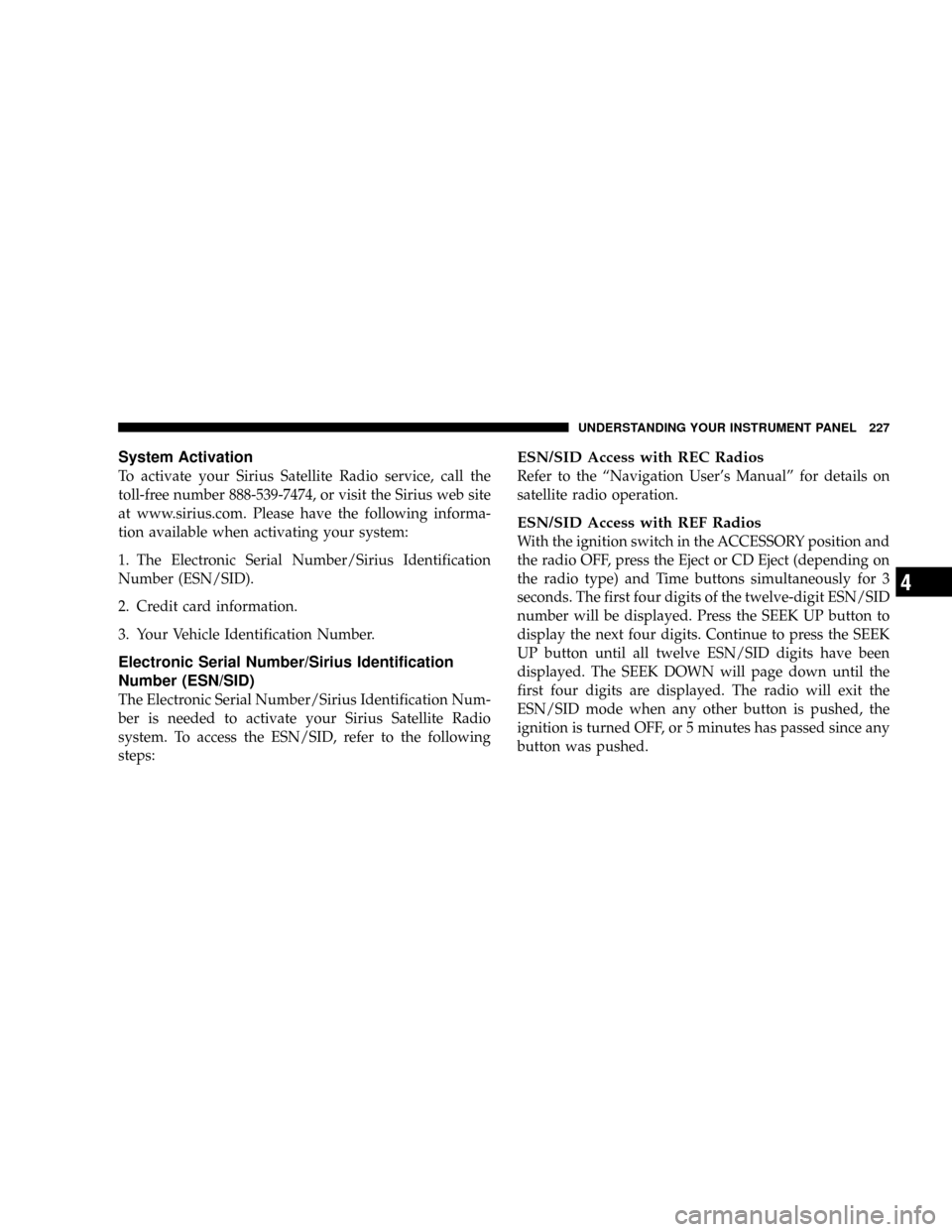
System Activation
To activate your Sirius Satellite Radio service, call the
toll-free number 888-539-7474, or visit the Sirius web site
at www.sirius.com. Please have the following informa-
tion available when activating your system:
1. The Electronic Serial Number/Sirius Identification
Number (ESN/SID).
2. Credit card information.
3. Your Vehicle Identification Number.
Electronic Serial Number/Sirius Identification
Number (ESN/SID)
The Electronic Serial Number/Sirius Identification Num-
ber is needed to activate your Sirius Satellite Radio
system. To access the ESN/SID, refer to the following
steps:
ESN/SID Access with REC Radios
Refer to the“Navigation User’s Manual”for details on
satellite radio operation.
ESN/SID Access with REF Radios
With the ignition switch in the ACCESSORY position and
the radio OFF, press the Eject or CD Eject (depending on
the radio type) and Time buttons simultaneously for 3
seconds. The first four digits of the twelve-digit ESN/SID
number will be displayed. Press the SEEK UP button to
display the next four digits. Continue to press the SEEK
UP button until all twelve ESN/SID digits have been
displayed. The SEEK DOWN will page down until the
first four digits are displayed. The radio will exit the
ESN/SID mode when any other button is pushed, the
ignition is turned OFF, or 5 minutes has passed since any
button was pushed.
UNDERSTANDING YOUR INSTRUMENT PANEL 227
4
Page 228 of 448
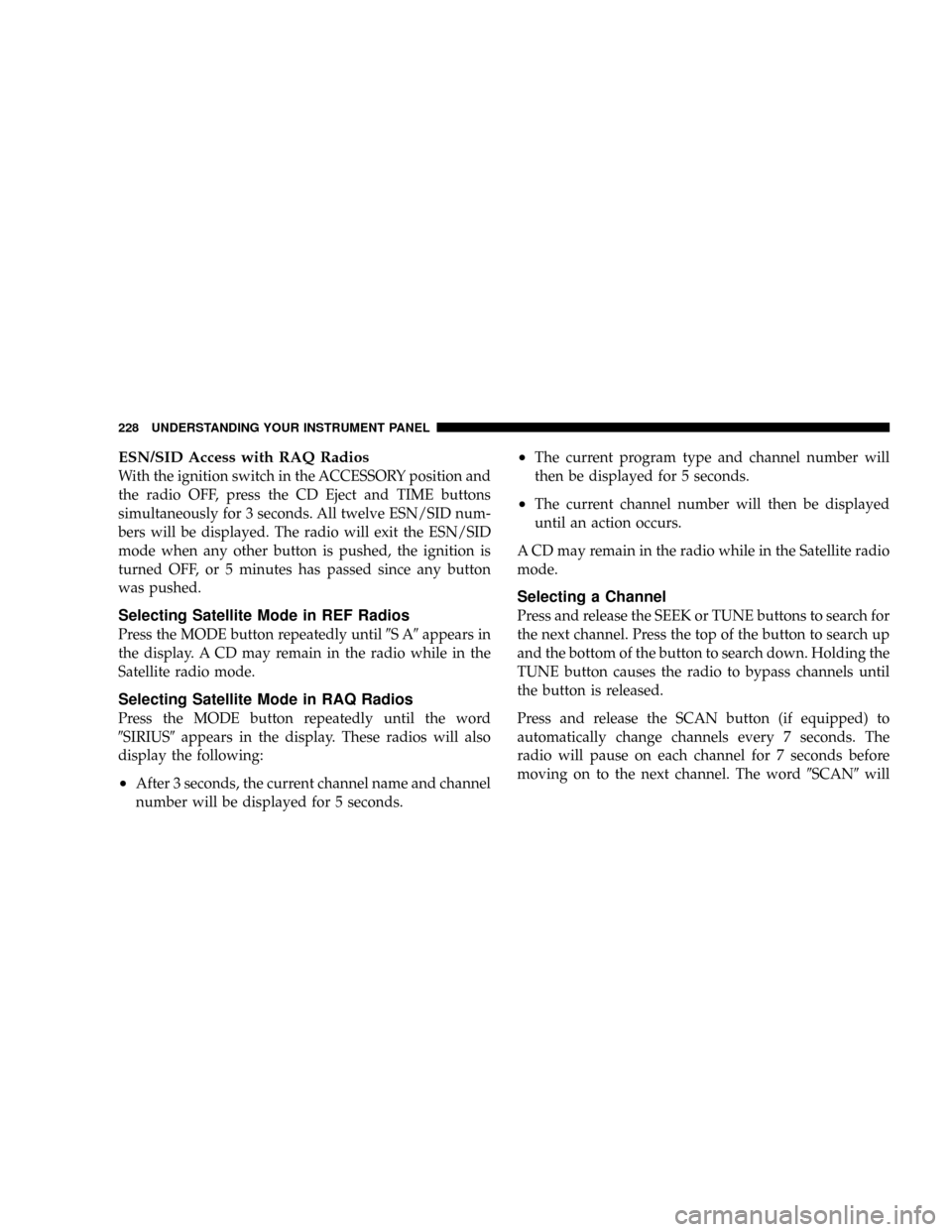
ESN/SID Access with RAQ Radios
With the ignition switch in the ACCESSORY position and
the radio OFF, press the CD Eject and TIME buttons
simultaneously for 3 seconds. All twelve ESN/SID num-
bers will be displayed. The radio will exit the ESN/SID
mode when any other button is pushed, the ignition is
turned OFF, or 5 minutes has passed since any button
was pushed.
Selecting Satellite Mode in REF Radios
Press the MODE button repeatedly until�SA�appears in
the display. A CD may remain in the radio while in the
Satellite radio mode.
Selecting Satellite Mode in RAQ Radios
Press the MODE button repeatedly until the word
�SIRIUS�appears in the display. These radios will also
display the following:
•After 3 seconds, the current channel name and channel
number will be displayed for 5 seconds.
•The current program type and channel number will
then be displayed for 5 seconds.
•The current channel number will then be displayed
until an action occurs.
A CD may remain in the radio while in the Satellite radio
mode.
Selecting a Channel
Press and release the SEEK or TUNE buttons to search for
the next channel. Press the top of the button to search up
and the bottom of the button to search down. Holding the
TUNE button causes the radio to bypass channels until
the button is released.
Press and release the SCAN button (if equipped) to
automatically change channels every 7 seconds. The
radio will pause on each channel for 7 seconds before
moving on to the next channel. The word�SCAN�will
228 UNDERSTANDING YOUR INSTRUMENT PANEL
Page 229 of 448
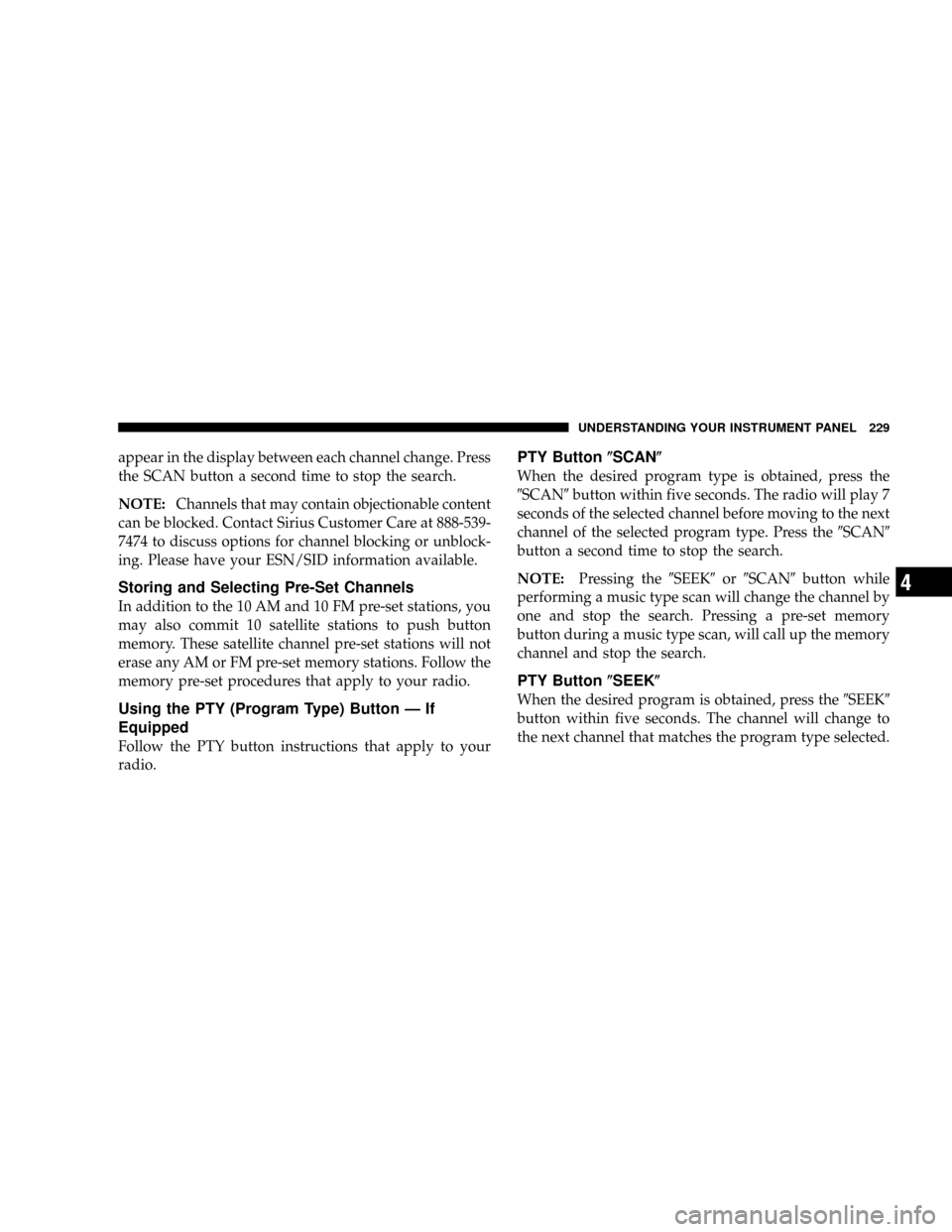
appear in the display between each channel change. Press
the SCAN button a second time to stop the search.
NOTE:Channels that may contain objectionable content
can be blocked. Contact Sirius Customer Care at 888-539-
7474 to discuss options for channel blocking or unblock-
ing. Please have your ESN/SID information available.
Storing and Selecting Pre-Set Channels
In addition to the 10 AM and 10 FM pre-set stations, you
may also commit 10 satellite stations to push button
memory. These satellite channel pre-set stations will not
erase any AM or FM pre-set memory stations. Follow the
memory pre-set procedures that apply to your radio.
Using the PTY (Program Type) Button—If
Equipped
Follow the PTY button instructions that apply to your
radio.
PTY Button�SCAN�
When the desired program type is obtained, press the
�SCAN�button within five seconds. The radio will play 7
seconds of the selected channel before moving to the next
channel of the selected program type. Press the�SCAN�
button a second time to stop the search.
NOTE:Pressing the�SEEK�or�SCAN�button while
performing a music type scan will change the channel by
one and stop the search. Pressing a pre-set memory
button during a music type scan, will call up the memory
channel and stop the search.
PTY Button�SEEK�
When the desired program is obtained, press the�SEEK�
button within five seconds. The channel will change to
the next channel that matches the program type selected.
UNDERSTANDING YOUR INSTRUMENT PANEL 229
4
Page 257 of 448

shifter is in the D (Drive) position, allowing the selection
of the desired top gear. For example, if the driver shifts
the transmission into 3 (third gear), the transmission will
never shift above third gear, but can shift down to 2
(second) or 1 (first), when needed.
WARNING!
Do not downshift for additional engine braking on a
slippery surface. The drive wheels could lose their
grip and the vehicle could skid.
Screen Display12 34D
Actual Gear(s) Al-
lowed1 1-2 1-3 1-4 1-5
NOTE:To select the proper gear position for maximum
deceleration (engine braking), move the shift lever to theleft“D(-)”and hold it there. The transmission will shift to
the range from which the vehicle can best be slowed
down.
Overdrive Operation
The overdrive automatic transmission contains an elec-
tronically controlled fourth and fifth speed (Overdrive).
The transmission will automatically shift from 3rd gear to
Overdrive if the following conditions are present:
•the transmission selector is in D (Drive);
•the engine coolant has reached normal operating tem-
perature;
•vehicle speed is above approximately 30 mph (48
km/h);
•the“TOW/HAUL”button has not been activated;
•transmission has reached normal operating tempera-
ture.
STARTING AND OPERATING 257
5
Page 258 of 448
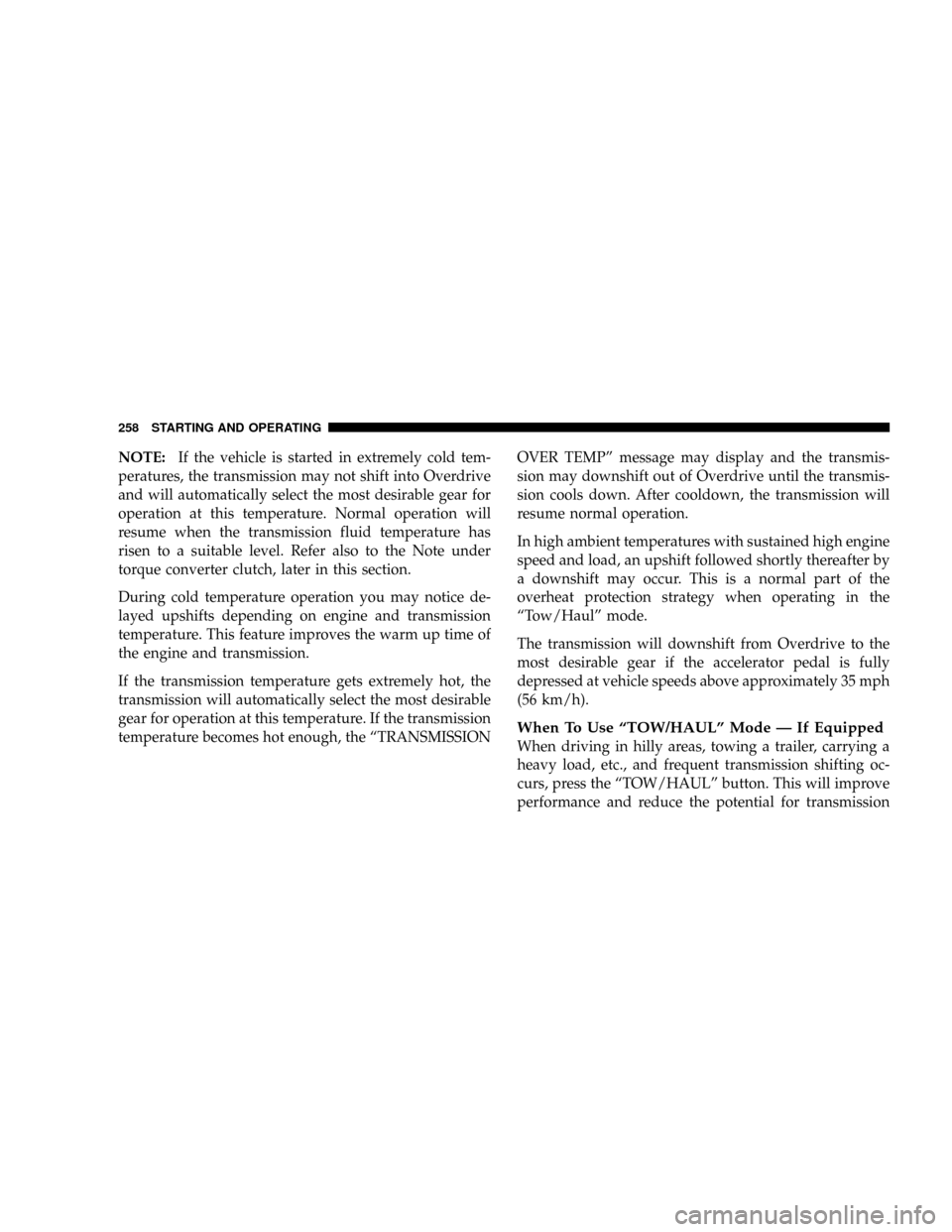
NOTE:If the vehicle is started in extremely cold tem-
peratures, the transmission may not shift into Overdrive
and will automatically select the most desirable gear for
operation at this temperature. Normal operation will
resume when the transmission fluid temperature has
risen to a suitable level. Refer also to the Note under
torque converter clutch, later in this section.
During cold temperature operation you may notice de-
layed upshifts depending on engine and transmission
temperature. This feature improves the warm up time of
the engine and transmission.
If the transmission temperature gets extremely hot, the
transmission will automatically select the most desirable
gear for operation at this temperature. If the transmission
temperature becomes hot enough, the“TRANSMISSIONOVER TEMP”message may display and the transmis-
sion may downshift out of Overdrive until the transmis-
sion cools down. After cooldown, the transmission will
resume normal operation.
In high ambient temperatures with sustained high engine
speed and load, an upshift followed shortly thereafter by
a downshift may occur. This is a normal part of the
overheat protection strategy when operating in the
“Tow/Haul”mode.
The transmission will downshift from Overdrive to the
most desirable gear if the accelerator pedal is fully
depressed at vehicle speeds above approximately 35 mph
(56 km/h).
When To Use“TOW/HAUL”Mode—If Equipped
When driving in hilly areas, towing a trailer, carrying a
heavy load, etc., and frequent transmission shifting oc-
curs, press the“TOW/HAUL”button. This will improve
performance and reduce the potential for transmission
258 STARTING AND OPERATING
Page 266 of 448
Neutral (N) Shift Procedure
1. Key ON, engine off.
2. Vehicle stopped, with foot on brake.
3. Place transmission in N (Neutral).
4. Hold down N (Neutral)“pin”switch (with a pen, etc.)
for 4 seconds until the LED lamp by the switch starts to
blink indicating shift in progress. Lamp will stop blinking
(stay on solid) when Neutral shift is complete. A“4WD
SYSTEM IN NEUTRAL”message will display on the
EVIC (Electronic Vehicle Information Center). Refer to
“Electronic Vehicle Information Center (EVIC)”in Sec-
tion 4 of this manual. (See page 187 for more informa-
tion.)5. Repeat Steps 1–4 to shift out of Neutral.
Neutral Switch
266 STARTING AND OPERATING