Page 139 of 320
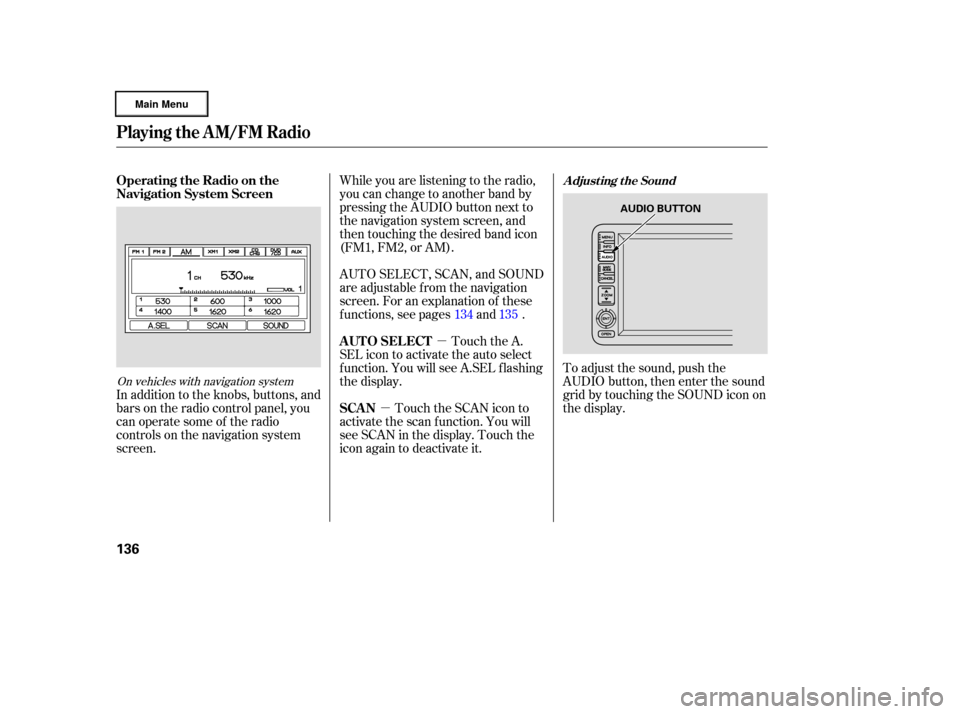
�µ
�µ
In addition to the knobs, buttons, and
bars on the radio control panel, you
can operate some of the radio
controls on the navigation system
screen. To adjust the sound, push the
AUDIO button, then enter the sound
grid by touching the SOUND icon on
the display.
While you are listening to the radio,
you can change to another band by
pressing the AUDIO button next to
the navigation system screen, and
then touching the desired band icon
(FM1, FM2, or AM).
AUTO SELECT, SCAN, and SOUND
are adjustable f rom the navigation
screen. For an explanation of these
f unctions, see pages and .
Touch the A.
SEL icon to activate the auto select
f unction. You will see A.SEL f lashing
the display.
Touch the SCAN icon to
activate the scan function. You will
see SCAN in the display. Touch the
icon again to deactivate it. 134 135
On vehicles with navigation system
Operating the Radio on the
Navigation System Screen
AUTO SELECT
SCANA djust ing t he Sound
Playing the AM/FM Radio
136
AUDIO BUTTON
�����—�
���—�����y�
�������������y���
�(�����������y���
���
�y
Page 143 of 320
Playing the XMSatellite Radio
140
POWER BUTTONTUNE BAR
VOLUME
KNOB
DISPLAY/MODE BUTTON
PRESET BARS
SCAN BUTTON
CATEGORY BAR POWER BUTTON
VOLUME
KNOB
CATEGORY BAR DISPLAY/MODE BUTTON
PRESET BARS TUNE BARSCAN
BUTTON
XM RADIO BUTTON
XM RADIO BUTTON
U.S. RTL model without navigation systemU.S. RTL model with navigation system
�����—�
���—�����y�
�������������y���
�(�����������y���
�����y
Page 144 of 320

�µOn the audio display, you will see the
selected CHANNEL (number),
CATEGORY, NAME (artist name),
and TITLE (music title).
Your audio system is capable of
receiving XM
Satellite Radio
anywhere in the United States,
except Hawaii and Alaska.
You may experience periods when
XM Radio does not transmit the
artist’s name and song title
inf ormation. If this happens, there is
nothing wrong with your system.
XM
is a registered trademark of
XM Satellite Radio, Inc.
XM radio receives signals f rom two
satellites to produce clear, high-
quality digital reception. It of f ers
many channels in several categories.
Along with a large selection of
dif f erent types of music, XM radio
allows you to view channel and
category selections in the display.
The navigation system screen also
shows all XM inf ormation when the
AUDIO button is pressed.
To listen to XM radio, turn the
ignition switch to ACCESSORY (I)
or ON (II). Push the PWR button to
turn on the audio system, and press the ‘‘XM’’ button. Adjust the volume
by turning the volume knob. The last
channel you listened to will show in
the display.
You can also change to the XM radio
while you are listening to an FM
station, AM station, CD, etc., by
touching the XM1 or XM2 icon on
the audio display (navigation system
screen).
To switch between
channel mode and category mode,
press and hold the DISP/MODE
button until the mode changes.
In channel mode, you can select all
of the available channels. In category
mode, such as Jazz, Rock, Classical,
etc., you can select all of the
channels within that category.
Each time you press and release the
DISP/MODE button, the display
changes in the f ollowing sequence:
Channel name, channel number,
category, artist name, and music title.
CONT INUED
U.S. RTL model only
Playing the XMSatellite Radio
Operating the XM Radio MODE
Features
141
On vehicles with navigation system
�����—�
���—�����y�
�����������
�y���
�(�����������y���
�����y
Page 150 of 320
CONT INUED
Playing a CD, CD Changer
Features
147
PRESET BARS
SCAN
BUTTON
PRESET BARS
SCAN
BUTTON
SEEK/SKIP BAR SEEK/SKIP BAR
EJECT BUTTON
REPEAT
BUTTON LOAD BUTTON LOAD INDICATOR
CD SLOT
REPEAT
BUTTON
AM BUTTON
FM BUTTON CD SLOT CD BUTTON AM BUTTON
FM
BUTTON CD BUTTONEJECT BUTTON
RANDOM
BUTTON RANDOM
BUTTON
Canadian LX model
Canadian EXL model without navigation system
�����—�
���—�����y�
�������������y���
�(�����������y���
�����y
Page 151 of 320
Playing a CD, CD Changer
148
AM/FM
BUTTON
PRESET BARS
SCAN
BUTTON PRESET BARS
SEEK/SKIP BAR SEEK/SKIP BAR
SCAN BUTTON
LOAD BUTTON
CD BUTTON EJECT BUTTON
CD SLOT
REPEAT BUTTONRANDOM BUTTON
LOAD INDICATOR RANDOM BUTTON
AM/FM BUTTON
CD BUTTON
REPEAT BUTTON
CD BUTTON
AM
BUTTON
FM BUTTON
RANDOM BUTTON
SEEK/SKIP BAR SCAN BUTTON
PRESET BARS REPEAT BUTTON
U.S. RTL model without navigation system
Canadian EXL model with navigation system
U.S. RTL model with navigation system
�����—�����—�����y�
����
��������y���
�(�����������y���
�����y
Page 154 of 320

To load only one CD, press and
release the LOAD button. Press and hold the LOAD button
next to the CD slot until the load
indicator above the slot turns f rom
amber to green.
Your audio system has an in-dash
CD changer that holds up to six CDs,
providing several hours of
continuous entertainment. You
operate this CD changer with the
same controls used f or the radio.
To load CDs or operate the CD
changer, the ignition switch must be
in the ACCESSORY (I) or ON (II)
position.
The CD changer is behind the
navigation system screen. To use the
CD changer, press the OPEN button
beside the screen. The screen f olds
down, and the CD changer appears. Be caref ul not to injure your f ingers
when opening or closing the
navigation system screen.
To return the screen to the upright
position, press the OPEN button
again. Do not use the f olded screen
as a tray. If you put a cup, f or
example, on the screen, the liquid
inside the cup may spill on the
screen when you go over a bump.
1.
CONT INUED
On vehicles with navigation system On vehicles with navigation system
On RTS, RTL, and Canadian EXL
models
Operating the CD Changer L oading CDs in the In-dash CD
Changer
Playing a CD, CD Changer
Features
151
OPEN BUTTON LOAD BUTTON LOAD INDICATOR
CD SLOT
Do not use CDs with adhesive labels.
The label can curl up and cause the CD
to jam in the unit.
�����—�
���—�����y�
�������������y���
�(�����������y���
�����y
Page 155 of 320

The indicators above the disc
buttons of the empty positions will
blink, and the green load indicator
above the CD slot comes on.If you press the LOAD button while
a CD is playing, the system will stop
playing that CD and start the loading
sequence. It will then play the CD
just loaded.Repeat this until all six positions
are loaded. The system will then
begin playing the f irst CD loaded.
If you stop loading CDs bef ore all six
positions are f illed, the system will
wait f or 10 seconds, then stop the
load operation and begin playing the
last CD loaded.
You can also load a CD into an empty
position while a CD is playing by
pressing the appropriate disc button.
Select an empty disc button (the
indicator above the button is of f ),
and press the button. The system
will stop playing the current CD and
start the loading sequence. It will
then play the CD just loaded.
You cannot load and play 3-inch
(8-cm)discsinthissystem.
Do not try to insert a disc until
‘‘LOAD’’ appears. You could
damage the audio unit. Insert a CD into the CD slot.
Insert it only about halfway; the
drive will pull it in the rest of the
way. You will see ‘‘BUSY’’ in the
display. The CD load indicator
turns amber and blinks as the CD
is loaded.
When ‘‘LOAD’’ appears again in
the display, insert the next CD into
the CD slot. Press and hold the LOAD button
until you hear a beep and see
‘‘LOAD’’ in the display, then
release the button.
To load only one CD, press and
release the LOAD button.
On the upper right side of the
display, the disc number f or an
empty position will begin blinking,
and the green CD load indicator
will come on.
2.
3.
4. 5.
2. 1.On vehicles without navigation system
Playing a CD, CD Changer
152
�����—�
���—�����y�
�������������y���
�(�����������y���
�����y
Page 156 of 320

�µ
If you are not loading CDs into all six
positions, press the LOAD button
again after the last CD has loaded.
The system will begin playing the
last CD loaded.
If you stop loading CDs bef ore all six
positions are f illed, the system will
wait f or 10 seconds, then stop the
load operation and begin playing the
last CD loaded.
Select the CD changer by pressing
the CD button. You will see ‘‘CD’’ in
the display. The system will begin
playing the last selected disc in the
CD changer. You will see the disc
and track numbers displayed. To select a dif f erent disc, press the
appropriate side of a preset bar
(1 6). On models with navigation
system, touch the appropriate disc
icon. If you select an empty position
in the CD changer, the system will
go into the loading sequence.
When that CD ends, the next CD in
the CD changer is loaded and played.
Af ter the last CD f inishes, the
system returns to the f irst CD.
Insert a CD into the CD slot.
Insert it only about halfway; the
drive will pull it in the rest of the
way. You will see ‘‘BUSY’’ in the
display. The CD load indicator
turns red and blinks as the CD is
loaded.
You cannot load and play 3-inch
(8-cm)discsinthissystem.
When ‘‘LOAD’’ appears again in
the display, insert the next CD into
the CD slot.
Do not try to insert a disc until
‘‘LOAD’’ appears. You could
damage the audio unit.
Repeat this until all six positions
are loaded. The system will then
begin playing last CD loaded.
3.
4.
5.
To Play a CD
Playing a CD, CD Changer
Features
153
�����—�
���—�����y�
�������������y���
�(�����������y���
�����y