Page 117 of 253
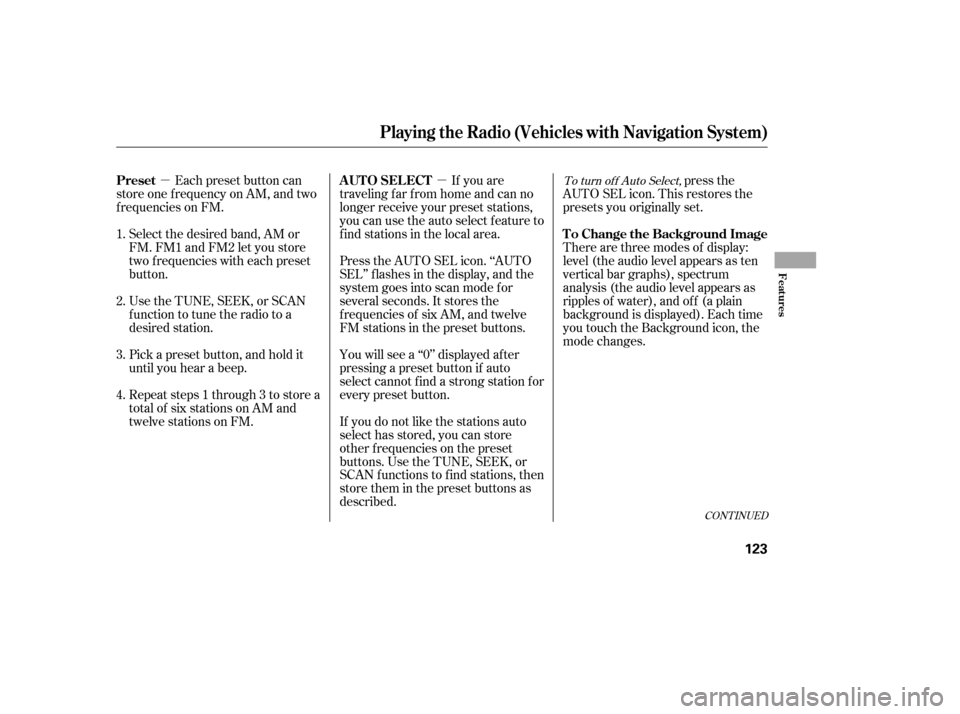
�µ�µ
Select the desired band, AM or
FM. FM1 and FM2 let you store
two f requencies with each preset
button.
UsetheTUNE,SEEK,orSCAN
function to tune the radio to a
desired station.
Repeat steps 1 through 3 to store a
total of six stations on AM and
twelve stations on FM. Each preset button can
store one f requency on AM, and two
f requencies on FM. If you are
traveling far from home and can no
longer receive your preset stations,
you can use the auto select feature to
find stations in the local area.
Press the AUTO SEL icon. ‘‘AUTO
SEL’’ f lashes in the display, and the
system goes into scan mode f or
several seconds. It stores the
f requencies of six AM, and twelve
FM stations in the preset buttons.
If you do not like the stations auto
select has stored, you can store
other f requencies on the preset
buttons. Use the TUNE, SEEK, or
SCAN functions to find stations, then
store them in the preset buttons as
described. press the
AUTO SEL icon. This restores the
presets you originally set.
You will see a ‘‘0’’ displayed af ter
pressing a preset button if auto
select cannot f ind a strong station f or
every preset button. There are three modes of display:
level (the audio level appears as ten
vertical bar graphs), spectrum
analysis (the audio level appears as
ripples of water), and of f (a plain
background is displayed). Each time
you touch the Background icon, the
mode changes.
Pick a preset button, and hold it
until you hear a beep.
1. 2. 3. 4.To turn of f Auto Select,
CONT INUED
Preset A UT O SEL ECT
To Change the Background Image
Playing t he Radio (Vehicles wit h Navigat ion System)
Features
123
�����—�����—�����y�
�������������y���
�(�#���������y���
�����y
Page 118 of 253
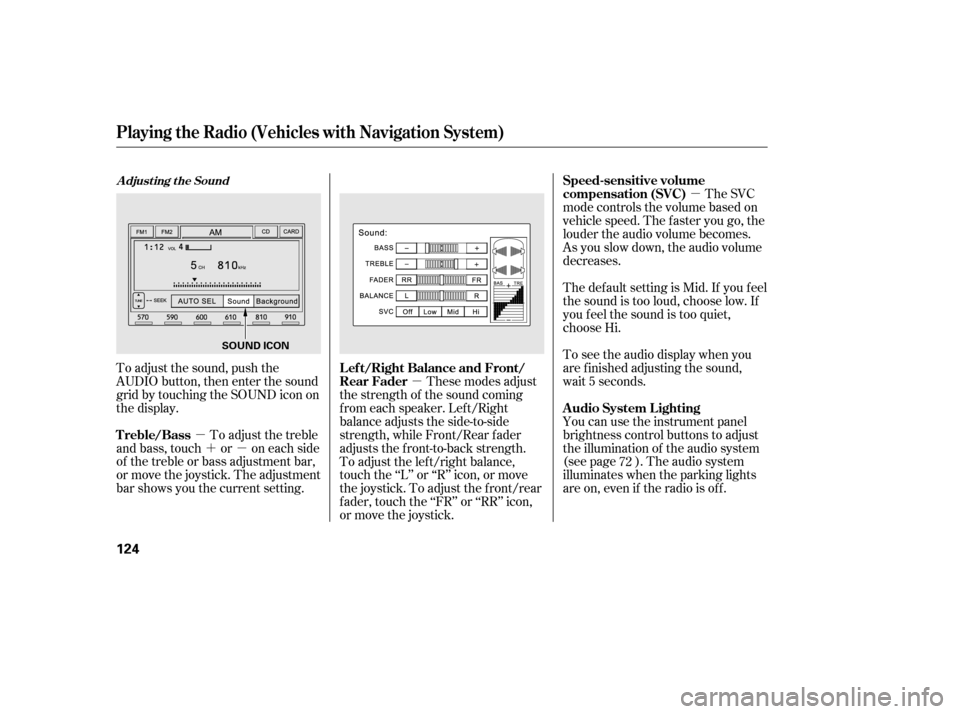
�µ�´�µ �µ �µ
To adjust the sound, push the
AUDIO button, then enter the sound
grid by touching the SOUND icon on
the display. You can use the instrument panel
brightness control buttons to adjust
the illumination of the audio system
(see page ). The audio system
illuminates when the parking lights
are on, even if the radio is of f .
To adjust the treble
and bass, touch or on each side
of the treble or bass adjustment bar,
or move the joystick. The adjustment
bar shows you the current setting. These modes adjust
the strength of the sound coming
f rom each speaker. Lef t/Right
balance adjusts the side-to-side
strength, while Front/Rear f ader
adjusts the front-to-back strength.
To adjust the left/right balance,
touch the ‘‘L’’ or ‘‘R’’ icon, or move
the joystick. To adjust the f ront/rear
f ader, touch the ‘‘FR’’ or ‘‘RR’’ icon,
or move the joystick. The SVC
mode controls the volume based on
vehicle speed. The f aster you go, the
louder the audio volume becomes.
As you slow down, the audio volume
decreases.
The def ault setting is Mid. If you f eel
the sound is too loud, choose low. If
you f eel the sound is too quiet,
choose Hi.
To see the audio display when you
are f inished adjusting the sound,
wait 5 seconds.
72
A djust ing t he Sound
Playing t he Radio (Vehicles wit h Navigat ion System)
A udio System L ighting
Treble/Bass L ef t/Right Balance and Front/
Rear FaderSpeed-sensitive volume
compensation (SVC)
124
SOUND ICON
�����—�����—�����y�
���������
�
�y���
�(�#���������y���
�����y
Page 120 of 253
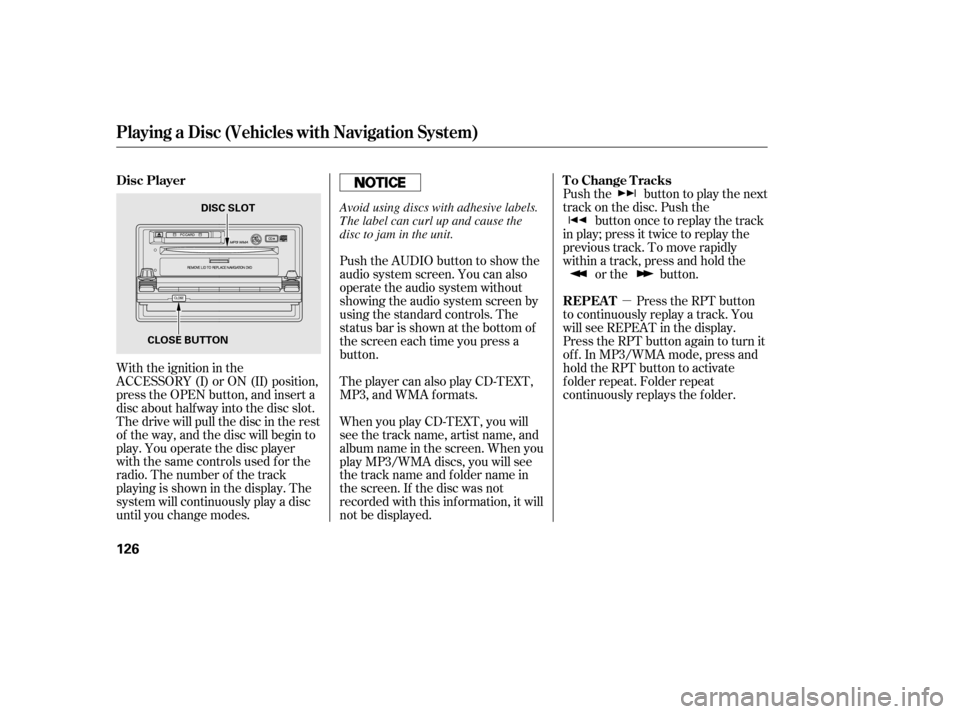
�µ
With the ignition in the
ACCESSORY (I) or ON (II) position,
press the OPEN button, and insert a
disc about halfway into the disc slot.
The drive will pull the disc in the rest
of the way, and the disc will begin to
play. You operate the disc player
with the same controls used for the
radio. The number of the track
playing is shown in the display. The
system will continuously play a disc
until you change modes. Push the button to play the next
track on the disc. Push the
button once to replay the track
in play; press it twice to replay the
previous track. To move rapidly
within a track, press and hold the or the button.
Push the AUDIO button to show the
audio system screen. You can also
operate the audio system without
showing the audio system screen by
using the standard controls. The
status bar is shown at the bottom of
the screen each time you press a
button.
When you play CD-TEXT, you will
see the track name, artist name, and
album name in the screen. When you
play MP3/WMA discs, you will see
the track name and f older name in
the screen. If the disc was not
recorded with this inf ormation, it will
not be displayed.
The player can also play CD-TEXT,
MP3, and WMA f ormats.
Press the RPT button
to continuously replay a track. You
will see REPEAT in the display.
Press the RPT button again to turn it
of f . In MP3/WMA mode, press and
hold the RPT button to activate
f older repeat. Folder repeat
continuously replays the f older.
Playing a Disc (Vehicles with Navigat ion Syst em)
Disc Player To Change Tracks
REPEAT
126
CLOSE BUTTON DISC SLOT
Avoid using discs with adhesive labels.
The label can curl up and cause the
disc to jam in the unit.
�����—�����—�����y�
�
�����������y���
�(�#���������y���
�����y
Page 122 of 253
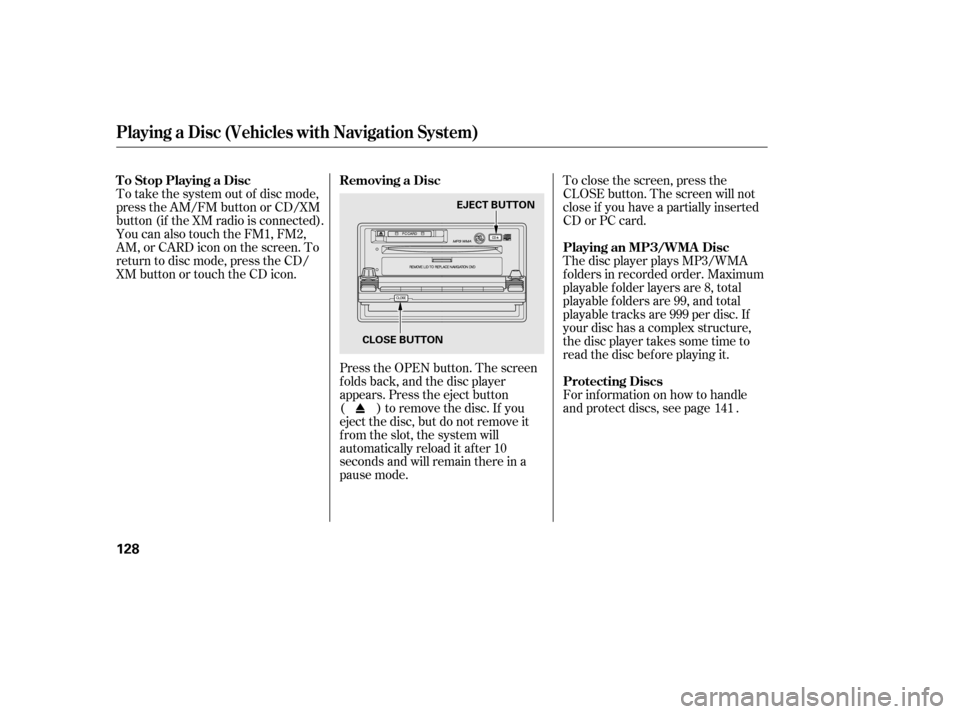
To take the system out of disc mode,
press the AM/FM button or CD/XM
button (if the XM radio is connected).
You can also touch the FM1, FM2,
AM, or CARD icon on the screen. To
return to disc mode, press the CD/
XM button or touch the CD icon.Press the OPEN button. The screen
folds back, and the disc player
appears. Press the eject button
( ) to remove the disc. If you
eject the disc, but do not remove it
from the slot, the system will
automatically reload it af ter 10
seconds and will remain there in a
pause mode.To close the screen, press the
CLOSE button. The screen will not
close if you have a partially inserted
CD or PC card.
The disc player plays MP3/WMA
f olders in recorded order. Maximum
playable f older layers are 8, total
playable folders are 99, and total
playable tracks are 999 per disc. If
your disc has a complex structure,
the disc player takes some time to
read the disc bef ore playing it.
For inf ormation on how to handle
and protect discs, see page .
141
T o Stop Playing a Disc Removing a Disc
Playing an MP3/WMA Disc
Protecting Discs
Playing a Disc (Vehicles with Navigat ion Syst em)
128
EJECT BUTTON
CLOSE BUTTON
�����—�����—�����y�
�
�������
���y���
�(�#���������y���
���
�y
Page 123 of 253
�µ�´
CONT INUED
With the ignition in the
ACCESSORY (I) or ON (II) position,
press the OPEN button, insert a PC
card all the way into the card slot,
then press the CLOSE button. The
PC card will begin to play. You
operate the PC card with the same
controls used f or the radio. The
number of the track playing is shown
in the display. The system will
continuously play a card until you
change modes.
Playing a PC Card (Vehicles with Navigation System)
PC Card
(C type)
Features
129
U.S. EX model with navigation system
PLAY MODE ICON
TRACK LIST ICON PC CARD ICON
FAST FORWARD
BUTTON
REWIND BUTTON SKIP BUTTONSKIP BUTTON
REPEAT BUTTON PC CARD SLOT
CLOSE BUTTON
RANDOM
BUTTON
AUDIO
BUTTON
OPEN
BUTTON
SCAN
BUTTON
CD/XM
BUTTON
�����—�����—�����y�
�
�������
���y���
�(�#���������y���
�����y
Page 131 of 253
The player plays recorded MP3/
WMA cards in recorded order.
Maximum playable f older layers are
8, total playable f olders are 99, and
total playable tracks are 999 per card.
If your card has a complex structure,
theplayertakessometimetoread
the card bef ore playing it.Press the OPEN button. The screen
folds back, and the player appears.
Press the eject button ( ), and
remove the card, then press the
CLOSE button.
You cannot close the display until
the PC card is inserted all the way or
removed.
To take the system out of card mode,
press the AM/FM button or CD/XM
button (if a disc is loaded or the XM
radio is connected). You can also
touch the FM1, FM2, AM, or CD
icon on the screen. To return to card
mode, press the CD/XM button or
touch the CARD icon.
Playing a PC Card (Vehicles with Navigation System)
Playing an MP3/WMA Card
Removing a PC Card
To Stop Playing a Card
Features
137
EJECT BUTTON
CLOSE BUTTON
�����—�����—�����y�
�
�����������y���
�(�#���������y���
�����y
Page 133 of 253
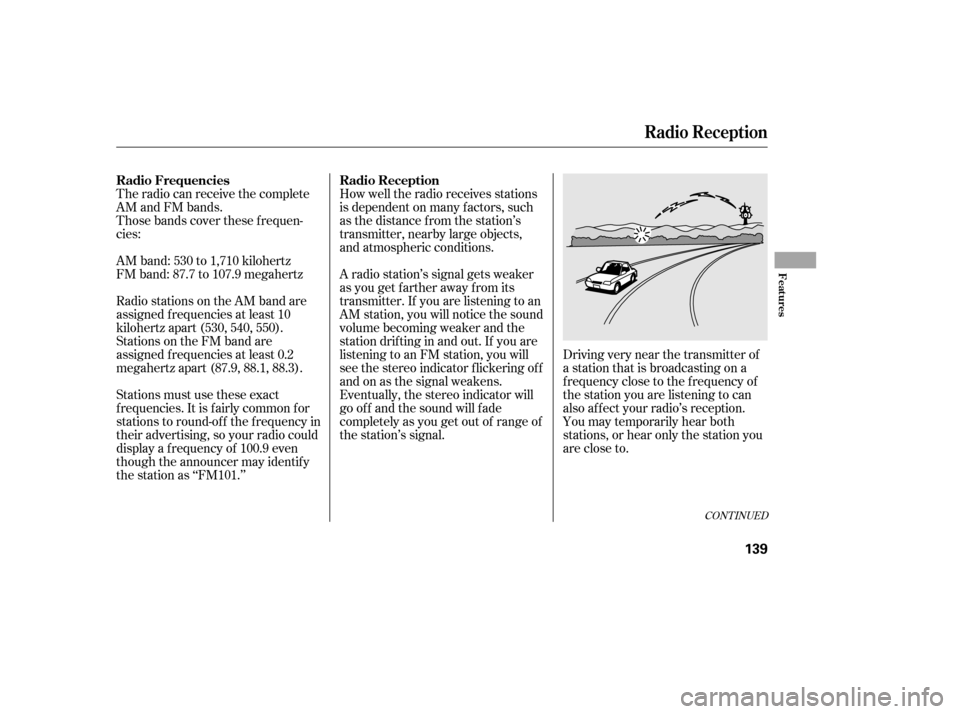
The radio can receive the complete
AM and FM bands.
Those bands cover these f requen-
cies:
AM band: 530 to 1,710 kilohertz
FM band: 87.7 to 107.9 megahertzHow well the radio receives stations
is dependent on many f actors, such
as the distance from the station’s
transmitter, nearby large objects,
and atmospheric conditions.
Driving very near the transmitter of
a station that is broadcasting on a
f requency close to the f requency of
the station you are listening to can
also af f ect your radio’s reception.
You may temporarily hear both
stations,orhearonlythestationyou
are close to.
A radio station’s signal gets weaker
as you get f arther away f rom its
transmitter. If you are listening to an
AM station, you will notice the sound
volume becoming weaker and the
stationdriftinginandout.If youare
listening to an FM station, you will
see the stereo indicator f lickering of f
and on as the signal weakens.
Eventually, the stereo indicator will
go of f and the sound will f ade
completely as you get out of range of
the station’s signal.
Radio stations on the AM band are
assigned f requencies at least 10
kilohertz apart (530, 540, 550).
Stations on the FM band are
assigned f requencies at least 0.2
megahertz apart (87.9, 88.1, 88.3).
Stations must use these exact
f requencies. It is f airly common f or
stations to round-of f the f requency in
their advertising, so your radio could
display a f requency of 100.9 even
though the announcer may identif y
the station as ‘‘FM101.’’
CONT INUED
Radio Frequencies Radio Reception
Radio Reception
Features
139
�����—�����—�����y�
�������������y���
�(�#���������y���
�����y
Page 134 of 253
Radio signals, especially on the FM
band, are def lected by large objects
such as buildings and hills. Your
radio then receives both the direct
signal f rom the station’s transmitter,
and the def lected signal. This causes
the sound to distort or flutter. This is
a main cause of poor radio reception
in city driving.Radio reception can be af f ected by
atmospheric conditions such as
thunderstorms, high humidity, and
even sunspots. You may be able to
receive a distant radio station one
day and not receive it the next day
because of a change in conditions.Electrical interf erence f rom passing
vehicles and stationary sources can
cause temporary reception problems.
As required by the FCC:
Changes or modif ications not expresslyapproved by the party responsible f orcompliance could void the user’sauthority to operate the equipment.
Radio Reception
140
�����—�����—�����y�
�������������y���
�(�#���������y���
�����y