Page 116 of 253

�µ
�µ �Û �Ý
�Û�Ý �µ
�Û�Ý
The SCAN function
samples all stations with strong
signals on the selected band. To
activate it, press the SCAN button,
then release it. You will see SCAN in
the display. The system will scan f or
a station with a strong signal. When
it f inds one, it will stop and play that
station f or about 10 seconds.
If you do nothing, the system will
scan f or the next strong station and
play it f or 10 seconds. When it plays
a station that you want to listen to,
press the SCAN button again.
In addition to the standard audio
controls, the audio system in your
vehicle can be operated using the
voice control system. See the Navi
section in your Quick Start Guide f or
an overview of this system, and the
navigation system manual f or
complete details.
The ignition switch must be in the
ACCESSORY (I) or ON (II) position.
Turn the system on by pushing the
PWR/VOL knob. Adjust the volume
by turning the same knob.
Push the AUDIO button to show the
audio system screen. You can also
operate the audio system without
showing the audio system screen by
using the standard controls. The
status bar is shown at the bottom of
the screen each time you press a
button. The band and f requency that the
radio was last tuned to is displayed.
To change bands, press the AM/FM
button, or touch the desired band
icon (FM1, FM2, or AM). On the FM
band, STEREO will be displayed if
the station is broadcasting in stereo.
Stereo reproduction on AM is not
available.
You can use any of f ive methods to
f ind radio stations on the selected
band: the
preset buttons, and .
Use the TUNE bar to tune
the radio to a desired f requency.
Press the bar to tune to a higher
f requency, and the bar to tune to
a lower f requency. When you press
andholdthe or bar,thesystem
beeps twice, and the f requency goes
up or down until you release the bar. The SEEK f unction
searches up and down f rom the
current f requency to f ind a station
with a strong signal. To activate it,
press and hold or on the TUNE
bar until you hear a beep, then
release the bar.
Playing t he Radio (Vehicles wit h Navigat ion System)
Voice Control System
SCAN
To Play the Radio
TUNE,SEEK,SCAN,AUTO SELECT
To Select a Station
TUNE SEEK
122
�����—�����—�����y�
�������������y���
�(�#���������y���
�����y
Page 117 of 253
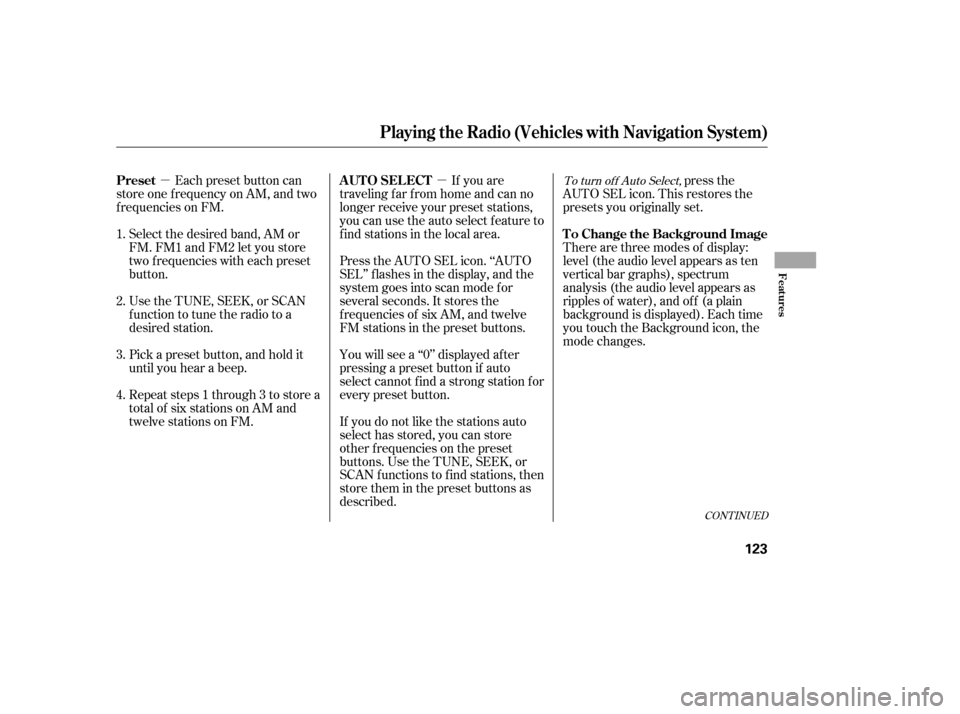
�µ�µ
Select the desired band, AM or
FM. FM1 and FM2 let you store
two f requencies with each preset
button.
UsetheTUNE,SEEK,orSCAN
function to tune the radio to a
desired station.
Repeat steps 1 through 3 to store a
total of six stations on AM and
twelve stations on FM. Each preset button can
store one f requency on AM, and two
f requencies on FM. If you are
traveling far from home and can no
longer receive your preset stations,
you can use the auto select feature to
find stations in the local area.
Press the AUTO SEL icon. ‘‘AUTO
SEL’’ f lashes in the display, and the
system goes into scan mode f or
several seconds. It stores the
f requencies of six AM, and twelve
FM stations in the preset buttons.
If you do not like the stations auto
select has stored, you can store
other f requencies on the preset
buttons. Use the TUNE, SEEK, or
SCAN functions to find stations, then
store them in the preset buttons as
described. press the
AUTO SEL icon. This restores the
presets you originally set.
You will see a ‘‘0’’ displayed af ter
pressing a preset button if auto
select cannot f ind a strong station f or
every preset button. There are three modes of display:
level (the audio level appears as ten
vertical bar graphs), spectrum
analysis (the audio level appears as
ripples of water), and of f (a plain
background is displayed). Each time
you touch the Background icon, the
mode changes.
Pick a preset button, and hold it
until you hear a beep.
1. 2. 3. 4.To turn of f Auto Select,
CONT INUED
Preset A UT O SEL ECT
To Change the Background Image
Playing t he Radio (Vehicles wit h Navigat ion System)
Features
123
�����—�����—�����y�
�������������y���
�(�#���������y���
�����y
Page 118 of 253
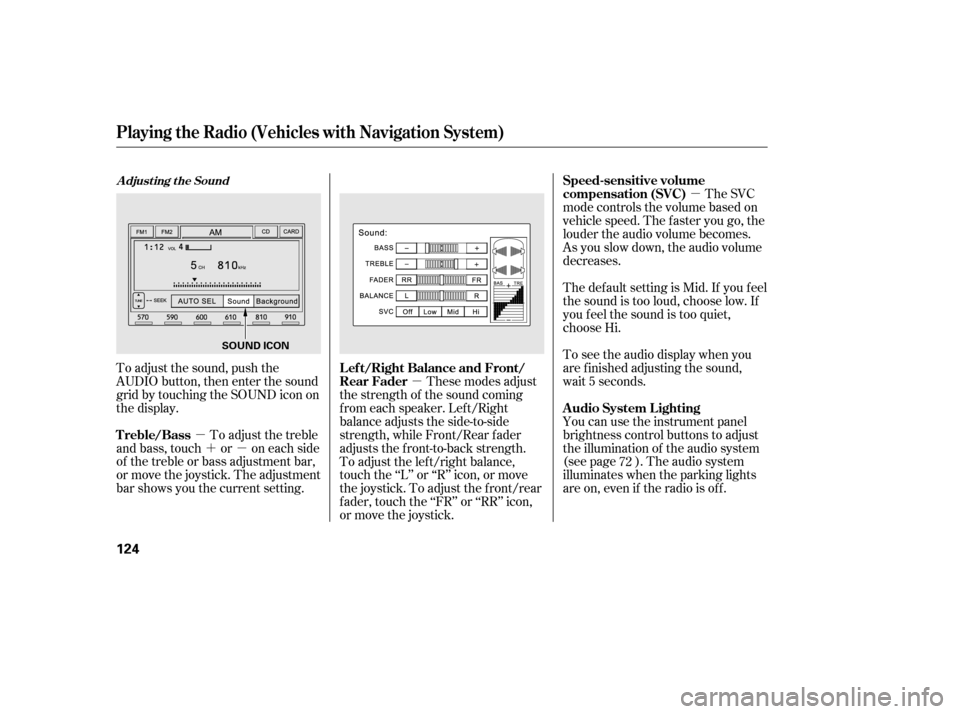
�µ�´�µ �µ �µ
To adjust the sound, push the
AUDIO button, then enter the sound
grid by touching the SOUND icon on
the display. You can use the instrument panel
brightness control buttons to adjust
the illumination of the audio system
(see page ). The audio system
illuminates when the parking lights
are on, even if the radio is of f .
To adjust the treble
and bass, touch or on each side
of the treble or bass adjustment bar,
or move the joystick. The adjustment
bar shows you the current setting. These modes adjust
the strength of the sound coming
f rom each speaker. Lef t/Right
balance adjusts the side-to-side
strength, while Front/Rear f ader
adjusts the front-to-back strength.
To adjust the left/right balance,
touch the ‘‘L’’ or ‘‘R’’ icon, or move
the joystick. To adjust the f ront/rear
f ader, touch the ‘‘FR’’ or ‘‘RR’’ icon,
or move the joystick. The SVC
mode controls the volume based on
vehicle speed. The f aster you go, the
louder the audio volume becomes.
As you slow down, the audio volume
decreases.
The def ault setting is Mid. If you f eel
the sound is too loud, choose low. If
you f eel the sound is too quiet,
choose Hi.
To see the audio display when you
are f inished adjusting the sound,
wait 5 seconds.
72
A djust ing t he Sound
Playing t he Radio (Vehicles wit h Navigat ion System)
A udio System L ighting
Treble/Bass L ef t/Right Balance and Front/
Rear FaderSpeed-sensitive volume
compensation (SVC)
124
SOUND ICON
�����—�����—�����y�
���������
�
�y���
�(�#���������y���
�����y
Page 119 of 253
�µ�´
Playing a Disc (Vehicles with Navigat ion Syst em)
Features
(C type)
125
U.S. EX model with navigation system
CD ICON
OPEN BUTTON
CD BUTTON
AUDIO BUTTON
SCAN BUTTON
REPEAT BUTTON SKIP BUTTONSKIP BUTTON
RANDOM
BUTTON FAST FORWARD
BUTTON
REWIND BUTTON
�����—�����—���
�y�
����
��������y���
�(�#���������y���
�����y
Page 123 of 253
�µ�´
CONT INUED
With the ignition in the
ACCESSORY (I) or ON (II) position,
press the OPEN button, insert a PC
card all the way into the card slot,
then press the CLOSE button. The
PC card will begin to play. You
operate the PC card with the same
controls used f or the radio. The
number of the track playing is shown
in the display. The system will
continuously play a card until you
change modes.
Playing a PC Card (Vehicles with Navigation System)
PC Card
(C type)
Features
129
U.S. EX model with navigation system
PLAY MODE ICON
TRACK LIST ICON PC CARD ICON
FAST FORWARD
BUTTON
REWIND BUTTON SKIP BUTTONSKIP BUTTON
REPEAT BUTTON PC CARD SLOT
CLOSE BUTTON
RANDOM
BUTTON
AUDIO
BUTTON
OPEN
BUTTON
SCAN
BUTTON
CD/XM
BUTTON
�����—�����—�����y�
�
�������
���y���
�(�#���������y���
�����y
Page 136 of 253

Your vehicle’s audio system will
disable itself if it is disconnected
f rom electrical power f or any reason.
To make it work again, you must
enter a specif ic f ive-digit code
(except f or U.S. EX model with
navigation system)/f our-digit code
(U.S. EX model with navigation
system) in the preset buttons.
Because there are hundreds of
number combinations possible f rom
five or four-digits, making the
system work without knowing the
exact code is nearly impossible.
Youshouldhavereceivedacardthat
lists your audio system’s code and
serial numbers. It is best to store this
card in a saf e place at home. In
addition, you should write the audio
system’s serial number in this owner’s
manual.If you make a mistake entering the
code, do not start over; complete the
f ive-digit (except f or U.S. EX model
with navigation system)/f our-digit
(U.S. EX model with navigation
system) sequence, then enter the
correct code. You have 10 tries to
enter the correct code. If you are
unsuccessf ul in 10 attempts, you
must then leave the system on for 1
hour bef ore trying again.
If your vehicle’s battery is
disconnected or goes dead, or the
radio f use is removed, the audio
system will disable itself . Use the
preset buttons to enter the five-digit
code (except f or U.S. EX model with
navigation system)/f our-digit code
(U.S. EX model with navigation
system). The code is on the radio
code card included in your owner’s
manual kit. When it is entered
correctly, the radio will start playing.
If you lose the card, you must obtain
the code number f rom a dealer. To
do this, you will need the system’s
serial number.
On all models except U.S. DX
Radio T hef t Prot ect ion
142
�����—�����—�����y�
�������������y���
�(�#���������y���
�����y