2006 GMC SIERRA buttons
[x] Cancel search: buttonsPage 162 of 600

Passenger Airbag Indicator
The mirror may be equipped with a passenger airbag
indicator on the mirror glass, just above the buttons.
If the vehicle has this feature the mirror will display the
word ON, or an airbag symbol in Canada, when the
passenger airbag is enabled. For more information see
Passenger Sensing System on page 1-81
Cleaning the Mirror
When cleaning the mirror, use a paper towel or similar
material dampened with glass cleaner. Do not spray
glass cleaner directly on the mirror as that may cause
the liquid cleaner to enter the mirror housing.
Outside Manual Mirrors
Adjust your outside mirrors so you can just see the side of
your vehicle and have a clear view of objects behind you.
The mirrors can be folded in to enter narrow areas.
The use of hood-mounted air de�ectors and add-on
convex mirror attachments may adversely affect mirror
performance.
Outside Camper-Type Mirrors
If your vehicle is equipped with this style camper-type
mirrors, they can be adjusted so you can have a clear
view of the objects behind you.
Pull out the mirror head to extend it for better visibility
when towing a trailer.
2-68
Page 170 of 600
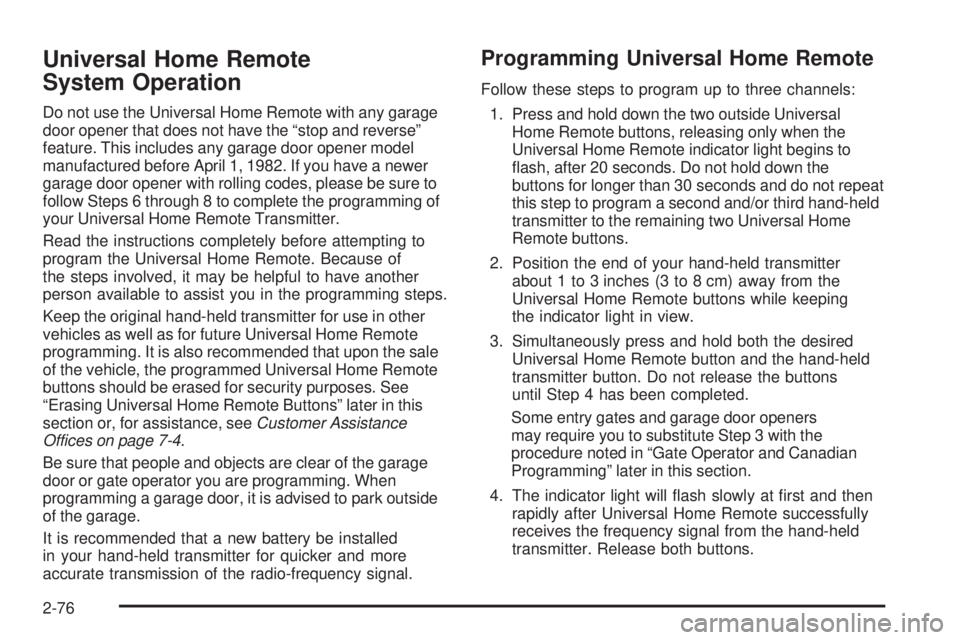
Universal Home Remote
System Operation
Do not use the Universal Home Remote with any garage
door opener that does not have the “stop and reverse”
feature. This includes any garage door opener model
manufactured before April 1, 1982. If you have a newer
garage door opener with rolling codes, please be sure to
follow Steps 6 through 8 to complete the programming of
your Universal Home Remote Transmitter.
Read the instructions completely before attempting to
program the Universal Home Remote. Because of
the steps involved, it may be helpful to have another
person available to assist you in the programming steps.
Keep the original hand-held transmitter for use in other
vehicles as well as for future Universal Home Remote
programming. It is also recommended that upon the sale
of the vehicle, the programmed Universal Home Remote
buttons should be erased for security purposes. See
“Erasing Universal Home Remote Buttons” later in this
section or, for assistance, seeCustomer Assistance
Offices on page 7-4.
Be sure that people and objects are clear of the garage
door or gate operator you are programming. When
programming a garage door, it is advised to park outside
of the garage.
It is recommended that a new battery be installed
in your hand-held transmitter for quicker and more
accurate transmission of the radio-frequency signal.
Programming Universal Home Remote
Follow these steps to program up to three channels:
1. Press and hold down the two outside Universal
Home Remote buttons, releasing only when the
Universal Home Remote indicator light begins to
�ash, after 20 seconds. Do not hold down the
buttons for longer than 30 seconds and do not repeat
this step to program a second and/or third hand-held
transmitter to the remaining two Universal Home
Remote buttons.
2. Position the end of your hand-held transmitter
about 1 to 3 inches (3 to 8 cm) away from the
Universal Home Remote buttons while keeping
the indicator light in view.
3. Simultaneously press and hold both the desired
Universal Home Remote button and the hand-held
transmitter button. Do not release the buttons
until Step 4 has been completed.
Some entry gates and garage door openers
may require you to substitute Step 3 with the
procedure noted in “Gate Operator and Canadian
Programming” later in this section.
4. The indicator light will �ash slowly at �rst and then
rapidly after Universal Home Remote successfully
receives the frequency signal from the hand-held
transmitter. Release both buttons.
2-76
Page 171 of 600

5. Press and hold the newly-trained Universal Home
Remote button and observe the indicator light.
If the indicator light stays on constantly, programming
is complete and your device should activate when
the Universal Home Remote button is pressed and
released.
To program the remaining two Universal Home
Remote buttons, begin with Step 2 under
“Programming Universal Home Remote.”
Do not repeat Step 1 as this will erase all of
the programmed channels.
If the indicator light blinks rapidly for two seconds and
then turns to a constant light, continue with Steps 6
through 8 following to complete the programming of
a rolling-code equipped device, most commonly,
a garage door opener.
6. Locate in the garage, the garage door opener
receiver (motor-head unit). Locate the “Learn” or
“Smart” button. This can usually be found where
the hanging antenna wire is attached to the
motor-head unit.7. Firmly press and release the “Learn” or “Smart”
button. The name and color of the button may
vary by manufacturer.
You will have 30 seconds to start Step 8.
8. Return to the vehicle. Firmly press and hold the
programmed Universal Home Remote button for
two seconds, then release. Repeat the press/hold/
release sequence a second time, and depending on
the brand of the garage door opener, or other rolling
code device, repeat this sequence a third time to
complete the programming.
The Universal Home Remote should now activate
your rolling-code equipped device.
To program the remaining two Universal Home Remote
buttons, begin with Step 2 of “Programming Universal
Home Remote.” You do not want to repeat Step 1,
as this will erase all previous programming from
the Universal Home Remote buttons.
2-77
Page 172 of 600
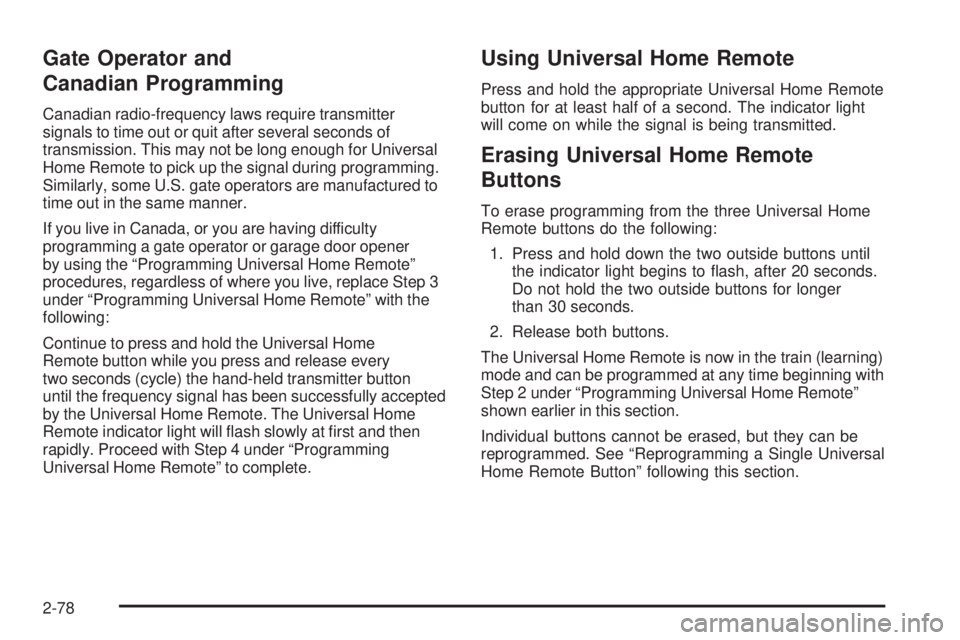
Gate Operator and
Canadian Programming
Canadian radio-frequency laws require transmitter
signals to time out or quit after several seconds of
transmission. This may not be long enough for Universal
Home Remote to pick up the signal during programming.
Similarly, some U.S. gate operators are manufactured to
time out in the same manner.
If you live in Canada, or you are having difficulty
programming a gate operator or garage door opener
by using the “Programming Universal Home Remote”
procedures, regardless of where you live, replace Step 3
under “Programming Universal Home Remote” with the
following:
Continue to press and hold the Universal Home
Remote button while you press and release every
two seconds (cycle) the hand-held transmitter button
until the frequency signal has been successfully accepted
by the Universal Home Remote. The Universal Home
Remote indicator light will �ash slowly at �rst and then
rapidly. Proceed with Step 4 under “Programming
Universal Home Remote” to complete.
Using Universal Home Remote
Press and hold the appropriate Universal Home Remote
button for at least half of a second. The indicator light
will come on while the signal is being transmitted.
Erasing Universal Home Remote
Buttons
To erase programming from the three Universal Home
Remote buttons do the following:
1. Press and hold down the two outside buttons until
the indicator light begins to �ash, after 20 seconds.
Do not hold the two outside buttons for longer
than 30 seconds.
2. Release both buttons.
The Universal Home Remote is now in the train (learning)
mode and can be programmed at any time beginning with
Step 2 under “Programming Universal Home Remote”
shown earlier in this section.
Individual buttons cannot be erased, but they can be
reprogrammed. See “Reprogramming a Single Universal
Home Remote Button” following this section.
2-78
Page 177 of 600
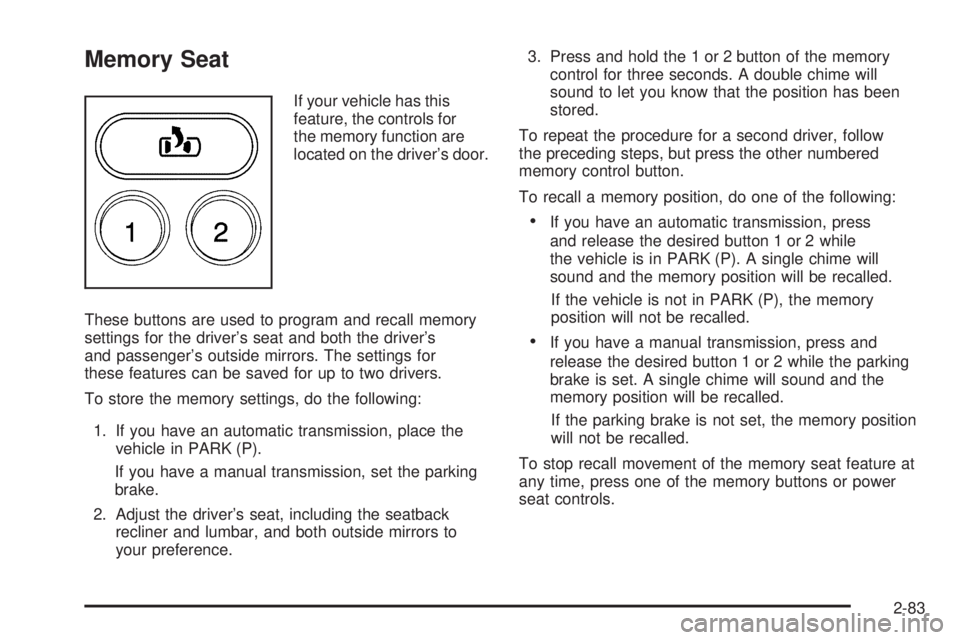
Memory Seat
If your vehicle has this
feature, the controls for
the memory function are
located on the driver’s door.
These buttons are used to program and recall memory
settings for the driver’s seat and both the driver’s
and passenger’s outside mirrors. The settings for
these features can be saved for up to two drivers.
To store the memory settings, do the following:
1. If you have an automatic transmission, place the
vehicle in PARK (P).
If you have a manual transmission, set the parking
brake.
2. Adjust the driver’s seat, including the seatback
recliner and lumbar, and both outside mirrors to
your preference.3. Press and hold the 1 or 2 button of the memory
control for three seconds. A double chime will
sound to let you know that the position has been
stored.
To repeat the procedure for a second driver, follow
the preceding steps, but press the other numbered
memory control button.
To recall a memory position, do one of the following:
If you have an automatic transmission, press
and release the desired button 1 or 2 while
the vehicle is in PARK (P). A single chime will
sound and the memory position will be recalled.
If the vehicle is not in PARK (P), the memory
position will not be recalled.
If you have a manual transmission, press and
release the desired button 1 or 2 while the parking
brake is set. A single chime will sound and the
memory position will be recalled.
If the parking brake is not set, the memory position
will not be recalled.
To stop recall movement of the memory seat feature at
any time, press one of the memory buttons or power
seat controls.
2-83
Page 183 of 600

The main components of your instrument panel are the
following:
A. Dome Lamp Override Button. SeeDome Lamp
Override on page 3-19.
B. Headlamp Controls. SeeHeadlamps on page 3-14.
C. Air Outlets. SeeOutlet Adjustment on page 3-30.
D. Automatic Transfer Case/Electronic Transfer
Case/Traction Assist System (TAS). SeeFour-Wheel
Drive on page 2-38andTraction Assist System (TAS)
on page 4-8.
E. Multifunction Lever. SeeTurn Signal/Multifunction
Lever on page 3-7.
F. Instrument Panel Cluster. SeeInstrument Panel
Cluster on page 3-32.
G. Range Selection Mode (Allison Transmission
®only)
Button (If Equipped). SeeAutomatic Transmission
Operation on page 2-26.
H. Gearshift Lever. SeeAutomatic Transmission
Operation on page 2-26orManual Transmission
Operation on page 2-34for manual transmissions.
I. Tow/Haul Selector Button (If Equipped).
SeeTow/Haul Mode on page 2-31.
J. Audio System. SeeAudio System(s) on page 3-70.
K. Climate Control System. SeeClimate Control System
on page 3-21,Dual Climate Control System on
page 3-22andDual Automatic Climate Control
System on page 3-25.L. Instrument Panel Fuse Block.Instrument Panel Fuse
Block on page 5-124.
M. Cargo Lamp Button. SeeCargo Lamp on page 3-19.
N. Hood Release. SeeHood Release on page 5-13.
O. Steering Wheel Control Buttons (If Equipped).
SeeDriver Information Center (DIC) on page 3-52
orAudio Steering Wheel Controls on page 3-129.
P. Center Instrument Panel Fuse Block. SeeCenter
Instrument Panel Fuse Block on page 5-126.
Q. Parking Brake Release. SeeParking Brake on
page 2-52.
R. Tilt Wheel Lever. SeeTilt Wheel on page 3-6.
S. Cigarette Lighter. SeeAshtray(s) and Cigarette
Lighter on page 3-20.
T. Accessory Power Outlet. SeeAccessory Power
Outlet(s) on page 3-20.
U. Manual Selectable Ride Control (If Equipped).
SeeManual Selectable Ride on page 4-10.
V. Auxiliary Roof Mounted Lamp Button (If Equipped).
SeeAuxiliary Roof Mounted Lamp on page 3-18.
W. Passenger Airbag Off Switch (If Equipped).
SeeAirbag Off Switch on page 1-78.
X. Glove Box. SeeGlove Box on page 2-79.
3-5
Page 230 of 600

Driver Information Center (DIC)
The Driver Information Center (DIC) display is located on
the instrument panel cluster, below the speedometer. If
your vehicle has DIC buttons, they are located on the
steering wheel. The DIC can display information such as
the trip odometer, fuel economy, customization features,
and warning/status messages.
If your vehicle does not have DIC steering wheel buttons,
you will not have all of the features listed. Scroll through
the odometer, trip odometer, engine hours, and selected
range if your vehicle has an Allison Transmission
®by
pressing the trip odometer reset stem located on the
instrument panel cluster. Turn off, or acknowledge, DIC
messages by pressing the trip odometer reset stem. See
Speedometer and Odometer on page 3-33for information
on features for vehicles without DIC buttons.
If your vehicle has an Allison Transmission
®and the shift
lever is in the MANUAL MODE (M) position, the DIC will
display the current gear range. The DIC will also display
the gear range as it is shifted up or down. For example,
if the gear range is currently set to 6, the DIC will display
(6)54321.When the gear range is shifted down one
time, the DIC will display 6 (5)4321.SeeAutomatic
Transmission Operation on page 2-26for more
information.
3(Trip Information):Press this button to display
the odometer, trip odometers, timer, engine hours,
and selected range if your vehicle has an Allison
Transmission
®.
t(Fuel Information):Press this button to display the
current range, fuel used, average fuel economy, and
engine oil life.
4(Customization):Press this button to access the
vehicle settings menu and customize the personal
settings on your vehicle.
r(Select):Press this button to reset certain DIC
functions and set your customization settings.
Pressing any of the four DIC buttons will acknowledge
DIC messages and clear them from the DIC display.
3-52
Page 231 of 600

DIC Operation and Displays
The Driver Information Center (DIC) comes on when the
ignition is on. After a short delay, the DIC will display the
information that was last displayed before the engine was
turned off.
The DIC has different modes which can be accessed by
pressing the four DIC buttons located on the steering
wheel. These buttons are trip information, fuel
information, customization, and select. The button
functions are detailed in the following pages.
Trip Information Button
3
(Trip Information):Press the trip information
button to scroll through the ODOMETER, TRIP A,
TRIP B, TIMER, ENGINE HOURS, and SELECTED
RANGE.
Odometer:Press the trip information button until
ODOMETER appears on the display. This mode shows
the total distance the vehicle has been driven in either
miles or kilometers. Pressing the reset stem located on
the instrument cluster with the vehicle off will also display
the odometer.
Trip A:Press the trip information button until TRIP A
appears on the display. This mode shows the current
distance traveled since the last reset for TRIP A in either
miles or kilometers.Trip B:Press the trip information button until TRIP B
appears on the display. This mode shows the current
distance traveled since the last reset for TRIP B in either
miles or kilometers.
To reset TRIP A or TRIP B information, press and hold
the select button for one second while in one of the
trip modes. This will reset the information for TRIP A or
TRIP B.
You can also reset TRIP A or TRIP B while they are
displayed by pressing the reset stem on the cluster. If you
press and hold the reset stem or the select button for
four seconds, the display will show the distance traveled
since the last ignition cycle for TRIP A or TRIP B.
SeeTrip Odometer on page 3-33for more information.
Timer:The DIC can be used as a timer. Press the select
button while TIMER is displayed to start the timer. The
display will show the amount of time that has passed
since the timer was last reset, not including time the
ignition is off. Time will continue to be counted as long as
the ignition is on, even if another display is being shown
on the DIC. The timer will record up to 99 hours,
59 minutes and 59 seconds (99:59:59) after which the
display will roll back to zero.
To stop the counting of time, press the select button
brie�y while TIMER is displayed.
To reset the timer to zero, press and hold the select
button while TIMER is displayed.
3-53