Page 158 of 166
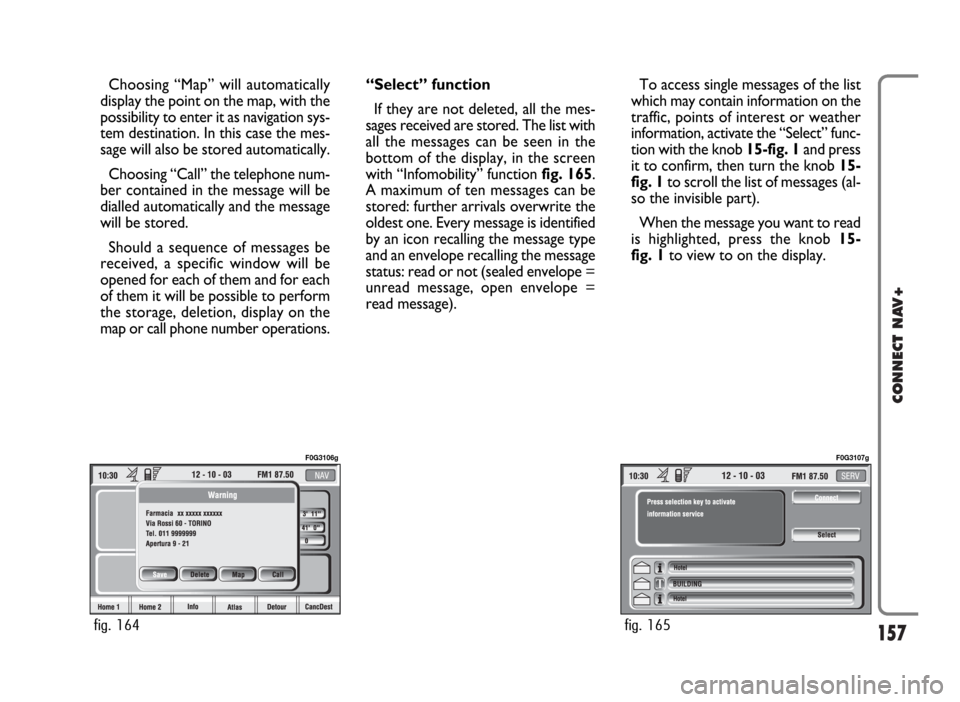
157
CONNECT NAV+
Choosing “Map” will automatically
display the point on the map, with the
possibility to enter it as navigation sys-
tem destination. In this case the mes-
sage will also be stored automatically.
Choosing “Call” the telephone num-
ber contained in the message will be
dialled automatically and the message
will be stored.
Should a sequence of messages be
received, a specific window will be
opened for each of them and for each
of them it will be possible to perform
the storage, deletion, display on the
map or call phone number operations.“Select” function
If they are not deleted, all the mes-
sages received are stored. The list with
all the messages can be seen in the
bottom of the display, in the screen
with “Infomobility” function fig. 165.
A maximum of ten messages can be
stored: further arrivals overwrite the
oldest one. Every message is identified
by an icon recalling the message type
and an envelope recalling the message
status: read or not (sealed envelope =
unread message, open envelope =
read message).To access single messages of the list
which may contain information on the
traffic, points of interest or weather
information, activate the “Select” func-
tion with the knob 15-fig. 1and press
it to confirm, then turn the knob 15-
fig. 1to scroll the list of messages (al-
so the invisible part).
When the message you want to read
is highlighted, press the knob 15-
fig. 1to view to on the display.
fig. 164
F0G3106g
fig. 165
F0G3107g
Page 159 of 166
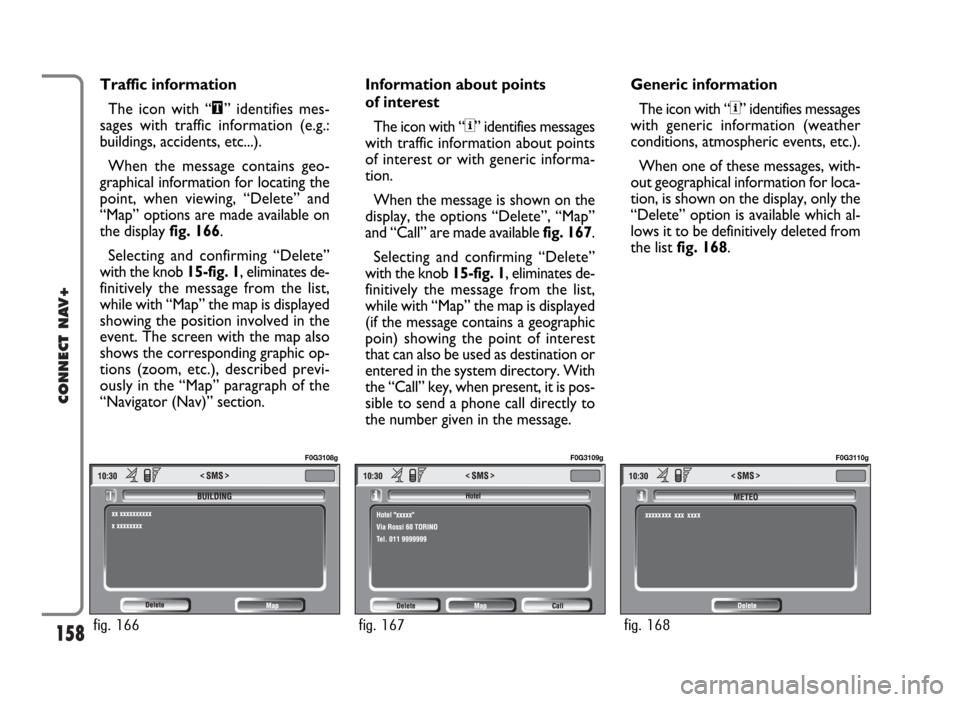
158
CONNECT NAV+
Traffic information
The icon with “\” identifies mes-
sages with traffic information (e.g.:
buildings, accidents, etc...).
When the message contains geo-
graphical information for locating the
point, when viewing, “Delete” and
“Map” options are made available on
the display fig. 166.
Selecting and confirming “Delete”
with the knob 15-fig. 1, eliminates de-
finitively the message from the list,
while with “Map” the map is displayed
showing the position involved in the
event. The screen with the map also
shows the corresponding graphic op-
tions (zoom, etc.), described previ-
ously in the “Map” paragraph of the
“Navigator (Nav)” section.Information about points
of interest
The icon with “<” identifies messages
with traffic information about points
of interest or with generic informa-
tion.
When the message is shown on the
display, the options “Delete”, “Map”
and “Call” are made available fig. 167.
Selecting and confirming “Delete”
with the knob 15-fig. 1, eliminates de-
finitively the message from the list,
while with “Map” the map is displayed
(if the message contains a geographic
poin) showing the point of interest
that can also be used as destination or
entered in the system directory. With
the “Call” key, when present, it is pos-
sible to send a phone call directly to
the number given in the message.Generic information
The icon with “<” identifies messages
with generic information (weather
conditions, atmospheric events, etc.).
When one of these messages, with-
out geographical information for loca-
tion, is shown on the display, only the
“Delete” option is available which al-
lows it to be definitively deleted from
the list fig. 168.
fig. 166
F0G3108g
fig. 167
F0G3109g
fig. 168
F0G3110g
Page 160 of 166
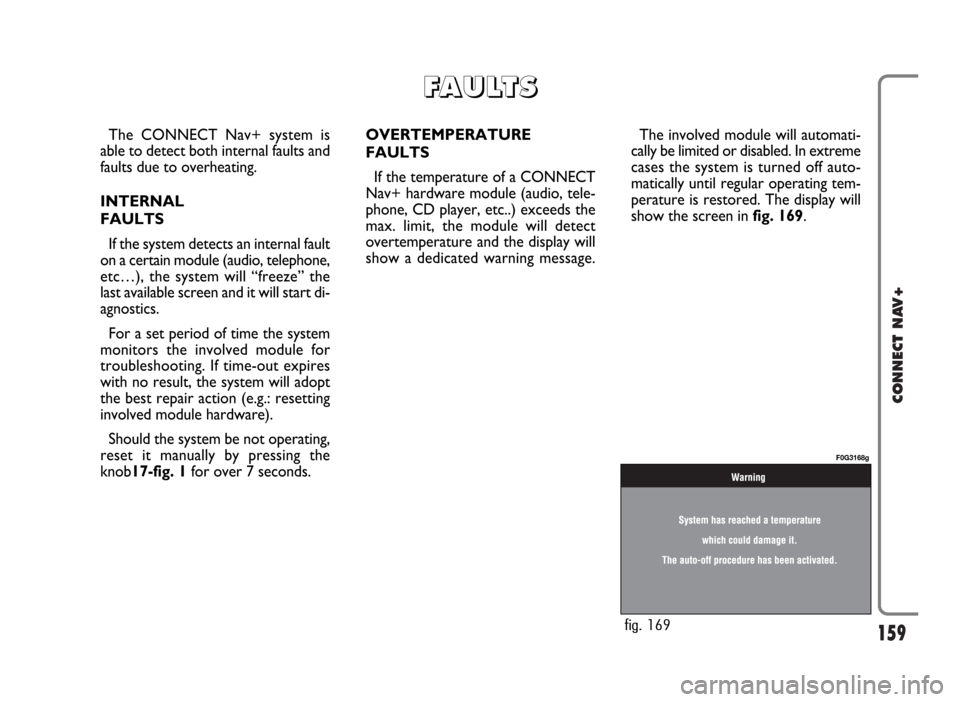
159
CONNECT NAV+
The CONNECT Nav+ system is
able to detect both internal faults and
faults due to overheating.
INTERNAL
FAULTS
If the system detects an internal fault
on a certain module (audio, telephone,
etc…), the system will “freeze” the
last available screen and it will start di-
agnostics.
For a set period of time the system
monitors the involved module for
troubleshooting. If time-out expires
with no result, the system will adopt
the best repair action (e.g.: resetting
involved module hardware).
Should the system be not operating,
reset it manually by pressing the
knob17-fig. 1for over 7 seconds.OVERTEMPERATURE
FAULTS
If the temperature of a CONNECT
Nav+ hardware module (audio, tele-
phone, CD player, etc..) exceeds the
max. limit, the module will detect
overtemperature and the display will
show a dedicated warning message.The involved module will automati-
cally be limited or disabled. In extreme
cases the system is turned off auto-
matically until regular operating tem-
perature is restored. The display will
show the screen in fig. 169.
F F
A A
U U
L L
T T
S S
fig. 169
F0G3168g
Page 161 of 166
160
CONNECT NAV+
Hardware module
Audio
CD player
Telephone
CONNECT Nav+
Press “ESC” 14-fig. 1to exit the dialogue box; the involved module will feature limited functions as described in the fol-
lowing table:
Application
Audio (Radio, CD, CDC)
Telephone (voice)
Navigator (voice)
Voice recognition (voice)
Audio (CD only)
Navigation
Cell phone, SOS
All
Displayed message
Limited audio volume
CD player OFF
Telephone OFF (TEL OFF)
Whole system OFF
Page 162 of 166
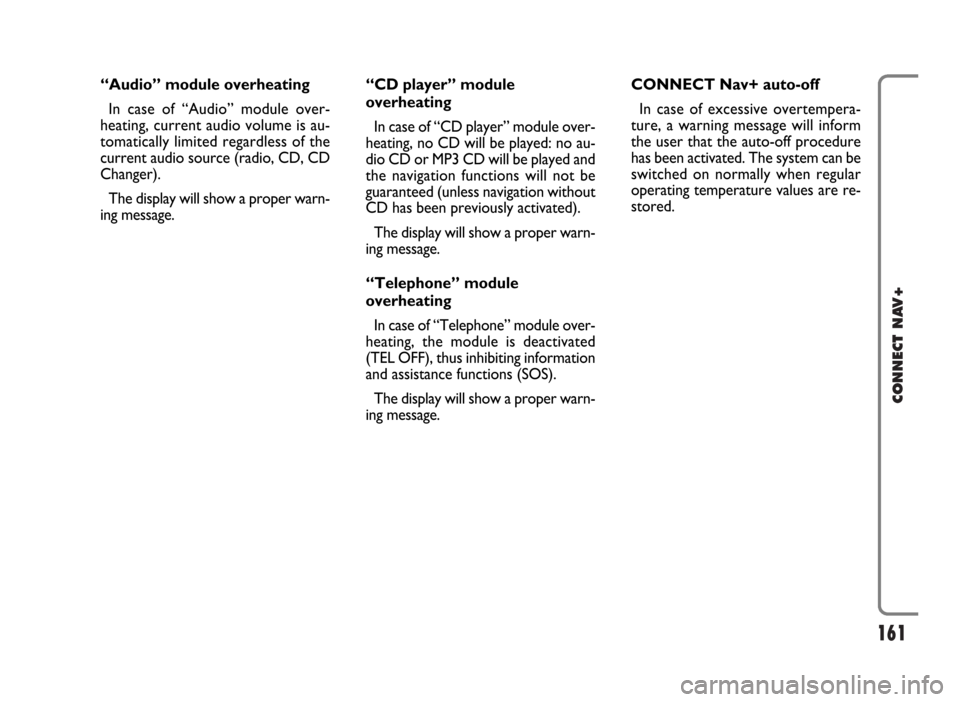
161
CONNECT NAV+
“Audio” module overheating
In case of “Audio” module over-
heating, current audio volume is au-
tomatically limited regardless of the
current audio source (radio, CD, CD
Changer).
The display will show a proper warn-
ing message.“CD player” module
overheating
In case of “CD player” module over-
heating, no CD will be played: no au-
dio CD or MP3 CD will be played and
the navigation functions will not be
guaranteed (unless navigation without
CD has been previously activated).
The display will show a proper warn-
ing message.
“Telephone” module
overheating
In case of “Telephone” module over-
heating, the module is deactivated
(TEL OFF), thus inhibiting information
and assistance functions (SOS).
The display will show a proper warn-
ing message.CONNECT Nav+ auto-off
In case of excessive overtempera-
ture, a warning message will inform
the user that the auto-off procedure
has been activated. The system can be
switched on normally when regular
operating temperature values are re-
stored.