2006 FIAT IDEA CD changer
[x] Cancel search: CD changerPage 4 of 166

3
CONNECT Nav+
ADVICE, CONTROLS AND GENERAL INFORMATION... 5
ADVICE ............................................................................................................ 5
CONTROLS .................................................................................................... 10
Front panel controls ...................................................................................... 10
Steering wheel controls ................................................................................ 14
GENERAL INFORMATION ........................................................................ 15
System power on ............................................................................................ 16
System power off ............................................................................................ 17
Main mode ........................................................................................................ 18
Protection against theft ................................................................................. 19
AUDIO............................................................................................................ 21
SCREEN OPTIONS AND FUNCTIONS ................................................ 21
RADIO MODE ................................................................................................ 22
Seeking alternative frequencies ................................................................... 24
Traffic information .......................................................................................... 26
“Frequency” function ..................................................................................... 26
Autostore function ......................................................................................... 27
Band Scan function ......................................................................................... 28
Preset Scan function ...................................................................................... 28
Radio setup function ...................................................................................... 29
LOC/DX function ........................................................................................... 29
Mono/Stereo function ................................................................................... 29
PTY-Prog. Type function .............................................................................. 30
RDS function .................................................................................................... 31
Regional function ............................................................................................ 31
Audio setup function ..................................................................................... 32
Bass .................................................................................................................... 33
Treble ................................................................................................................ 33
Balance/Fader function .................................................................................. 33
Loudness ........................................................................................................... 33
Equalizer ............................................................................................................ 34
Auto Vol. Cont. function .............................................................................. 35
CD MODE ....................................................................................................... 37
Shuffle function ................................................................................................ 38
Scan function .................................................................................................... 39Compression function ................................................................................... 39
CD setup function .......................................................................................... 39
Audio setup function ..................................................................................... 42
CD-CHANGER MODE ................................................................................ 42
Shuffle function ................................................................................................ 44
Prog function ................................................................................................... 45
Scan function .................................................................................................... 45
Compression function ................................................................................... 45
CDC setup function ....................................................................................... 45
Audio setup function ..................................................................................... 47
MP3 MODE ...................................................................................................... 47
Main screen options and functions.............................................................. 49
Audio setup function ..................................................................................... 50
Define Playlist function .................................................................................. 50
Playlist function ............................................................................................... 50
Compression function ................................................................................... 51
Scan function .................................................................................................... 51
Shuffle function ................................................................................................ 51
Playing the Playlist ........................................................................................... 52
Playing MP3 CD .............................................................................................. 53
Define Playlist function .................................................................................. 54
CELLULAR TELEPHONE WITH VOICE COMMANDS...60
GENERAL INFORMATION ........................................................................ 60
PRELIMINARY OPERATIONS ................................................................... 61
Entering and exiting the telephone mode ................................................ 61
Inserting the telephone card ........................................................................ 63
Entering the PIN code ................................................................................... 64
INCOMING CALLS ...................................................................................... 65
OUTGOING CALLS ..................................................................................... 65
DIALLING A SERVICE NUMBER .............................................................. 66
Frequent Numbers function ........................................................................ 67
Last Numbers Received function ............................................................... 68
Last Numbers Called function .................................................................... 69
Directory function .......................................................................................... 70
WAP function .................................................................................................. 77
Page 10 of 166

9
CONNECT NAV+
Do not expose Compact Discs to di-
rect sunlight or any other source of
heat.GENERAL INFORMATION
The CONNECT Nav+ controls and
provides information for the following
systems and functions:
– GPS (Global Positioning System)
based navigation;
– Sound system with RDS (Radio Da-
ta System) radio, MP3, CD and CD
Changer;
– GSM (Global System for Mobile
Communication) based telephone
with WAP and SOS-call (emergency
call) functions;
– Voice recognition (VR module)
with voice synthesis and voice memo.
The CONNECT Nav+ system main-
ly consists of the following:
– a keypad consisting of 28 push-but-
tons and 2 knobs;
– controls on steering wheel (11
push-buttons)
– electronics boxed in a properly
housing located inside the dashboard.
The interface is the multifunction in-
formation display for all the integrat-
ed components.Multifunction information
display
The system uses a graphic 6,5” 16/9
LCD 256-colour TFT display with a
resolution of 400 x 240 pixels.
The display brightness can be
changed depending on the environ-
ment conditions and the driver’s re-
quirements, storing two settings, day
and night, which are automatically set
to correspond with the turning on/off
of the external lights, if this has been
set in MY CAR menu.
No
Page 20 of 166
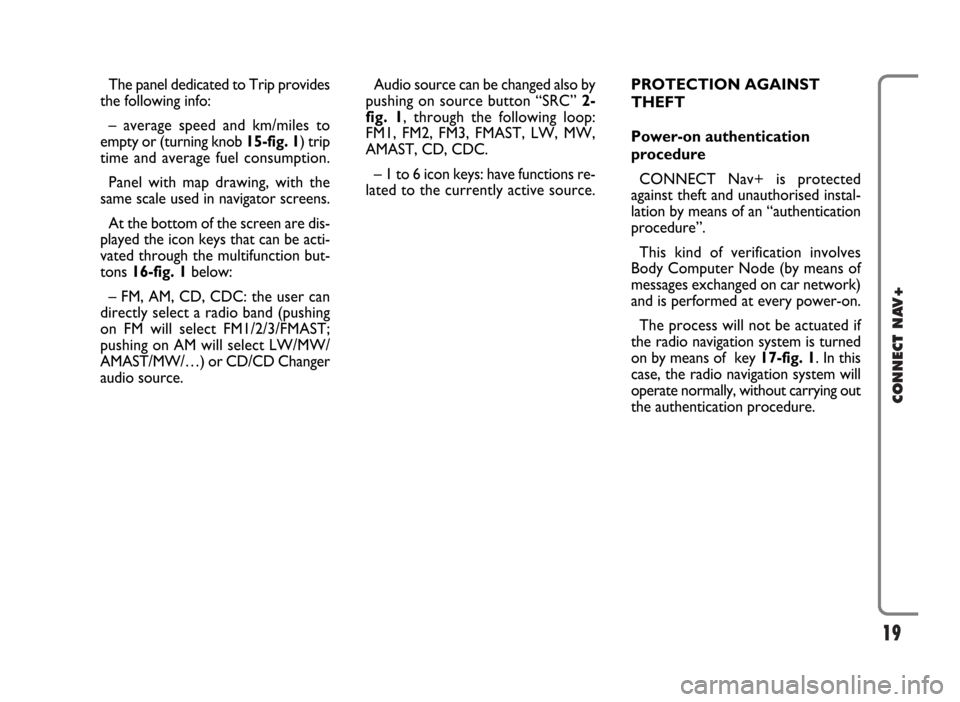
19
CONNECT NAV+
The panel dedicated to Trip provides
the following info:
– average speed and km/miles to
empty or (turning knob 15-fig. 1) trip
time and average fuel consumption.
Panel with map drawing, with the
same scale used in navigator screens.
At the bottom of the screen are dis-
played the icon keys that can be acti-
vated through the multifunction but-
tons 16-fig. 1below:
– FM, AM, CD, CDC: the user can
directly select a radio band (pushing
on FM will select FM1/2/3/FMAST;
pushing on AM will select LW/MW/
AMAST/MW/…) or CD/CD Changer
audio source.Audio source can be changed also by
pushing on source button “SRC” 2-
fig. 1, through the following loop:
FM1, FM2, FM3, FMAST, LW, MW,
AMAST, CD, CDC.
– 1 to 6 icon keys: have functions re-
lated to the currently active source.PROTECTION AGAINST
THEFT
Power-on authentication
procedure
CONNECT Nav+ is protected
against theft and unauthorised instal-
lation by means of an “authentication
procedure”.
This kind of verification involves
Body Computer Node (by means of
messages exchanged on car network)
and is performed at every power-on.
The process will not be actuated if
the radio navigation system is turned
on by means of key 17-fig. 1. In this
case, the radio navigation system will
operate normally, without carrying out
the authentication procedure.
Page 22 of 166

21
CONNECT NAV+
The audio system is turned on by
pressing briefly the “AUDIO” key 20-
fig. 1which displays the main func-
tions of the radio fig. 7.
Keeping button 20-fig. 1pressed
longer, with the audio system on and
any operating mode active, the
“MUTE” mode is switched on: this
way the audio source is muted and the
display will show “MUTE”. The
“MUTE” function can be switched off
either by pressing key 20-fig. 1for
more than 2 seconds or changing the
sound volume.
Through the audio system of the
CONNECT Nav+ it is possible to
control:
– RDS radio with FM/AM reception;
– Compact Disc player;
– CD-Changer (if installed);
– equalizer;
– MP3 player.SCREEN OPTIONS
AND FUNCTIONS
Pressing repeatedly the “SRC” key 2-
fig. 1the available audio sources are
displayed cyclically:
– Radio (FM1, FM2, FM3, FMAST,
LW, MW, AMAST)
– CD (if the CD is inserted)
– CD-Changer (if installed).
The audio source is automatically
changed in one of the following cas-
es:– broadcasting of traffic information,
if the TA function is on and an enabled
station is tuned (TP)
– forwarding a phone call
– receiving a phone call
– voice recognition function activa-
tion.
A A
U U
D D
I I
O O
fig. 7
F0G3004g
Page 24 of 166
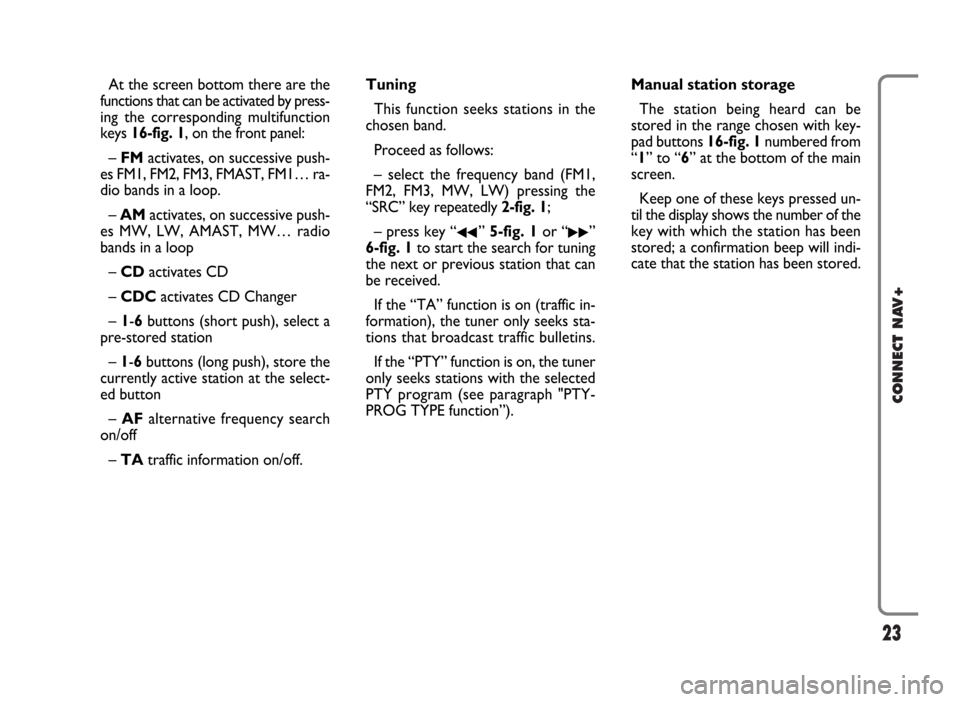
23
CONNECT NAV+
At the screen bottom there are the
functions that can be activated by press-
ing the corresponding multifunction
keys 16-fig. 1, on the front panel:
– FMactivates, on successive push-
es FM1, FM2, FM3, FMAST, FM1… ra-
dio bands in a loop.
– AMactivates, on successive push-
es MW, LW, AMAST, MW… radio
bands in a loop
– CD activates CD
– CDCactivates CD Changer
– 1-6buttons (short push), select a
pre-stored station
– 1-6 buttons (long push), store the
currently active station at the select-
ed button
– AFalternative frequency search
on/off
– TAtraffic information on/off.Tuning
This function seeks stations in the
chosen band.
Proceed as follows:
– select the frequency band (FM1,
FM2, FM3, MW, LW) pressing the
“SRC” key repeatedly 2-fig. 1;
– press key “
¯¯” 5-fig. 1or “˙˙”
6-fig. 1to start the search for tuning
the next or previous station that can
be received.
If the “TA” function is on (traffic in-
formation), the tuner only seeks sta-
tions that broadcast traffic bulletins.
If the “PTY” function is on, the tuner
only seeks stations with the selected
PTY program (see paragraph "PTY-
PROG TYPE function”).Manual station storage
The station being heard can be
stored in the range chosen with key-
pad buttons 16-fig. 1numbered from
“1” to “6” at the bottom of the main
screen.
Keep one of these keys pressed un-
til the display shows the number of the
key with which the station has been
stored; a confirmation beep will indi-
cate that the station has been stored.
Page 28 of 166

27
CONNECT NAV+
During automatic storage the display
shows “Autostore”.
Stations will be stored automatically
on the preset keys from “1” to “6” of
the keypad16-fig. 1. After storage,
the radio tunes automatically to the
first station of the FMAST band, cor-
responding to the frequency stored on
the preset key “1” of the keypad 16-
fig. 1.
Every station is stored only once, ex-
cept in the case of regional pro-
grammes, which in certain cases might
be stored twice.The behaviour of the set during Au-
tostore is as follows:
– pressing one of the preset keys
from “1” to “6” the automatic storage
process is interrupted and the station
stored with that key is tuned
– changing the audio source (Radio,
CD, CD-Changer) during the auto-
matic storage process, the Autostore
function is interrupted. “Autostore” FUNCTION
(AUTOMATIC STATION
STORAGE)
After selecting the AMAST or
FMAST band, to turn on the Auto-
store function (automatic station stor-
age), select the “AUTOSTORE” icon
with the knob 15-fig. 1then press it
to confirm.
When this function is on, the radio
automatically stores the stations with
the strongest signal:
– 6 FM stations in the FMAST band
or
– 6 AM stations in the AMAST band.
Page 33 of 166

32
CONNECT NAV+
The adjustments available are fig. 10:
– Bass
– Treble
– Balance/Fader
– Loudness
– Equalizer
– Auto Vol. Cont.Choosing and confirming “OK”, goes
back to the previous screen storing
the adjustments set. Pressing “ESC”
14-fig. 1goes back to the previous
screen resuming the settings stored
previously. “AUDIO SETUP” FUNCTION
(AUDIO ADJUSTMENTS)
The audio parameters described in
this paragraph can be activated and ad-
justed with all the audio sources (Ra-
dio, CD, CD-Changer).
Select the “Audio setup” function
from the main menu of one of the au-
dio sources by turning and pressing
the knob 15-fig. 1. In this way access
to first level menu is provided.
fig. 10
F0G3007g
Page 38 of 166

CD MODE
IMPORTANTNever use 8 cm au-
dio or MP3 CDs, even with the spe-
cial adapter, since this format damages
the system.
Choosing the CD source will display
a screen with the following options
fig. 14:
– Shuffle
– Prog
– Scan
– Compression
– CD setup
– Audio setup.At the bottom of the screen are
shown the functions that can be acti-
vated through the corresponding mul-
tifunction keys 17-fig. 1on the front
panel:
– FMallows audio source change
through the following loop FM1, FM2,
FM3, FMAST, FM1….
– AMallows audio source change
through the following loop MW, LW,
AMAST, MW…
– CDactivates CD
– CDCactivates CD Changer
– RPTenables the Repeat function:
Repeat one (repeat one track)/Repeat
all (repeat all tracks)/No Repeat off
(repeat function off)
– TAtraffic information on/off.The main screen shows also the fol-
lowing information fig. 16:
– audio source (CD);
– CD name, only if the CD when in-
serted has been “named”;
– TA wording if the TA function
(traffic announcement) is enabled;
– number of the track being played;
– current status of CD source (play,
pause, stop);
– CD time information;
– the numbers of the next 9 tracks
that will be played and symbol “
§” if
there are more than 9 tracks; with the
Shuffle function on (for random play-
ing sequence), the first 9 CD tracks of
the random numeric sequence are dis-
played.
37
CONNECT NAV+
fig. 14
F0G3012g