Page 90 of 467

HANDS–FREE COMMUNICATION (UConnect™) —
IF EQUIPPED
UConnect™ is a voice-activated, hands-free, in- vehicle
communications system. UConnect™ allows you to dial
a phone number with your cellular phone using simple
voice commands (e.g.,�Call”�“Mike”�”Work�or�Dial”
�“248-555-1212�). Your cellular phone’s audio is trans-
mitted through your vehicle’s audio system; the system
will automatically mute your radio when using the
UConnect™ system.
NOTE:The UConnect™ system use requires a cellular
phone equipped with the Bluetooth�Hands-Free Profile,�
version 0.96 or higher.
For UConnect Customer Support call 1-877-855-8400 or
visit the UConnect website (www.chrysler.com/
uconnect).UConnect™ allows you to transfer calls between the
system and your cellular phone as you enter or exit your
vehicle, and enables you to mute the system’s micro-
phone for private conversation.
The UConnect™ phonebook enables you to store up to 32
names and four numbers per name. Each language has a
separate 32 name phonebook accessible only in that
language. This system is driven through your Blue-
tooth™ Hands-Free profile cellular phone. UConnect™
features Bluetooth™ technology - the global standard
that enables different electronic devices to connect to
each other without wires or a docking station, so UCon-
nect works no matter where you stow your cellular
phone (be it your purse, pocket, or briefcase), as long as
your phone is turned on and has been paired to the
vehicle’s UConnect™ system. The UConnect™ system
allows up to seven cellular phones to be linked to system.
Only one linked (or paired) cellular phone can be used
90 UNDERSTANDING THE FEATURES OF YOUR VEHICLE
Page 91 of 467
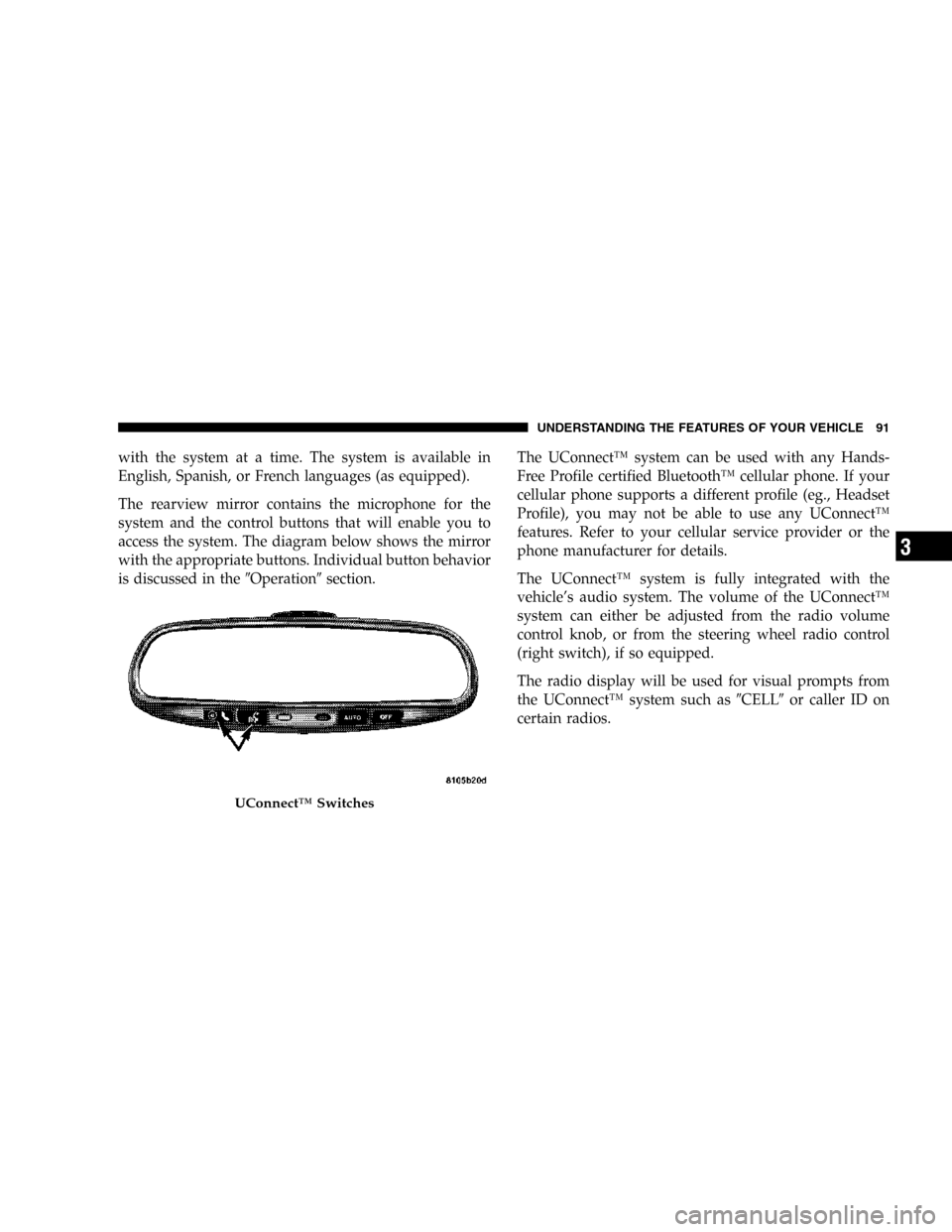
with the system at a time. The system is available in
English, Spanish, or French languages (as equipped).
The rearview mirror contains the microphone for the
system and the control buttons that will enable you to
access the system. The diagram below shows the mirror
with the appropriate buttons. Individual button behavior
is discussed in the�Operation�section.The UConnect™ system can be used with any Hands-
Free Profile certified Bluetooth™ cellular phone. If your
cellular phone supports a different profile (eg., Headset
Profile), you may not be able to use any UConnect™
features. Refer to your cellular service provider or the
phone manufacturer for details.
The UConnect™ system is fully integrated with the
vehicle’s audio system. The volume of the UConnect™
system can either be adjusted from the radio volume
control knob, or from the steering wheel radio control
(right switch), if so equipped.
The radio display will be used for visual prompts from
the UConnect™ system such as�CELL�or caller ID on
certain radios.
UConnect™ Switches
UNDERSTANDING THE FEATURES OF YOUR VEHICLE 91
3
Page 96 of 467

•When prompted, enter the number designation (e.g.:
�Home,��Work,��Mobile,�or�Pager�). This will allow
you to store multiple numbers for each phonebook
entry, if desired.
•When prompted, recite the phone number for the
phonebook entry that you are adding.
After you are finished adding an entry into the phone-
book, you will be given the opportunity to add more
phone numbers to the current entry or to return to the
main menu.
The UConnect™ system will allow you to enter up to 32
names in the phonebook with each name having up to
four associated phone numbers and designations. Each
language has a separate 32 name phonebook accessible
only in that language.
Edit Entries in the UConnect™ Phonebook
NOTE:Editing phonebook entries is recommended
when vehicle is not in motion.
•Press the ’Phone’ button to begin.
•After the�Ready�prompt and the following beep, say
�Phonebook Edit.�
•You will then be asked for the name of the phonebook
entry that you wish to edit.
•Next, choose the number designation (home, work,
mobile, or pager) that you wish to edit.
•When prompted, recite the new phone number for the
phonebook entry that you are editing.
After you are finished editing an entry in the phonebook,
you will be given the opportunities to edit another entry
in the phonebook, call the number you just edited, or
return to the main menu.
96 UNDERSTANDING THE FEATURES OF YOUR VEHICLE
Page 97 of 467

�Phonebook Edit�can be used to add another phone
number to a name entry that already exists in the
phonebook. For example, the entry John Doe may have a
mobile and a home number, but you can add John Doe’s
work number later using the�Phonebook Edit�feature.
Delete Entries in the UConnect™ Phonebook
NOTE:Editing phonebook entries is recommended
when vehicle is not in motion.
•Press the ’Phone’ button to begin.
•After the�Ready�prompt and the following beep, say
�Phonebook Delete.�
•After you enter the Phonebook Delete menu, you will
then be asked for the name of the entry that you wish
to delete. You can either say the name of a phonebook
entry that you wish to delete or you can say�List
Names�to hear a list of the entries in the phonebook
from which you choose. To select one of the entriesfrom the list, press the�Voice Recognition�button
while the UConnect™ system is playing the desired
entry and say�Delete.�
•After you enter the name, the UConnect™ system will
ask you which designation you wish to delete: home,
work, mobile or pager. Say the designation you wish
to delete.
After confirmation, the phonebook entries will be de-
leted. Note that only the phonebook in the current
language is deleted.
Delete All Entries in the UConnect™ Phonebook
•
Press the ’Phone’ button to begin.
•After the�Ready�prompt and the following beep, say
�Phonebook Erase All.�
•The UConnect™ system will ask you to verify that you
wish to delete all the entries from the phonebook.
UNDERSTANDING THE FEATURES OF YOUR VEHICLE 97
3
Page 101 of 467

until the vehicle battery condition dictates cessation of
the call on the UConnect™ system and transfer of the
call to the mobile phone.
•After ignition key is switched to off, a call can continue
on the UConnect™ system for certain duration, after
which the call is automatically transferred from the
UConnect™ system to the mobile phone.
•An active call is automatically transferred to the
mobile phone after ignition key is switched to off.
UConnect™ System Features
Language Selection
To change the language that the UConnect™ system is
using,
•Press the ’Phone’ button to begin.
•After the�Ready�prompt and the following beep, say
the name of the language you wish to switch to
(English, Espanol, or Francais, if so equipped).
•Continue to follow the system prompts to complete
language selection.
After selecting one of the languages, all prompts and
voice commands will be in that language.
NOTE:After every UConnect™ language change op-
eration, only the language specific 32 name phonebook is
usable. The phone pairing is not language specific and
usable across all languages.
Emergency Assistance
If you are in an emergency and the mobile phone is
reachable:
•Pick up the phone and manually dial the emergency
number for your area.
UNDERSTANDING THE FEATURES OF YOUR VEHICLE 101
3
Page 113 of 467
North American English
Primary Alternate(s)
Zero Oh
Add location Add new
All All of them
Confirmation prompts Confirmations prompts
Delete a name Delete
Language Select language
List names List all
List paired phones List phones
Pager Beeper
Phone pairing Pairing
Phonebook Phone book
Return to main menu Return. Main menu
Select phone select
Set up Phone settings phone set
upSEATS
The seating options available in this truck are the result of
extensive customer research and evaluations.
WARNING!
It is extremely dangerous to ride in a cargo area,
inside or outside of a vehicle. In a collision, people
riding in these areas are more likely to be seriously
injured or killed.
Do not allow people to ride in any area of your
vehicle that is not equipped with seats and seat belts.
Be sure everyone in your vehicle is in a seat and
using a seat belt properly.
UNDERSTANDING THE FEATURES OF YOUR VEHICLE 113
3
Page 186 of 467

Top 40 Top_40
Country Country
Oldies Oldies
Soft Soft
Nostalgia Nostalgia
Jazz Jazz
Classical Classical
Rhythm and Blues Rhythm_and_Blues
Soft Rhythm and Blues Soft_R_&_B
Foreign Language Foreign_Language
Religious Music Religious_Music
Religious Talk Religious_Talk
Personality Personality
Public Public
College College
Unassigned
Weather WeatherBy pressing the SEEK button when the PTY icon is
displayed, the radio will be tuned to the next frequency
station with the same selected PTY name. The PTY
function only operates when in the FM mode.
If a preset button is activated while in the PTY (Program
Type) mode, the PTY mode will be exited and the radio
will tune to the preset station.
Buttons1-6(Radio Mode)
These buttons tune the Radio to the stations that you
commit to push-button memory {12AM, 12 FM, and 12
Satellite (if equipped) stations}.
Operation Instructions - (CD MODE For CD Audio
Play)
NOTE:The ignition switch must be in the ON or ACC
position to operate the radio.
186 UNDERSTANDING YOUR INSTRUMENT PANEL
Page 198 of 467
within 5 seconds will allow the program format type to
be selected. Many radio stations do not currently broad-
cast PTY information.
Turn the tune knob to select the following format types:
Program Type16 Digit-Character Dis-
play
No program type or un-
definedNone
News News
Information Information
Sports Sports
Ta l k Ta l k
Rock Rock
Classic Rock Classic_Rock
Adult Hits Adult_Hits
Soft Rock Soft_Rock
Top 40 Top_40
Country Country
Oldies Oldies
Soft Soft
Nostalgia Nostalgia
Jazz Jazz
Classical Classical
Rhythm and Blues Rhythm_and_Blues
Soft Rhythm and Blues Soft_R_&_B
Foreign Language Foreign_Language
Religious Music Religious_Music
Religious Talk Religious_Talk
Personality Personality
Public Public
College College
Unassigned
Weather Weather
198 UNDERSTANDING YOUR INSTRUMENT PANEL