Page 90 of 467

HANDS–FREE COMMUNICATION (UConnect™) —
IF EQUIPPED
UConnect™ is a voice-activated, hands-free, in- vehicle
communications system. UConnect™ allows you to dial
a phone number with your cellular phone using simple
voice commands (e.g.,�Call”�“Mike”�”Work�or�Dial”
�“248-555-1212�). Your cellular phone’s audio is trans-
mitted through your vehicle’s audio system; the system
will automatically mute your radio when using the
UConnect™ system.
NOTE:The UConnect™ system use requires a cellular
phone equipped with the Bluetooth�Hands-Free Profile,�
version 0.96 or higher.
For UConnect Customer Support call 1-877-855-8400 or
visit the UConnect website (www.chrysler.com/
uconnect).UConnect™ allows you to transfer calls between the
system and your cellular phone as you enter or exit your
vehicle, and enables you to mute the system’s micro-
phone for private conversation.
The UConnect™ phonebook enables you to store up to 32
names and four numbers per name. Each language has a
separate 32 name phonebook accessible only in that
language. This system is driven through your Blue-
tooth™ Hands-Free profile cellular phone. UConnect™
features Bluetooth™ technology - the global standard
that enables different electronic devices to connect to
each other without wires or a docking station, so UCon-
nect works no matter where you stow your cellular
phone (be it your purse, pocket, or briefcase), as long as
your phone is turned on and has been paired to the
vehicle’s UConnect™ system. The UConnect™ system
allows up to seven cellular phones to be linked to system.
Only one linked (or paired) cellular phone can be used
90 UNDERSTANDING THE FEATURES OF YOUR VEHICLE
Page 91 of 467
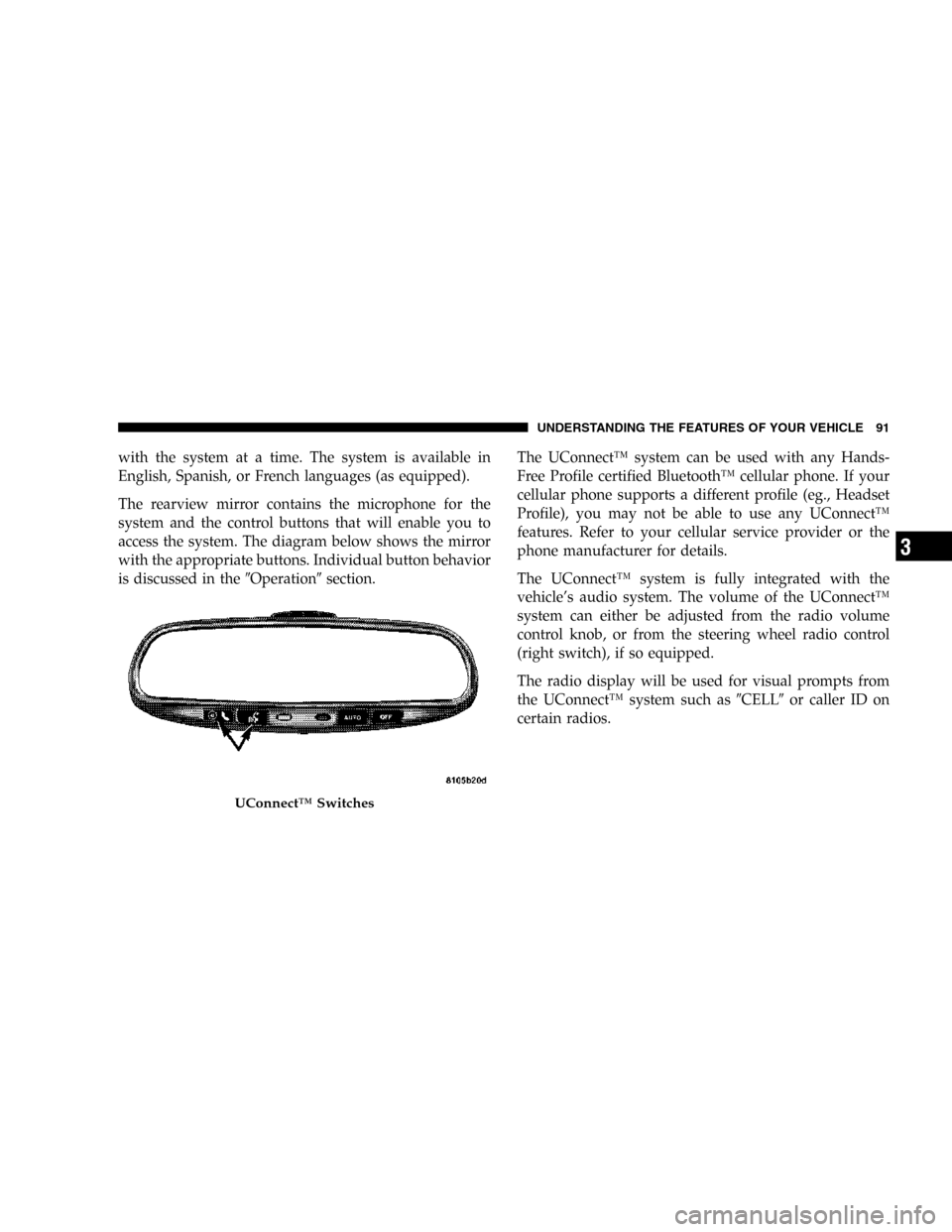
with the system at a time. The system is available in
English, Spanish, or French languages (as equipped).
The rearview mirror contains the microphone for the
system and the control buttons that will enable you to
access the system. The diagram below shows the mirror
with the appropriate buttons. Individual button behavior
is discussed in the�Operation�section.The UConnect™ system can be used with any Hands-
Free Profile certified Bluetooth™ cellular phone. If your
cellular phone supports a different profile (eg., Headset
Profile), you may not be able to use any UConnect™
features. Refer to your cellular service provider or the
phone manufacturer for details.
The UConnect™ system is fully integrated with the
vehicle’s audio system. The volume of the UConnect™
system can either be adjusted from the radio volume
control knob, or from the steering wheel radio control
(right switch), if so equipped.
The radio display will be used for visual prompts from
the UConnect™ system such as�CELL�or caller ID on
certain radios.
UConnect™ Switches
UNDERSTANDING THE FEATURES OF YOUR VEHICLE 91
3
Page 98 of 467

•After confirmation, the phonebook entries will be
deleted.
List All Names in the UConnect™ Phonebook
•
Press the ’Phone’ button to begin.
•After the�Ready�prompt and the following beep, say
�Phonebook List Names.�
•The UConnect™ system will play the names of all the
phonebook entries.
•To call one of the names in the list, press the�Voice
Recognition’ button during the playing of the desired
name and say�Call�. NOTE: the user can also exercise
�Edit�or�Delete�operations at this point.
•The UConnect™ system will then prompt you as to
number designation you wish to call.
•The selected number will be dialed.
Phone Call Features
The following features can be accessed through the
UConnect™ system if the feature(s) are available on your
cellular service plan. For example, if your cellular service
plan provides three-way calling, this feature can be
accessed through the UConnect™ system. Check with
your cellular service provider for the features that you
have.
Answer or Reject an Incoming Call - No Call
Currently in Progress
When you receive a call on your cellular phone, the
UConnect™ system will interrupt the vehicle audio
system, if on, and will ask if you would like to answer the
call. To reject the call, press and hold the ’Phone’ button
until you hear a single beep indicating that the incoming
call was rejected.
98 UNDERSTANDING THE FEATURES OF YOUR VEHICLE
Page 104 of 467

Turning Confirmation Prompts On/Off
Turning confirmation prompts off will stop the system
from confirming your choices (e.g. the UConnect™ sys-
tem will not repeat a phone number before you dial it).
•Press the ’Phone’ button to begin.
•After the�Ready�prompt and the following beep, say
�Setup Confirmations.�The UConnect™ system will
play the current confirmation prompt status and you
will be given the choice to change it.
Phone and Network Status Indicators
The UConnect™ system will provide notification to
inform you if your cellular phone is in roaming status,
has low signal strength, or has a low battery when you
are trying to place a phone call.
Dialing Using the Cellular Phone Keypad
You can dial a phone number with your cellular phone
keypad and still use the UConnect™ system (whiledialing via the cell phone keypad, the user must exercise
caution and take precautionary safety measures). By
dialing a number with your paired Bluetooth™ cellular
phone, the audio will be played through your vehicle’s
audio system. The UConnect™ system will work the
same as if you dial the number using voice recognition.
NOTE:Certain brands of mobile phones do not send the
dial ring to the UConnect™ system to play it on the
vehicle audio system, so you will not hear it. Under this
situation, after successfully dialing a number, the user
may feel that the call did not go through even though the
call is in progress. Once your call is answered, you will
hear the audio.
Mute/Un-mute (Mute off)
When you mute the UConnect™ system, you will still be
able to hear the conversation coming from the other
party, but the other party will not be able to hear you. In
order to mute the UConnect™ system:
104 UNDERSTANDING THE FEATURES OF YOUR VEHICLE
Page 108 of 467

•fully closed windows,
•dry weather condition.
•Even though the system is designed for users speaking
in North American English, French, and Spanish ac-
cents, the system may not always work for some.
•When navigating through an automated system, such
as, voice mail, or when sending a page, at the end of
speaking the digit string, make sure to say�send.�
•Storing names in phonebook when vehicle is not in
motion is recommended.
•It is not recommended to store similar sounding
names in the UConnect™ phonebook.
•UConnect™ phonebook name tag recognition rate is
optimized for the voice of the person who stored the
name in the phonebook.
•You can say�O�(letter�O�) for�0�(zero).�800�must be
spoken�eight-zero-zero.�
•Even though international dialing for most number
combinations is supported, some shortcut dialing
number combinations may not be supported.
Far End Audio Performance
•
Audio quality is maximized under:
•low-to-medium blower setting,
•low-to-medium vehicle speed,
•low road noise,
•smooth road surface,
•fully closed windows, and
•dry weather condition.
•Operation from driver seat.
108 UNDERSTANDING THE FEATURES OF YOUR VEHICLE
Page 109 of 467
•Performance, such as, audio clarity, echo. and loud-
ness to a large degree, rely on the phone and network,
and not the UConnect™ system.
•Echo at far end can sometime be reduced by lowering
the in-vehicle audio volume.
Bluetooth Communication Link
Cellular phones have been found to occasionally lose
connection to the UConnect™ system. When this hap-
pens, the connection can generally be re-established by
switching the phone off/on. Your cell phone is recom-
mended to remain in Bluetooth�on�mode.
Power-Up
After switching the ignition key from OFF to either ON
or ACC position, or after a reset, you must wait at least
five (5) seconds prior to using the system.
UNDERSTANDING THE FEATURES OF YOUR VEHICLE 109
3
Page 163 of 467
UNDERSTANDING YOUR INSTRUMENT PANEL
CONTENTS
�Instruments And Controls.................166
�Instrument Cluster......................167
�Instrument Cluster Description.............168
�Electronic Digital Clock..................176
▫Clock Setting Procedure.................176
�Sales Code REF — AM/FM/CD (Single Disc)
Radio With Optional Hands Free Phone
Capability............................177
▫Operating Instructions - Radio Mode.......177
▫Operation Instructions - CD Mode.........180▫Operating Instructions - Hands Free Phone
— If Equipped.......................182
�Sales Code RAQ – AM/FM/CD (6-Disc) Radio
With Optional Satellite Radio, Hands Free Phone,
And Video Capabilities...................182
▫Operating Instructions - Radio Mode.......183
▫Operation Instructions - (CD Mode For CD
Audio Play).........................186
▫Load/Eject Button (CD Mode For CD Audio
Play) ..............................188
▫NotesOnPlayingMP3Files .............1904
Page 164 of 467

▫Operation Instructions - (CD Mode For MP3
Audio Play).........................192
▫Load/Eject Button (CD Mode For MP3 Play) . . 192
�Sales Code RAK – AM/FM/Cassette/CD (6-Disc)
Radio With Optional Satellite Radio, Hands Free
Phone, Video, MP3, And WMA Capabilities....195
▫Operating Instructions - Radio Mode.......195
▫Operating Instructions — Tape Player.......199
▫Seek Button.........................199
▫Fast Forward (FF).....................200
▫Rewind (RW)........................200
▫TapeEject...........................200
▫Scan Button.........................200
▫Changing Tape Direction................200▫MetalTapeSelection ...................200
▫Pinch Roller Release...................200
▫Noise Reduction......................201
▫Operation Instructions - (CD Mode For CD
Audio Play).........................201
▫Load/Eject Button (CD Mode For CD Audio
Play) ..............................202
▫NotesOnPlayingMP3Files .............204
▫Operation Instructions - (CD Mode For MP3
And WMA Audio Play).................206
▫Load/Eject Button (CD Mode For MP3 And
WMAPlay) .........................206
�Sales Code REC — AM/FM/CD (6–Disc) Radio
With Navigation System..................209
164 UNDERSTANDING YOUR INSTRUMENT PANEL