Page 98 of 496
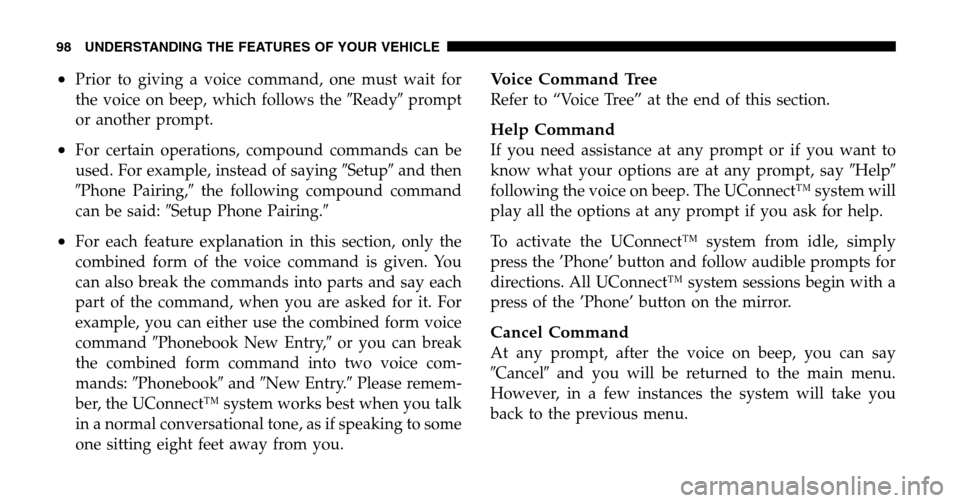
•Prior to giving a voice command, one must wait for
the voice on beep, which follows the �Ready�prompt
or another prompt.
•For certain operations, compound commands can be
used. For example, instead of saying �Setup�and then
� Phone Pairing, �the following compound command
can be said: �Setup Phone Pairing. �
•For each feature explanation in this section, only the
combined form of the voice command is given. You
can also break the commands into parts and say each
part of the command, when you are asked for it. For
example, you can either use the combined form voice
command �Phonebook New Entry,� or you can break
the combined form command into two voice com-
mands: �Phonebook �and �New Entry.� Please remem-
ber, the UConnect™ system works best when you talk
in a normal conversational tone, as if speaking to some
one sitting eight feet away from you.
Voice Command Tree
Refer to “Voice Tree” at the end of this section.
Help Command
If you need assistance at any prompt or if you want to
know what your options are at any prompt, say �Help�
following the voice on beep. The UConnect™ system will
play all the options at any prompt if you ask for help.
To activate the UConnect™ system from idle, simply
press the ’Phone’ button and follow audible prompts for
directions. All UConnect™ system sessions begin with a
press of the ’Phone’ button on the mirror.
Cancel Command
At any prompt, after the voice on beep, you can say
� Cancel� and you will be returned to the main menu.
However, in a few instances the system will take you
back to the previous menu.
98 UNDERSTANDING THE FEATURES OF YOUR VEHICLE
Page 99 of 496
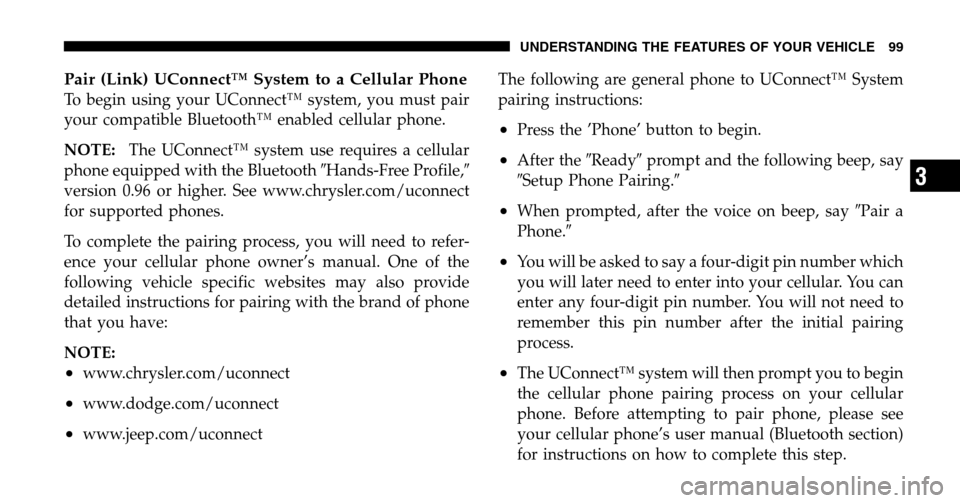
Pair (Link) UConnect™ System to a Cellular Phone
To begin using your UConnect™ system, you must pair
your compatible Bluetooth™ enabled cellular phone.
NOTE: The UConnect™ system use requires a cellular
phone equipped with the Bluetooth �Hands-Free Profile,�
version 0.96 or higher. See www.chrysler.com/uconnect
for supported phones.
To complete the pairing process, you will need to refer-
ence your cellular phone owner’s manual. One of the
following vehicle specific websites may also provide
detailed instructions for pairing with the brand of phone
that you have:
NOTE:
•www.chrysler.com/uconnect
•www.dodge.com/uconnect
•www.jeep.com/uconnect The following are general phone to UConnect™ System
pairing instructions:
•Press the ’Phone’ button to begin.
•After the
�Ready�prompt and the following beep, say
� Setup Phone Pairing. �
•When prompted, after the voice on beep, say �Pair a
Phone. �
•You will be asked to say a four-digit pin number which
you will later need to enter into your cellular. You can
enter any four-digit pin number. You will not need to
remember this pin number after the initial pairing
process.
•The UConnect™ system will then prompt you to begin
the cellular phone pairing process on your cellular
phone. Before attempting to pair phone, please see
your cellular phone’s user manual (Bluetooth section)
for instructions on how to complete this step.
UNDERSTANDING THE FEATURES OF YOUR VEHICLE 99
3
Page 112 of 496
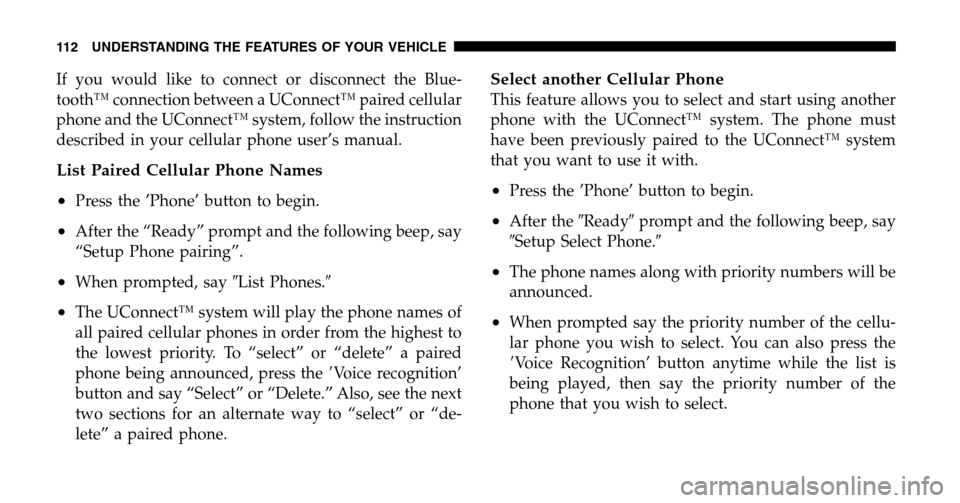
If you would like to connect or disconnect the Blue-
tooth™ connection between a UConnect™ paired cellular
phone and the UConnect™ system, follow the instruction
described in your cellular phone user’s manual.
List Paired Cellular Phone Names
•
Press the ’Phone’ button to begin.
•After the “Ready” prompt and the following beep, say
“Setup Phone pairing”.
•When prompted, say �List Phones.�
•The UConnect™ system will play the phone names of
all paired cellular phones in order from the highest to
the lowest priority. To “select” or “delete” a paired
phone being announced, press the �Voice recognition’
button and say “Select” or “Delete.” Also, see the next
two sections for an alternate way to “select” or “de-
lete” a paired phone.
Select another Cellular Phone
This feature allows you to select and start using another
phone with the UConnect™ system. The phone must
have been previously paired to the UConnect™ system
that you want to use it with.
•Press the ’Phone’ button to begin.
•After the �Ready�prompt and the following beep, say
� Setup Select Phone. �
•The phone names along with priority numbers will be
announced.
•When prompted say the priority number of the cellu-
lar phone you wish to select. You can also press the
� Voice Recognition’ button anytime while the list is
being played, then say the priority number of the
phone that you wish to select.
112 UNDERSTANDING THE FEATURES OF YOUR VEHICLE
Page 113 of 496
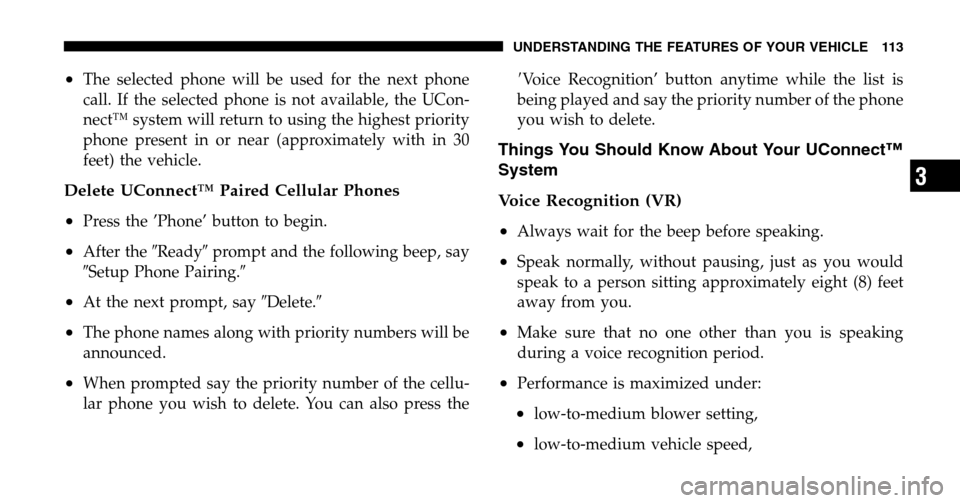
•The selected phone will be used for the next phone
call. If the selected phone is not available, the UCon-
nect™ system will return to using the highest priority
phone present in or near (approximately with in 30
feet) the vehicle.
Delete UConnect™ Paired Cellular Phones
•
Press the ’Phone’ button to begin.
•After the �Ready�prompt and the following beep, say
� Setup Phone Pairing. �
•At the next prompt, say �Delete.�
•The phone names along with priority numbers will be
announced.
•When prompted say the priority number of the cellu-
lar phone you wish to delete. You can also press the � Voice Recognition’ button anytime while the list is
being played and say the priority number of the phone
you wish to delete.
Things You Should Know About Your UConnect™
System
Voice Recognition (VR)
•
Always wait for the beep before speaking.
•Speak normally, without pausing, just as you would
speak to a person sitting approximately eight (8) feet
away from you.
•Make sure that no one other than you is speaking
during a voice recognition period.
•Performance is maximized under:
•low-to-medium blower setting,
•low-to-medium vehicle speed,
UNDERSTANDING THE FEATURES OF YOUR VEHICLE 113
3
Page 119 of 496
North American English
Primary Alternate(s)
Zero Oh
Add location Add new
All All of them
Confirmation prompts Confirmations prompts
Delete a name Delete
Language Select language
List names List all
List paired phones List phones
Pager Beeper
Phone pairing Pairing
Phonebook Phone book
Return to main menu Return. Main menu
Select phone select
Set up Phone settings phone set upSEATS
Manual Front & Second Row Seat Adjuster
The adjusting bar is located under the front of the seat.
Pull the bar up and move the seat to the desired position.
Release the bar to lock the seat into position.
Manual Seat Adjuster
UNDERSTANDING THE FEATURES OF YOUR VEHICLE 119
3
Page 472 of 496
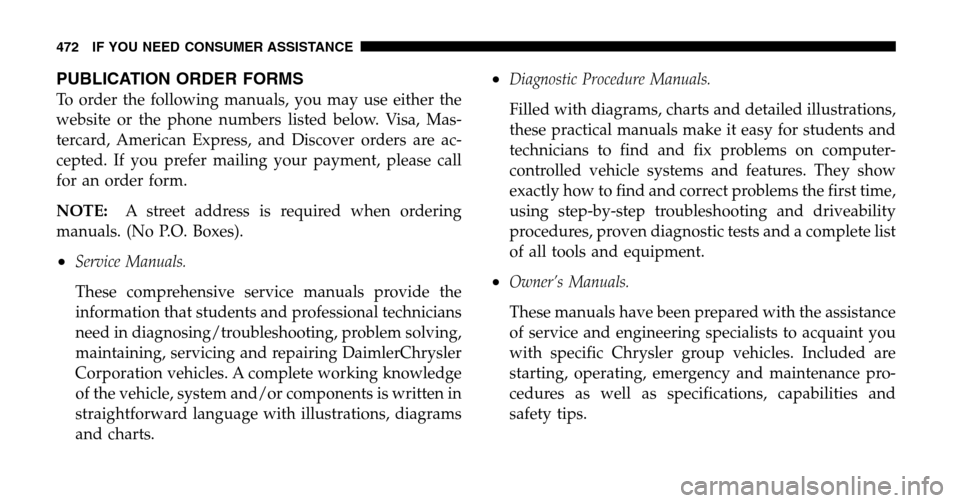
PUBLICATION ORDER FORMS
To order the following manuals, you may use either the
website or the phone numbers listed below. Visa, Mas-
tercard, American Express, and Discover orders are ac-
cepted. If you prefer mailing your payment, please call
for an order form.
NOTE: A street address is required when ordering
manuals. (No P.O. Boxes).
•Service Manuals.
These comprehensive service manuals provide the
information that students and professional technicians
need in diagnosing/troubleshooting, problem solving,
maintaining, servicing and repairing DaimlerChrysler
Corporation vehicles. A complete working knowledge
of the vehicle, system and/or components is written in
straightforward language with illustrations, diagrams
and charts.
•Diagnostic Procedure Manuals.
Filled with diagrams, charts and detailed illustrations,
these practical manuals make it easy for students and
technicians to find and fix problems on computer-
controlled vehicle systems and features. They show
exactly how to find and correct problems the first time,
using step-by-step troubleshooting and driveability
procedures, proven diagnostic tests and a complete list
of all tools and equipment.
•Owner’s Manuals.
These manuals have been prepared with the assistance
of service and engineering specialists to acquaint you
with specific Chrysler group vehicles. Included are
starting, operating, emergency and maintenance pro-
cedures as well as specifications, capabilities and
safety tips.
472 IF YOU NEED CONSUMER ASSISTANCE