Page 219 of 440
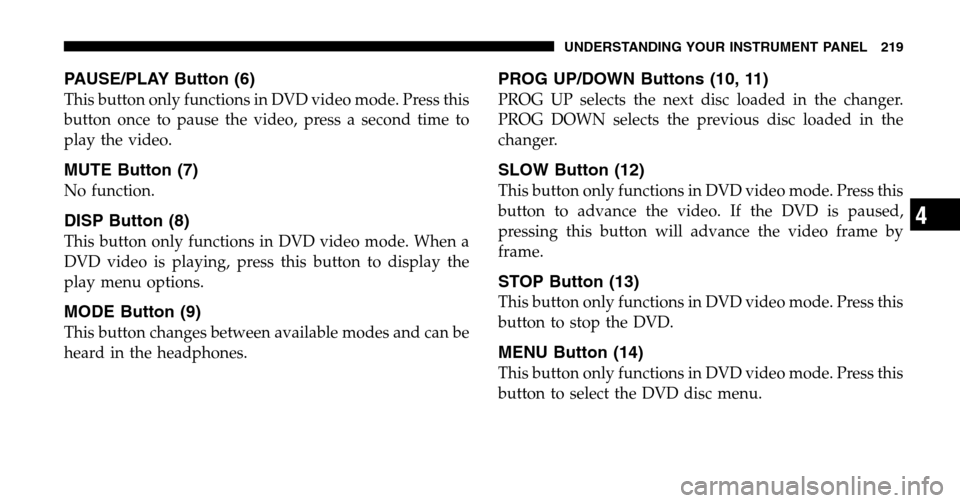
PAUSE/PLAY Button (6)
This button only functions in DVD video mode. Press this
button once to pause the video, press a second time to
play the video.
MUTE Button (7)
No function.
DISP Button (8)
This button only functions in DVD video mode. When a
DVD video is playing, press this button to display the
play menu options.
MODE Button (9)
This button changes between available modes and can be
heard in the headphones.
PROG UP/DOWN Buttons (10, 11)
PROG UP selects the next disc loaded in the changer.
PROG DOWN selects the previous disc loaded in the
changer.
SLOW Button (12)
This button only functions in DVD video mode. Press this
button to advance the video. If the DVD is paused,
pressing this button will advance the video frame by
frame.
STOP Button (13)
This button only functions in DVD video mode. Press this
button to stop the DVD.
MENU Button (14)
This button only functions in DVD video mode. Press this
button to select the DVD disc menu.
UNDERSTANDING YOUR INSTRUMENT PANEL 219
4
Page 220 of 440
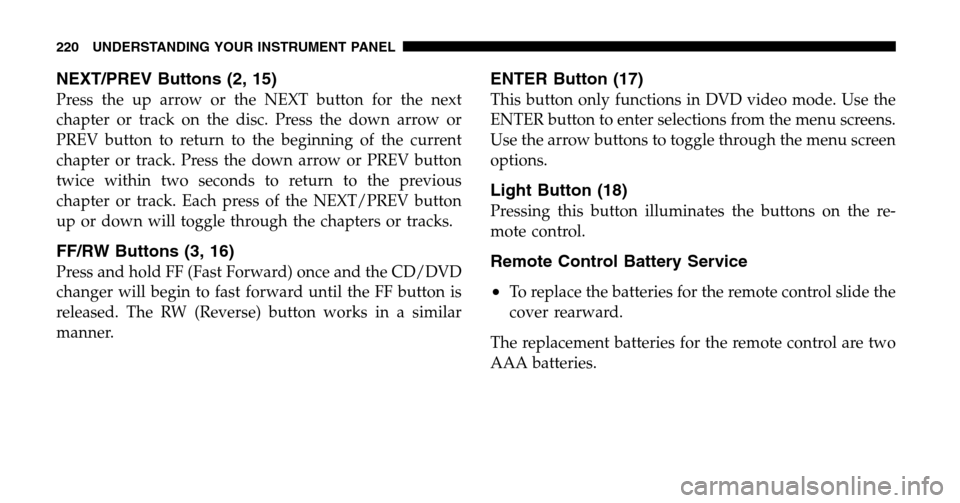
NEXT/PREV Buttons (2, 15)
Press the up arrow or the NEXT button for the next
chapter or track on the disc. Press the down arrow or
PREV button to return to the beginning of the current
chapter or track. Press the down arrow or PREV button
twice within two seconds to return to the previous
chapter or track. Each press of the NEXT/PREV button
up or down will toggle through the chapters or tracks.
FF/RW Buttons (3, 16)
Press and hold FF (Fast Forward) once and the CD/DVD
changer will begin to fast forward until the FF button is
released. The RW (Reverse) button works in a similar
manner.
ENTER Button (17)
This button only functions in DVD video mode. Use the
ENTER button to enter selections from the menu screens.
Use the arrow buttons to toggle through the menu screen
options.
Light Button (18)
Pressing this button illuminates the buttons on the re-
mote control.
Remote Control Battery Service
•
To replace the batteries for the remote control slide the
cover rearward.
The replacement batteries for the remote control are two
AAA batteries.
220 UNDERSTANDING YOUR INSTRUMENT PANEL
Page 226 of 440
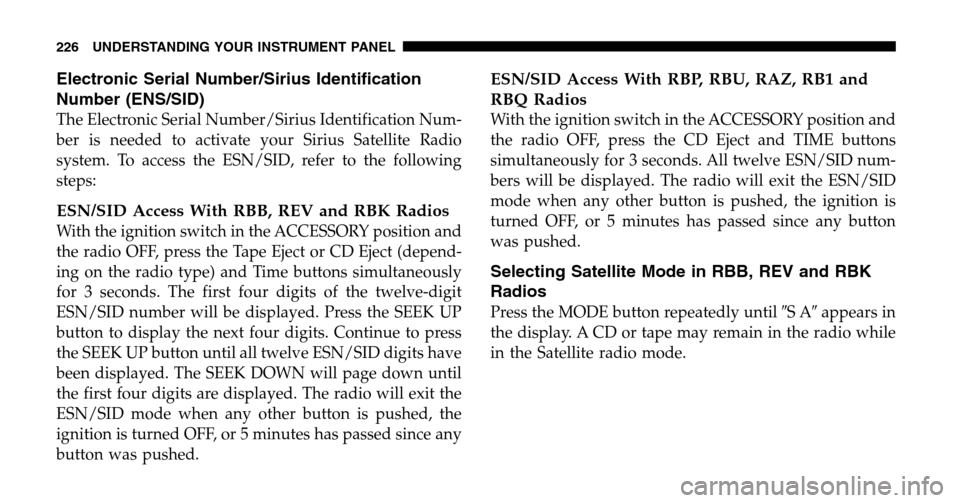
Electronic Serial Number/Sirius Identification
Number (ENS/SID)
The Electronic Serial Number/Sirius Identification Num-
ber is needed to activate your Sirius Satellite Radio
system. To access the ESN/SID, refer to the following
steps:
ESN/SID Access With RBB, REV and RBK Radios
With the ignition switch in the ACCESSORY position and
the radio OFF, press the Tape Eject or CD Eject (depend-
ing on the radio type) and Time buttons simultaneously
for 3 seconds. The first four digits of the twelve-digit
ESN/SID number will be displayed. Press the SEEK UP
button to display the next four digits. Continue to press
the SEEK UP button until all twelve ESN/SID digits have
been displayed. The SEEK DOWN will page down until
the first four digits are displayed. The radio will exit the
ESN/SID mode when any other button is pushed, the
ignition is turned OFF, or 5 minutes has passed since any
button was pushed.
ESN/SID Access With RBP, RBU, RAZ, RB1 and
RBQ Radios
With the ignition switch in the ACCESSORY position and
the radio OFF, press the CD Eject and TIME buttons
simultaneously for 3 seconds. All twelve ESN/SID num-
bers will be displayed. The radio will exit the ESN/SID
mode when any other button is pushed, the ignition is
turned OFF, or 5 minutes has passed since any button
was pushed.
Selecting Satellite Mode in RBB, REV and RBK
Radios
Press the MODE button repeatedly until �SA�appears in
the display. A CD or tape may remain in the radio while
in the Satellite radio mode.
226 UNDERSTANDING YOUR INSTRUMENT PANEL
Page 227 of 440
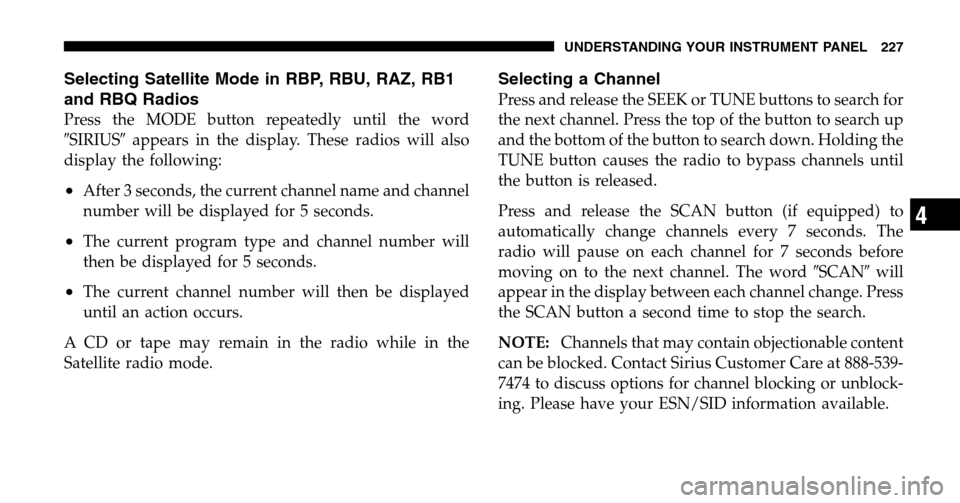
Selecting Satellite Mode in RBP, RBU, RAZ, RB1
and RBQ Radios
Press the MODE button repeatedly until the word
� SIRIUS�appears in the display. These radios will also
display the following:
•After 3 seconds, the current channel name and channel
number will be displayed for 5 seconds.
•The current program type and channel number will
then be displayed for 5 seconds.
•The current channel number will then be displayed
until an action occurs.
A CD or tape may remain in the radio while in the
Satellite radio mode.
Selecting a Channel
Press and release the SEEK or TUNE buttons to search for
the next channel. Press the top of the button to search up
and the bottom of the button to search down. Holding the
TUNE button causes the radio to bypass channels until
the button is released.
Press and release the SCAN button (if equipped) to
automatically change channels every 7 seconds. The
radio will pause on each channel for 7 seconds before
moving on to the next channel. The word �SCAN�will
appear in the display between each channel change. Press
the SCAN button a second time to stop the search.
NOTE: Channels that may contain objectionable content
can be blocked. Contact Sirius Customer Care at 888-539-
7474 to discuss options for channel blocking or unblock-
ing. Please have your ESN/SID information available.
UNDERSTANDING YOUR INSTRUMENT PANEL 227
4
Page 233 of 440

CD/DVD DISC MAINTENANCE
To keep the CD/DVD discs in good condition, take the
following precautions:
1. Handle the disc by its edge; avoid touching the
surface.
2. If the disc is stained, clean the surface with a soft cloth,
wiping from center to edge.
3. Do not apply paper, paper CD labels, or tape to the
disc; avoid scratching the disc.
4. Do not use solvents such as benzine, thinner, cleaners,
or antistatic sprays.
5. Store the disc in its case after playing.
6. Do not expose the disc to direct sunlight.
7. Do not store the disc where temperatures may become
too high.
RADIO OPERATION AND CELLULAR PHONES
Under certain conditions, the cellular phone being On in
your vehicle can cause erratic or noisy performance from
your radio. This condition may be lessened or eliminated
by relocating the cellular phone antenna. This condition
is not harmful to the radio. If your radio performance
does not satisfactorily “clear” by the repositioning of the
antenna, it is recommended that the radio volume be
turned down or off during cellular phone operation.
NAVIGATION SYSTEM — IF EQUIPPED
The navigation system provides maps, turn identifica-
tion, selection menus and instructions for selecting a
variety of destinations and routes. The buttons to operate
the system are located on the instrument panel next to the
analog clock.
Refer to your Navigation User’s Manual for detailed
operating instructions.
UNDERSTANDING YOUR INSTRUMENT PANEL 233
4
Page 243 of 440
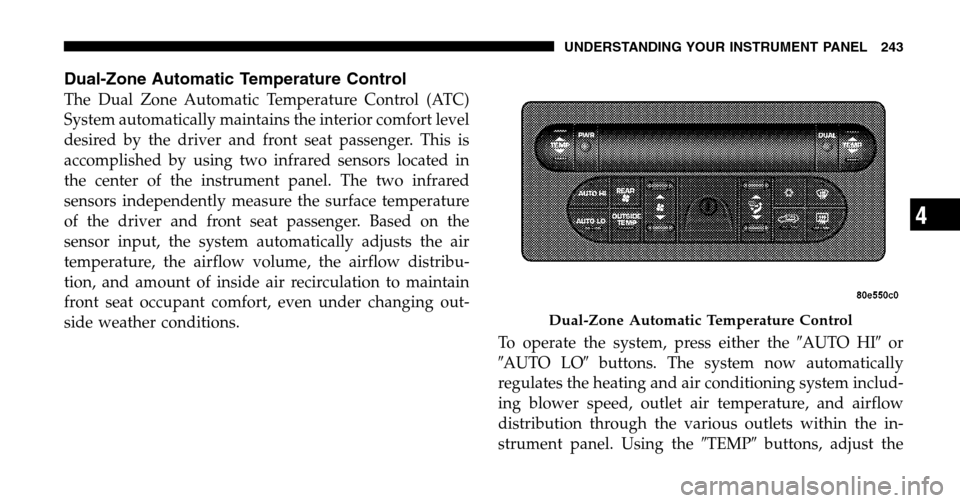
Dual-Zone Automatic Temperature Control
The Dual Zone Automatic Temperature Control (ATC)
System automatically maintains the interior comfort level
desired by the driver and front seat passenger. This is
accomplished by using two infrared sensors located in
the center of the instrument panel. The two infrared
sensors independently measure the surface temperature
of the driver and front seat passenger. Based on the
sensor input, the system automatically adjusts the air
temperature, the airflow volume, the airflow distribu-
tion, and amount of inside air recirculation to maintain
front seat occupant comfort, even under changing out-
side weather conditions. To operate the system, press either the �AUTO HI�or
� AUTO LO �buttons. The system now automatically
regulates the heating and air conditioning system includ-
ing blower speed, outlet air temperature, and airflow
distribution through the various outlets within the in-
strument panel. Using the �TEMP�buttons, adjust the
Dual-Zone Automatic Temperature Control
UNDERSTANDING YOUR INSTRUMENT PANEL 243
4
Page 244 of 440
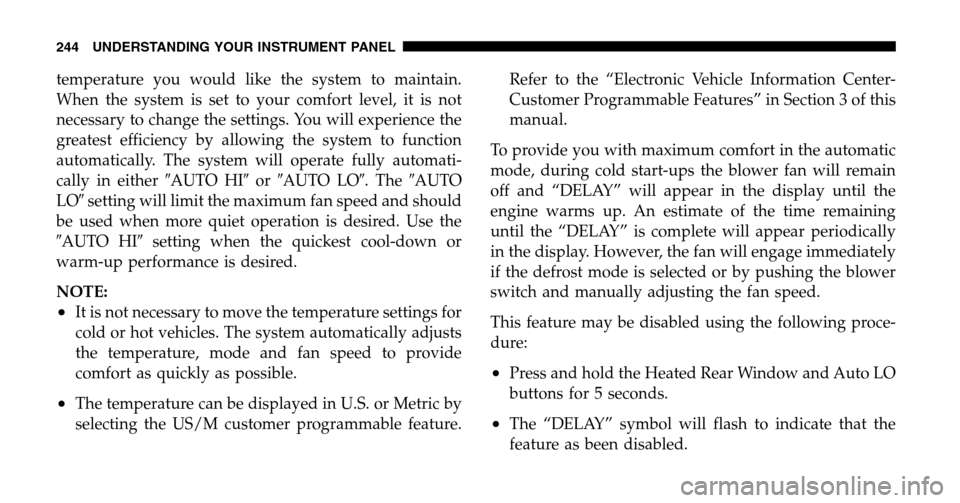
temperature you would like the system to maintain.
When the system is set to your comfort level, it is not
necessary to change the settings. You will experience the
greatest efficiency by allowing the system to function
automatically. The system will operate fully automati-
cally in either �AUTO HI�or�AUTO LO�. The �AUTO
LO � setting will limit the maximum fan speed and should
be used when more quiet operation is desired. Use the
� AUTO HI� setting when the quickest cool-down or
warm-up performance is desired.
NOTE:
•It is not necessary to move the temperature settings for
cold or hot vehicles. The system automatically adjusts
the temperature, mode and fan speed to provide
comfort as quickly as possible.
•The temperature can be displayed in U.S. or Metric by
selecting the US/M customer programmable feature. Refer to the “Electronic Vehicle Information Center-
Customer Programmable Features” in Section 3 of this
manual.
To provide you with maximum comfort in the automatic
mode, during cold start-ups the blower fan will remain
off and “DELAY” will appear in the display until the
engine warms up. An estimate of the time remaining
until the “DELAY” is complete will appear periodically
in the display. However, the fan will engage immediately
if the defrost mode is selected or by pushing the blower
switch and manually adjusting the fan speed.
This feature may be disabled using the following proce-
dure:
•Press and hold the Heated Rear Window and Auto LO
buttons for 5 seconds.
•The “DELAY” symbol will flash to indicate that the
feature as been disabled.
244 UNDERSTANDING YOUR INSTRUMENT PANEL
Page 245 of 440
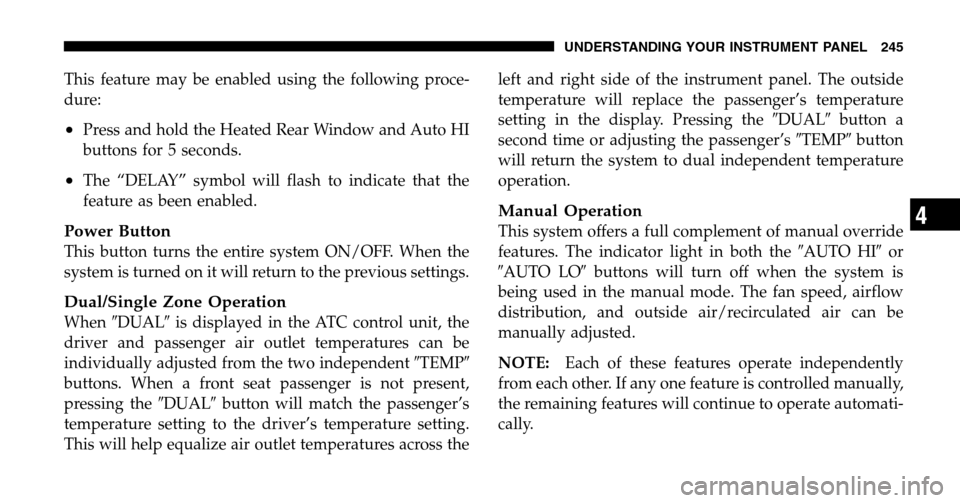
This feature may be enabled using the following proce-
dure:
•Press and hold the Heated Rear Window and Auto HI
buttons for 5 seconds.
•The “DELAY” symbol will flash to indicate that the
feature as been enabled.
Power Button
This button turns the entire system ON/OFF. When the
system is turned on it will return to the previous settings.
Dual/Single Zone Operation
When �DUAL� is displayed in the ATC control unit, the
driver and passenger air outlet temperatures can be
individually adjusted from the two independent �TEMP�
buttons. When a front seat passenger is not present,
pressing the �DUAL�button will match the passenger’s
temperature setting to the driver’s temperature setting.
This will help equalize air outlet temperatures across the left and right side of the instrument panel. The outside
temperature will replace the passenger’s temperature
setting in the display. Pressing the
�DUAL�button a
second time or adjusting the passenger’s �TEMP�button
will return the system to dual independent temperature
operation.
Manual Operation
This system offers a full complement of manual override
features. The indicator light in both the �AUTO HI�or
� AUTO LO �buttons will turn off when the system is
being used in the manual mode. The fan speed, airflow
distribution, and outside air/recirculated air can be
manually adjusted.
NOTE: Each of these features operate independently
from each other. If any one feature is controlled manually,
the remaining features will continue to operate automati-
cally.
UNDERSTANDING YOUR INSTRUMENT PANEL 245
4