Page 151 of 440
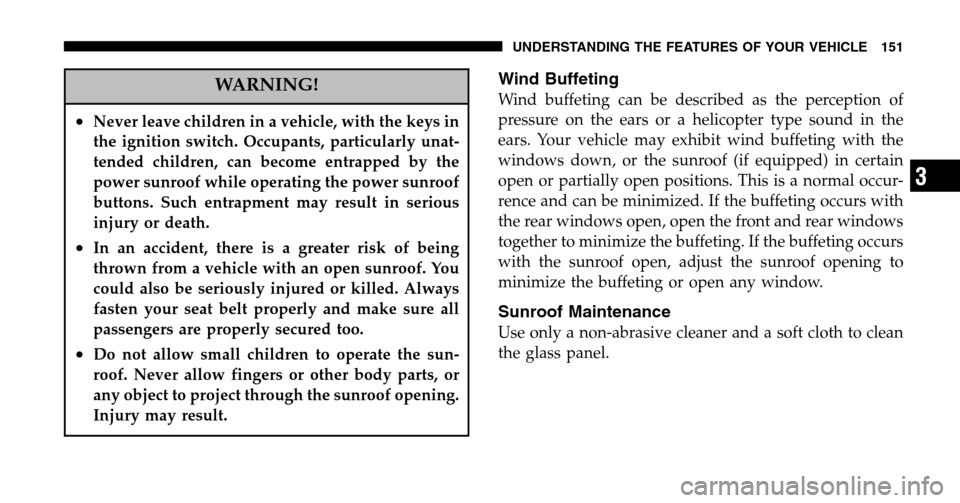
WARNING!
•Never leave children in a vehicle, with the keys in
the ignition switch. Occupants, particularly unat-
tended children, can become entrapped by the
power sunroof while operating the power sunroof
buttons. Such entrapment may result in serious
injury or death.
•In an accident, there is a greater risk of being
thrown from a vehicle with an open sunroof. You
could also be seriously injured or killed. Always
fasten your seat belt properly and make sure all
passengers are properly secured too.
•Do not allow small children to operate the sun-
roof. Never allow fingers or other body parts, or
any object to project through the sunroof opening.
Injury may result.
Wind Buffeting
Wind buffeting can be described as the perception of
pressure on the ears or a helicopter type sound in the
ears. Your vehicle may exhibit wind buffeting with the
windows down, or the sunroof (if equipped) in certain
open or partially open positions. This is a normal occur-
rence and can be minimized. If the buffeting occurs with
the rear windows open, open the front and rear windows
together to minimize the buffeting. If the buffeting occurs
with the sunroof open, adjust the sunroof opening to
minimize the buffeting or open any window.
Sunroof Maintenance
Use only a non-abrasive cleaner and a soft cloth to clean
the glass panel.
UNDERSTANDING THE FEATURES OF YOUR VEHICLE 151
3
Page 162 of 440
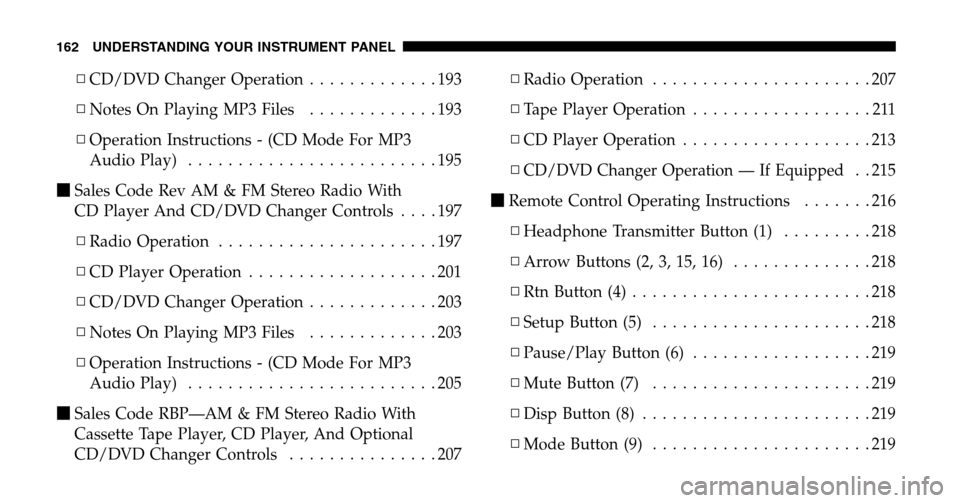
▫CD/DVD Changer Operation .............193
▫ Notes On Playing MP3 Files .............193
▫ Operation Instructions - (CD Mode For MP3
Audio Play) .........................195
� Sales Code Rev AM & FM Stereo Radio With
CD Player And CD/DVD Changer Controls ....197
▫ Radio Operation ......................197
▫ CD Player Operation ...................201
▫ CD/DVD Changer Operation .............203
▫ Notes On Playing MP3 Files .............203
▫ Operation Instructions - (CD Mode For MP3
Audio Play) .........................205
� Sales Code RBP—AM & FM Stereo Radio With
Cassette Tape Player, CD Player, And Optional
CD/DVD Changer Controls ...............207 ▫
Radio Operation ......................207
▫ Tape Player Operation ..................211
▫ CD Player Operation ...................213
▫
CD/DVD Changer Operation — If Equipped. . 215
� Remote Control Operating Instructions .......216
▫ Headphone Transmitter Button (1) .........218
▫ Arrow Buttons (2, 3, 15, 16) ..............218
▫ Rtn Button (4) ........................218
▫ Setup Button (5) ......................218
▫ Pause/Play Button (6) ..................219
▫ Mute Button (7) ......................219
▫ Disp Button (8) .......................219
▫ Mode Button (9) ......................219
162 UNDERSTANDING YOUR INSTRUMENT PANEL
Page 163 of 440
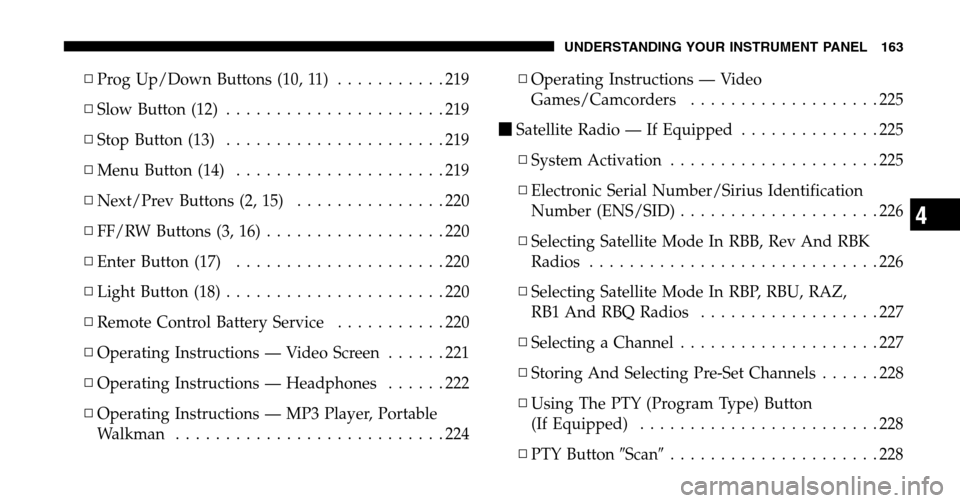
▫Prog Up/Down Buttons (10, 11) ...........219
▫ Slow Button (12) ......................219
▫ Stop Button (13) ......................219
▫ Menu Button (14) .....................219
▫ Next/Prev Buttons (2, 15) ...............220
▫ FF/RW Buttons (3, 16) ..................220
▫ Enter Button (17) .....................220
▫ Light Button (18) ......................220
▫ Remote Control Battery Service ...........220
▫ Operating Instructions — Video Screen ......221
▫ Operating Instructions — Headphones ......222
▫ Operating Instructions — MP3 Player, Portable
Walkman ...........................224 ▫
Operating Instructions — Video
Games/Camcorders ...................225
� Satellite Radio — If Equipped ..............225
▫ System Activation .....................225
▫ Electronic Serial Number/Sirius Identification
Number (ENS/SID) ....................226
▫ Selecting Satellite Mode In RBB, Rev And RBK
Radios .............................226
▫ Selecting Satellite Mode In RBP, RBU, RAZ,
RB1 And RBQ Radios ..................227
▫ Selecting a Channel ....................227
▫ Storing And Selecting Pre-Set Channels ......228
▫ Using The PTY (Program Type) Button
(If Equipped) ........................228
▫ PTY Button �Scan�.....................228
UNDERSTANDING YOUR INSTRUMENT PANEL 163
4
Page 183 of 440
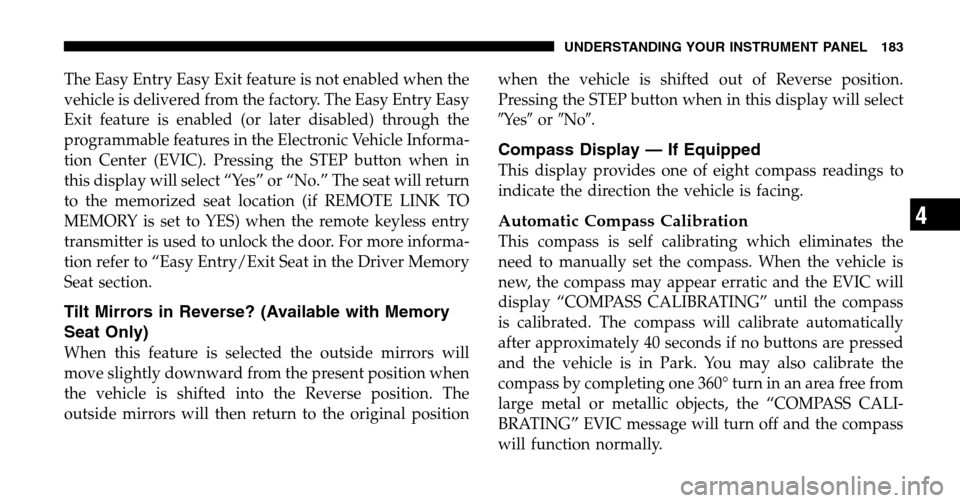
The Easy Entry Easy Exit feature is not enabled when the
vehicle is delivered from the factory. The Easy Entry Easy
Exit feature is enabled (or later disabled) through the
programmable features in the Electronic Vehicle Informa-
tion Center (EVIC). Pressing the STEP button when in
this display will select “Yes” or “No.” The seat will return
to the memorized seat location (if REMOTE LINK TO
MEMORY is set to YES) when the remote keyless entry
transmitter is used to unlock the door. For more informa-
tion refer to “Easy Entry/Exit Seat in the Driver Memory
Seat section.
Tilt Mirrors in Reverse? (Available with Memory
Seat Only)
When this feature is selected the outside mirrors will
move slightly downward from the present position when
the vehicle is shifted into the Reverse position. The
outside mirrors will then return to the original position when the vehicle is shifted out of Reverse position.
Pressing the STEP button when in this display will select
� Ye s
�or �No�.
Compass Display — If Equipped
This display provides one of eight compass readings to
indicate the direction the vehicle is facing.
Automatic Compass Calibration
This compass is self calibrating which eliminates the
need to manually set the compass. When the vehicle is
new, the compass may appear erratic and the EVIC will
display “COMPASS CALIBRATING” until the compass
is calibrated. The compass will calibrate automatically
after approximately 40 seconds if no buttons are pressed
and the vehicle is in Park. You may also calibrate the
compass by completing one 360° turn in an area free from
large metal or metallic objects, the “COMPASS CALI-
BRATING” EVIC message will turn off and the compass
will function normally.
UNDERSTANDING YOUR INSTRUMENT PANEL 183
4
Page 186 of 440

•Off Mode
Shows a blank display.
•Step Button
Push this button to cycle through all the Mini-trip
functions.
To Reset The Display
Pressing and releasing the Reset button once will clear
the resettable function currently being displayed. The
resettable function is average fuel economy. Reset will
only occur if the resettable function is currently being
displayed.
SETTING THE ANALOG CLOCK
To set the analog clock at the top center of the instrument
panel, press and hold the button until the setting is
correct.
ELECTRONIC DIGITAL CLOCK
The clock and radio each use the display panel built into
the radio. A digital readout shows the time in hours and
minutes whenever the ignition switch is in the ON or
ACC position and the time button is pressed.
When the ignition switch is in the OFF position, or when
the radio frequency is being displayed, time keeping is
accurately maintained.
Clock Setting Procedure
1. Turn the ignition switch to the ON or ACC position
and press the time button. Using the tip of a ballpoint pen
or similar object, press either the hour (H) or minute (M)
buttons on the radio.
2. Press the H button to set hours or the M button to set
minutes. The time setting will increase each time you
press a button.
186 UNDERSTANDING YOUR INSTRUMENT PANEL
Page 211 of 440

To set the clock, use a ballpoint pen or similar object to
press the hour (H) or minute (M) buttons on the radio,
The time setting will increase each time you press the
button. Press any other button to exit from the clock
setting mode.
General Information
This radio complies with Part 15 of FCC rules and with
RSS-210 of Industry Canada. Operation is subject to the
following conditions:
1. This device may not cause harmful interference,
2. This device must accept any interference received,
including interference that may cause undesired opera-
tion.
NOTE: Changes or modifications not expressively ap-
proved by the party responsible for compliance could
void the user’s authority to operate the equipment.
Tape Player Operation
Insert the cassette with the exposed tape side toward the
right and the mechanical action of the player will gently
pull the cassette into the play position.
NOTE: When subjected to extremely cold temperatures,
the tape mechanism may require a few minutes to warm
up for proper operation. Sometimes poor playback may
be experienced due to a defective cassette tape. Clean and
demagnetize the tape heads at least twice a year.
Tape Side — ��/PTY
Pressing the��button during tape mode will cause the
other side of the tape to be played. The display will
confirm the selected tape play direction. The time is
always displayed.
Tape
Press the TAPE button to select the Tape mode.
UNDERSTANDING YOUR INSTRUMENT PANEL 211
4
Page 217 of 440
Remote Control Buttons
1. Headphone Transmitter
2. Menu Up/Next Track/Chapter
3. Menu Left/Fast Rewind
4. Return
5. Setup
6. Pause/Play
7. Mute
8. Display
9. Mode
10. Program Down - Previous Disc
11. Program Up - Next Disc
12. Slow
13. Stop
14. Menu
15. Menu Down/Previous Track/Chapter
16. Menu Right/Fast Forward
Remote Control
UNDERSTANDING YOUR INSTRUMENT PANEL 217
4
Page 218 of 440
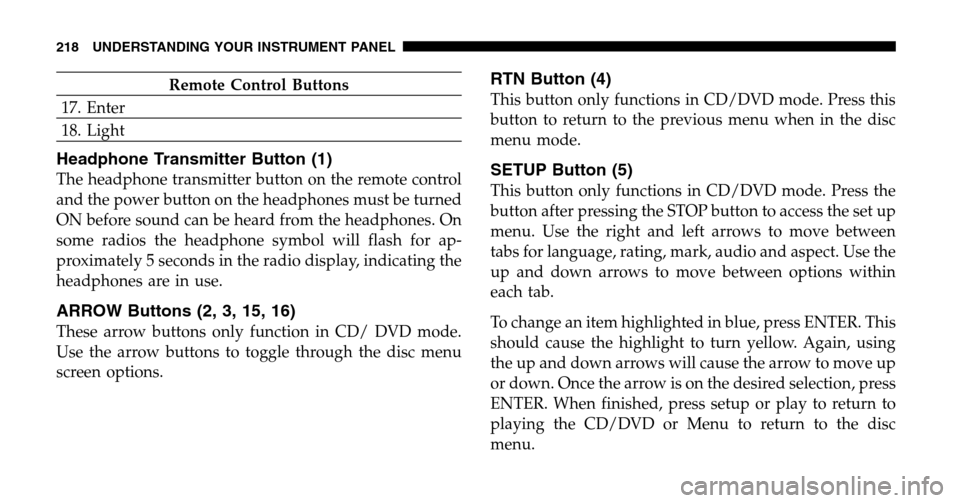
Remote Control Buttons
17. Enter
18. Light
Headphone Transmitter Button (1)
The headphone transmitter button on the remote control
and the power button on the headphones must be turned
ON before sound can be heard from the headphones. On
some radios the headphone symbol will flash for ap-
proximately 5 seconds in the radio display, indicating the
headphones are in use.
ARROW Buttons (2, 3, 15, 16)
These arrow buttons only function in CD/ DVD mode.
Use the arrow buttons to toggle through the disc menu
screen options.
RTN Button (4)
This button only functions in CD/DVD mode. Press this
button to return to the previous menu when in the disc
menu mode.
SETUP Button (5)
This button only functions in CD/DVD mode. Press the
button after pressing the STOP button to access the set up
menu. Use the right and left arrows to move between
tabs for language, rating, mark, audio and aspect. Use the
up and down arrows to move between options within
each tab.
To change an item highlighted in blue, press ENTER. This
should cause the highlight to turn yellow. Again, using
the up and down arrows will cause the arrow to move up
or down. Once the arrow is on the desired selection, press
ENTER. When finished, press setup or play to return to
playing the CD/DVD or Menu to return to the disc
menu.
218 UNDERSTANDING YOUR INSTRUMENT PANEL