2006 CHEVROLET TRAIL BLAZER radio controls
[x] Cancel search: radio controlsPage 248 of 534
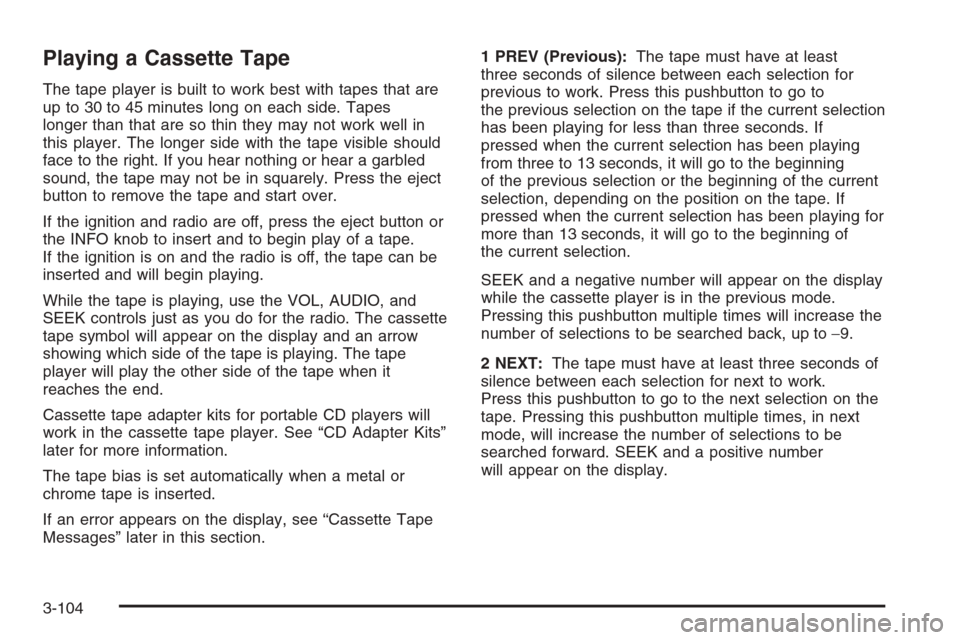
Playing a Cassette Tape
The tape player is built to work best with tapes that are
up to 30 to 45 minutes long on each side. Tapes
longer than that are so thin they may not work well in
this player. The longer side with the tape visible should
face to the right. If you hear nothing or hear a garbled
sound, the tape may not be in squarely. Press the eject
button to remove the tape and start over.
If the ignition and radio are off, press the eject button or
the INFO knob to insert and to begin play of a tape.
If the ignition is on and the radio is off, the tape can be
inserted and will begin playing.
While the tape is playing, use the VOL, AUDIO, and
SEEK controls just as you do for the radio. The cassette
tape symbol will appear on the display and an arrow
showing which side of the tape is playing. The tape
player will play the other side of the tape when it
reaches the end.
Cassette tape adapter kits for portable CD players will
work in the cassette tape player. See “CD Adapter Kits”
later for more information.
The tape bias is set automatically when a metal or
chrome tape is inserted.
If an error appears on the display, see “Cassette Tape
Messages” later in this section.1 PREV (Previous):The tape must have at least
three seconds of silence between each selection for
previous to work. Press this pushbutton to go to
the previous selection on the tape if the current selection
has been playing for less than three seconds. If
pressed when the current selection has been playing
from three to 13 seconds, it will go to the beginning
of the previous selection or the beginning of the current
selection, depending on the position on the tape. If
pressed when the current selection has been playing for
more than 13 seconds, it will go to the beginning of
the current selection.
SEEK and a negative number will appear on the display
while the cassette player is in the previous mode.
Pressing this pushbutton multiple times will increase the
number of selections to be searched back, up to−9.
2 NEXT:The tape must have at least three seconds of
silence between each selection for next to work.
Press this pushbutton to go to the next selection on the
tape. Pressing this pushbutton multiple times, in next
mode, will increase the number of selections to be
searched forward. SEEK and a positive number
will appear on the display.
3-104
Page 257 of 534
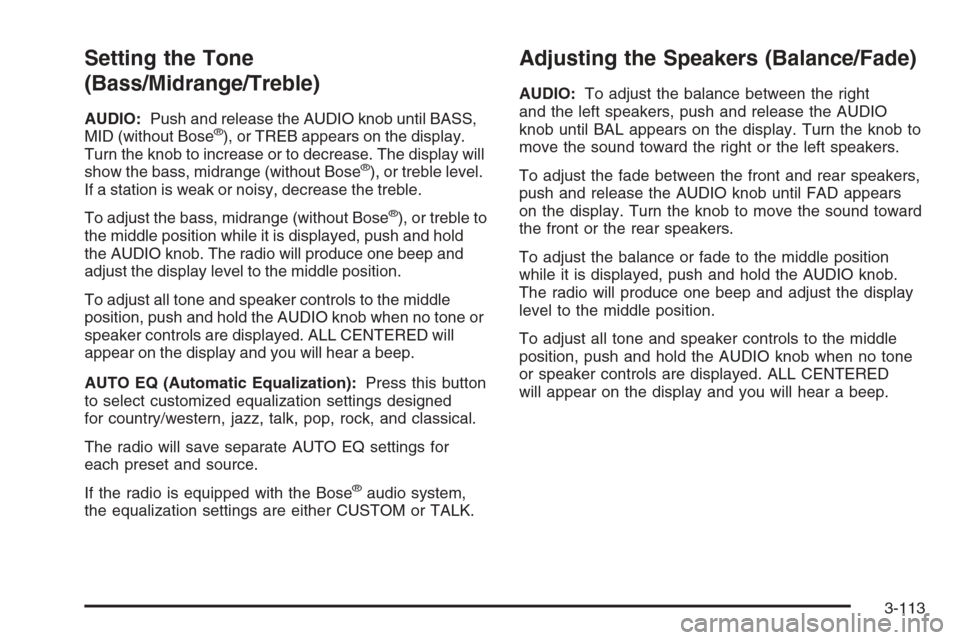
Setting the Tone
(Bass/Midrange/Treble)
AUDIO:Push and release the AUDIO knob until BASS,
MID (without Bose®), or TREB appears on the display.
Turn the knob to increase or to decrease. The display will
show the bass, midrange (without Bose
®), or treble level.
If a station is weak or noisy, decrease the treble.
To adjust the bass, midrange (without Bose
®), or treble to
the middle position while it is displayed, push and hold
the AUDIO knob. The radio will produce one beep and
adjust the display level to the middle position.
To adjust all tone and speaker controls to the middle
position, push and hold the AUDIO knob when no tone or
speaker controls are displayed. ALL CENTERED will
appear on the display and you will hear a beep.
AUTO EQ (Automatic Equalization):Press this button
to select customized equalization settings designed
for country/western, jazz, talk, pop, rock, and classical.
The radio will save separate AUTO EQ settings for
each preset and source.
If the radio is equipped with the Bose
®audio system,
the equalization settings are either CUSTOM or TALK.
Adjusting the Speakers (Balance/Fade)
AUDIO:To adjust the balance between the right
and the left speakers, push and release the AUDIO
knob until BAL appears on the display. Turn the knob to
move the sound toward the right or the left speakers.
To adjust the fade between the front and rear speakers,
push and release the AUDIO knob until FAD appears
on the display. Turn the knob to move the sound toward
the front or the rear speakers.
To adjust the balance or fade to the middle position
while it is displayed, push and hold the AUDIO knob.
The radio will produce one beep and adjust the display
level to the middle position.
To adjust all tone and speaker controls to the middle
position, push and hold the AUDIO knob when no tone
or speaker controls are displayed. ALL CENTERED
will appear on the display and you will hear a beep.
3-113
Page 281 of 534
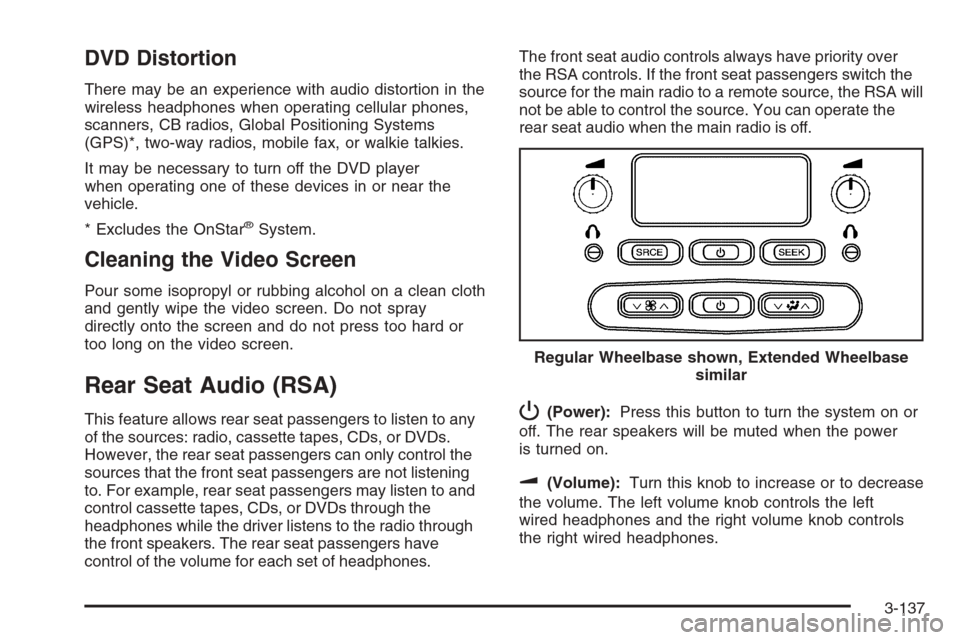
DVD Distortion
There may be an experience with audio distortion in the
wireless headphones when operating cellular phones,
scanners, CB radios, Global Positioning Systems
(GPS)*, two-way radios, mobile fax, or walkie talkies.
It may be necessary to turn off the DVD player
when operating one of these devices in or near the
vehicle.
* Excludes the OnStar
®System.
Cleaning the Video Screen
Pour some isopropyl or rubbing alcohol on a clean cloth
and gently wipe the video screen. Do not spray
directly onto the screen and do not press too hard or
too long on the video screen.
Rear Seat Audio (RSA)
This feature allows rear seat passengers to listen to any
of the sources: radio, cassette tapes, CDs, or DVDs.
However, the rear seat passengers can only control the
sources that the front seat passengers are not listening
to. For example, rear seat passengers may listen to and
control cassette tapes, CDs, or DVDs through the
headphones while the driver listens to the radio through
the front speakers. The rear seat passengers have
control of the volume for each set of headphones.The front seat audio controls always have priority over
the RSA controls. If the front seat passengers switch the
source for the main radio to a remote source, the RSA will
not be able to control the source. You can operate the
rear seat audio when the main radio is off.P(Power):Press this button to turn the system on or
off. The rear speakers will be muted when the power
is turned on.
u(Volume):Turn this knob to increase or to decrease
the volume. The left volume knob controls the left
wired headphones and the right volume knob controls
the right wired headphones.Regular Wheelbase shown, Extended Wheelbase
similar
3-137
Page 283 of 534
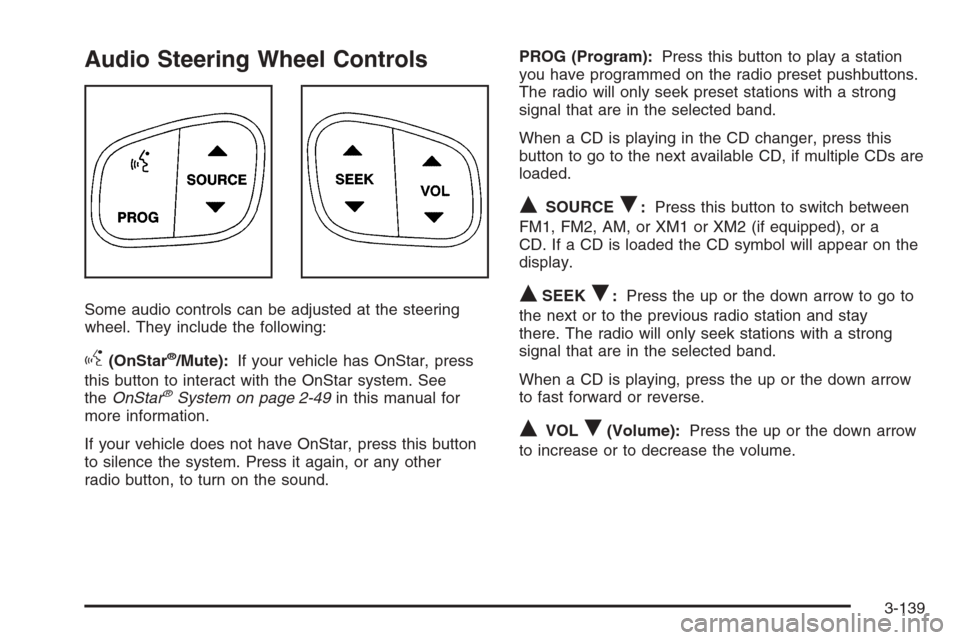
Audio Steering Wheel Controls
Some audio controls can be adjusted at the steering
wheel. They include the following:
g(OnStar®/Mute):If your vehicle has OnStar, press
this button to interact with the OnStar system. See
theOnStar
®System on page 2-49in this manual for
more information.
If your vehicle does not have OnStar, press this button
to silence the system. Press it again, or any other
radio button, to turn on the sound.PROG (Program):Press this button to play a station
you have programmed on the radio preset pushbuttons.
The radio will only seek preset stations with a strong
signal that are in the selected band.
When a CD is playing in the CD changer, press this
button to go to the next available CD, if multiple CDs are
loaded.
QSOURCER:Press this button to switch between
FM1, FM2, AM, or XM1 or XM2 (if equipped), or a
CD. If a CD is loaded the CD symbol will appear on the
display.
QSEEKR:Press the up or the down arrow to go to
the next or to the previous radio station and stay
there. The radio will only seek stations with a strong
signal that are in the selected band.
When a CD is playing, press the up or the down arrow
to fast forward or reverse.
QVOLR(Volume):Press the up or the down arrow
to increase or to decrease the volume.
3-139
Page 477 of 534
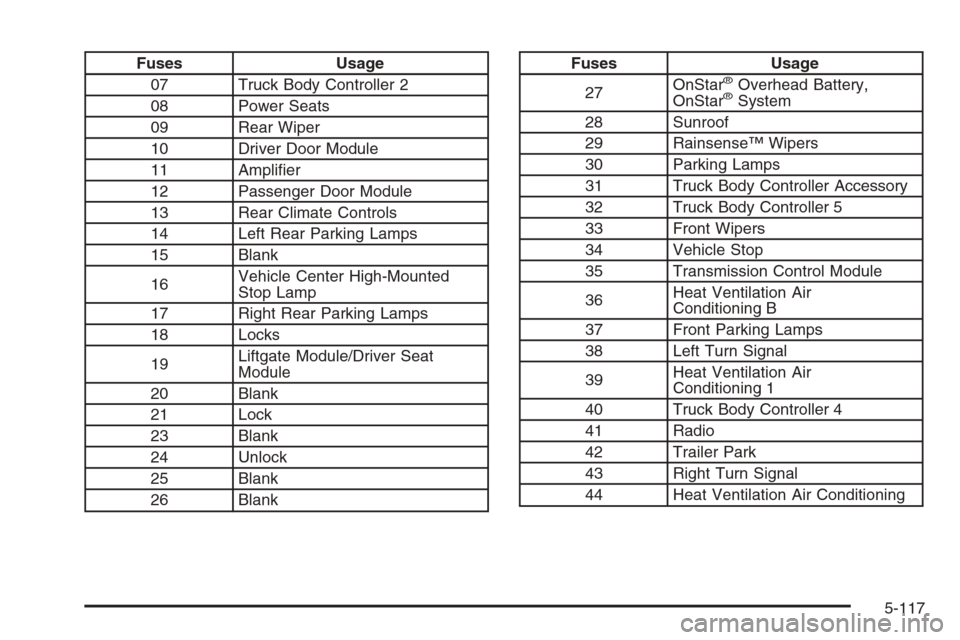
Fuses Usage
07 Truck Body Controller 2
08 Power Seats
09 Rear Wiper
10 Driver Door Module
11 Ampli�er
12 Passenger Door Module
13 Rear Climate Controls
14 Left Rear Parking Lamps
15 Blank
16Vehicle Center High-Mounted
Stop Lamp
17 Right Rear Parking Lamps
18 Locks
19Liftgate Module/Driver Seat
Module
20 Blank
21 Lock
23 Blank
24 Unlock
25 Blank
26 BlankFuses Usage
27OnStar®Overhead Battery,
OnStar®System
28 Sunroof
29 Rainsense™ Wipers
30 Parking Lamps
31 Truck Body Controller Accessory
32 Truck Body Controller 5
33 Front Wipers
34 Vehicle Stop
35 Transmission Control Module
36Heat Ventilation Air
Conditioning B
37 Front Parking Lamps
38 Left Turn Signal
39Heat Ventilation Air
Conditioning 1
40 Truck Body Controller 4
41 Radio
42 Trailer Park
43 Right Turn Signal
44 Heat Ventilation Air Conditioning
5-117
Page 480 of 534
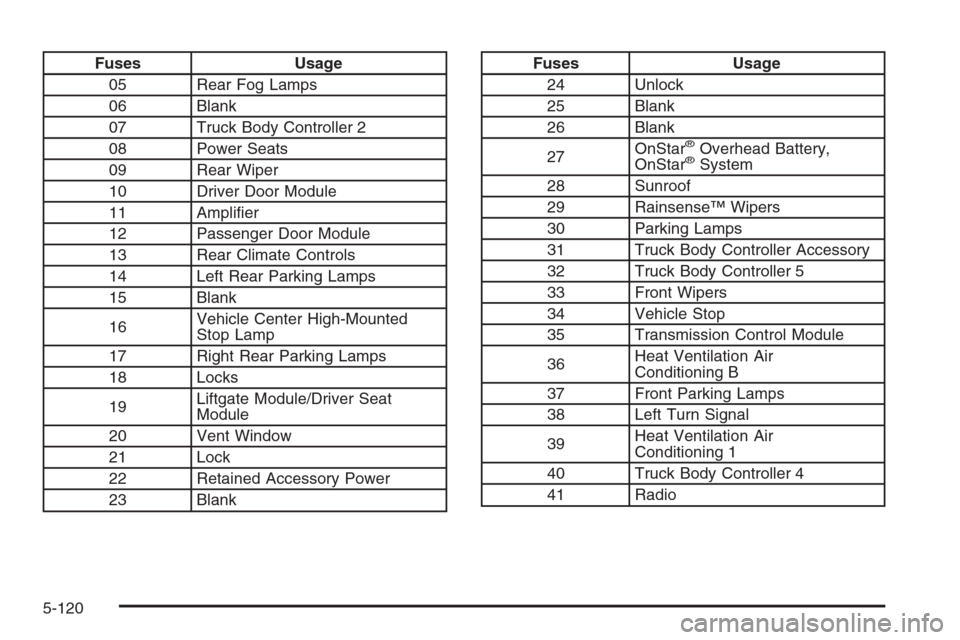
Fuses Usage
05 Rear Fog Lamps
06 Blank
07 Truck Body Controller 2
08 Power Seats
09 Rear Wiper
10 Driver Door Module
11 Ampli�er
12 Passenger Door Module
13 Rear Climate Controls
14 Left Rear Parking Lamps
15 Blank
16Vehicle Center High-Mounted
Stop Lamp
17 Right Rear Parking Lamps
18 Locks
19Liftgate Module/Driver Seat
Module
20 Vent Window
21 Lock
22 Retained Accessory Power
23 BlankFuses Usage
24 Unlock
25 Blank
26 Blank
27OnStar
®Overhead Battery,
OnStar®System
28 Sunroof
29 Rainsense™ Wipers
30 Parking Lamps
31 Truck Body Controller Accessory
32 Truck Body Controller 5
33 Front Wipers
34 Vehicle Stop
35 Transmission Control Module
36Heat Ventilation Air
Conditioning B
37 Front Parking Lamps
38 Left Turn Signal
39Heat Ventilation Air
Conditioning 1
40 Truck Body Controller 4
41 Radio
5-120
Page 520 of 534
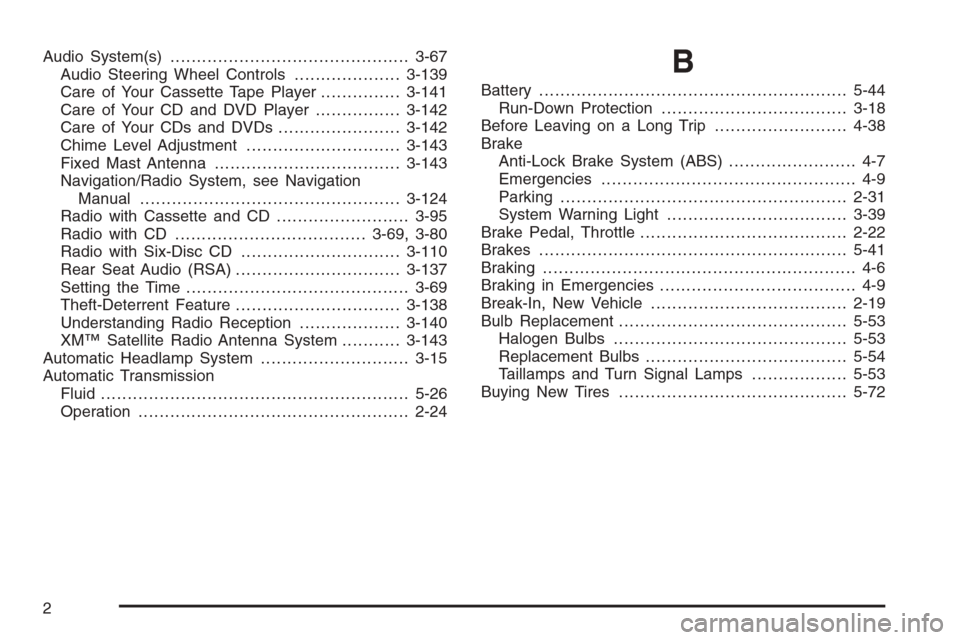
Audio System(s).............................................3-67
Audio Steering Wheel Controls....................3-139
Care of Your Cassette Tape Player...............3-141
Care of Your CD and DVD Player................3-142
Care of Your CDs and DVDs .......................3-142
Chime Level Adjustment.............................3-143
Fixed Mast Antenna...................................3-143
Navigation/Radio System, see Navigation
Manual.................................................3-124
Radio with Cassette and CD.........................3-95
Radio with CD....................................3-69, 3-80
Radio with Six-Disc CD..............................3-110
Rear Seat Audio (RSA)...............................3-137
Setting the Time..........................................3-69
Theft-Deterrent Feature...............................3-138
Understanding Radio Reception...................3-140
XM™ Satellite Radio Antenna System...........3-143
Automatic Headlamp System............................3-15
Automatic Transmission
Fluid..........................................................5-26
Operation...................................................2-24B
Battery..........................................................5-44
Run-Down Protection...................................3-18
Before Leaving on a Long Trip.........................4-38
Brake
Anti-Lock Brake System (ABS)........................ 4-7
Emergencies................................................ 4-9
Parking......................................................2-31
System Warning Light..................................3-39
Brake Pedal, Throttle.......................................2-22
Brakes..........................................................5-41
Braking........................................................... 4-6
Braking in Emergencies..................................... 4-9
Break-In, New Vehicle.....................................2-19
Bulb Replacement...........................................5-53
Halogen Bulbs............................................5-53
Replacement Bulbs......................................5-54
Taillamps and Turn Signal Lamps..................5-53
Buying New Tires...........................................5-72
2
Page 527 of 534
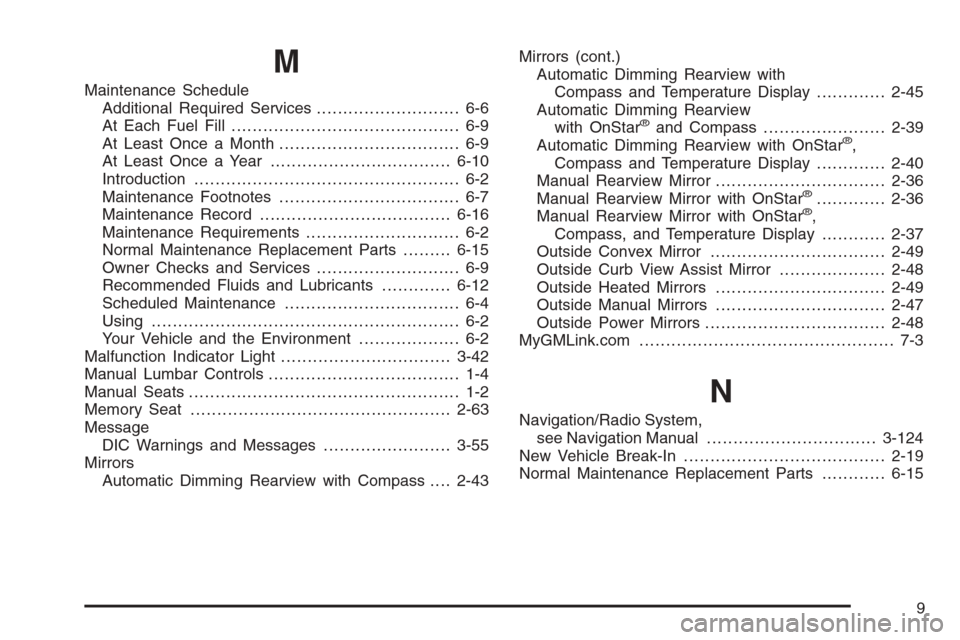
M
Maintenance Schedule
Additional Required Services........................... 6-6
At Each Fuel Fill........................................... 6-9
At Least Once a Month.................................. 6-9
At Least Once a Year..................................6-10
Introduction.................................................. 6-2
Maintenance Footnotes.................................. 6-7
Maintenance Record....................................6-16
Maintenance Requirements............................. 6-2
Normal Maintenance Replacement Parts.........6-15
Owner Checks and Services........................... 6-9
Recommended Fluids and Lubricants.............6-12
Scheduled Maintenance................................. 6-4
Using.......................................................... 6-2
Your Vehicle and the Environment................... 6-2
Malfunction Indicator Light................................3-42
Manual Lumbar Controls.................................... 1-4
Manual Seats................................................... 1-2
Memory Seat.................................................2-63
Message
DIC Warnings and Messages........................3-55
Mirrors
Automatic Dimming Rearview with Compass....2-43Mirrors (cont.)
Automatic Dimming Rearview with
Compass and Temperature Display.............2-45
Automatic Dimming Rearview
with OnStar
®and Compass.......................2-39
Automatic Dimming Rearview with OnStar®,
Compass and Temperature Display.............2-40
Manual Rearview Mirror................................2-36
Manual Rearview Mirror with OnStar
®.............2-36
Manual Rearview Mirror with OnStar®,
Compass, and Temperature Display............2-37
Outside Convex Mirror.................................2-49
Outside Curb View Assist Mirror....................2-48
Outside Heated Mirrors................................2-49
Outside Manual Mirrors................................2-47
Outside Power Mirrors..................................2-48
MyGMLink.com................................................ 7-3
N
Navigation/Radio System,
see Navigation Manual................................3-124
New Vehicle Break-In......................................2-19
Normal Maintenance Replacement Parts............6-15
9