2006 CADILLAC CTS key
[x] Cancel search: keyPage 190 of 442
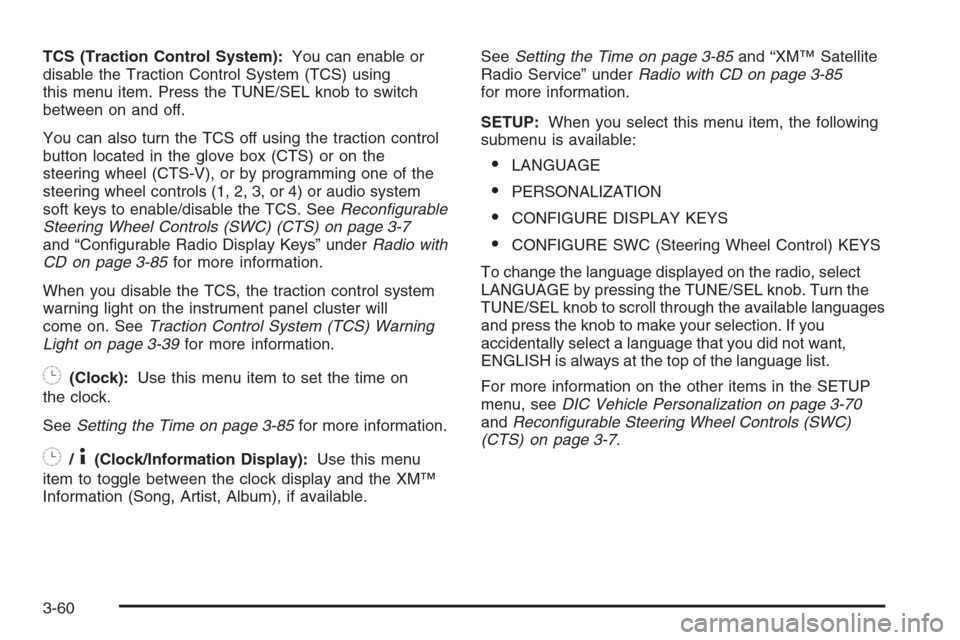
TCS (Traction Control System):You can enable or
disable the Traction Control System (TCS) using
this menu item. Press the TUNE/SEL knob to switch
between on and off.
You can also turn the TCS off using the traction control
button located in the glove box (CTS) or on the
steering wheel (CTS-V), or by programming one of the
steering wheel controls (1, 2, 3, or 4) or audio system
soft keys to enable/disable the TCS. SeeRecon�gurable
Steering Wheel Controls (SWC) (CTS) on page 3-7
and “Con�gurable Radio Display Keys” underRadio with
CD on page 3-85for more information.
When you disable the TCS, the traction control system
warning light on the instrument panel cluster will
come on. SeeTraction Control System (TCS) Warning
Light on page 3-39for more information.
8(Clock):Use this menu item to set the time on
the clock.
SeeSetting the Time on page 3-85for more information.
8/4(Clock/Information Display):Use this menu
item to toggle between the clock display and the XM™
Information (Song, Artist, Album), if available.SeeSetting the Time on page 3-85and “XM™ Satellite
Radio Service” underRadio with CD on page 3-85
for more information.
SETUP:When you select this menu item, the following
submenu is available:
LANGUAGE
PERSONALIZATION
CONFIGURE DISPLAY KEYS
CONFIGURE SWC (Steering Wheel Control) KEYS
To change the language displayed on the radio, select
LANGUAGE by pressing the TUNE/SEL knob. Turn the
TUNE/SEL knob to scroll through the available languages
and press the knob to make your selection. If you
accidentally select a language that you did not want,
ENGLISH is always at the top of the language list.
For more information on the other items in the SETUP
menu, seeDIC Vehicle Personalization on page 3-70
andRecon�gurable Steering Wheel Controls (SWC)
(CTS) on page 3-7.
3-60
Page 199 of 442

Starting Disabled – Remove Key
This message will appear when the vehicle
theft-deterrent system detects that an improper ignition
key is being used to try to start the vehicle. Check
the ignition key for damage. If it is damaged, it may need
to be replaced. If it is not damaged, remove the key
and try to start the vehicle again. If it still does not start,
try another ignition key or have your vehicle serviced
by your GM dealer.
Starting Disabled – Throttle Problem
This message appears when your vehicle’s throttle
system is not functioning properly. Have your vehicle
serviced by your GM dealer.
Theft Attempted
This message is displayed if the content theft-deterrent
system has detected a break-in attempt while you
were away from your vehicle.
Top Speed – Fuel Cut Off
This message will appear when the Engine Control
Module (ECM) detects that the maximum speed for your
vehicle has been reached. Your vehicle’s top speed is
based on the top speed rating of the tires. This ensures
that your vehicle stays in a safe operating range for
the tires.
Traction Engaged
This message will appear when the traction control
system is actively limiting wheel spin. Slippery road
conditions may exist if this message is displayed, so
adjust your driving accordingly. The message will stay on
for a few seconds after the traction control system stops
limiting wheel spin. SeeTraction Control System (TCS)
(CTS) on page 4-9orTraction Control System (TCS)
(CTS-V) on page 4-10for more information.
Trans (Transmission) Hot – Idle Engine
This message indicates that the transmission �uid in
your vehicle is too hot. Stop the vehicle and allow it to
idle until the transmission cools down or until this
message is removed. See alsoTransmission Fluid Hot
Message on page 3-50for more information.
Trunk Open
When this message appears on the display, it means
that the trunk lid of your vehicle was not closed
completely. You should make sure that the trunk lid is
closed completely.
Turn Signal On
If you drive your vehicle for more than about 1 mile
(1.6 km) with a turn signal on, this message will appear
as a reminder to turn off the turn signal. A multiple
chime will sound when this message is displayed.
3-69
Page 200 of 442

DIC Vehicle Personalization
If your vehicle has the Navigation system, see the
Navigation system manual for instructions on operating
the DIC for your vehicle.
Your vehicle has personalization that allows you to
program certain features to a preferred setting for up to
two people. The number of programmable features
varies depending upon which model of the vehicle is
purchased.
On all vehicles, features such as climate control
settings, radio preset settings, exterior lighting at unlock,
remote lock and unlock con�rmation, and automatic
door locks have already been programmed for
your convenience.
Some vehicles have additional features that can be
programmed including the seat and outside rearview
mirror position.
If your vehicle has the ability to program additional
personalization features, the driver’s preferences are
recalled by pressing the unlock button on the Remote
Keyless Entry (RKE) transmitter, 1 or 2, or by pressing
the appropriate memory button, 1 or 2, located on
the driver’s door. Certain features can be programmed
not to recall until the key is placed in the ignition.
To change feature preferences, see “Entering the
Personalization Menu” following.
Entering the Personalization Menu
To enter the feature programming mode, use the
following procedure:
1. Turn the ignition to ON, but do not start the engine.
Make sure an automatic transmission is in PARK (P)
or a manual transmission has the parking brake set.
To avoid excessive drain on the battery, it is
recommended that the headlamps are turned off.
2. If your vehicle has memory settings, press the
appropriate memory button, 1 or 2, located on
the driver’s door armrest. The DIC display will show
either Driver 1 or 2 depending on which button
was selected.
3. Press the PWR/VOL knob to turn the radio on.
4. Press the TUNE/SEL knob once to access the main
menu of the DIC.
5. Turn the TUNE/SEL knob until SETUP is highlighted.
6. Press the TUNE/SEL knob once to access the
SETUP menu.
7. Turn the TUNE/SEL knob until the feature you want
to change is highlighted, then press the TUNE/SEL
knob to turn the feature on or off. If the feature
is turned on, a check mark will appear next to the
feature name.
If none of the personalization items are turned on,
turn on the personalization menu by pressing
the TUNE/SEL knob. The list of features will then
appear, and you can repeat Step 6.
3-70
Page 201 of 442

Personalization Features
The following choices are available for programming:
Personalization Name
This feature allows you to type in a name that will
appear on the DIC display whenever the corresponding
Remote Keyless Entry (RKE) transmitter is used or
one of the buttons on the driver’s door armrest (1 or 2)
is pressed.
If a customized name is not programmed, the system
will show DRIVER 1 or DRIVER 2 to correspond with the
numbers on the back of the RKE transmitters.
To program a name, use the following procedure:
1. Enter the Personalization menu following the
instructions listed previously.
2. Select the PERSONALIZATION NAME menu item
by pressing the TUNE/SEL knob once.
You will see a cursor on the screen.
3. Turn the TUNE/SEL knob until you reach the �rst
letter you want. The letter will be highlighted. There
is a complete alphabet with both upper and lower
case letters and the numbers zero through
nine. Also included are spaces and other non-letter
characters such as the ampersand (&).4. Press the TUNE/SEL knob once to select the letter.
The letter will then appear on the display.
If you make a mistake, press the CLR button.
This will exit the menu. You can then go back into
the menu and edit the name. You can also
press the TUNE/SEL knob repeatedly to cycle
through all the characters until you reach the
character you wish to change.
5. Repeat Steps 3 and 4 until the name you want is
complete. You can program up to 16 characters.
The name you selected is now set. You can either exit
the programming mode by following the instructions
later in this section or program the next feature available
on your vehicle. To program the next feature, enter
the personalization portion of the SETUP menu following
the instructions listed previously.
Con�gure Display Keys
This feature allows you to customize the functions of the
four soft keys located to the left and right of the audio
display. See “Con�gurable Radio Display Keys”
underRadio with CD on page 3-85for programming
information.
3-71
Page 202 of 442

Con�gure SWC (Steering Wheel
Controls) Keys
This feature allows you to customize the functions of the
four steering wheel controls located on the left spoke
of the steering wheel. SeeRecon�gurable Steering
Wheel Controls (SWC) (CTS) on page 3-7for
programming information.
Remote Recall Memory
If your vehicle has the optional memory package, you
will have this feature. When this feature is turned on, you
can recall any previously programmed seat and mirror
controls when the unlock button on the Remote Keyless
Entry (RKE) transmitter is pressed.
Programmable Modes
Mode 1:ON
Mode 2:OFF
Before your vehicle was shipped from the factory, it was
programmed to Mode 2. The mode to which the
vehicle was programmed may have been changed since
it left the factory.To program the vehicle to a different mode, use the
following procedure:
1. Enter the personalization portion of the SETUP
menu following the instructions listed previously.
2. Turn the TUNE/SEL knob until REMOTE RECALL
MEMORY is highlighted.
3. Press the TUNE/SEL knob to switch back and forth
between on and off.
When the mode is turned on, a check mark will
appear next to the feature name.
If this feature is selected, Remote Exit Recall or Key In
Recall Memory cannot be selected.
The mode you selected is now set. You can either exit
the programming mode by following the instructions
later in this section or program the next feature available
on your vehicle.
Remote Exit Recall
If your vehicle has the optional memory package, you
will have this feature. When this feature is turned on, you
can recall any previously programmed exit position for
the driver’s seat when the unlock button on the Remote
Keyless Entry (RKE) transmitter is pressed.
3-72
Page 203 of 442

Programmable Modes
Mode 1:ON
Mode 2:OFF
Before your vehicle was shipped from the factory, it was
programmed to Mode 2. The mode to which the
vehicle was programmed may have been changed since
it left the factory.
To program the vehicle to a different mode, use the
following procedure:
1. Enter the personalization portion of the SETUP
menu following the instructions listed previously.
2. Turn the TUNE/SEL knob until REMOTE EXIT
RECALL is highlighted.
3. Press the TUNE/SEL knob to switch back and forth
between on and off.
When the mode is turned on, a check mark will
appear next to the feature name.
If this feature is selected, Remote Recall Memory
cannot be selected.
The mode you selected is now set. You can either exit
the programming mode by following the instructions
later in this section or program the next feature available
on your vehicle.Key in Recall Memory
If your vehicle has the optional memory package, you
will have this feature. When this feature is turned on, you
can recall any previously programmed seat and mirror
positions when the key is inserted into the ignition.
Programmable Modes
Mode 1:ON
Mode 2:OFF
Before your vehicle was shipped from the factory, it was
programmed to Mode 2. The mode to which the
vehicle was programmed may have been changed since
it left the factory.
To program the vehicle to a different mode, use the
following procedure:
1. Enter the personalization portion of the SETUP
menu following the instructions listed previously.
2. Turn the TUNE/SEL knob until KEY IN RECALL
MEMORY is highlighted.
3. Press the TUNE/SEL knob to switch back and forth
between on and off.
When the mode is turned on, a check mark will
appear next to the feature name.
3-73
Page 204 of 442

If this feature is selected, Remote Recall Memory
cannot be selected.
The mode you selected is now set. You can either exit
the programming mode by following the instructions
later in this section or program the next feature available
on your vehicle.
Auto Exit Seat
If your vehicle has the optional memory package, you
will have this feature. When this feature is turned on, you
can recall any previously programmed exit position for
the driver’s seat when the key is removed from the
ignition and the driver’s door is opened.
Programmable Modes
Mode 1:ON
Mode 2:OFF
Before your vehicle was shipped from the factory, it was
programmed to Mode 2. The mode to which the
vehicle was programmed may have been changed since
it left the factory.
To program the vehicle to a different mode, use the
following procedure:
1. Enter the personalization portion of the SETUP
menu following the instructions listed previously.
2. Turn the TUNE/SEL knob until AUTO EXIT SEAT is
highlighted.3. Press the TUNE/SEL knob to switch back and forth
between on and off.
When the mode is turned on, a check mark will
appear in the box next to the feature name.
The mode you selected is now set. You can either exit
the programming mode by following the instructions
later in this section or program the next feature available
on your vehicle.Twilight Delay
This feature allows you to set the amount of time you
want the exterior lamps to remain on after you exit
the vehicle.
Programmable Modes
Mode 1:0:00 seconds
Mode 2:0:15 seconds
Mode 3:0:30 seconds
Mode 4:1:00 minute
Mode 5:1:30 minutes
Mode 6:2:00 minutes
Mode 7:2:30 minutes
Mode 8:3:00 minutes
3-74
Page 205 of 442

Before your vehicle was shipped from the factory, it was
programmed to Mode 1. The mode to which the
vehicle was programmed may have been changed since
the vehicle left the factory.
To determine the mode to which the vehicle is
programmed or to program the vehicle to a different
mode, use the following procedure:
1. Enter the personalization portion of the SETUP
menu following the instructions listed previously.
2. Turn the TUNE/SEL knob until TWILIGHT DELAY
is highlighted.
3. Press the TUNE/SEL knob to scroll through and
select the available delay settings.
If you choose Mode 1, the exterior lamps will not
illuminate when you exit the vehicle. Only one mode
can be selected at a time.
The mode you selected is now set. You can either exit
the programming mode by following the instructions
later in this section or program the next feature available
on your vehicle.
Lights Flash at Unlock
This feature �ashes the exterior lamps when the
Remote Keyless Entry (RKE) transmitter is used to
unlock the vehicle. The lamps will �ash for
approximately 20 seconds unless a door is opened, the
ignition is turned to ACCESSORY, ON, or START,
or the RKE transmitter is used to lock the vehicle.Programmable Modes
Mode 1:ON
Mode 2:OFF
Before your vehicle was shipped from the factory, it was
programmed to Mode 1. The mode to which the
vehicle was programmed may have been changed since
it left the factory.
To program the vehicle to a different mode, use the
following procedure:
1. Enter the personalization portion of the SETUP
menu following the instructions listed previously.
2. Turn the TUNE/SEL knob until LIGHTS FLASH AT
UNLOCK is highlighted.
3. Press the TUNE/SEL knob to switch back and forth
between on and off.
When the mode is turned on, a check mark will
appear next to the feature name.
The mode you selected is now set. You can either exit
the programming mode by following the instructions
later in this section or program the next feature available
on your vehicle.
3-75