Page 16 of 35
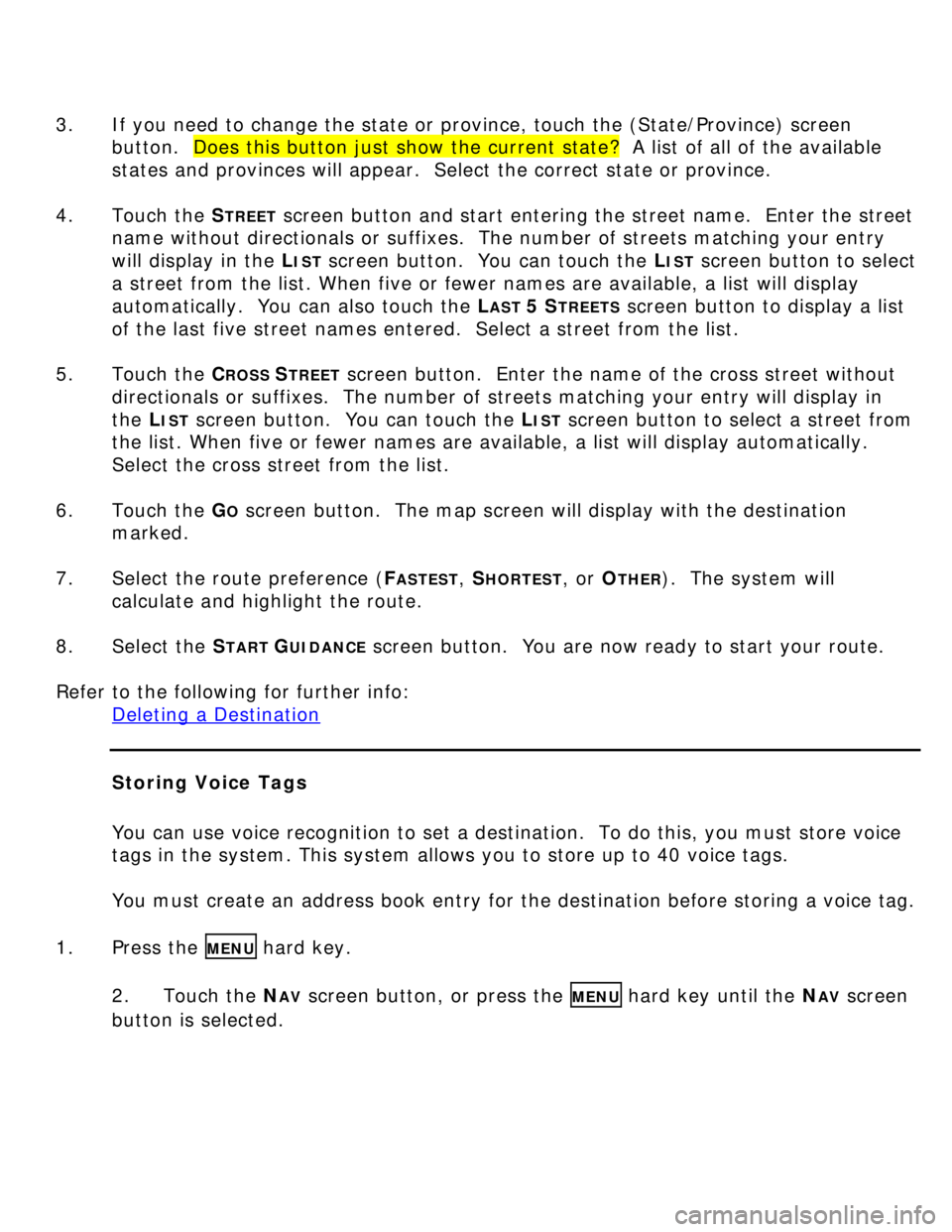
3. If you need to change the state or province, touch the (State/Province) screen
button. Does this button just show the current state? A list of all of the available
states and provinces will appear. Select the correct state or province.
4. Touch the S
TREET screen button and start entering the street name. Enter the street
name without directionals or suffixes. The number of streets matching your entry
will display in the L
IST screen button. You can touch the LIST screen button to select
a street from the list. When five or fewer names are available, a list will display
automatically. You can also touch the L
AST 5 STREETS screen button to display a list
of the last five street names entered. Select a street from the list.
5. Touch the C
ROSS STREET screen button. Enter the name of the cross street without
directionals or suffixes. The number of streets matching your entry will display in
the L
IST screen button. You can touch the LIST screen button to select a street from
the list. When five or fewer names are available, a list will display automatically.
Select the cross street from the list.
6. Touch the G
O screen button. The map screen will display with the destination
marked.
7. Select the route preference (F
ASTEST, SHORTEST, or OTHER). The system will
calculate and highlight the route.
8. Select the S
TART GUIDANCE screen button. You are now ready to start your route.
Refer to the following for further info:
Deleting a Destination
Storing Voice Tags
You can use voice recognition to set a destination. To do this, you must store voice
tags in the system. This system allows you to store up to 40 voice tags.
You must create an address book entry for the destination before storing a voice tag.
1. Press the
MENU hard key.
2. Touch the N
AV screen button, or press the MENU hard key until the NAV screen
button is selected.
Page 19 of 35
3. Enter a destination using any available method.
4. Select the route preference (F
ASTEST, SHORTEST, or OTHER). The system will
calculate and highlight the route.
5. Select the S
TART GUIDANCE screen button. You are now ready to start your
route.
To add the second and third stopovers, do the following:
a. Press the DEST hard key. The ROUTE screen will appear.
b. Press the ADD screen button where you would like the next stopover to fall on
your route.
c. Enter a destination using any available method.
d. Select the route preference (F
ASTEST, SHORTEST, or OTHER). The system will
calculate and highlight the route.
e. Select the S
TART GUIDANCE screen button. You are now ready to start your
route.
Refer to the following for further info:
Deleting a Stopover
Page 20 of 35
Deleting a Stopover
1. Press the DEST hard key. The ROUTE screen will appear.
2. Select the D
ELETE screen button for the stopover that you wish to delete.
3. A pop-up confirmation message will appear. Touch the Y
ES screen button to
confirm.
4. Select the route preference (F
ASTEST, SHORTEST, or OTHER). The system will
calculate and highlight the route.
5. Select the S
TART GUIDANCE screen button. You are now ready to start your
route.
Section IV: Other Nav Features
Displaying POI Icons on Screen
You can display icons for up to 5 POI categories on the screen at a time.
1. From the map screen, touch the POI screen button. The SHOW POI ICONS screen
will appear.
Page 24 of 35
3. Touch the AVOID screen button next to the maneuver you wish to avoid. The map
screen will display. The route will recalculate without the selected street.
Previewing the Route
Once a route is planned, you can preview the entire route in either direction.
1. Press the DEST hard key. The ROUTE screen will appear.
2. Touch the T
URN LIST screen button. A list of maneuvers for the entire route
will appear.
3. Touch the R
OUTE PREVIEW screen button. A map screen will appear with your
route highlighted.
Page 31 of 35
5. Touch the A
UTO screen button to allow the system to automatically adjust the
screen background depending on the exterior lighting conditions.
6. Touch the N
IGHT screen button to put the screen in “Night” mode. The screen
background will darken.
7. Touch the D
AY screen button to put the screen in “Day” mode. The screen
background will brighten.
Turning the Display Off
1. Press the MENU hard key.
2. Touch the D
ISPLAY screen button or press the MENU hard key until DISPLAY is
selected.
3. Touch the D
ISPLAY OFF screen button. The screen will turn off.